Page 285 of 578
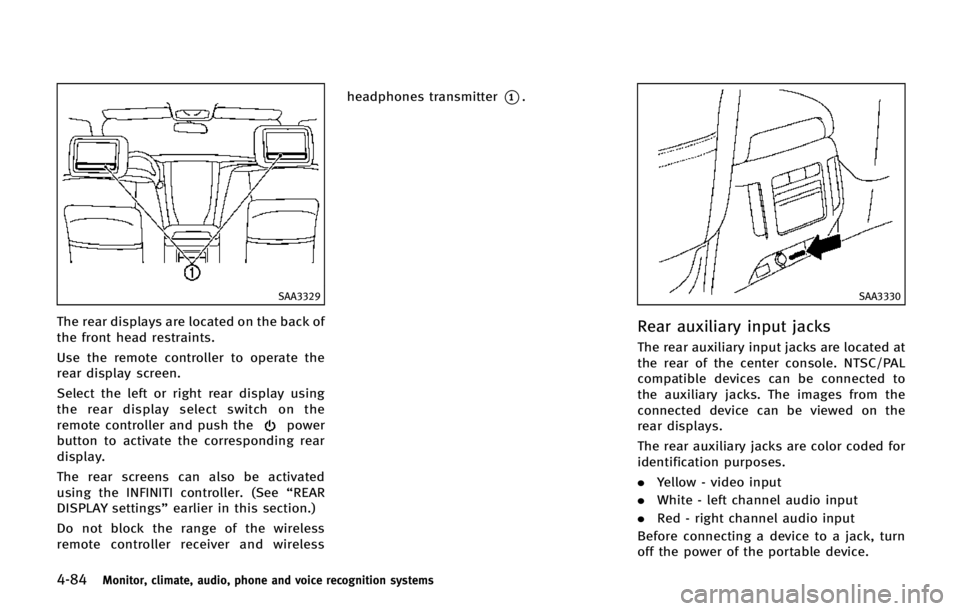
4-84Monitor, climate, audio, phone and voice recognition systems
SAA3329
The rear displays are located on the back of
the front head restraints.
Use the remote controller to operate the
rear display screen.
Select the left or right rear display using
the rear display select switch on the
remote controller and push the
power
button to activate the corresponding rear
display.
The rear screens can also be activated
using the INFINITI controller. (See “REAR
DISPLAY settings” earlier in this section.)
Do not block the range of the wireless
remote controller receiver and wireless headphones transmitter
*1.
SAA3330
Rear auxiliary input jacks
The rear auxiliary input jacks are located at
the rear of the center console. NTSC/PAL
compatible devices can be connected to
the auxiliary jacks. The images from the
connected device can be viewed on the
rear displays.
The rear auxiliary jacks are color coded for
identification purposes.
.
Yellow - video input
. White - left channel audio input
. Red - right channel audio input
Before connecting a device to a jack, turn
off the power of the portable device.
Page 286 of 578
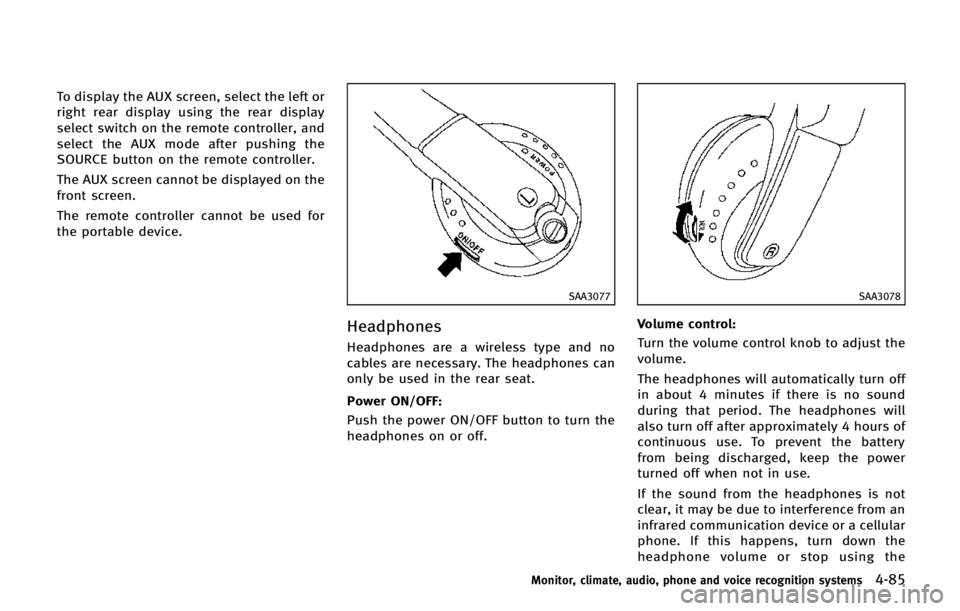
To display the AUX screen, select the left or
right rear display using the rear display
select switch on the remote controller, and
select the AUX mode after pushing the
SOURCE button on the remote controller.
The AUX screen cannot be displayed on the
front screen.
The remote controller cannot be used for
the portable device.
SAA3077
Headphones
Headphones are a wireless type and no
cables are necessary. The headphones can
only be used in the rear seat.
Power ON/OFF:
Push the power ON/OFF button to turn the
headphones on or off.
SAA3078
Volume control:
Turn the volume control knob to adjust the
volume.
The headphones will automatically turn off
in about 4 minutes if there is no sound
during that period. The headphones will
also turn off after approximately 4 hours of
continuous use. To prevent the battery
from being discharged, keep the power
turned off when not in use.
If the sound from the headphones is not
clear, it may be due to interference from an
infrared communication device or a cellular
phone. If this happens, turn down the
headphone volume or stop using the
Monitor, climate, audio, phone and voice recognition systems4-85
Page 287 of 578
4-86Monitor, climate, audio, phone and voice recognition systems
headphones.
It is also possible that the headphones
may be too far from the transmitter which
is in the rear display screen. This is not a
malfunction.
The sound may also be interrupted tem-
porarily when there is an obstacle between
the headphones and the transmitter. Re-
move the obstacle, such as opaque materi-
als, hands, hair, etc.
JVH0387X
Channel change:
When the rear displays are playing differ-
ent sources, slide the channel select switch
to select the sound.
JVH0360X
The selected headphone channel (“Left”or
“ Right” )
*1will appear on the menu
screen on the rear display.
Page 289 of 578
4-88Monitor, climate, audio, phone and voice recognition systems
JVH0406X
Type B
Remote controller
1.POWER button
2. SOURCE button
3. Select button (
,,or)
4. BACK button 5. Keypad
6. Volume control button (
or)
7. Rear display select switch
8. MENU button
9. ENTER button
10. SETUP button 11.
Key illumination button
See “Remote controller operation” later in
this section for the function of each button.
Page 290 of 578
JVH0239X
Type A
JVH0407X
Type BActivating rear display:
Select the left or right rear display using
the rear display select switch on the
remote controller and push the
Power
button to activate the corresponding rear
display.
JVH0362X
When the rear display is on, the icon*1
will be displayed.
Monitor, climate, audio, phone and voice recognition systems4-89
Page 292 of 578
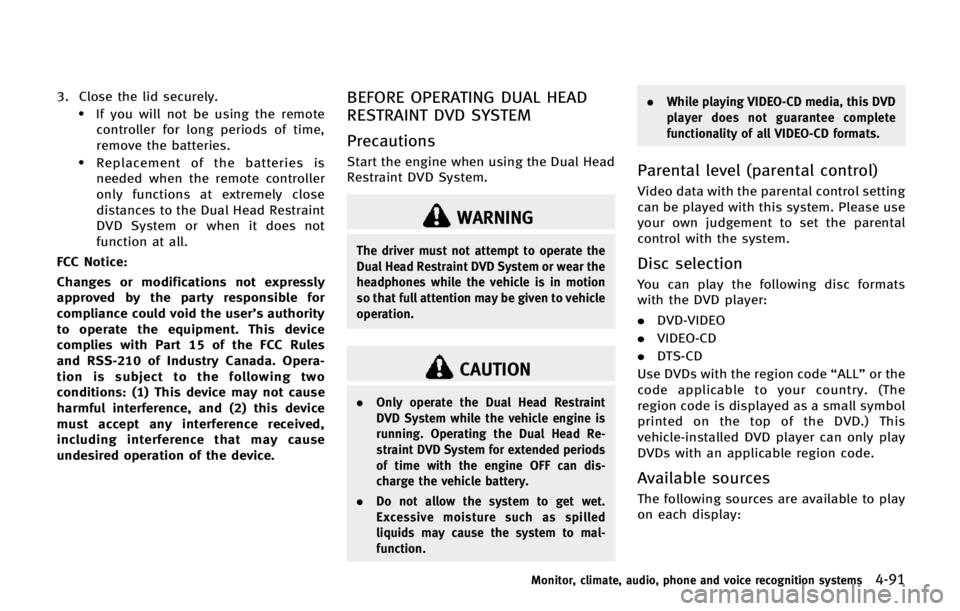
3. Close the lid securely..If you will not be using the remotecontroller for long periods of time,
remove the batteries.
.Replacement of the batteries is
needed when the remote controller
only functions at extremely close
distances to the Dual Head Restraint
DVD System or when it does not
function at all.
FCC Notice:
Changes or modifications not expressly
approved by the party responsible for
compliance could void the user’s authority
to operate the equipment. This device
complies with Part 15 of the FCC Rules
and RSS-210 of Industry Canada. Opera-
tion is subject to the following two
conditions: (1) This device may not cause
harmful interference, and (2) this device
must accept any interference received,
including interference that may cause
undesired operation of the device.
BEFORE OPERATING DUAL HEAD
RESTRAINT DVD SYSTEM
Precautions
Start the engine when using the Dual Head
Restraint DVD System.
WARNING
The driver must not attempt to operate the
Dual Head Restraint DVD System or wear the
headphones while the vehicle is in motion
so that full attention may be given to vehicle
operation.
CAUTION
. Only operate the Dual Head Restraint
DVD System while the vehicle engine is
running. Operating the Dual Head Re-
straint DVD System for extended periods
of time with the engine OFF can dis-
charge the vehicle battery.
. Do not allow the system to get wet.
Excessive moisture such as spilled
liquids may cause the system to mal-
function. .
While playing VIDEO-CD media, this DVD
player does not guarantee complete
functionality of all VIDEO-CD formats.
Parental level (parental control)
Video data with the parental control setting
can be played with this system. Please use
your own judgement to set the parental
control with the system.
Disc selection
You can play the following disc formats
with the DVD player:
.DVD-VIDEO
. VIDEO-CD
. DTS-CD
Use DVDs with the region code “ALL”or the
code applicable to your country. (The
region code is displayed as a small symbol
printed on the top of the DVD.) This
vehicle-installed DVD player can only play
DVDs with an applicable region code.
Available sources
The following sources are available to play
on each display:
Monitor, climate, audio, phone and voice recognition systems4-91
Page 293 of 578
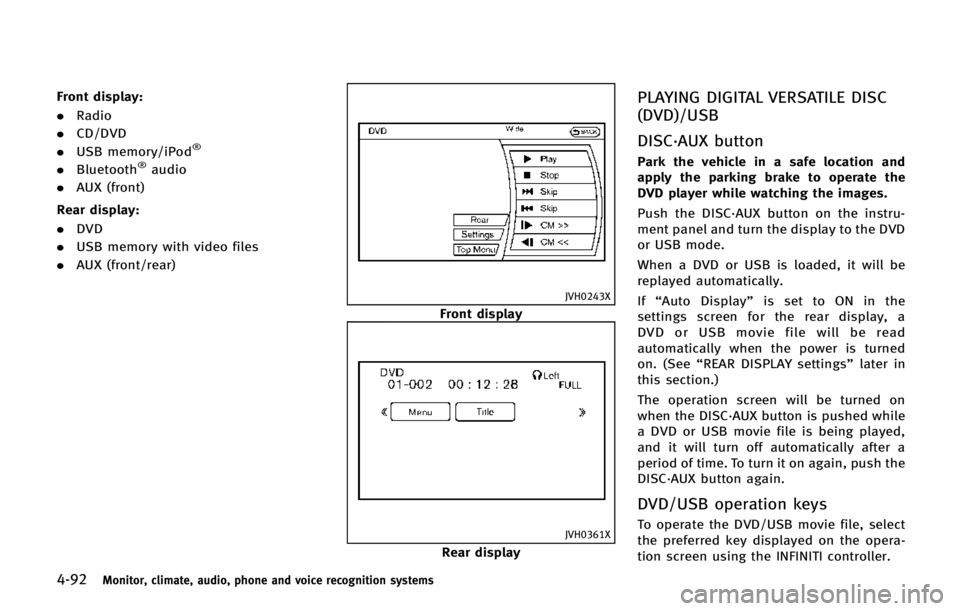
4-92Monitor, climate, audio, phone and voice recognition systems
Front display:
.Radio
. CD/DVD
. USB memory/iPod
®
.Bluetooth®audio
. AUX (front)
Rear display:
. DVD
. USB memory with video files
. AUX (front/rear)
JVH0243X
Front display
JVH0361X
Rear display
PLAYING DIGITAL VERSATILE DISC
(DVD)/USB
DISC·AUX button
Park the vehicle in a safe location and
apply the parking brake to operate the
DVD player while watching the images.
Push the DISC·AUX button on the instru-
ment panel and turn the display to the DVD
or USB mode.
When a DVD or USB is loaded, it will be
replayed automatically.
If“Auto Display” is set to ON in the
settings screen for the rear display, a
DVD or USB movie file will be read
automatically when the power is turned
on. (See “REAR DISPLAY settings” later in
this section.)
The operation screen will be turned on
when the DISC·AUX button is pushed while
a DVD or USB movie file is being played,
and it will turn off automatically after a
period of time. To turn it on again, push the
DISC·AUX button again.
DVD/USB operation keys
To operate the DVD/USB movie file, select
the preferred key displayed on the opera-
tion screen using the INFINITI controller.
Page 295 of 578
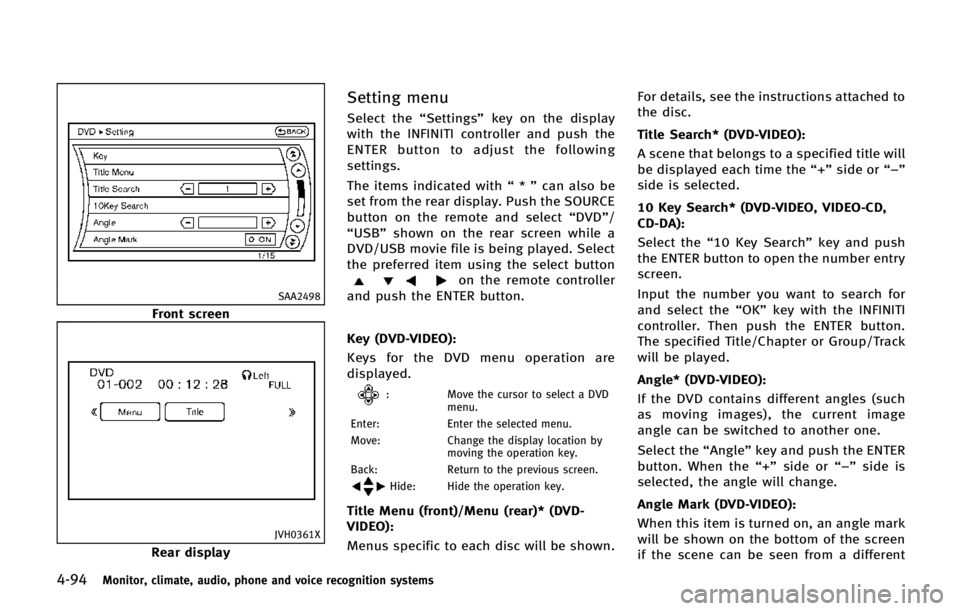
4-94Monitor, climate, audio, phone and voice recognition systems
SAA2498
Front screen
JVH0361X
Rear display
Setting menu
Select the“Settings”key on the display
with the INFINITI controller and push the
ENTER button to adjust the following
settings.
The items indicated with “*” can also be
set from the rear display. Push the SOURCE
button on the remote and select “DVD”/
“USB” shown on the rear screen while a
DVD/USB movie file is being played. Select
the preferred item using the select button
on the remote controller
and push the ENTER button.
Key (DVD-VIDEO):
Keys for the DVD menu operation are
displayed.
: Move the cursor to select a DVD
menu.
Enter: Enter the selected menu.
Move: Change the display location by
moving the operation key.
Back: Return to the previous screen.
Hide: Hide the operation key.
Title Menu (front)/Menu (rear)* (DVD-
VIDEO):
Menus specific to each disc will be shown. For details, see the instructions attached to
the disc.
Title Search* (DVD-VIDEO):
A scene that belongs to a specified title will
be displayed each time the “+”side or “−”
side is selected.
10 Key Search* (DVD-VIDEO, VIDEO-CD,
CD-DA):
Select the “10 Key Search” key and push
the ENTER button to open the number entry
screen.
Input the number you want to search for
and select the “OK”key with the INFINITI
controller. Then push the ENTER button.
The specified Title/Chapter or Group/Track
will be played.
Angle* (DVD-VIDEO):
If the DVD contains different angles (such
as moving images), the current image
angle can be switched to another one.
Select the “Angle”key and push the ENTER
button. When the “+”side or “−”side is
selected, the angle will change.
Angle Mark (DVD-VIDEO):
When this item is turned on, an angle mark
will be shown on the bottom of the screen
if the scene can be seen from a different