Page 202 of 267
![INFINITI QX80 2014 Navigation Manual 9. Voice recognition
9-10
Basic operation
1. Push<INFO>.
2. Highlight [Others] and push <ENTER>.
3. Highlight [Voice Recognition] and push <ENTER>.
4. Highlight the preferred item and push <ENTER>.
Av INFINITI QX80 2014 Navigation Manual 9. Voice recognition
9-10
Basic operation
1. Push<INFO>.
2. Highlight [Others] and push <ENTER>.
3. Highlight [Voice Recognition] and push <ENTER>.
4. Highlight the preferred item and push <ENTER>.
Av](/manual-img/42/35043/w960_35043-201.png)
9. Voice recognition
9-10
Basic operation
1. Push.
2. Highlight [Others] and push .
3. Highlight [Voice Recognition] and push .
4. Highlight the preferred item and push .
Available items
. [Command List]:
A list of voice commands that the
system can accept is displayed.
. [User Guide]:
A simplified operation manual of the
voice recognition system can be dis-
played and how to use the voice
commands can be confirmed.
INFO:
The Command List feature is only available
when Alternate Command Mode is active.
Confirming voice commands
When controlling the system by voice
commands for the first time or if an
appropriate voice command is unknown,
confirm using the voice command lists.
The following information describes how to
display the navigation command list and
the help list. For information about the
operations of other functions, refer to the
vehicle Owner’s Manual.
Example: Displaying the navigation com-
mand list
1. Push .
2. Highlight [Others] and push .
3. Highlight [Voice Recognition] and push .
4. Highlight [Command List] and push.
5. Highlight the preferred item and push
.
“Command Lists (Alternate com-
mand mode)” (page 9-24)
Available items
.Phone Commands
.Navigation Commands
Page 203 of 267
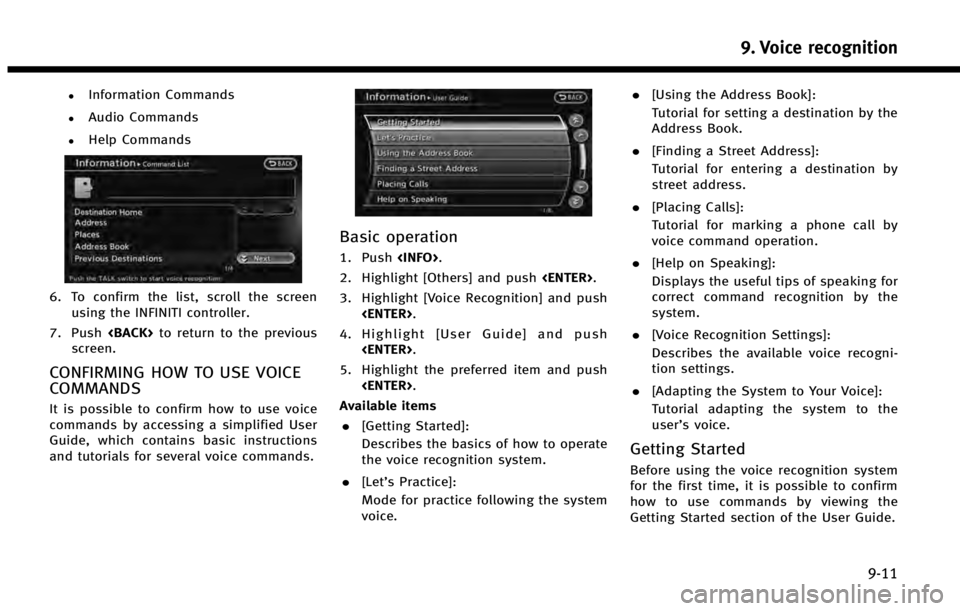
.Information Commands
.Audio Commands
.Help Commands
6. To confirm the list, scroll the screenusing the INFINITI controller.
7. Push to return to the previous
screen.
CONFIRMING HOW TO USE VOICE
COMMANDS
It is possible to confirm how to use voice
commands by accessing a simplified User
Guide, which contains basic instructions
and tutorials for several voice commands.
Basic operation
1. Push .
2. Highlight [Others] and push .
3. Highlight [Voice Recognition] and push .
4. Highlight [User Guide] and push .
5. Highlight the preferred item and push .
Available items . [Getting Started]:
Describes the basics of how to operate
the voice recognition system.
. [Let’s Practice]:
Mode for practice following the system
voice. .
[Using the Address Book]:
Tutorial for setting a destination by the
Address Book.
. [Finding a Street Address]:
Tutorial for entering a destination by
street address.
. [Placing Calls]:
Tutorial for marking a phone call by
voice command operation.
. [Help on Speaking]:
Displays the useful tips of speaking for
correct command recognition by the
system.
. [Voice Recognition Settings]:
Describes the available voice recogni-
tion settings.
. [Adapting the System to Your Voice]:
Tutorial adapting the system to the
user’s voice.
Getting Started
Before using the voice recognition system
for the first time, it is possible to confirm
how to use commands by viewing the
Getting Started section of the User Guide.
9. Voice recognition
9-11
Page 204 of 267
![INFINITI QX80 2014 Navigation Manual 9. Voice recognition
9-12
1. Highlight [Getting Started] and push<ENTER>.
2. To confirm the page, scroll the screen using the INFINITI controller.
Practicing voice commands
Practice for using the voic INFINITI QX80 2014 Navigation Manual 9. Voice recognition
9-12
1. Highlight [Getting Started] and push<ENTER>.
2. To confirm the page, scroll the screen using the INFINITI controller.
Practicing voice commands
Practice for using the voic](/manual-img/42/35043/w960_35043-203.png)
9. Voice recognition
9-12
1. Highlight [Getting Started] and push.
2. To confirm the page, scroll the screen using the INFINITI controller.
Practicing voice commands
Practice for using the voice recognition
function can be performed by repeating a
phrase after the system announces it.
1. Highlight [Let’ s Practice] and push
. 2. Practice voice commands in accordance
with the audio guidance.
Tutorials on operation of voice
recognition system
When highlighting [Using the Address
Book], [Finding a Street Address] or [Pla-
cing Calls] and pushing , the
system displays tutorials on how to per-
form these operations using voice recogni-
tion.
Example: With [Using the Address Book]
highlighted and pushed.
1. Highlight [Using the Address Book] and
push . The tutorial starts.
2. The voice guide demonstrates how to
speak when giving commands.
3. When the tutorial is completed, the system automatically switches to the
Menu screen.
Useful tips for correct operation
It is possible to display useful speaking
tips that may help the system to accept a
voice command correctly.
Page 205 of 267
![INFINITI QX80 2014 Navigation Manual 1. Highlight [Help on Speaking] and push<ENTER>.
2. To confirm the page, scroll the screen using the INFINITI controller.
Voice recognition settings
The settings for easy operation of the voice
recogn INFINITI QX80 2014 Navigation Manual 1. Highlight [Help on Speaking] and push<ENTER>.
2. To confirm the page, scroll the screen using the INFINITI controller.
Voice recognition settings
The settings for easy operation of the voice
recogn](/manual-img/42/35043/w960_35043-204.png)
1. Highlight [Help on Speaking] and push.
2. To confirm the page, scroll the screen using the INFINITI controller.
Voice recognition settings
The settings for easy operation of the voice
recognition system are displayed.
1. Highlight [Voice Recognition Settings]and push .
2. To confirm the page, scroll the screen using the INFINITI controller.
Adapting Voice Recognition System
to Your Voice
The voice recognition system is equipped
with a learning function to adapt to the
user’s voice for better recognition. It is
possible to confirm how to operate the
learning function through this tutorial.
1. Highlight [Adapting the System to YourVoice] and push . The tutorial
starts.
2. The voice guide demonstrates the steps that have to be performed.
3. When the tutorial is completed, the system automatically switches to the
Menu screen.
USING VOICE RECOGNITION SYS-
TEM
Initialization
When the ignition switch is pushed to the
ON position, Voice Recognition is initia-
lized, which may take up to one minute.
When completed, the system is ready to
accept voice commands. If
>is
pushed before the initialization completes,
the display will show the message: “Sys-
tem not ready”.
BEFORE STARTING
To get the best recognition performance
out of Voice Recognition, observe the
following:
. The interior of the vehicle should be as
quiet as possible. Close the windows to
eliminate the surrounding noises (traf-
fic noise and vibration sounds, etc.),
which may prevent the system from
correctly recognizing the voice com-
mands.
. Wait until the tone sounds before
speaking a command.
. Speak in a natural conversational voice
without pausing between words.
9. Voice recognition
9-13
Page 207 of 267
![INFINITI QX80 2014 Navigation Manual SYSTEM FEEDBACK ANNOUNCE-
MENT MODES
It is possible to select two modes, long or
short, for the announcement by the sys-
tem.
How to set
1. Push<SETTING>.
2. Highlight [Others] and push <ENTER>.
3. Hi INFINITI QX80 2014 Navigation Manual SYSTEM FEEDBACK ANNOUNCE-
MENT MODES
It is possible to select two modes, long or
short, for the announcement by the sys-
tem.
How to set
1. Push<SETTING>.
2. Highlight [Others] and push <ENTER>.
3. Hi](/manual-img/42/35043/w960_35043-206.png)
SYSTEM FEEDBACK ANNOUNCE-
MENT MODES
It is possible to select two modes, long or
short, for the announcement by the sys-
tem.
How to set
1. Push.
2. Highlight [Others] and push .
3. Highlight [Voice Recognition] and push .
4. Highlight [Minimize Voice Feedback]
and push . The indicator illumi-
nates, and the system announcement
mode switches to the short mode.
5. Push to return to the previous
screen. Push
Page 208 of 267
9. Voice recognition
9-16
4. Highlight [Speaker Adaptation] andpush .
5. Highlight the user whose voice is
memorized by the system, and push
.
6. Highlight [Start Speaker AdaptationLearning] and push .
7. Highlight the voice command category
to be learned by the system, and push
. The voice command category
list is displayed.
8. Highlight the voice command to belearned by the system, and push
. The voice recognition system
starts.
9. The system announces, “Please say a
command”.
10. After the tone sounds and the icon on the screen changes from [
]to[],
speak a command.
Page 209 of 267
11. When the system has recognized thevoice command, the voice of the user is
learned. Push once to return to
the previous screen.
INFO:
With [Continuous Learning] set to on, the
system does not go back to the command
list screen, allowing to continue voice
command learning by the system.
12. If the system has learned the command correctly, “None” will change to
“Stored”.
Editing registered items
It is possible to edit user names and select
learning function settings.
1. Push . 2. Highlight [Others] and push
.
3. Highlight [Voice Recognition] and push .
4. Highlight [Speaker Adaptation] andpush .
5. Highlight a user to edit, and push
.
6. Highlight [Setting] and push .
7. Highlight an item to edit, and push
.
Setting items
.[Edit User Name]:
Edit the user name.
.[Delete Voice Data]:Reset the user voice that the voice
recognition system has learned.
9. Voice recognition
9-17
Page 233 of 267
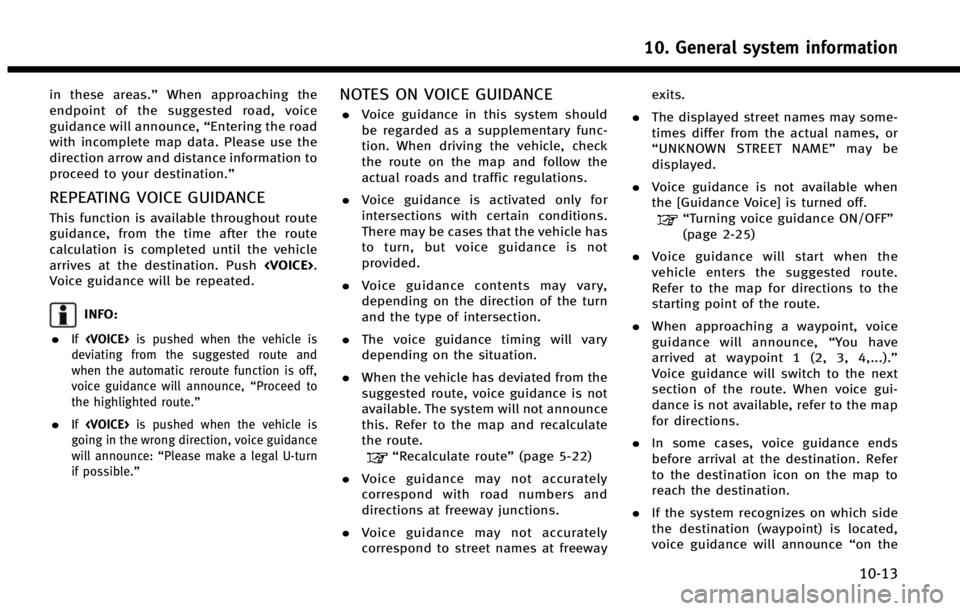
in these areas.”When approaching the
endpoint of the suggested road, voice
guidance will announce, “Entering the road
with incomplete map data. Please use the
direction arrow and distance information to
proceed to your destination.”
REPEATING VOICE GUIDANCE
This function is available throughout route
guidance, from the time after the route
calculation is completed until the vehicle
arrives at the destination. Push .
Voice guidance will be repeated.
INFO:
.
If is pushed when the vehicle is
deviating from the suggested route and
when the automatic reroute function is off,
voice guidance will announce, “Proceed to
the highlighted route.”
.If is pushed when the vehicle is
going in the wrong direction, voice guidance
will announce: “Please make a legal U-turn
if possible.”
NOTES ON VOICE GUIDANCE
. Voice guidance in this system should
be regarded as a supplementary func-
tion. When driving the vehicle, check
the route on the map and follow the
actual roads and traffic regulations.
. Voice guidance is activated only for
intersections with certain conditions.
There may be cases that the vehicle has
to turn, but voice guidance is not
provided.
. Voice guidance contents may vary,
depending on the direction of the turn
and the type of intersection.
. The voice guidance timing will vary
depending on the situation.
. When the vehicle has deviated from the
suggested route, voice guidance is not
available. The system will not announce
this. Refer to the map and recalculate
the route.
“Recalculate route” (page 5-22)
. Voice guidance may not accurately
correspond with road numbers and
directions at freeway junctions.
. Voice guidance may not accurately
correspond to street names at freeway exits.
. The displayed street names may some-
times differ from the actual names, or
“UNKNOWN STREET NAME” may be
displayed.
. Voice guidance is not available when
the [Guidance Voice] is turned off.
“Turning voice guidance ON/OFF”
(page 2-25)
. Voice guidance will start when the
vehicle enters the suggested route.
Refer to the map for directions to the
starting point of the route.
. When approaching a waypoint, voice
guidance will announce, “You have
arrived at waypoint 1 (2, 3, 4,...).”
Voice guidance will switch to the next
section of the route. When voice gui-
dance is not available, refer to the map
for directions.
. In some cases, voice guidance ends
before arrival at the destination. Refer
to the destination icon on the map to
reach the destination.
. If the system recognizes on which side
the destination (waypoint) is located,
voice guidance will announce “on the
10. General system information
10-13