2014 INFINITI QX80 Update
[x] Cancel search: UpdatePage 3 of 267

Table of Contents
1 Introduction
How to use this manual ................... 1-2
Safety information ........................... 1-2
Laser product ................................... 1-3
2 Getting started
Control buttons and functions .......... 2-2
Starting system .............................. 2-8
Navigation system status screen ..... 2-9
Functions disabled while driving .... 2-10
Menu screen and
operation method .......................... 2-11
Touch panel operation ................... 2-15
How to input letters
and numbers ................................. 2-16
Map menu screen .......................... 2-18
Storing home location/address ...... 2-20
Setting destination ........................ 2-21
Operating maps ............................. 2-24
Setting voice guidance ................... 2-25
INFINITI voice recognition ............... 2-27
3 Map settings
Map types ....................................... 3-2
Displaying current vehicle location ... 3-4
Moving map ..................................... 3-5
Changing scale of map .................... 3-8
Changing map view ....................... 3-11
Map view settings .......................... 3-13
Looking at information on map ...... 3-18
4 Setting destination
Destination screen ........................... 4-2
Delete destination .......................... 4-24
5 Route guidance
Procedures after
setting destination ........................... 5-2
About route guidance ...................... 5-7
Route screen .................................. 5-13
Route guidance settings ................. 5-27
6 Storing location/route
Storing location ............................... 6-2
Storing route .................................. 6-5
Storing tracked route ...................... 6-6
Storing avoid area ........................... 6-7
Editing address book ...................... 6-8
Deleting stored item ...................... 6-19
Transferring information to/from
address book ................................. 6-22
7Viewing technical information
Information screen ........................... 7-2
Infiniti Connection
TM(if
so equipped) ................................... 7-3
Viewing information about current
vehicle location .............................. 7-15
Viewing available
traffic information .......................... 7-16
Viewing available
weather information ....................... 7-21
Map update ................................... 7-30
Page 82 of 267
![INFINITI QX80 2014 Navigation Manual 4. Setting destination
4-16
3. Highlight [Sync All Information Feeds]and push <ENTER>. A list screen is
displayed. Highlight the preferred in-
formation feeds and push <ENTER>.
INFO:
The methods for s INFINITI QX80 2014 Navigation Manual 4. Setting destination
4-16
3. Highlight [Sync All Information Feeds]and push <ENTER>. A list screen is
displayed. Highlight the preferred in-
formation feeds and push <ENTER>.
INFO:
The methods for s](/manual-img/42/35043/w960_35043-81.png)
4. Setting destination
4-16
3. Highlight [Sync All Information Feeds]and push
displayed. Highlight the preferred in-
formation feeds and push
INFO:
The methods for setting a destination differ
depending on the specific service (Destination
Assistance, Destination Send-to-Vehicle and
Connected Search, etc.) and Infiniti Connection
services may be updated during ownership.
Please see www.infiniticonnection.com (for
U.S.)/https://canada.infiniticonnection.com (for
Canada) for the latest features and services, as
well as the most up-to-date user guide.
Searching by using IVR soft button
on map
It is possible to set a destination by
touching the IVR (Interactive Voice Re-
sponse) soft button
*1on the map. You
can choose from the options provided by
the voice guidance and speak your choice,
or ask the Infiniti Connection Response
Specialists directly to search for your
destination.
“ Connecting to Interactive Voice
Menu” (page 7-10)
SETTING PREVIOUS START POINT
It is possible to set the destination to the
start point of a previous route guidance
and have the system calculate a route.
1. Push
2. Highlight [Next Page] and push
3. Highlight [Previous Start Point] andpush
Page 147 of 267

7 Viewing technical information
Information screen............................................... 7-2Basic operation ............................................... 7-2
Infiniti Connection
TM(if so equipped)................... 7-3
Legal disclaimer .............................................. 7-3
Infiniti Connection features.............................. 7-3
Basic operation ............................................... 7-8
Viewing information feeds ............................... 7-9
Updating All Information Feeds...................... 7-10
Connecting to Interactive Voice Menu ............ 7-10
Viewing information feeds history ................. 7-11
Deleting Infiniti Connection history ................ 7-12
Initializing all Infiniti Connection settings ...... 7-13
Displaying unit ID information ....................... 7-13
Volume setting .............................................. 7-14
Emergency support........................................ 7-14
Viewing information about current
vehicle location ................................................. 7-15 Basic operation ............................................. 7-15 Viewing available traffic information.................. 7-16
Basic operation............................................ 7-16
Info on route ............................................... 7-17
Nearby traffic Info. ....................................... 7-17
Display urgent traffic information................. 7-18
Traffic information on map ........................... 7-18
Traffic information settings .......................... 7-20
Viewing available weather information .............. 7-21 Displaying weather information screen ........ 7-22
Destination weather on suggested
route screen ................................................ 7-28
Automatically display warnings/watches ...... 7-29
Map update ...................................................... 7-30
Viewing navigation system unit identification .... 7-31 Basic operation............................................ 7-31
Viewing navigation system
version information ........................................... 7-31 Basic operation............................................ 7-31
Viewing GPS current location information.......... 7-32
Basic operation............................................ 7-32
Page 148 of 267

7. Viewing technical information
7-2
INFORMATION SCREEN
This screen sets or displays various
information that is helpful for using the
vehicle safely and comfortably.
Available items include the vehicle infor-
mation, Infiniti Connection
TM(if so
equipped), Traffic Info. setup, current loca-
tion information, GPS information, Voice
recognition list and map version.
INFO:
.
A NavTraffic subscription is necessary to
view Traffic Info.
.[Infiniti Connection] is a feature of Infiniti
Connection. Use of this feature is dependent
upon a valid subscription and the telematics
device being in operative condition, as well
as cellular connectivity, navigation map
data and GPS satellite signal reception
being available.
BASIC OPERATION
1. Push
2. Highlight the preferred item and push
Available items . [Infiniti Connection] (if so equipped):
Displays various types of information or
receives services by connecting your
vehicle to the Infiniti Connection Data
Center.
“Infiniti ConnectionTM”(page 7-3)
. [Energy Flow] (if so equipped):
Refer to the vehicle Owner’s Manual.
. [Fuel Economy]:
Refer to the vehicle Owner’s Manual.
. [Tire Pressure] (if so equipped):
Refer to the vehicle Owner’s Manual. .
[Maintenance]:
Refer to the vehicle Owner’s Manual.
. [Traffic Info]:
Allows Traffic Info. setup.
“Viewing available traffic informa-
tion” (page 7-16)
. [Weather Info]:
Displays weather information.
“Viewing available weather infor-
mation” (page 7-21)
. [Trip Computer] (if so equipped):
Refer to the vehicle Owner’s Manual.
. [Others]:
—
[Where am I?]:
Displays information regarding the cur-
rent vehicle location.
“Viewing information about current
vehicle location” (page 7-15)
—[Map Update]:
Displays the map version and enables
updating of the map data.
“Map update” (page 7-30)
—[Navigation Version]:
Displays the current navigation system
version.
“ Viewing navigation system ver-
sion information” (page 7-31)
Page 155 of 267
![INFINITI QX80 2014 Navigation Manual .[Sync All Information Feeds]:
Updates the All Information Feeds list.
“Updating All Information Feeds”
(page 7-10)
VIEWING INFORMATION FEEDS
Contents of the various Infiniti Connection
informatio INFINITI QX80 2014 Navigation Manual .[Sync All Information Feeds]:
Updates the All Information Feeds list.
“Updating All Information Feeds”
(page 7-10)
VIEWING INFORMATION FEEDS
Contents of the various Infiniti Connection
informatio](/manual-img/42/35043/w960_35043-154.png)
.[Sync All Information Feeds]:
Updates the All Information Feeds list.
“Updating All Information Feeds”
(page 7-10)
VIEWING INFORMATION FEEDS
Contents of the various Infiniti Connection
information services can be downloaded.
Downloading information feeds
1. Push
2. Highlight [Infiniti Connection] and push
3. Highlight [All Information Feeds] andpush
played.
4. Highlight the preferred information feeds and push
tion feeds list is displayed. The content
is announced by the system (Text-to-
Speech) while the vehicle is being
driven, or if parked, you can read the
content on the display.
INFO:
.
Touch [Stop] during communication with the
Infiniti Connection Data Center to cancel the
connection.
.A message is displayed when the commu-
nication is disconnected while downloading
information due to a poor communication
status. Select [Yes] to restart the download.
.Laws in some communities may restrict the
use of “Text-to-Speech.” Check local regula-
tions before using this feature.
.Some terminology such as personal names,
place names, special terms, symbols, etc.
may not be announced correctly. This is not
a malfunction.
.The system will pause announcements
when interrupted by the voice guidance
given by the navigation system. When the
voice guidance finishes, the system will
restart the announcement.
.The volume can be adjusted when the
system announces the information.
“Volume adjustment” (page 8-11)
.The selected content is read out while the
vehicle is being driven, or if parked, you can
read the content on the display.
.Content settings can be made using the
Infiniti Connection website. For more de-
tails, contact the Infiniti Connection support
line at 1-800-334-7858 (for U.S.) /1-855-
892-7418 (for Canada) or refer to the Infiniti
Connection website www.infiniticonnection.
com (for U.S.)/https://canada.infiniticon-
nection.com (for Canada).
Screen information:
When the information feeds downloaded
from the Infiniti Connection Data Center
while the vehicle is stopped, the contents
7. Viewing technical information
7-9
Page 156 of 267
![INFINITI QX80 2014 Navigation Manual 7. Viewing technical information
7-10
of the information are displayed.
*1Contents:
The contents of Infiniti Connection
feeds are displayed.
*2[Menu]:
Displays the operation menu.
*3[]/[]:
Turns to th INFINITI QX80 2014 Navigation Manual 7. Viewing technical information
7-10
of the information are displayed.
*1Contents:
The contents of Infiniti Connection
feeds are displayed.
*2[Menu]:
Displays the operation menu.
*3[]/[]:
Turns to th](/manual-img/42/35043/w960_35043-155.png)
7. Viewing technical information
7-10
of the information are displayed.
*1Contents:
The contents of Infiniti Connection
feeds are displayed.
*2[Menu]:
Displays the operation menu.
*3[]/[]:
Turns to the next or previous page if
the information has a number of
contents page.
*4Other information:
The current page number and number
of information items are displayed. If
there is location or telephone number
information, the indicated icon will be
displayed.
After park the vehicle in a safe location or
when highlight [Menu] and push
the operation menu is displayed on the
right side of the screen.
INFO:
The availability of the operation menu items
differs depending on the contents of the
selected information feeds.
UPDATING ALL INFORMATION FEEDS
1. Push
2. Highlight [Infiniti Connection] and push
3. Highlight [Sync All Information Feeds] and push
4. A confirmation message is displayed.
Confirm the contents of the message,
highlight [Yes] and push
5. The latest information is sent from the Infiniti Connection Response Center
and an updated list is displayed.
CONNECTING TO INTERACTIVE
VOICE MENU
Various services to support your driving is
available by answering Interactive Voice
Menu.
For more details, contact the Infiniti Con-
nection support line at 1-800-334-7858
Page 176 of 267
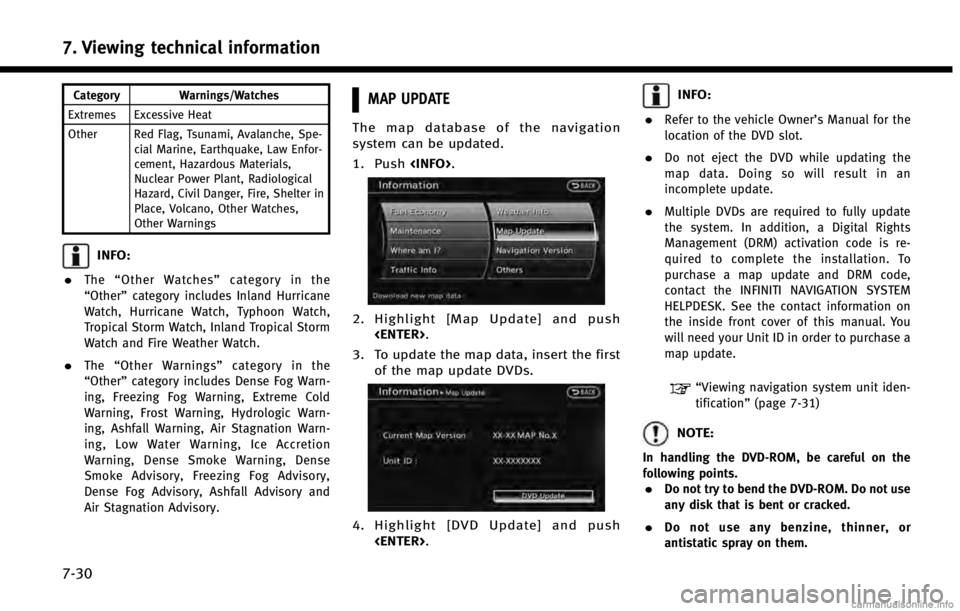
7. Viewing technical information
7-30
Category Warnings/Watches
Extremes Excessive Heat
Other Red Flag, Tsunami, Avalanche, Spe- cial Marine, Earthquake, Law Enfor-
cement, Hazardous Materials,
Nuclear Power Plant, Radiological
Hazard, Civil Danger, Fire, Shelter in
Place, Volcano, Other Watches,
Other Warnings
INFO:
.
The “Other Watches” category in the
“Other” category includes Inland Hurricane
Watch, Hurricane Watch, Typhoon Watch,
Tropical Storm Watch, Inland Tropical Storm
Watch and Fire Weather Watch.
.The “Other Warnings” category in the
“Other” category includes Dense Fog Warn-
ing, Freezing Fog Warning, Extreme Cold
Warning, Frost Warning, Hydrologic Warn-
ing, Ashfall Warning, Air Stagnation Warn-
ing, Low Water Warning, Ice Accretion
Warning, Dense Smoke Warning, Dense
Smoke Advisory, Freezing Fog Advisory,
Dense Fog Advisory, Ashfall Advisory and
Air Stagnation Advisory.
MAP UPDATE
The map database of the navigation
system can be updated.
1. Push
2. Highlight [Map Update] and push
3. To update the map data, insert the first of the map update DVDs.
4. Highlight [DVD Update] and push
INFO:
.
Refer to the vehicle Owner’s Manual for the
location of the DVD slot.
.Do not eject the DVD while updating the
map data. Doing so will result in an
incomplete update.
.Multiple DVDs are required to fully update
the system. In addition, a Digital Rights
Management (DRM) activation code is re-
quired to complete the installation. To
purchase a map update and DRM code,
contact the INFINITI NAVIGATION SYSTEM
HELPDESK. See the contact information on
the inside front cover of this manual. You
will need your Unit ID in order to purchase a
map update.
“Viewing navigation system unit iden-
tification” (page 7-31)
NOTE:
In handling the DVD-ROM, be careful on the
following points.
.Do not try to bend the DVD-ROM. Do not use
any disk that is bent or cracked.
.Do not use any benzine, thinner, or
antistatic spray on them.
Page 177 of 267

.Do not put on any sticker or write anything
on either surface.
.If you need to clean it, do so with a soft
cloth by wiping from the centre outward.
.Do not use a DVD Laser Lens Cleaners as
they may cause the DVD player to malfunc-
tion.
VIEWING NAVIGATION SYSTEM UNIT
IDENTIFICATION
The navigation system unit identification
number and the current map version can
be located.
BASIC OPERATION
1. Push
2. Highlight [Map Update] and push
3. The unit Identification (Unit ID) number is displayed.
4. Push
screen. Push