2014 INFINITI QX70 steering
[x] Cancel search: steeringPage 183 of 530

USB memory operation.................................. 4-77
Bluetooth®streaming audio (models with
navigation system) ........................................ 4-82
iPod
®player operation .................................. 4-86
CD/DVD/USB memory care and cleaning ....... 4-89
Steering-wheel-mounted controls for audio.... 4-90
Antenna ........................................................ 4-91
Car phone or CB radio ....................................... 4-92
Bluetooth
®Hands-Free Phone System
(models with navigation system)........................ 4-93
Regulatory information .................................. 4-94
Voice commands ........................................... 4-94
Control buttons ............................................. 4-95
Connecting procedure.................................... 4-95
Phone selection............................................. 4-96
Quick Dial ..................................................... 4-96
Making a call ................................................ 4-98
Receiving a call ............................................. 4-99
During a call ............................................... 4-100
Phone setting .............................................. 4-101
Troubleshooting guide ................................. 4-102 Bluetooth
®Hands-Free Phone System
(models without navigation system) ................ 4-103
Regulatory information............................... 4-104
Control buttons.......................................... 4-105
Voice Recognition System .......................... 4-105
Pairing procedure ...................................... 4-110
Phonebook registration .............................. 4-111
Making a call ............................................. 4-112
Receiving a call.......................................... 4-112
During a call .............................................. 4-112
Phone operation ........................................ 4-113
Speaker adaptation mode .......................... 4-116
INFINITI Voice Recognition System (models with
navigation system) .......................................... 4-118
INFINITI Voice Recognition
Standard Mode .......................................... 4-118
Using the system ....................................... 4-121
INFINITI Voice Recognition Alternate
Command Mode......................................... 4-130
Using the system ....................................... 4-139
Troubleshooting guide ............................... 4-145
Page 188 of 530

.Delete:
Deletes the last character that has been
input with one touch. Push and hold
the button to delete all of the char-
acters.
. OK:
Completes character inputs.
Touch screen maintenance
If you clean the display screen, use a dry,
soft cloth. If additional cleaning is neces-
sary, use a small amount of neutral
detergent with a soft cloth. Never spray
the screen with water or detergent. Dam-
pen the cloth first, and then wipe the
screen.
SAA2143
MENU OPTIONS (models with navi-
gation system)
The start menu can be displayed using the
menu control switch on the steering-wheel-
mounted controls.
1. While the MAP or STATUS screen is displayed, push and hold the menu
control switch until the “Menu Options”
screen appears.
2. Highlight the preferred item by tilting the menu control switch up or down,
and then push the menu control switch
to select it.
SAA2476
Available items
Destination/Route:
These items are for the navigation system.
See the separate Navigation System Own-
er’s Manual for details.
Info:
Displays the information screen. It is the
same screen that appears when you push
the INFO button.
Settings:
Displays the settings screen. It is the same
screen that appears when you push the
SETTING button.
Monitor, climate, audio, phone and voice recognition systems4-7
Page 202 of 530

Lift Steering Wheel on Exit (if so
equipped):
When this item is turned on, the steering
wheel moves upward for easy exit if the
ignition switch is in the LOCK position and
the driver’s door is opened. After getting
into the vehicle and pushing the ignition
switch to the ACC position, the steering
wheel moves to the previous position.
Slide Driver Seat Back on Exit (if so
equipped):
When this item is turned on, the driver’s
seat moves backward for easy exit if the
ignition switch is in the OFF position and
the driver’s door is opened. After getting
into the vehicle and pushing the ignition
switch to the ACC position, the driver’s seat
moves to the previous position.
Light Off Delay:
Choose the duration of the automatic
headlight off timer from 0, 30, 45, 60, 90,
120, 150 and 180 second periods.
Speed Sensing Wiper Interval (if so
equipped):
When this item is turned to ON, the wiper
interval is adjusted automatically accord-
ing to the vehicle speed. Selective Door Unlock:
When this item is turned to ON, only the
driver’s door is unlocked first after the door
unlock operation. When the door handle
request switch on the driver’s or front
passenger’s side door is pushed to be
unlocked, only the corresponding door is
unlocked first. All the doors can be
unlocked if the door unlock operation is
performed again within 60 seconds.
When this item is turned to OFF, all the
doors will be unlocked after the door
unlock operation is performed once.
Intelligent Key Lock/Unlock:
When this item is turned to ON, door lock/
unlock function by pushing the door
handle request switch will be activated.
Return All Settings to Default:
Select this item and then select “YES”to
return all settings to the default.
SAA3007
Models with navigation system
Language & Units settings
The display illustrated will appear when
pushing the SETTING button, selecting the
“ Others” key and then selecting the
“Language & Units” key.
Monitor, climate, audio, phone and voice recognition systems4-21
Page 206 of 530

SAA1896
HOW TO READ DISPLAYED LINES
Guiding lines which indicate the vehicle
width and distances to objects with re-
ference to the bumper line
*Aare dis-
played on the monitor.
Distance guide lines:
Indicate distances from the bumper.
. Red line
*1: approx. 1.5 ft (0.5 m)
. Yellow line
*2: approx. 3 ft (1 m)
. Green line
*3: approx. 7 ft (2 m)
. Green line
*4: approx. 10 ft (3 m)
Vehicle width guide lines
*5:
Indicate the vehicle width when backing up.
Predictive course lines
*6:
Indicate the predictive course when back-
ing up. The predictive course lines will be
displayed on the monitor when the shift
lever is in the R (Reverse) position and the
steering wheel is turned. The predictive
course lines will move depending on how
much the steering wheel is turned and will
not be displayed while the steering wheel
is in the neutral position.
The vehicle width guide lines and the width
of the predictive course lines are wider
than the actual width and course.
WARNING
. Always turn and check that it is safe to
park your car before backing up. Always
back up slowly.
. If the tires are replaced with different
sized tires, the predictive course line
may not be displayed correctly.
. On a snow-covered or slippery road,
there may be a difference between the
predictive course line and the actual
course line. .
The displayed lines will appear slightly
off to the right because the rearview
camera is not installed in the rear center
of the vehicle.
. The distance guide line and the vehicle
width guide line should be used as a
reference only when the vehicle is on a
level paved surface. The distance viewed
on the monitor is for reference only and
may be different than the actual distance
between the vehicle and displayed ob-
jects.
. When backing up the vehicle up a hill,
objects viewed in the monitor are further
than they appear. When backing up the
vehicle down a hill, objects viewed in the
monitor are closer than they appear. Use
the inside mirror or glance over your
shoulder to properly judge distances to
other objects.
Monitor, climate, audio, phone and voice recognition systems4-25
Page 207 of 530

4-26Monitor, climate, audio, phone and voice recognition systems
SAA1897
HOW TO PARK WITH PREDICTIVE
COURSE LINES
1. Visually check that the parking space issafe before parking your vehicle.
2. The rearview of the vehicle is displayed on the screen
*Aas illustrated when the shift lever is moved to the R
(Reverse) position.
SAA1898
3. Slowly back up the vehicle adjusting
the steering wheel so that the predic-
tive course lines
*Benter the parking
space
*C.
4. When the back of the vehicle enter the parking space
*C, maneuver the steer-
ing wheel to make the vehicle width
Page 216 of 530

SAA1840
Front view
SAA1896
Rear view
Front and rearview
Guiding lines, which indicate the vehicle
width and distances to objects with re-
ference to the vehicle body line
*A, are
displayed on the monitor.
Distance guide lines:
Indicate distances from the vehicle body.
. Red line
*1: approx. 1.5 ft (0.5 m)
. Yellow line
*2: approx. 3 ft (1 m)
. Green line
*3: approx. 7 ft (2 m)
. Green line
*4: approx. 10 ft (3 m)
Vehicle width guide lines
*5:
Indicate the vehicle width when backing
up.
Predictive course lines
*6:
Indicate the predictive course when oper-
ating the vehicle. The predictive course
lines will be displayed on the monitor
when the steering wheel is turned. The
predictive course lines will move depend-
ing on how much the steering wheel is
turned and will not be displayed while the
steering wheel is in the neutral position.
The front view will not be displayed when
the vehicle speed is above 6 MPH (10
km/h). NOTE:
When the monitor displays the front view
and the steering wheel turns about 90
degrees or less from the neutral position,
both the right and left predictive course
lines
*6are displayed. When the steering
wheel turns about 90 degrees or more, a
line is displayed only on the opposite side
of the turn.
Bird-eye view
WARNING
. Objects in the bird-eye view will appear
further than the actual distance because
the bird-eye view is a pseudo view that
is processed by combining the views
from the cameras on the outside mirrors,
the front and the rear of the vehicle.
. Tall objects, such as a curb or vehicle,
may be misaligned or not displayed at
the seam of the views.
. Objects that are above the camera
cannot be displayed.
. The view for the bird-eye view may be
misaligned when the camera position
alters.
Monitor, climate, audio, phone and voice recognition systems4-35
Page 217 of 530

4-36Monitor, climate, audio, phone and voice recognition systems
.A line on the ground may be misaligned
and is not seen as being straight at the
seam of the views. The misalignment will
increase as the line proceeds away from
the vehicle.
. Tire angle display does not indicate the
actual tire angle
JVH0265X
The bird-eye view shows the overhead view
of the vehicle, which helps confirm the
vehicle position and the predicted course
to a parking space.
The vehicle icon
*1shows the position of
the vehicle. Note that the size of the
vehicle icon on the bird-eye view may
differ somewhat from the actual vehicle.
The areas that the cameras cannot cover
*2are indicated in black. The non-viewable
area
*2is highlighted in yellow for several
seconds after the bird-eye view is dis-
played. It will be shown only the first time
after the ignition switch is placed in the
“ON” position. When the corner of the vehicle moves
closer to an object, the corner sonar
indicators
*3appears.
The driver can check the direction and
angle of the tire on the display by tire icon
*4when driving the vehicle forward or
backward.
Predictive course lines (
*5and*6)
indicate the predictive course when oper-
ating the vehicle. The predictive course
lines will be displayed on the monitor
when the steering wheel is turned. The
predictive course lines will move depend-
ing on how much the steering wheel is
turned and will not be displayed while the
steering wheel is in the neutral position.
When the monitor displays the front view
and the steering wheel turns about 90
degrees or less from the neutral position,
the two green predictive course lines
*5are shown in front of the vehicle.
When the steering wheel turns about 90
degrees or more, one green predictive
course line
*6is shown in front of the
vehicle and the other green predictive
course line
*6is shown at side of the
vehicle.
When the monitor displays the rear view,
Page 271 of 530
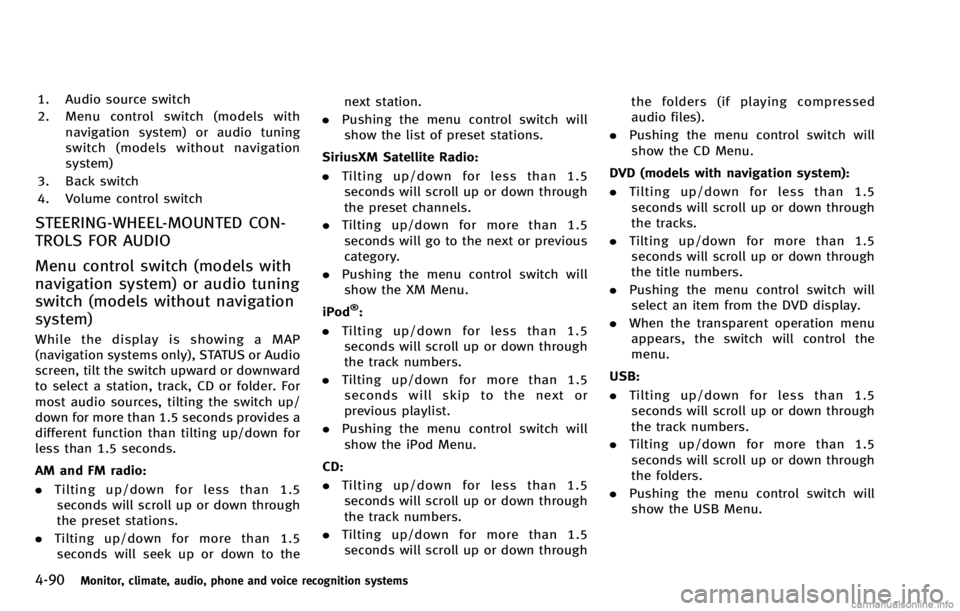
4-90Monitor, climate, audio, phone and voice recognition systems
1. Audio source switch
2. Menu control switch (models withnavigation system) or audio tuning
switch (models without navigation
system)
3. Back switch
4. Volume control switch
STEERING-WHEEL-MOUNTED CON-
TROLS FOR AUDIO
Menu control switch (models with
navigation system) or audio tuning
switch (models without navigation
system)
While the display is showing a MAP
(navigation systems only), STATUS or Audio
screen, tilt the switch upward or downward
to select a station, track, CD or folder. For
most audio sources, tilting the switch up/
down for more than 1.5 seconds provides a
different function than tilting up/down for
less than 1.5 seconds.
AM and FM radio:
. Tilting up/down for less than 1.5
seconds will scroll up or down through
the preset stations.
. Tilting up/down for more than 1.5
seconds will seek up or down to the next station.
. Pushing the menu control switch will
show the list of preset stations.
SiriusXM Satellite Radio:
. Tilting up/down for less than 1.5
seconds will scroll up or down through
the preset channels.
. Tilting up/down for more than 1.5
seconds will go to the next or previous
category.
. Pushing the menu control switch will
show the XM Menu.
iPod
®:
. Tilting up/down for less than 1.5
seconds will scroll up or down through
the track numbers.
. Tilting up/down for more than 1.5
seconds will skip to the next or
previous playlist.
. Pushing the menu control switch will
show the iPod Menu.
CD:
. Tilting up/down for less than 1.5
seconds will scroll up or down through
the track numbers.
. Tilting up/down for more than 1.5
seconds will scroll up or down through the folders (if playing compressed
audio files).
. Pushing the menu control switch will
show the CD Menu.
DVD (models with navigation system):
. Tilting up/down for less than 1.5
seconds will scroll up or down through
the tracks.
. Tilting up/down for more than 1.5
seconds will scroll up or down through
the title numbers.
. Pushing the menu control switch will
select an item from the DVD display.
. When the transparent operation menu
appears, the switch will control the
menu.
USB:
. Tilting up/down for less than 1.5
seconds will scroll up or down through
the track numbers.
. Tilting up/down for more than 1.5
seconds will scroll up or down through
the folders.
. Pushing the menu control switch will
show the USB Menu.