2014 INFINITI QX60 key
[x] Cancel search: keyPage 262 of 547

Audio settings:
Press the SETTING button and select the “Au-
dio” key to adjust the following audio settings.
Bass/Treble/Balance/Fade:
To adjust the speaker tone quality and sound
balance, select the “Bass”, “Treble”, “Balance” or
“Fade” key and adjust it with the INFINITI control-
ler.
Fade adjusts the sound level between the front
and rear speakers and Balance adjusts the sound
between the right and left speakers.The AUDIO control knob can also be used to
change the bass, treble, balance and fade set-
tings. Press the AUDIO control knob to change
the mode as follows:
Bass→Treble→Balance→Fade
To adjust Bass, Treble, Balance and Fade, press
the AUDIO control knob until the desired mode
appears in the display. Turn the tuning knob to
adjust Bass and Treble to the desired level. You
can also use the tuning knob to adjust Fade and
Balance modes.
Once you have adjusted the sound quality to the
desired level, press the AUDIO control knob re-
peatedly until the radio or CD display reappears.
If the control knob is not pressed for approxi-
mately 10 seconds, the radio or CD display will
automatically reappear.
BOSE® Centerpoint® (if so equipped):
When this item is turned to ON, an exciting
surround sound effect is generated from a tradi-
tional stereo recording.
Surround Effect (models with Navigation
System):
To adjust the surround sound volume, select
“Surround Effect” key and adjust it with the
INFINITI controller.Speed Sensitive Vol.:
The audio system’s volume is increased with the
vehicle speed. Select the “Speed Sensitive Vol.”
key and adjust the effect level with the INFINITI
controller. The Speed Sensitive Volume function
is turned off when the level is set to OFF. Increas-
ing the value will cause the volume to increase
faster with vehicle speed.
DivX® Registration Code (models with
Navigation System):
The registration code for a device that is used to
download DivX® files will be displayed on the
screen. If a disc is loaded or a USB memory is
connected to the audio system, this function will
not be activated.
Display Album Cover Art (models with
Navigation System):
When this item is turned to ON, the album cover
image is displayed when playing iPod® or MP3
music files through a CD, DVD or USB memory
device. The image will not be displayed when the
image is not properly embedded in the file or
device.
Switching the display:
Press the DISC·AUX button to switch the dis-
plays as follows:
●Models without Navigation System
LHA2148
4-72Monitor, climate, audio, phone and voice recognition systems
Page 263 of 547

iPod®/USB→CD→iPod®/USB
●Models with Navigation System
iPod®/USB→CD/DVD→Bluetooth® Audio→
iPod®/USB
Linking Intelligent Key (models with Navi-
gation System):
The audio settings can be memorized for each
Intelligent Key. For more details, see “Setting
memory function” in the “Predriving checks and
adjustments” section.
FM/AM/SAT radio operation
FM/AM band select:
Pressing the FM·AM button will change the band
as follows:
AM→FM1→FM2→AM
When the FM·AM button is pressed while the
ignition switch is in the ACC or ON position, the
radio will come on at the station last played.
The last station played will also come on when
the VOL/ON·OFF control knob is pressed ON.
If a compact disc is playing when the FM·AM
button is pressed, the compact disc will auto-
matically be turned off and the last radio station
played will come on.The FM stereo indicator STEREO will illuminate
during FM stereo reception. When the stereo
broadcast signal is weak, the radio will automati-
cally change from stereo to monaural reception.
XM band select:
Pressing the XM button will change the band as
follows:
XM1*→XM2*→XM3*→XM1
When the XM button is pressed while the ignition
switch is in the ACC or ON position, the radio will
come on at the station last played.
The last station played will also come on when
the VOL/ON·OFF control knob is pressed ON.
*When the XM button is pressed, the satellite
radio reception will not be available unless an
optional satellite receiver and antenna are in-
stalled and a SiriusXM Satellite Radio service
subscription is active. Satellite radio is not avail-
able in Alaska, Hawaii and Guam.
If a compact disc is playing when the XM button
is pressed, the compact disc will automatically be
turned off and the last radio station played will
come on.
TUNE/FOLDER (Tuning) knob:
To manually tune the radio, turn the
TUNE/FOLDER knob to the right or left.
SEEK•CAT/TRACK tuning
button:
For AM or FM:
Press the SEEK•CAT/TRACK button
orto tune from high to low or low to high
frequencies and stop at the next broadcasting
station.
For XM:
Press the SEEK•CAT/TRACK button
orto go to the first channel of the previous
or next category.
During satellite radio reception, the following no-
tices will be displayed under certain conditions.
●NO SIGNAL (No signal is received while the
SAT tuner is connected)
●OFF AIR (Broadcasting signed off)
●CHECK ANTENNA (Antenna connection
error)
●LOADING (When the initial setting is per-
formed)
●UPDATING (When the satellite radio sub-
scription is not active)
Monitor, climate, audio, phone and voice recognition systems4-73
Page 264 of 547

SCAN tuning:
Press the SCAN button to stop at each broad-
casting station for 5 seconds. Pressing the
SCAN button again during this five second pe-
riod will stop scan tuning and the radio will remain
tuned to that station. If the SCAN button is not
pressed within 5 seconds, scan tuning moves to
the next station.
1 to 6 Station memory operations:
Six stations can be set for the AM band. Twelve
stations can be set for the FM band (6 for FM1, 6
for FM2) . Eighteen channels can be set for the
satellite radio (6 for XM1, 6 for XM2, 6 for XM3) .
1. Choose the radio band AM, FM1 or FM2
using the FM·AM select button, or choose
the satellite band XM1, XM2 or XM3 using
the XM button.
2. Tune to the desired station using manual,
SEEK or SCAN tuning. Press and hold any
of the desired station memory buttons (1 –
6) until the preset number is updated on the
display and the sound is briefly muted.
3. The channel indicator will then come on and
the sound will resume. Programming is now
complete.
4. Other buttons can be set in the same man-
ner.If the battery cable is disconnected, or if the fuse
opens, the radio memory will be canceled. In that
case, reset the desired stations.
List (AM and FM)
Select the “List” key using the INFINITI controller
or touchscreen to see a list of the presets in the
AM, FM1 or FM2 preset banks.
Text (SiriusXM Satellite Radio) (models
without Navigation System):
Select the “Text” key with the INFINITI controller
and then press the ENTER button while the sat-
ellite radio is being played to display the text
information listed below:
●CH Name
●Category
●Name
●Title
●OtherMenu (SiriusXM Satellite Radio) (models
with Navigation System):
Select the “Menu” key using the INFINITI control-
ler or touchscreen to see a list of options:
●Preset List – Displays the list of presets.
Press and hold the touchscreen or ENTER
button on the INFINITI controller to save a
preset.
●Customize Channel List – deselect chan-
nels to skip while using the TUNE/FOLDER
knob.
LHA1375
4-74Monitor, climate, audio, phone and voice recognition systems
Page 266 of 547

TUNE/FOLDER knob
While playing a CD with compressed audio files,
turn the TUNE/FOLDER knob right or left to play
the next or previous folder.
Text (models without Navigation System):
Select the “Text” key using the INFINITI controller
and then press the ENTER button while the CD is
being played to display the music information
below.
CD:
●Disc title
●Track title
CD with compressed audio files:
●Folder title
●File title
●Song title
●Album title
●ArtistMenu (models with Navigation System):
When the “Menu” key on the display is selected
while the CD is being played, the menu screen
will be displayed. The following menu options are
available.
●Folder List (for CD with compressed audio
files)
Displays the folder list.
●Track List
Displays the track list.
●Play Mode
Select a play mode from the following items.
– Normal
– 1 Folder Repeat (for CD with com-
pressed audio files)
– 1 Track Repeat
– 1 Disc Random
– 1 Folder Random (for CD with com-
pressed audio files)RDM·RPT (random and repeat) button:
Press the RDM·RPT button while a compact disc
is playing to change the play pattern as follows:
CD:
Normal→1 Track Repeat→1 Disc Random→
Normal
CD with compressed audio files:
Normal→1 Folder Repeat→1 Track Repeat→
1 Disc Random→1 Folder Random→Normal
Normal: No repeat or random pattern is applied.
1 Track Repeat: the current track playing will be
repeated.
1 Disc Random: all tracks will be played ran-
domly.
1 Folder Repeat: the folder currently being ac-
cessed will be repeated.
1 Folder Random: the tracks in the current folder
being accessed will be played randomly.
CD EJECT button:
When the
button is pressed with the com-
pact disc loaded, the compact disc will be
ejected.
When the
button is pressed while the
compact disc is being played, the compact disc
will eject and the system will turn off.
4-76Monitor, climate, audio, phone and voice recognition systems
Page 268 of 547

Rear AUX (auxiliary) input jacks (on back
of center console)
The rear auxiliary input jacks are located on the
back of the center console. NTSC compatible
devices such as video games, camcorders and
portable video players can be connected to the
auxiliary input jacks. Audio devices, such as some
MP3 players, can also be connected to the sys-
tem through the auxiliary input jacks.
The auxiliary input jacks are color coded for iden-
tification purposes:
●Red – right channel audio input
●White – left channel audio input
●Yellow – video input
Before connecting a device to the auxiliary input
jacks, turn off the power of the portable device.
When headphones are plugged into the rear
jacks, sound can be turned on by pressing the
volume control knob and then turning to increase
or decrease the volume.AUX settings
Select the “Menu” key using the INFINITI control-
ler.
The display mode can be set to Normal, Wide or
Cinema. The volume setting can be set to Low,
Medium or High.
For more information about the “Rear” key, see
“Rear display settings” in this section.
LHA2150LHA1394
4-78Monitor, climate, audio, phone and voice recognition systems
Page 269 of 547

Additional features
For more information about the iPod® player
available with this system, see “iPod® player
operation” in this section.
For more information about the USB interface
available with this system, see “USB interface” in
this section.
For more information about the Bluetooth®
streaming audio feature available with this sys-
tem, see “Bluetooth® streaming audio” in this
section.
DIGITAL VERSATILE DISC (DVD)
PLAYER OPERATION (models with
Navigation System)
Precautions
Start the engine when using the DVD entertain-
ment system.
Movies will not be shown on the front display
while the vehicle is in any drive position to reduce
driver distraction. Audio is available when a movie
is played. To view movies on the front display,
stop the vehicle in a safe location, move the shift
lever to the P (Park) position and apply the park-
ing brake.
WARNING
●The driver must not attempt to operate
the DVD system or wear the head-
phones while the vehicle is in motion so
that full attention may be given to ve-
hicle operation.
●Do not attempt to modify the system to
display a movie on the front screen
while the vehicle is being driven. Doing
so may distract the driver and may
cause a collision and serious personal
injury or death.
CAUTION
●Only operate the DVD while the vehicle
engine is running. Operating the DVD
for extended periods of time with the
engine OFF can discharge the vehicle
battery.
●Do not allow the system to get wet.
Excessive moisture such as spilled liq-
uids may cause the system to
malfunction.
●While playing VIDEO-CD media, this
DVD player does not guarantee com-
plete functionality of all VIDEO-CD
formats.
Display settings
To adjust the front display mode, press the SET-
TING button while the DVD is playing. Select the
“Others” key with the INFINITI controller or with
the touchscreen, then select the “Display” key.
To adjust the display ON/OFF, brightness, tint,
color and contrast, select the “Display Adjust-
ment” key with the INFINITI controller or with the
touchscreen and then select the key of the set-
ting you wish to adjust. After the desired changes
have been made, press the BACK button to save
the settings.
Monitor, climate, audio, phone and voice recognition systems4-79
Page 270 of 547

Playing a DVD
DISC-AUX button
Park the vehicle in a safe location for the front
seat occupants to operate the DVD drive while
watching the images.
Press the DISC-AUX button until the DVD mode
is active on the display.
When a DVD is loaded, it will be replayed auto-
matically.
The operation screen will be turned on when the
DISC-AUX button is pressed while a DVD is
playing. The operation screen will turn off auto-matically after a period of time. To turn it on again,
press the DISC-AUX button.
DVD operation keys
When the DVD is playing without the operation
screen being shown, you may use the touch-
screen to select items from the displayed video.
You may also use the INFINITI controller to select
an item from the displayed video. When the op-
eration screen is being shown, use the INFINITI
controller or the touchscreen to select an item
from the displayed menus.
PAUSE:
Select the
key to pause the DVD. To re-
sume playing the DVD, use the
key.
PLAY:
Select the
key to start playing the DVD or
resume playing the DVD after it has been paused.
STOP:
Select the
key to stop playing the DVD.
NEXT/PREVIOUS
CHAPTER:
Select the
key to skip the chapter(s) of the
disc forward. Select the
key to skip the
chapter(s) of the disc backward. The chapters
will advance forward or backward the number of
times the respective key is touched or selected
with the INFINITI controller.
CM SKIP:
This function is only for DVD-VIDEO and DVD-
VR. Select the
orkey to fast forward
or rewind a set interval of time based on the CM
settings. For more information, see “DVD set-
tings” in this section.
Top Menu:
When the “Top Menu” key is selected while the
DVD is playing, the top menu specific to each
disc will be displayed. For details, see the instruc-
tions attached to the disc.
DVD settings
Select the “Settings” key to adjust the following
settings:
●Key(DVD-VIDEO)
Displays the operation keys for the specific
DVD menu.
LHA2165
4-80Monitor, climate, audio, phone and voice recognition systems
Page 271 of 547
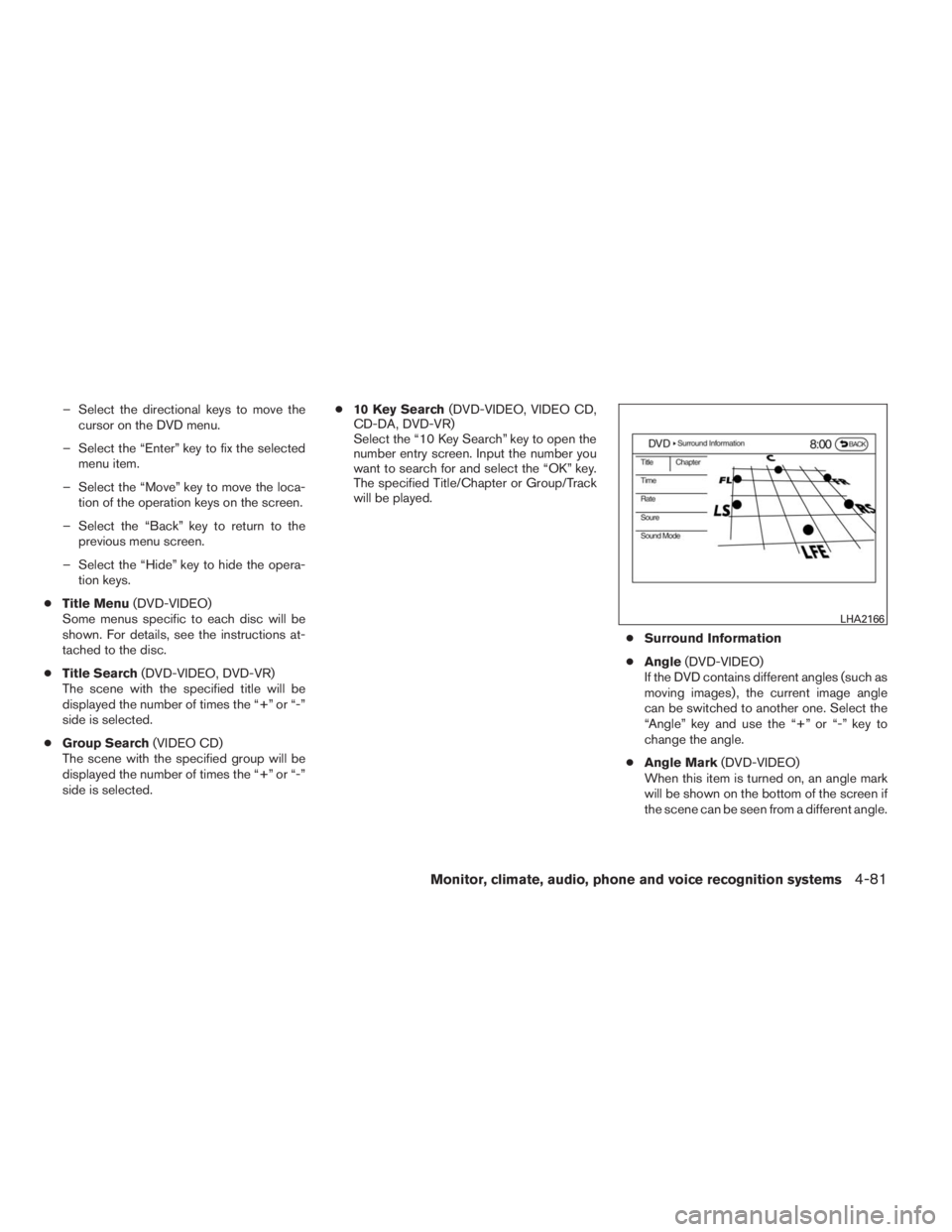
– Select the directional keys to move the
cursor on the DVD menu.
– Select the “Enter” key to fix the selected
menu item.
– Select the “Move” key to move the loca-
tion of the operation keys on the screen.
– Select the “Back” key to return to the
previous menu screen.
– Select the “Hide” key to hide the opera-
tion keys.
●Title Menu(DVD-VIDEO)
Some menus specific to each disc will be
shown. For details, see the instructions at-
tached to the disc.
●Title Search(DVD-VIDEO, DVD-VR)
The scene with the specified title will be
displayed the number of times the “+” or “-”
side is selected.
●Group Search(VIDEO CD)
The scene with the specified group will be
displayed the number of times the “+” or “-”
side is selected.●10 Key Search(DVD-VIDEO, VIDEO CD,
CD-DA, DVD-VR)
Select the “10 Key Search” key to open the
number entry screen. Input the number you
want to search for and select the “OK” key.
The specified Title/Chapter or Group/Track
will be played.
●Surround Information
●Angle(DVD-VIDEO)
If the DVD contains different angles (such as
moving images) , the current image angle
can be switched to another one. Select the
“Angle” key and use the “+” or “-” key to
change the angle.
●Angle Mark(DVD-VIDEO)
When this item is turned on, an angle mark
will be shown on the bottom of the screen if
the scene can be seen from a different angle.
LHA2166
Monitor, climate, audio, phone and voice recognition systems4-81