Page 29 of 36
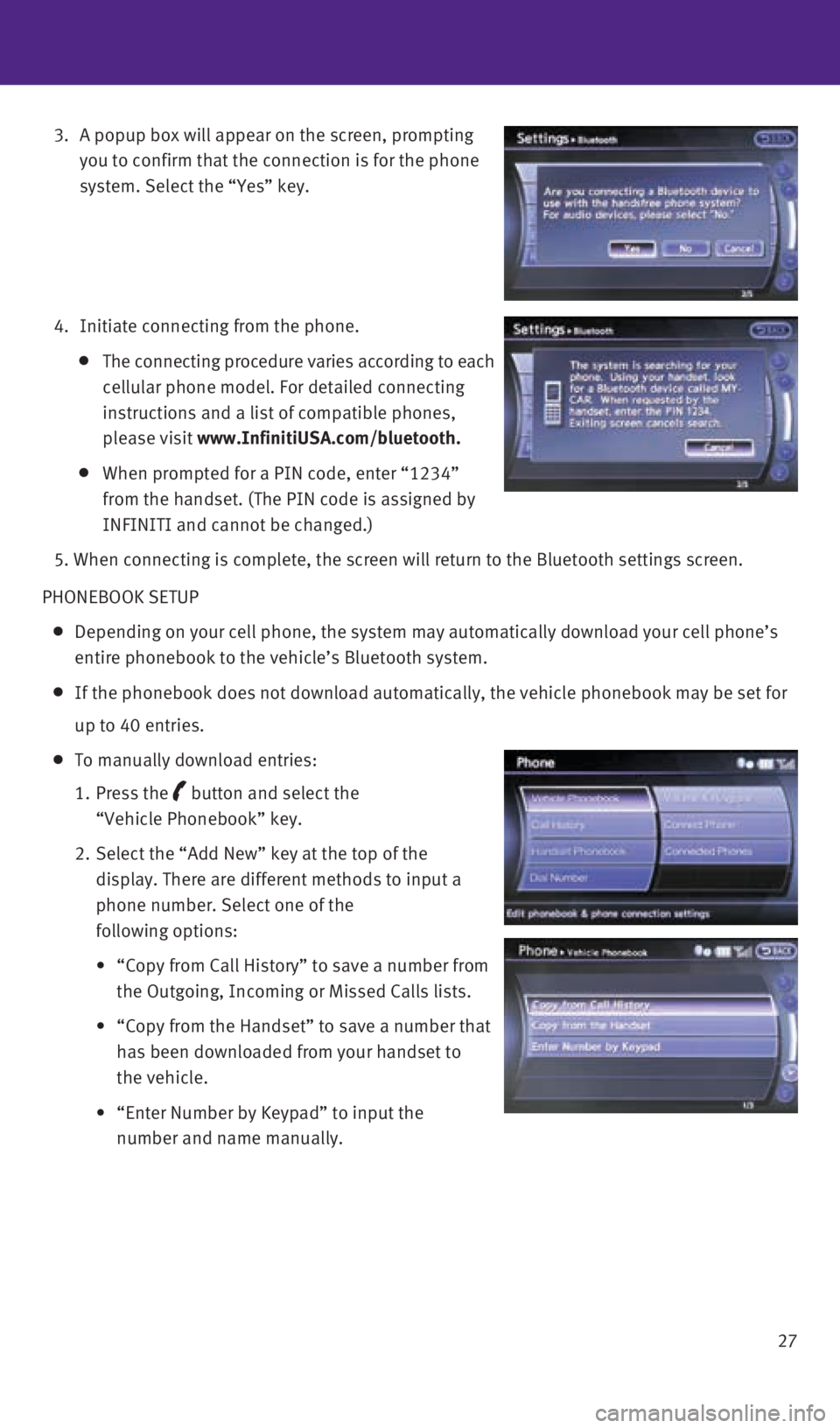
27
3.
A popup box will appear on the screen, prompting
you to confirm that the connection is for the phone
system. Select the “yes” key.
4. Initiate connecting from the phone.
The connecting procedure varies according to each
cellular phone model. For detailed connecting
instructions and a list of compatible phones,
please visit www.InfinitiUSA.com/bluetooth.
When prompted for a PIN code, enter “1234”
from the handset. (The PIN code is assigned by
INFINITI and cannot be changed.)
5. When connecting is complete, the screen will return to the Bluetooth \
settings screen.
PHONEBOOK SETUP
Depending on your cell phone, the system may automatically download your cell phone’s
entire phonebook to the vehicle’s Bluetooth system.
If the phonebook does not download automatically, the vehicle phonebook may be set for
up to 40 entries.
To manually download entries:
1. Press the
button and select the
“Vehicle Phonebook” key.
2. Select the “Add New” key at the top of the
display. There are different methods to input a
phone number. Select one of the
following options:
• “Copy from Call History” to save a number from
the Outgoing, Incoming or Missed Calls lists.
• “Copy from the Handset” to save a number that
has been downloaded from your handset to
the vehicle.
• “Enter Number by Keypad” to input the
number and name manually.
1591600_14b_Infiniti_QX60_HEV_QRG_092413.indd 279/24/13 11:44 AM
Page 30 of 36
system guide
28 MAKING A CALL
To make a call, follow this procedure:
1. Press the
button on the steering wheel. The
“Phone” menu will appear on the control
panel display.
2. Select the “Vehicle Phonebook”, “Call History”,
“Handset Phonebook” or “Dial Number” key.
3. Select the desired entry from the list.
4.
Dialing begins when the entry is selected or when
the “OK” key is selected.
RECEIVING/ENDING A CALL
To accept the call, press the button on the
steering wheel or touch the “Answer” key.
To reject the call, touch the “Reject Call” key.
To hang up, press the button or touch the
“Hang Up” key.
For more information, refer to the “Monitor, climate, audio, phone and
voice recognition systems (section 4)” of your Owner’s Manual or please
visit www.InfinitiUSA.com/bluetooth.
1591600_14b_Infiniti_QX60_HEV_QRG_092413.indd 289/24/13 11:44 AM
Page 31 of 36
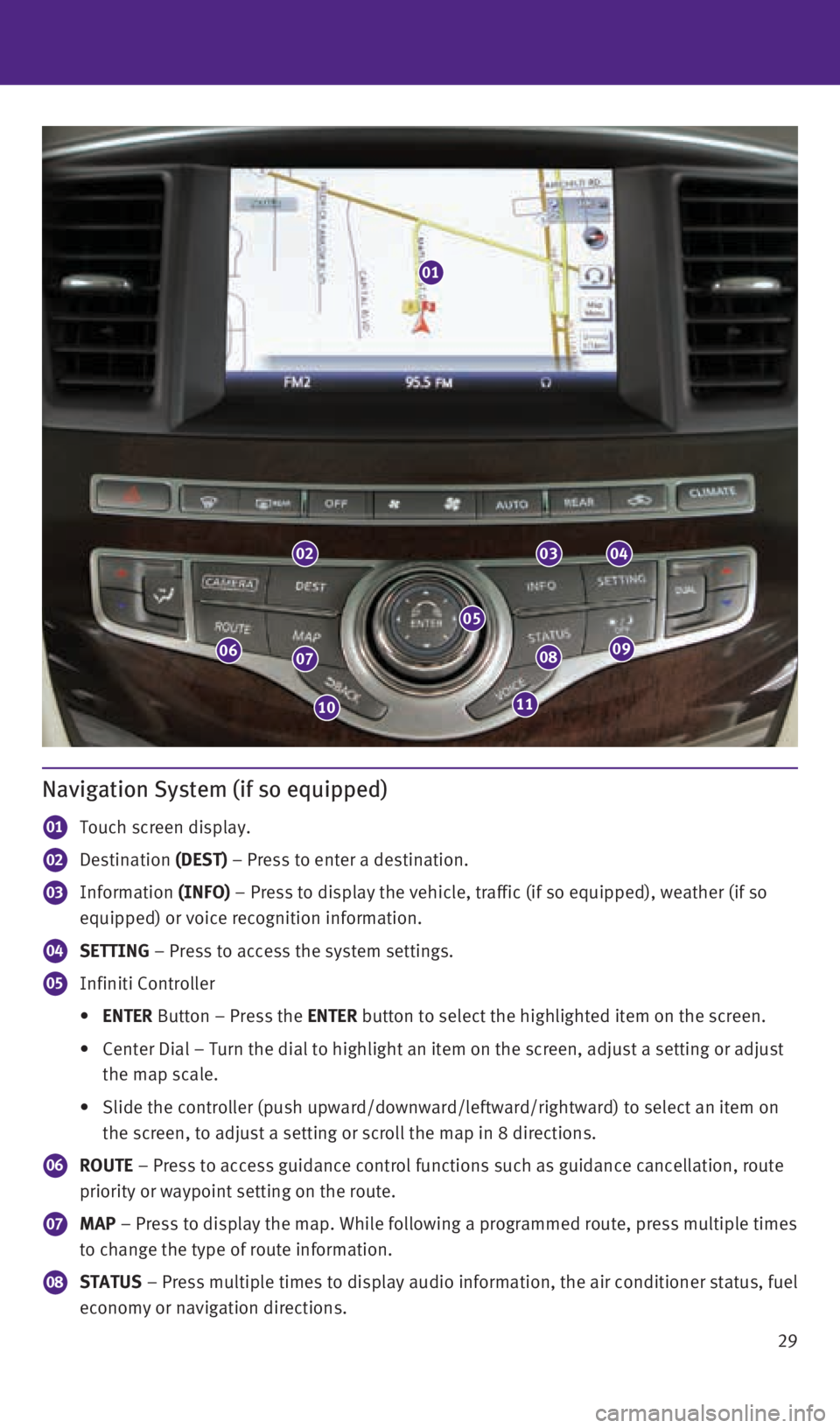
29
Navigation System (if so equipped)
01 Touch screen display.
02 Destination (DEST) – Press to enter a destination.
03 Information (INFO) – Press to display the vehicle, traffic (if so equipped), weather \
(if so
equipped) or voice recognition information.
04 SETTING – Press to access the system settings.
05 Infiniti Controller
• ENTER Button – Press the ENTER button to select the highlighted item on the screen.
• Center Dial – Turn the dial to highlight an item on the screen, adjus\
t a setting or adjust
the map scale.
• Slide the controller (push upward/downward/leftward/rightward) to sele\
ct an item on
the screen, to adjust a setting or scroll the map in 8 directions.
06 ROUTE – Press to access guidance control functions such as guidance cancel\
lation, route
priority or waypoint setting on the route.
07 MAP – Press to display the map. While following a programmed route, pres\
s multiple times
to change the type of route information.
08 STATUS – Press multiple times to display audio information, the air conditi\
oner status, fuel
economy or navigation directions.
01
020304
0908
1110
0706
05
1591600_14b_Infiniti_QX60_HEV_QRG_092413.indd 299/24/13 11:44 AM
Page 32 of 36
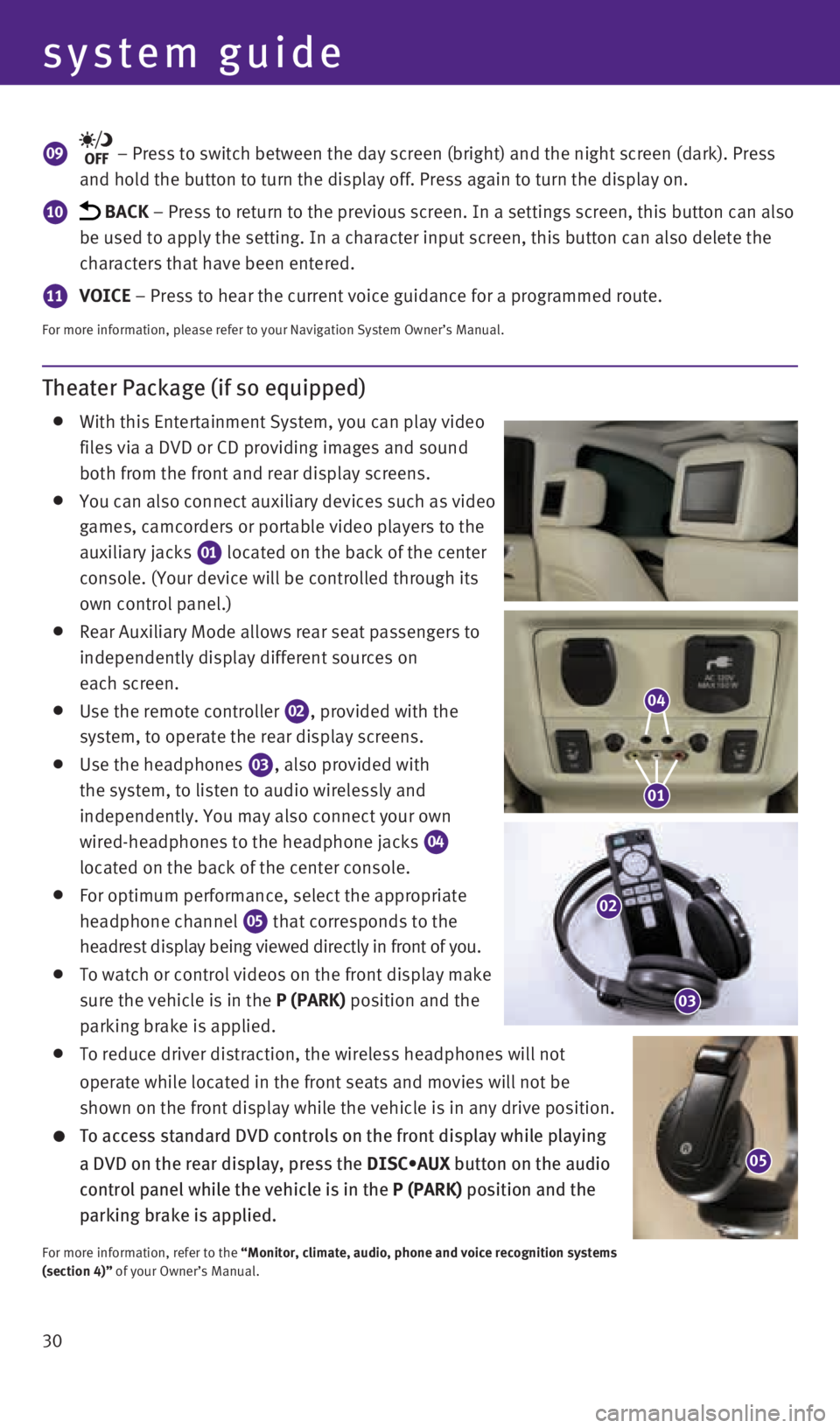
system guide
30
Theater Package (if so equipped)
With this Entertainment System, you can play video
files via a DVD or CD providing images and sound
both from the front and rear display screens.
you can also connect auxiliary devices such as video
games, camcorders or portable video players to the
auxiliary jacks
01 located on the back of the center
console. (your device will be controlled through its
own control panel.)
Rear Auxiliary Mode allows rear seat passengers to
independently display different sources on
each screen.
Use the remote controller
02, provided with the
system, to operate the rear display screens.
Use the headphones
03, also provided with
the system, to listen to audio wirelessly and
independently. you may also connect your own
wired-headphones to the headphone jacks
04
located on the back of the center console.
For optimum performance, select the appropriate
headphone channel
05 that corresponds to the
headrest display being viewed directly in front of you.
To watch or control videos on the front display make
sure the vehicle is in the P (PARK) position and the
parking brake is applied.
To reduce driver distraction, the wireless headphones will not
operate while located in the front seats and movies will not be
shown on the front display while the vehicle is in any drive position.
To access standard DVD controls on the front display while playing
a DVD on the rear display, press the DISC•AUX button on the audio
control panel while the vehicle is in the P (PARK) position and the
parking brake is applied.
For more information, refer to the “Monitor, climate, audio, phone and voice recognition systems
(section 4)” of your Owner’s Manual.
09 – Press to switch between the day screen (bright) and the night sc\
reen (dark). Press
and hold the button to turn the display off. Press again to turn the dis\
play on.
10 BACK – Press to return to the previous screen. In a settings screen, this\
button can also
be used to apply the setting. In a character input screen, this button c\
an also delete the
characters that have been entered.
11 VOICE – Press to hear the current voice guidance for a programmed route.
For more information, please refer to your Navigation System Owner’s \
Manual.
05
04
01
02
03
1591600_14b_Infiniti_QX60_HEV_QRG_092413.indd 309/24/13 11:44 AM
Page:
< prev 1-8 9-16 17-24