2014 INFINITI QX60 HYBRID key
[x] Cancel search: keyPage 402 of 625
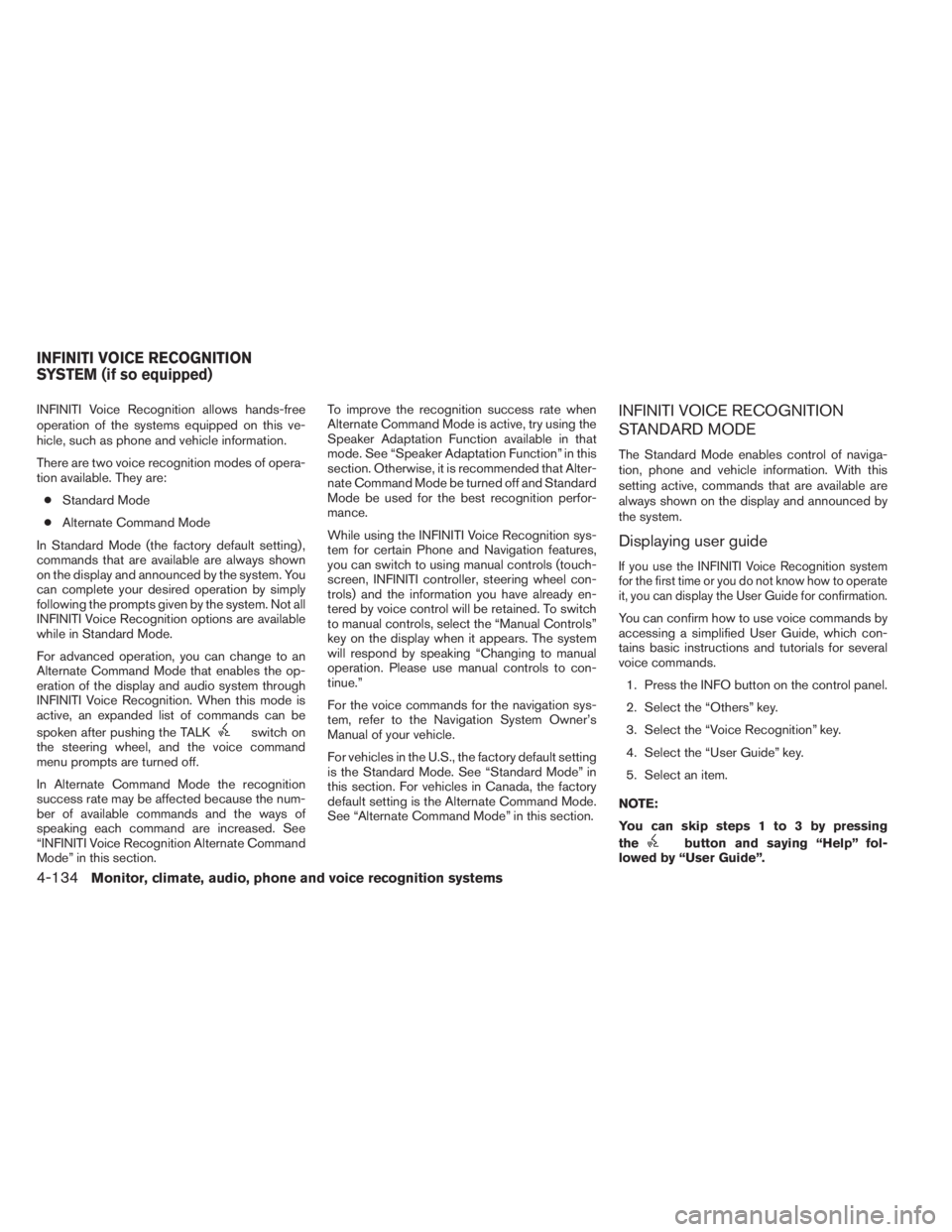
INFINITI Voice Recognition allows hands-free
operation of the systems equipped on this ve-
hicle, such as phone and vehicle information.
There are two voice recognition modes of opera-
tion available. They are:
●Standard Mode
●Alternate Command Mode
In Standard Mode (the factory default setting) ,
commands that are available are always shown
on the display and announced by the system. You
can complete your desired operation by simply
following the prompts given by the system. Not all
INFINITI Voice Recognition options are available
while in Standard Mode.
For advanced operation, you can change to an
Alternate Command Mode that enables the op-
eration of the display and audio system through
INFINITI Voice Recognition. When this mode is
active, an expanded list of commands can be
spoken after pushing the TALK
switch on
the steering wheel, and the voice command
menu prompts are turned off.
In Alternate Command Mode the recognition
success rate may be affected because the num-
ber of available commands and the ways of
speaking each command are increased. See
“INFINITI Voice Recognition Alternate Command
Mode” in this section.To improve the recognition success rate when
Alternate Command Mode is active, try using the
Speaker Adaptation Function available in that
mode. See “Speaker Adaptation Function” in this
section. Otherwise, it is recommended that Alter-
nate Command Mode be turned off and Standard
Mode be used for the best recognition perfor-
mance.
While using the INFINITI Voice Recognition sys-
tem for certain Phone and Navigation features,
you can switch to using manual controls (touch-
screen, INFINITI controller, steering wheel con-
trols) and the information you have already en-
tered by voice control will be retained. To switch
to manual controls, select the “Manual Controls”
key on the display when it appears. The system
will respond by speaking “Changing to manual
operation. Please use manual controls to con-
tinue.”
For the voice commands for the navigation sys-
tem, refer to the Navigation System Owner’s
Manual of your vehicle.
For vehicles in the U.S., the factory default setting
is the Standard Mode. See “Standard Mode” in
this section. For vehicles in Canada, the factory
default setting is the Alternate Command Mode.
See “Alternate Command Mode” in this section.
INFINITI VOICE RECOGNITION
STANDARD MODE
The Standard Mode enables control of naviga-
tion, phone and vehicle information. With this
setting active, commands that are available are
always shown on the display and announced by
the system.
Displaying user guide
If you use the INFINITI Voice Recognition system
for the first time or you do not know how to operate
it, you can display the User Guide for confirmation.
You can confirm how to use voice commands by
accessing a simplified User Guide, which con-
tains basic instructions and tutorials for several
voice commands.
1. Press the INFO button on the control panel.
2. Select the “Others” key.
3. Select the “Voice Recognition” key.
4. Select the “User Guide” key.
5. Select an item.
NOTE:
You can skip steps 1 to 3 by pressing
the
button and saying “Help” fol-
lowed by “User Guide”.
INFINITI VOICE RECOGNITION
SYSTEM (if so equipped)
4-134Monitor, climate, audio, phone and voice recognition systems
Page 404 of 625
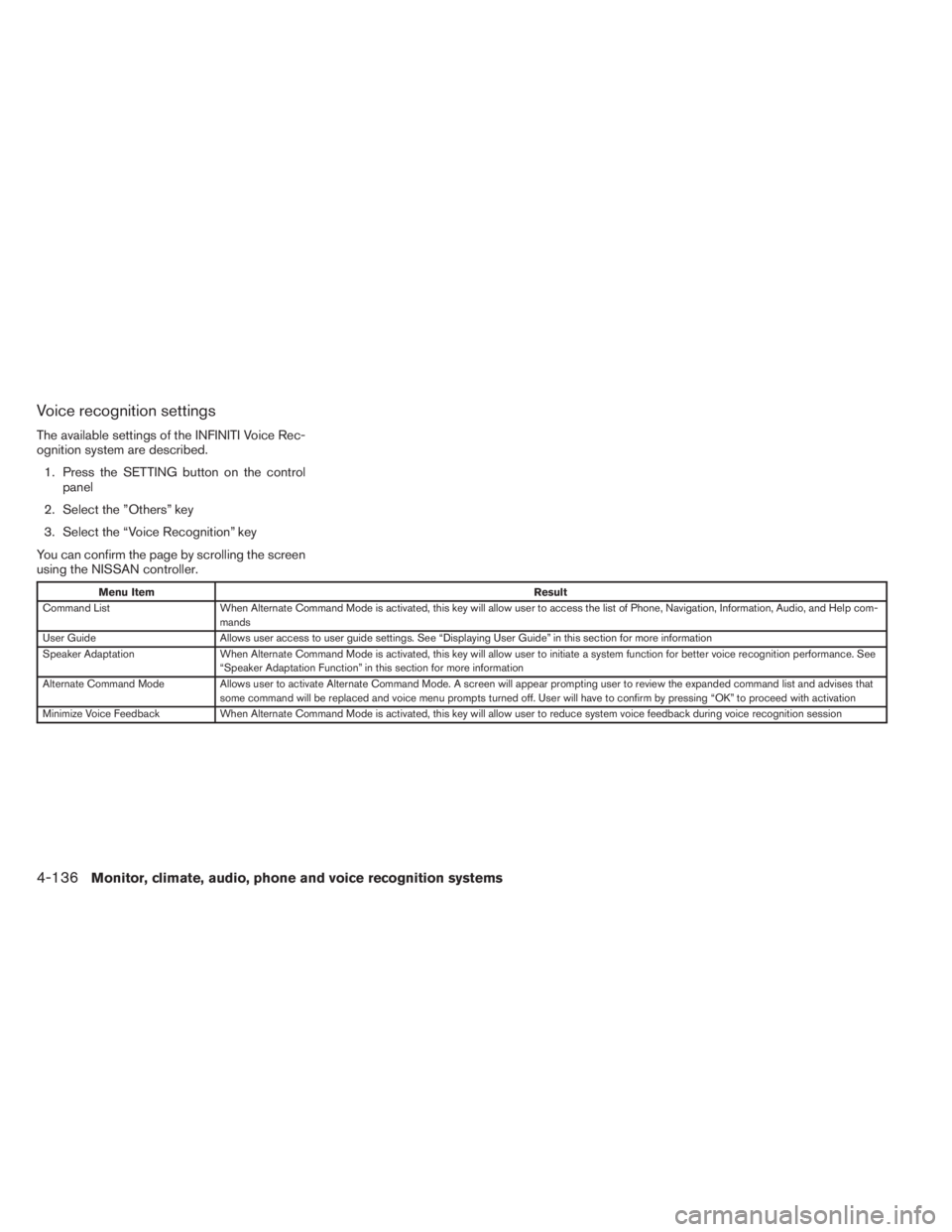
Voice recognition settings
The available settings of the INFINITI Voice Rec-
ognition system are described.
1. Press the SETTING button on the control
panel
2. Select the ”Others” key
3. Select the “Voice Recognition” key
You can confirm the page by scrolling the screen
using the NISSAN controller.
Menu ItemResult
Command List When Alternate Command Mode is activated, this key will allow user to access the list of Phone, Navigation, Information, Audio, and Help com-
mands
User Guide Allows user access to user guide settings. See “Displaying User Guide” in this section for more information
Speaker Adaptation When Alternate Command Mode is activated, this key will allow user to initiate a system function for better voice recognition performance. See
“Speaker Adaptation Function” in this section for more information
Alternate Command Mode Allows user to activate Alternate Command Mode. A screen will appear prompting user to review the expanded command list and advises that
some command will be replaced and voice menu prompts turned off. User will have to confirm by pressing “OK” to proceed with activation
Minimize Voice Feedback When Alternate Command Mode is activated, this key will allow user to reduce system voice feedback during voice recognition session
4-136Monitor, climate, audio, phone and voice recognition systems
Page 411 of 625

Please note that in this mode the recognition
success rate may be affected as the number of
available commands and ways of speaking each
command are increased. You can turn this mode
ON or OFF. When this mode is activated, the
Voice Recognition Settings will change to show
more options.
Activating Alternate Command Mode
1. Press the SETTING button on the control
panel.
2. Select the “Others” key on the display.
3. Select the “Voice Recognition” key.
4. Select the “Alternate Command Mode” key.
5. The confirmation message is displayed on
the screen. Select the “OK” key to activate
the Alternate Command Mode.
6. Alternate Command Mode is activated and
the setting menu is expanded to include the
Alternate Command Mode options. See
“Voice Recognition Settings” in this section
for an explanation of the options.
Displaying the command list
If you are controlling the system by voice com-
mands for the first time or do not know the
appropriate voice command, perform the follow-
ing procedure for displaying the voice command
list (available only in Alternate Command Mode) .
Press the
switch, listen for the tone and
say, “Help”. The system will respond by display-
ing the command list main menu.
Only manual controls such as the touchscreen
can navigate the command list menu.
As an alternative to the voice command “Help”,
you may access the command list using the fol-
lowing steps:
1. Press the SETTING button on the control
panel.
2. Select the “Others” key using the INFINITI
controller.
3. Select the “Voice Recognition” key using the
INFINITI controller.NOTE:
You can skip steps 1 to 3 if you say “Help”.
4. Select the “Command List” key using the
INFINITI controller.
5. Select a category using the INFINITI control-
ler. The command list for the category se-
lected is shown.
6. If necessary, scroll the screen using the
INFINITI controller to view the entire list.
7. Press the BACK button to return to the
previous screen.
Monitor, climate, audio, phone and voice recognition systems4-143
Page 414 of 625

Displaying user guide
You can confirm how to use voice commands by
accessing a simplified User Guide, which con-
tains basic instructions and tutorials for several
voice commands.1. Press the INFO button on the control panel.
2. Press the “Others” key.
3. Select the “Voice Recognition” key.4. Select the “User Guide” key.
5. Select an item.
Menu ItemResult
Getting Started Describes the basics of how to operate the Voice Recognition system.
Let’s Practice Initiates a practice session that demonstrates how to improve recognition by the system
Using the Address Book Tutorial for using the Address Book
Finding a Street Address Tutorial for Finding a Street Address
Placing Calls Tutorial for making a phone call by voice command operation
Help on Speaking Displays useful tips for how to correctly speak commands in order for them to be properly recognized by the system
Voice Recognition Settings Describes the available Voice Recognition settings. See “Voice Recognition Settings” in this section for more information
Adapting the System to Your Voice Tutorial for adapting the system to your voice
USING THE SYSTEM
Initialization
When the ignition switch is placed in the ON
position, INFINITI Voice Recognition is initialized,
which takes a few seconds. When completed,
the system is ready to accept voice commands. If
the
switch is pressed before the initializa-
tion completes, the display will show the mes-
sage: “System not ready” or a beep sounds.
Before starting
To get the best performance from INFINITI Voice
Recognition, observe the following:
●Keep the interior of the vehicle as quiet as
possible. Close the windows to eliminate the
surrounding noises (traffic noises, vibration
sounds, etc.) , which may prevent the system
from recognizing the voice commands cor-
rectly.●When the climate control is in the AUTO
mode, the fan speed decreases automati-
cally for easy recognition.
●Wait until a tone sounds before speaking a
command.
●Speak in a natural voice without pausing
between words.
4-146Monitor, climate, audio, phone and voice recognition systems
Page 416 of 625

●To minimize the amount of prompts spoken
by the system in Alternate Command Mode,
use the Minimize Voice Feedback function.
To access the Minimize Voice Feedback
function press the SETTING button, then
select the “Others” key. Then select the
“Voice Recognition” key.
How to speak numbers
Voice Recognition requires a certain way to
speak numbers when giving voice commands.
Refer to the following examples.
General rule:
●Only single digits 0 (zero) to 9 can be used.
●When saying the phone number 800-662-
6200, the system will accept “eight-
hundred” in addition to “eight zero zero” or
“eight oh oh”. 500, 700, and 900 are also
supported.
Examples:
●1-800-662-6200
– “One eight zero zero six six two six two
zero zero”
– “One eight hundred six six two six two
zero zero”Improving Recognition of Phone numbers:
You can improve the recognition of phone num-
bers by saying the phone number in three groups
of numbers. For example, when you try to call
800-662-6200, say “eight zero zero” first, and
the system will then ask you for the next three
digits. Then, say “six six two”. After recognition,
the system will then ask for the last four digits.
Say, “six two zero zero”. Using this method of
phone digit entry can improve recognition perfor-
mance.
NOTE:
When speaking a house number, speak the
number “0” as “zero” or “oh”. If the letter
“O” is included in the house number, it will
not be recognized as “0” even if you speak
“oh” instead of “zero”.
Settings menu
The content of the Settings Menu differs when
the system is in the Alternate Command Mode.
Command List:
Displays the command list for Alternate Com-
mand Mode.User Guide:
The user guide provides basic instructions for
using Voice Recognition and accessing some
voice commands.
NOTE:
The user guide can also be accessed from
within the INFO menu after pressing the
INFO button.
Speaker Adaptation:
Starts a system training procedure to learn the
specific sounds of your voice. See “Speaker ad-
aptation function” in this section.
Alternate Command Mode:
For advanced operation, an Alternate Command
Mode is provided. This setting enables control of
the audio system as well as additional commands
for the Phone and Navigation systems. With this
setting active, the system does not announce or
display the available commands at each step.
When this mode is activated, the Voice Recogni-
tion Settings will change to show more options.
Minimize Voice Feedback:
Reduces the amount of the information spoken
for each voice instruction.
4-148Monitor, climate, audio, phone and voice recognition systems
Page 417 of 625

SPEAKER ADAPTATION FUNCTION
The Voice Recognition system has a function to
learn the user’s voice for better voice recognition
performance. The system can memorize the
voices of up to three persons.
Having the system learn the user’s
voice
1. Press the SETTING button on the control
panel
2. Select the “Others” key
3. Select the “Voice Recognition” key.
4. Select the “Speaker Adaptation” key.5. Select the user whose voice is to be memo-
rized by the system.
6. Select a category to be learned by the sys-
tem from the following list:
●Phone
●Navigation
●Information
●Audio
●Help
The voice commands in the category are
displayed.
7. Select a voice command to train.
The Voice Recognition system starts.
8. The system requests that you repeat a com-
mand after a tone. This command is also
displayed on the screen.
9. After the tone sounds and the icon on the
screen changes fromto, speak
the command that the system requested.
10. When the system has recognized the voice
command, the voice of the user is learned.
Press the
switch or the BACK button to
return to the previous screen.If the system has learned the command correctly,
the voice command indicator on the screen turns
on.
Speaker Adaptation function settings
Edit Name:
Edit the user name using the keypad displayed on
the screen.
Reset Result:
Resets the user’s voice that the Voice Recogni-
tion system has learned.
Continuous Learning:
When this item is turned to ON, you can have the
system learn the voice commands in succession,
without selecting commands one by one.
LHA1341
Monitor, climate, audio, phone and voice recognition systems4-149
Page 419 of 625

5 Starting and driving
Precautions when starting and driving................5-4
Exhaust gas (carbon monoxide)..................5-4
Three-way catalyst..............................5-4
Tire Pressure Monitoring System (TPMS)..........5-5
On-pavement and off-road driving
precautions....................................5-8
Avoiding collision and rollover....................5-8
Off-road recovery...............................5-9
Rapid air pressure loss..........................5-9
Drinking alcohol/drugs and driving...............5-10
Driving safety precautions......................5-10
Push-Button Ignition Switch.......................5-12
Operating range...............................5-13
Push-button ignition switch positions............5-14
Emergency engine shut off.....................5-14
INFINITI Intelligent Key battery discharge.........5-15
INFINITI vehicle immobilizer system..............5-15
Before starting the engine.........................5-16
Starting the engine...............................5-16
Remote start (if so equipped)...................5-17
Driving the vehicle................................5-17
Continuously Variable Transmission (CVT)........5-17
Parking brake....................................5-21INFINITI Drive mode selector.......................5-22
Standard mode................................5-22
Sport mode...................................5-22
Snow mode...................................5-22
ECO mode...................................5-23
Lane Departure Warning (LDW) system/ Lane
Departure Prevention (LDP) system
(if so equipped)..................................5-25
Lane departure warning (LDW) system...........5-26
Lane departure prevention (LDP) system . . .......5-28
Lane camera unit maintenance..................5-32
Blind Spot Warning (BSW) System/Blind Spot
Intervention® (BSI) System/Back-up Collision
Intervention (BCI) System (if so equipped)..........5-32
Blind spot warning (BSW) system/blind spot
intervention® (BSI) systems....................5-33
BSW system operation........................5-34
BSI system operation..........................
5-36
BSW/BSI driving situations.....................5-39
The back-up collision intervention (BCI)
system (if so equipped)........................5-44
BCI system operation..........................5-44
Radar maintenance............................5-50
Cruise control (if so equipped).....................5-51
Page 431 of 625

When the ignition switch is pushed without de-
pressing the brake pedal, the ignition switch will
illuminate.
Push the ignition switch center:
●once to change to ACC.
●two times to change to ON.
●three times to return to OFF.
The ignition switch will automatically return to the
LOCK position when any door is either opened or
closed with the switch in the OFF position.The ignition lock is designed so that the ignition
switch position cannot be switched to OFF until
the shift lever is moved to the P (Park) position.
When the ignition switch cannot be pushed to-
ward the OFF position, proceed as follows:
1. Move the shift lever into the P (Park) posi-
tion.
2. Push the ignition switch. The ignition switch
position will change to the ON position.
3. Push the ignition switch again to the OFF
position.
The shift lever can be moved from the P
(Park) position if the ignition switch is in
the ON position and the brake pedal is
depressed.
If the battery of the vehicle is discharged,
the push-button ignition switch cannot be
moved from the LOCK position.
Some indicators and warnings for operation are
displayed on the vehicle information display. See
“Vehicle information display” in the “Instruments
and controls” section of this manual.OPERATING RANGE
The Intelligent Key functions can only be used
when the Intelligent Key is within the specified
operating range.
When the Intelligent Key battery is almost dis-
charged or strong radio waves are present near
the operating location, the Intelligent Key sys-
tem’s operating range becomes narrower and
may not function properly.
If the Intelligent Key is within the operating range,
it is possible for anyone, even someone who does
not carry the Intelligent Key, to push the ignition
switch to start the engine.
LSD2014LSD2020
Starting and driving5-13