2014 INFINITI Q70 HYBRID key
[x] Cancel search: keyPage 208 of 522
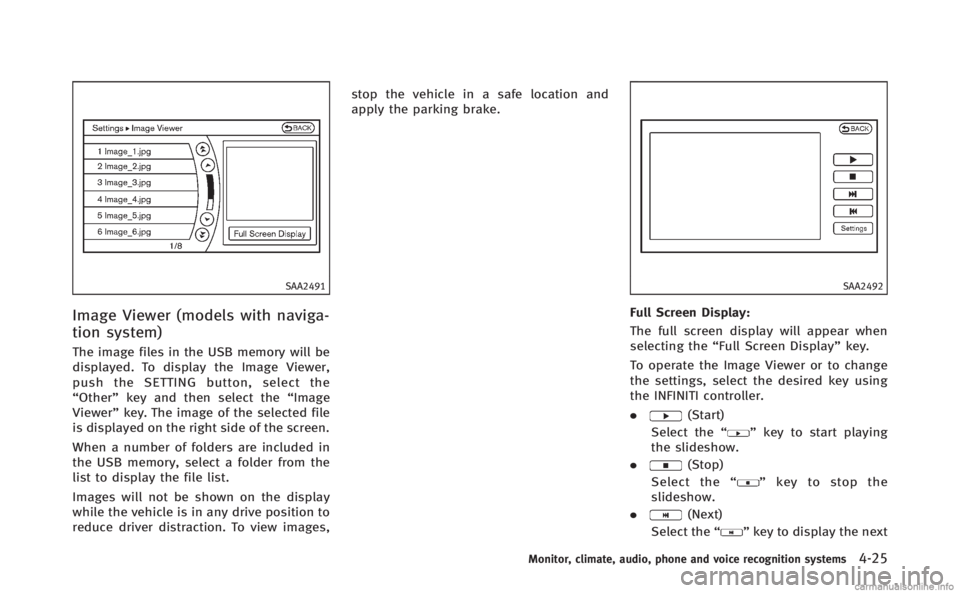
SAA2491
Image Viewer (models with naviga-
tion system)
The image files in the USB memory will be
displayed. To display the Image Viewer,
push the SETTING button, select the
“Other”key and then select the “Image
Viewer” key. The image of the selected file
is displayed on the right side of the screen.
When a number of folders are included in
the USB memory, select a folder from the
list to display the file list.
Images will not be shown on the display
while the vehicle is in any drive position to
reduce driver distraction. To view images, stop the vehicle in a safe location and
apply the parking brake.
SAA2492
Full Screen Display:
The full screen display will appear when
selecting the
“Full Screen Display” key.
To operate the Image Viewer or to change
the settings, select the desired key using
the INFINITI controller.
.
(Start)
Select the “
”key to start playing
the slideshow.
.
(Stop)
Select the “
”key to stop the
slideshow.
.
(Next)
Select the “
”key to display the next
Monitor, climate, audio, phone and voice recognition systems4-25
Page 209 of 522
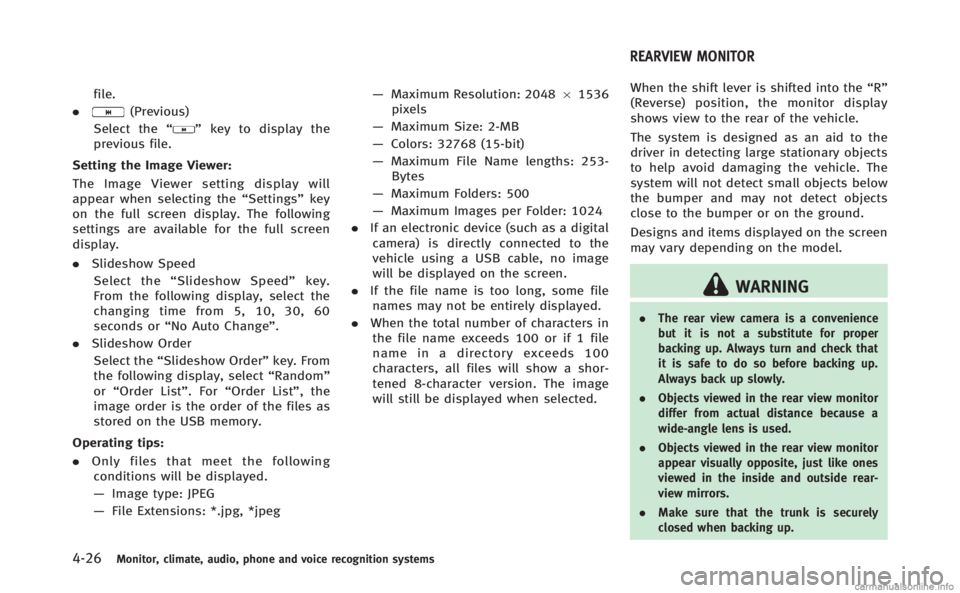
4-26Monitor, climate, audio, phone and voice recognition systems
file.
.
(Previous)
Select the “
”key to display the
previous file.
Setting the Image Viewer:
The Image Viewer setting display will
appear when selecting the “Settings”key
on the full screen display. The following
settings are available for the full screen
display.
. Slideshow Speed
Select the “Slideshow Speed” key.
From the following display, select the
changing time from 5, 10, 30, 60
seconds or “No Auto Change”.
. Slideshow Order
Select the “Slideshow Order” key. From
the following display, select “Random”
or “Order List”. For “Order List”, the
image order is the order of the files as
stored on the USB memory.
Operating tips:
. Only files that meet the following
conditions will be displayed.
— Image type: JPEG
— File Extensions: *.jpg, *jpeg —
Maximum Resolution: 2048 61536
pixels
— Maximum Size: 2-MB
— Colors: 32768 (15-bit)
— Maximum File Name lengths: 253-
Bytes
— Maximum Folders: 500
— Maximum Images per Folder: 1024
. If an electronic device (such as a digital
camera) is directly connected to the
vehicle using a USB cable, no image
will be displayed on the screen.
. If the file name is too long, some file
names may not be entirely displayed.
. When the total number of characters in
the file name exceeds 100 or if 1 file
name in a directory exceeds 100
characters, all files will show a shor-
tened 8-character version. The image
will still be displayed when selected. When the shift lever is shifted into the
“R”
(Reverse) position, the monitor display
shows view to the rear of the vehicle.
The system is designed as an aid to the
driver in detecting large stationary objects
to help avoid damaging the vehicle. The
system will not detect small objects below
the bumper and may not detect objects
close to the bumper or on the ground.
Designs and items displayed on the screen
may vary depending on the model.
WARNING
. The rear view camera is a convenience
but it is not a substitute for proper
backing up. Always turn and check that
it is safe to do so before backing up.
Always back up slowly.
. Objects viewed in the rear view monitor
differ from actual distance because a
wide-angle lens is used.
. Objects viewed in the rear view monitor
appear visually opposite, just like ones
viewed in the inside and outside rear-
view mirrors.
. Make sure that the trunk is securely
closed when backing up.
REARVIEW MONITOR
Page 215 of 522

4-32Monitor, climate, audio, phone and voice recognition systems
SAA2404
Models with navigation system
SAA2606
Models without navigation system
PREDICTIVE COURSE LINE SETTINGS
To turn ON or OFF the predictive course line
display, push the SETTING button, select
the“Camera” key and push the ENTER
button.
. Predictive Course Lines
When this item is turned to ON, the
predictive course lines will be displayed
on the monitor when the shift lever is in
the “R” (Reverse) position.
HOW TO ADJUST SCREEN
To adjust the Display ON/OFF, Brightness,
Tint, Color, Contrast and Black Level of the
RearView monitor, push the SETTING but-
ton with the RearView monitor on, select
the“Display” key on the screen and select
the item key and adjust the level using the
INFINITI controller.
Do not adjust the Brightness, Tint, Color,
Contrast and Black Level of the RearView
monitor while the vehicle is moving. Make
sure the parking brake is firmly applied
and the engine is not running.
SONAR INDICATOR (if so equipped)
When the “Sonar Display” key is ON, the
sonar indicator will appear in the display.
(See “How to use SETTING button” (P.4-16)
and “Sonar system” (P.5-93).)
OPERATING TIPS
.When the shift lever is shifted to the “R”
(Reverse) position, the monitor screen
automatically changes to the RearView
monitor mode. However, the radio can
be heard.
. It may take some time until the Rear-
View monitor is displayed after the shift
lever has been shifted to “R”from
another position or to another position
from “R”. Objects may be distorted
momentarily until the RearView monitor
screen is displayed completely.
. When the temperature is extremely high
or low, the screen may not clearly
display objects. This is not a malfunc-
tion.
. When strong light directly enters the
camera, objects may not be displayed
clearly. This is not a malfunction.
. Vertical lines may be seen in objects on
the screen. This is due to strong
reflected light from the bumper. This
Page 221 of 522

4-38Monitor, climate, audio, phone and voice recognition systems
CLIMATE setting screen
Climate control settings can be changed on
the screen.
Push the CLIMATE button on the instrument
panel and turn the display to the Climate
mode.
Heating (A/C OFF):
The air conditioner does not activate in this
mode. When you need to heat only, use
this mode.
1. Push the“CLIMATE”button to on.
2. If the “A/C”indicator on the screen
illuminates, select the “A/C”key. (The
“A/C” indicator will turn off.)
3. Push the temperature control button to set the desired temperature.
. The temperature of the passenger
compartment will be maintained auto-
matically. Air flow distribution and fan
speed are also controlled automati-
cally.
. Do not set the temperature lower than
the outside air temperature. Otherwise
the system may not work properly.
. Not recommended if windows fog up.
When the outside temperature decreases
to approximately −238 F(0 8C), the A/C function does not activate even if the
“A/C”
indicator light illuminates.
Dual control mode setting:
You can individually set the driver and front
passenger side temperature and air flow
mode using each temperature control
button or manual air flow control button.
1. Push the “CLIMATE”button to on.
2. By selecting the “DUAL”key, or when
the passenger side temperature control
button or manual air control button is
pushed, the “DUAL”indicator on the
screen will illuminate.
3. To turn off the passenger side tempera- ture control, select the “DUAL”key and
the “DUAL” indicator will turn off.
. The Dual control mode cannot be
activated when the air conditioner is
in the front defrosting mode “
”.
Automatic upper ventilator system:
In this mode, air from the center ventilators
flows both straight and upward in order to
control the cabin temperature without
blowing air directly on the occupants.
1. Push the “CLIMATE”button to on.
2. Select the “Upper Vent”key, and the
indicator on the screen will illuminate. The air flow against the driver’sor
passenger’s upper body becomes gen-
tle.
. Distribution between straight and up-
ward flows is determined automatically
by the climate control system. If you
prefer strong air flow against your
upper body, select the “Upper Vent”
key to turn the indicator light off.
. When the outside temperature de-
creases to approximately 148 F
( − 108 C), the “Upper Vent” function
does not activate. The “Upper Vent”
function reactivates automatically when
ambient temperature is 148F( −108C) or
more.
Page 224 of 522

Outside air circulation:
Push the intake air control“
”button to
change the air circulation from the intake
air to the outside air. The “
”indicator
light will turn off.
Automatic air intake control:
In the AUTO mode, the intake air will be
controlled automatically. To manually con-
trol the intake air, push the intake air
control “
”button. To return to the
automatic control mode, push the intake
air control “
”button for approximately
2 seconds. The indicator lights will flash
twice, and then the intake air will be
controlled automatically.SAA2959
CLIMATE setting screen
Climate control settings can be changed on
the screen.
Push the “CLIMATE” button on the instru-
ment panel and turn the display to the
“Climate” screen.
Heating (A/C off):
The air conditioner does not activate in this
mode. When you need to heat only, use
this mode.
1. Push the “CLIMATE”button to on.
2. Push the “AUTO”button. (The “AUTO”
indicator on the screen will illuminate and
“AUTO” will appear on the display.)
3. If the “A/C” indicator illuminates,
select the “A/C” key. (The “A/C”
indicator will turn off.)
4. Push the temperature control button to set the desired temperature.
. Do not set the temperature lower than
the outside air temperature. Doing so
may cause the temperature to not to be
controlled properly.
. If the windows fog up, use dehumidified
heating instead of A/C off heating.
Dual control mode setting: You can individually set driver and front
passenger side temperature and air flow
mode using each temperature control or
manual air flow control button.
1. Push the “CLIMATE”button to on.
2. By selecting the “DUAL”key, or when
the passenger side temperature control
button or manual air control button is
pushed, the “DUAL”indicator on the
screen will illuminate.
3. To turn off the passenger side tempera- ture control, select the “DUAL”key and
the “DUAL” indicator will turn off.
Monitor, climate, audio, phone and voice recognition systems4-41
Page 225 of 522

4-42Monitor, climate, audio, phone and voice recognition systems
.The Dual control mode cannot be
activated when the air conditioner is
in the front defrosting mode “
”.
Automatic upper ventilator system:
1. Push the “CLIMATE”button to on.
2. Select the “Upper Vent”key and the
indicator on the screen will illuminate.
The air flow against the driver’sor
passenger’s upper body becomes gen-
tle.
In this mode, air from the center
ventilators flows both straight and
upward in order to control the cabin
temperature without blowing air di-
rectly on the occupants.
Distribution between straight and upward
flows is determined automatically by the
climate control system. If you prefer strong
air flow against your upper body, select
“Upper Vent” key to turn the indicator off.
. When the outside temperature de-
creases to approximately 148 F
( − 108 C), the “Upper Vent” function
does not activate. The “Upper Vent”
function reactivates automatically when
the ambient temperature is 148 F
(−108C) or more. Display Forest Air
®system setting screen:
The “Forest Air setting” screen will appear
when selecting the “Forest Air Setting” key.
For the details about the Forest Air
®
system setting operation, see “Setting
Forest Air®” (P.4-44).
Display Forest Air
®Information screen:
The Forest Air®system information screen
will appear when selecting the “Forest Air
Info” key.
For details about the Forest Air
®system
information screen, see “Forest Air®sys-
tem information” (P.4-45).
FOREST AIR®(if so equipped)
The Forest Air®system keeps the air inside
the vehicle clean using the automatic air
intake system and automatic ventilation.
The Forest Air
®system also makes the
inside of the vehicle more comfortable,
using a combination of the upper ventilator
and center ventilators at random.
*Forest Air
®is a trademark of Nissan Motor
Co., Ltd.
Main operation
Push the “”Forest button.
(The “
”and “AUTO” indicator light on the button will illuminate.)
When the following functions and sensors
are turned on, the Forest Air
®system
settings will activate.
. Breeze Mode
. Outside odor and exhaust gas detection
sensor
. Inside Air Quality sensor
. Auto humidity control
The fan speed and air flow is automatically
set to the AUTO position.
. The Forest Air
®system can be adjusted
and/or activated/deactivated for each
function. For details of the Forest Air
®
system settings, see “Setting Forest
Air®” (P.4-44).
. When the “
”Forest button is
pushed while the air conditioner is
off, the air conditioner will automati-
cally activate.
. When the outside temperature de-
creases to approximately 328F(0 8C),
the outside odor and exhaust gas
detection sensor and auto humidity
control functions will not operate. The
system will not be reactivated auto-
matically even if the outside tempera-
ture reaches 328F(0 8C). To reactivate
Page 227 of 522

4-44Monitor, climate, audio, phone and voice recognition systems
activate again.
Auto humidity control:
The sensor installed on the upper side of
the windshield detects the temperature
and humidity of the passenger compart-
ment and the surface of the windshield,
and controls the humidity of the passenger
compartment to not be over-dry or moist
enough to fog the windows. Moreover, it
detects potential fog before formation on
the windows and operates to remove it.
. Push the “AUTO”or“
”Forest button
(The “AUTO” or“”indicator light on
the button will illuminate and “AUTO
DEF” will appear on the display.)
. The “Auto humidity control” function
will not operate if the fan speed or a
vent outlet is manually adjusted.
(“AUTO DEF” will disappear from the
display.)
. When auto humidity control is turned
off while the Forest Air
®system is on,
turn off and on the Forest Air®system,
the auto humidity control will activate
again.
SAA2961
Setting Forest Air®
1. Push the “CLIMATE” button on the
instrument panel and turn the display
to the “CLIMATE mode” screen.
2. Select the “Forest Air Setting” key.
The Forest Air
®system settings screen
is displayed.
. No settings, except for auto humidity
control, are available unless the “
”
indicator light on the button illumi-
nates. Breeze Mode ON/OFF:
When this item is turned to ON, the Breeze
Mode function will activate while the Forest
Air
®system operates.
Fan Speed Variance:
Set the Breeze Mode fluctuation effect.
Select the “Fan Speed Variance” key and
select the “High”or“Low” key setting of
the Breeze Mode fluctuation effect.
Setting the fan speed to “High”allows a
larger fluctuation change.
Outside/Inside Air Mix:
This item allows the user to set priority
between the outside air circulation and air
recirculation modes.
Select the “Outside/Inside Air Mix” key
and use “
”or “”key to adjust
priority.
Greater priority will be given to the air
recirculation mode when the indicator is
closer to “
”, and the outside air
circulation mode when the indicator is
closer to “
”.
Auto Defogging Sensitivity:
This item allows the user to set the timing
of the automatic defogging activation
function.
Page 228 of 522

Select the“Auto Defogging Sensitivity” key
and select the “Slow”or“Fast” key.
When set to OFF, the automatic defogging
function will turn off.
SAA2962
Forest Air®system information
The present status of the Forest Air®
system operation and the conditions of
air inside and outside of the vehicle can be
checked.
Push the “CLIMATE” button on the instru-
ment panel and turn the display to the
“CLIMATE mode” screen and select the
“Forest Air Info” key.
1. Breeze Mode The animation image of the Breeze
Mode function is displayed.
2. The condition of outside and inside air The present condition of air inside and
outside the vehicle is indicated by
color.
Blue: The air is clean.
Orange: The air is not clean.
3. Outside air circulation/Air recirculation arrow
The air flow of the outside air circula-
tion and air recirculation functions is
indicated with an arrow.
Blue arrow: The air is clean.
Orange arrow: The air is not clean.
4. Auto humidity control status The condition of fog on the window is
displayed. When the window starts to
fog, the color turns white.
5. Outside air circulation/Air recirculation display
When the outside air circulation or air
recirculation mode is automatically
selected, either “
”or “”is
displayed. When the outside air circula-
tion or air recirculation mode is manu-
ally selected, either “
”or “”,
and “Manual” are displayed.
Monitor, climate, audio, phone and voice recognition systems4-45