2014 INFINITI Q70 HYBRID light
[x] Cancel search: lightPage 204 of 522

To turn on the screen, set this item to the
“ON”position or push the “”button.
Brightness/Contrast/Background Color:
To adjust the brightness, contrast and
background color of the screen, select the
appropriate “Brightness” ,“Contrast” or
“ Background Color” key and push the
ENTER button.
Then, you can adjust the brightness, and
the contrast using the INFINITI controller.
Switch the background color to the day-
time mode or the nighttime mode by
pushing the ENTER button.
SAA3151
Models with navigation system
JVH0182M
Models without navigation system
Comfort settings
Models with navigation system
The display as illustrated will appear when
pushing the SETTING button and selecting
the “Others” key, and then selecting the
“Comfort” key. This key does not appear on
the display until the ignition switch is
pushed to the ON position.
Models without navigation system
The display as illustrated will appear when
pushing the SETTING button and selecting
the “Comfort” key. This key does not
appear on the display until the ignition
switch is pushed to the ON position.
Auto Interior Illumination:
When this item is turned to ON, the interior
lights will illuminate if any door is un-
locked.
Light Sensitivity:
Adjust the sensitivity of the automatic
headlights higher (right) or lower (left).
Lift Steering Wheel on Exit (if so
equipped):
When this item is turned to ON, the
steering wheel moves upward for easy exit
if the ignition switch is in the LOCK
position and the driver’s door is opened.
Monitor, climate, audio, phone and voice recognition systems4-21
Page 205 of 522

4-22Monitor, climate, audio, phone and voice recognition systems
After getting into the vehicle and pushing
the ignition switch to the ACC position, the
steering wheel moves to the previous
position.
Slide Driver Seat Back on Exit (if so
equipped):
When this item is turned to ON, the driver’s
seat moves backward for easy exit if the
ignition switch is in the OFF position and
the driver’s door is opened. After getting
into the vehicle and pushing the ignition
switch to the ACC position, the driver’s seat
moves to the previous position.
Light Off Delay:
Choose the duration of the automatic
headlight off timer from 0, 30, 45, 60, 90,
120, 150 and 180 second periods.
Selective Door Unlock:
When this item is turned to ON, only the
driver’s door is unlocked first after the door
unlock operation. When the door handle
request switch on the driver’s or front
passenger’s side door is pushed to be
unlocked, only the corresponding door is
unlocked first. All the doors can be
unlocked if the door unlock operation is
performed again within 60 seconds. When this item is turned to OFF, all the
doors will be unlocked after the door
unlock operation is performed once.
Intelligent Key Lock/Unlock:
When this item is turned to ON, door lock/
unlock function by pushing the door
handle request switch will be activated.
Return All Settings to Default:
Select this item and then select “YES”to
return all settings to the default.
SAA2487
Clock settings (models with navi-
gation system)
The display as illustrated will appear when
pushing the SETTING button and selecting
the “Others” key, and then selecting the
“Clock” key.
The clock settings display cannot be
operated while driving. Stop the vehicle
in a safe place and apply the parking brake
before setting the clock.
On-screen Clock:
When this item is turned to ON, a clock is
always displayed in the upper right corner
of the screen.
Page 206 of 522

This clock will indicate the time almost
exactly because it is always adjusted by
the GPS system.
Clock Format (24h):
When this item is turned to ON, the 24-
hour clock is displayed. When this item is
not turned to ON, the 12-hour clock is
displayed.
Offset (hour)/(min):
Adjust the time by increasing or decreasing
per hour or per minute.
Daylight Saving Time:
Turn this item to ON for daylight saving
time application.
Time Zone:
Choose the time zone from the following
.Pacific
. Mountain
. Central
. Eastern
. Atlantic
. Newfoundland
. Hawaii
. Alaska
SAA3007
Models with navigation system
JVH0252X
Models without navigation system
Language & Units settings
The Language & Units settings display will
appear when pushing the SETTING button,
selecting the “Language & Units” key with
the INFINITI controller and pushing the
ENTER button.
For models with the navigation system,
select the “Others” key to show the
“Language & Units” key.
Select Language:
Select the “Select Language” key. Choose
“English”, “Français” or“Español” for your
favorite display appearance.
If you select the “Français”key, the French
language will be displayed, so please use
the French Owner’s Manual. To obtain a
French Owner’ s Manual, see “Owner’ s
Manual/Service Manual order information”
(P.9-21).
Select Units:
Select the “Select Units” key. Choose“US”
(Mile, 8F, MPG) or “Metric”(km,8C, L/100
km) for your favorite display appearance.
Select Units (Tire Pressure):
Choose the “Select Units (Tire Pressure)”
key and push the ENTER button. From the
following display, select “kPa”or“psi”.
Monitor, climate, audio, phone and voice recognition systems4-23
Page 211 of 522
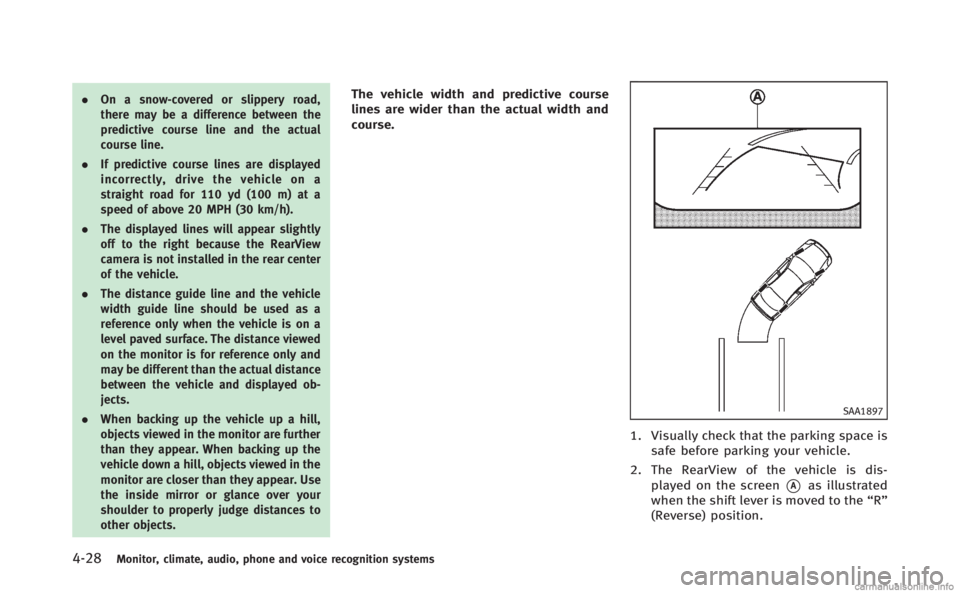
4-28Monitor, climate, audio, phone and voice recognition systems
.On a snow-covered or slippery road,
there may be a difference between the
predictive course line and the actual
course line.
. If predictive course lines are displayed
incorrectly, drive the vehicle on a
straight road for 110 yd (100 m) at a
speed of above 20 MPH (30 km/h).
. The displayed lines will appear slightly
off to the right because the RearView
camera is not installed in the rear center
of the vehicle.
. The distance guide line and the vehicle
width guide line should be used as a
reference only when the vehicle is on a
level paved surface. The distance viewed
on the monitor is for reference only and
may be different than the actual distance
between the vehicle and displayed ob-
jects.
. When backing up the vehicle up a hill,
objects viewed in the monitor are further
than they appear. When backing up the
vehicle down a hill, objects viewed in the
monitor are closer than they appear. Use
the inside mirror or glance over your
shoulder to properly judge distances to
other objects.The vehicle width and predictive course
lines are wider than the actual width and
course.
SAA1897
1. Visually check that the parking space is
safe before parking your vehicle.
2. The RearView of the vehicle is dis- played on the screen
*Aas illustrated
when the shift lever is moved to the “R”
(Reverse) position.
Page 215 of 522

4-32Monitor, climate, audio, phone and voice recognition systems
SAA2404
Models with navigation system
SAA2606
Models without navigation system
PREDICTIVE COURSE LINE SETTINGS
To turn ON or OFF the predictive course line
display, push the SETTING button, select
the“Camera” key and push the ENTER
button.
. Predictive Course Lines
When this item is turned to ON, the
predictive course lines will be displayed
on the monitor when the shift lever is in
the “R” (Reverse) position.
HOW TO ADJUST SCREEN
To adjust the Display ON/OFF, Brightness,
Tint, Color, Contrast and Black Level of the
RearView monitor, push the SETTING but-
ton with the RearView monitor on, select
the“Display” key on the screen and select
the item key and adjust the level using the
INFINITI controller.
Do not adjust the Brightness, Tint, Color,
Contrast and Black Level of the RearView
monitor while the vehicle is moving. Make
sure the parking brake is firmly applied
and the engine is not running.
SONAR INDICATOR (if so equipped)
When the “Sonar Display” key is ON, the
sonar indicator will appear in the display.
(See “How to use SETTING button” (P.4-16)
and “Sonar system” (P.5-93).)
OPERATING TIPS
.When the shift lever is shifted to the “R”
(Reverse) position, the monitor screen
automatically changes to the RearView
monitor mode. However, the radio can
be heard.
. It may take some time until the Rear-
View monitor is displayed after the shift
lever has been shifted to “R”from
another position or to another position
from “R”. Objects may be distorted
momentarily until the RearView monitor
screen is displayed completely.
. When the temperature is extremely high
or low, the screen may not clearly
display objects. This is not a malfunc-
tion.
. When strong light directly enters the
camera, objects may not be displayed
clearly. This is not a malfunction.
. Vertical lines may be seen in objects on
the screen. This is due to strong
reflected light from the bumper. This
Page 216 of 522

is not a malfunction.
. The screen may flicker under fluores-
cent light. This is not a malfunction.
. The colors of objects on the RearView
monitor may differ somewhat from
those of the actual object.
. Objects on the monitor may not be clear
in a dark place or at night. This is not a
malfunction.
. If dirt, rain or snow attaches to the
camera, the RearView monitor may not
clearly display objects. Clean the cam-
era.
. Do not use alcohol, benzine or thinner
to clean the camera. This will cause
discoloration. To clean the camera,
wipe with a cloth dampened with
diluted mild cleaning agent and then
wipe with a dry cloth.
. Do not damage the camera as the
monitor screen may be adversely af-
fected.
. Do not use wax on the camera window.
Wipe off any wax with a clean cloth
dampened with mild detergent diluted
with water.
SAA3142
Front
SAA3012
Rear Open or close, and adjust the air flow
direction of ventilators.
: This symbol indicates that the ventilators are
closed.
: This symbol indicates that the ventilators are
open.
Monitor, climate, audio, phone and voice recognition systems4-33
VENTILATORS
Page 219 of 522

4-36Monitor, climate, audio, phone and voice recognition systems
.The temperature can be set withinthe following range.
— For U.S.: 60 to 908F (16 to 328C)
— For Canada: 64 to 908F (18 to
328C)
.The temperature of the passengercompartment will be maintained
automatically. Air flow distribution
and fan speed will also be controlled
automatically.
3. To turn off the climate control system, push the “OFF”button.
A visible mist may be seen coming from the
ventilators in hot, humid conditions as the
air is cooled rapidly. This does not indicate
a malfunction.
Dehumidified defrosting or defogging:
1. Push the front defroster “
”button.
(The indicator light on the button will
come on.)
2. Push the temperature control button (driver side) to set the desired tem-
perature.
.The temperature can be set withinthe following range.
— For U.S.: 60 to 908F (16 to 328C) —
For Canada: 64 to 908F (18 to
328C)
.The temperature of the passengercompartment will be maintained
automatically. Air flow distribution
and fan speed will also be controlled
automatically.
3. To turn off the climate control system, push the “OFF”button.
. To quickly remove ice from the outside
of the windows, push the fan speed
increase “
”button and set it to
the maximum position.
. As soon as possible after the wind-
shield is clean, push the “AUTO”button
to return to the auto mode.
. When the front defroster “
”button
is pushed, the air conditioner will
automatically be turned on at outside
temperatures above 238 F(−58C) to
defog the windshield, and the air
recirculate mode will automatically be
turned off. Outside air is drawn into the
passenger compartment to improve the
defogging performance.
Manual operation
Fan speed control:
Push the fan speed increase “
”or
decrease “”button to manually control
the fan speed.
Push the “AUTO” button to return to
automatic control of the fan speed.
Air recirculation:
Push the air recirculation “
”button to
change the air circulation mode. When the
indicator light illuminates, the flowing air
is recirculated inside the vehicle.
The air recirculation mode cannot be
activated when the air conditioner is in
the front defrosting mode “
”.
Depending on the vehicle condition, the air
recirculation mode may be switched to the
outside air circulation mode automatically.
Temperature control:
Turn the temperature control buttons to set
the desired temperature.
The temperature can be set within the
following range.
For U.S.: 60 to 908F (16 to 328C)
For Canada: 64 to 908F (18 to 328C)
Page 220 of 522

Outside air circulation:
Push the outside air circulation“
”
button to change the air circulation mode.
When the indicator light illuminates, the
flowing air is drawn from outside the
vehicle.
Automatic air intake control:
To set the automatic control mode, perform
one of the following operations.
. When the outside air circulation mode
is on, push and hold the outside air
circulation “
”button for more than
2 seconds.
. When the air recirculation mode is on,
push and hold the air recirculation
“
” button for more than 2 seconds.
When setting the automatic control mode,
both indicator lights will blink twice
indicating that the system is in the
automatic control mode. Air flow control:
Pushing the “
”button selects the air
outlet to:
: Air flows from center and side ventilators.
: Air flows from center and side ventilators and foot outlets.
: Air flows mainly from foot outlets.
: Air flows from defroster and foot outlets.
SAA3002
Models with navigation system
JVH0052M
Models without navigation system
Monitor, climate, audio, phone and voice recognition systems4-37