2014 INFINITI Q60 COUPE USB
[x] Cancel search: USBPage 13 of 458

0-6Illustrated table of contents
SSI0669
1. Coat hooks (P.2-49)
2. Power windows (P.2-50)
3. Outside mirror remote control switch(P.3-26)
4. Automatic drive positioner switch (if so equipped) (P.3-28) 5. Sun visors (P.3-24)
6. Moonroof switch (if so equipped)
(P.2-52)
7. Map light (P.2-54)
8. Sunglasses holder (P.2-46)
9. Inside rearview mirror —
Operation (P.3-25)
— HomeLink
®(P.2-56)
— Compass (if so equipped) (P.2-9)
10. Rear cup holders (P.2-44)
11. Console box —Power outlet (P.2-42)
— USB input operation (if so
equipped) (P.4-61)
— iPod
®player operation (if so
equipped) (P.4-71)
12. Front cup holders (P.2-44)
PASSENGER COMPARTMENT
Page 164 of 458

4 Monitor, climate, audio, phone and voice recogni-tion systems
Safety note .......................................................... 4-3
Center multi-function control panel ...................... 4-3 How to use INFINITI controller.......................... 4-5
How to use touch screen (models with
navigation system) .......................................... 4-5
Menu options (models with
navigation system) .......................................... 4-7
How to select menus on the screen................. 4-8
Vehicle information and settings.......................... 4-9 How to use STATUS button .............................. 4-9
How to use brightness control and display
ON/OFF button ................................................ 4-9
How to use INFO button .................................. 4-9
How to use SETTING button ........................... 4-14
RearView monitor (if so equipped) ..................... 4-23 How to read displayed lines .......................... 4-24
How to park with predictive course lines ....... 4-25
Difference between predicted and
actual distances ............................................ 4-27
Predictive course line settings ....................... 4-29
How to adjust screen .................................... 4-29
Operating tips ............................................... 4-29
Ventilators ......................................................... 4-30
Automatic climate control .................................. 4-31 Automatic climate control (Type A)................. 4-32 Automatic climate control (Type B) ............... 4-35
Operating tips.............................................. 4-38
In-cabin microfilter....................................... 4-38
Servicing climate control.............................. 4-38
Audio system .................................................... 4-39 Audio operation precautions ........................ 4-39
FM-AM-SAT radio with Compact Disc
(CD) player................................................... 4-53
DVD (Digital Versatile Disc) player operation
(models with navigation system) .................. 4-57
USB input operation (if so equipped) ........... 4-61
Bluetooth
®streaming audio (models with
navigation system)....................................... 4-66
iPod
®player operation ................................ 4-71
CD/DVD/USB memory care and cleaning...... 4-73
Steering-wheel-mounted controls
for audio ..................................................... 4-74
Antenna ....................................................... 4-76
Car phone or CB radio ...................................... 4-76
Bluetooth
®Hands-Free Phone System
(models with navigation system) ....................... 4-77
Regulatory information................................. 4-78
Voice commands.......................................... 4-78
Control buttons............................................ 4-79
Connecting procedure .................................. 4-79
Page 178 of 458

Driver’s Audio Stage (if so equipped):
When this feature is turned to ON, better
sound will be provided to the driver’s
position. The driver can enjoy a more crisp
and clear sound that is specialized for the
driver’s position. The effect of this feature
depends on the type of music that is
played. For some music, it may be difficult
to realize the effect of this feature.
DivX
®Registration Code (models with
navigation system):
The registration code for a device that is
used to download DivX
®files will be
displayed on the screen. If a disc is loaded
or a USB memory is connected to the audio
system, this function will not be activated.
Display Album Cover Art (models with
navigation system):
When this item is turned to ON, the album
cover image is displayed when playing
iPod
®or MP3 music files through a CD,
DVD or USB memory. When the image is
not properly embedded in the file or
device, the image will not be displayed.
Phone settings (models with navi-
gation system)
For details of the “Phone”settings, see “
Bluetooth
®Hands-Free Phone System
(models with navigation system)” (P.4-77).
Bluetooth®settings (models with
navigation system)
For details of the “Bluetooth®”settings,
see “Bluetooth®Hands-Free Phone System
(models with navigation system)” (P.4-77).
SAA2554
Volume and Beeps settings (models
with navigation system)
The display as illustrated will appear when
pushing the SETTING button, selecting the
“Volume & Beeps”key.
Audio Volume:
To increase or decrease the audio volume,
select the “Audio Volume” and adjust it
with the INFINITI controller. You can also
adjust the audio volume by turning the
VOLUME control knob.
Monitor, climate, audio, phone and voice recognition systems4-15
Page 185 of 458

4-22Monitor, climate, audio, phone and voice recognition systems
SAA2491
Image Viewer (models with naviga-
tion system)
The image files in the USB memory will be
displayed. To display the Image Viewer,
push the SETTING button, select the
“Other”key and then select the “Image
Viewer” key. The image of the selected file
is displayed on the right side of the screen.
When a number of folders are included in
the USB memory, select a folder from the
list to display the file list.
Images will not be shown on the display
while the vehicle is in any drive position to
reduce driver distraction. To view images, stop the vehicle in a safe location and
apply the parking brake.
SAA2492
Full Screen Display:
The full screen display will appear when
selecting the
“Full Screen Display” key.
To operate the Image Viewer or to change
the settings, select the desired key using
the INFINITI controller.
.
(Start)
Select the “
”key to start playing
the slideshow.
.
(Stop)
Select the “
”key to stop the
slideshow.
.
(Next)
Select the “
”key to display the next
Page 186 of 458
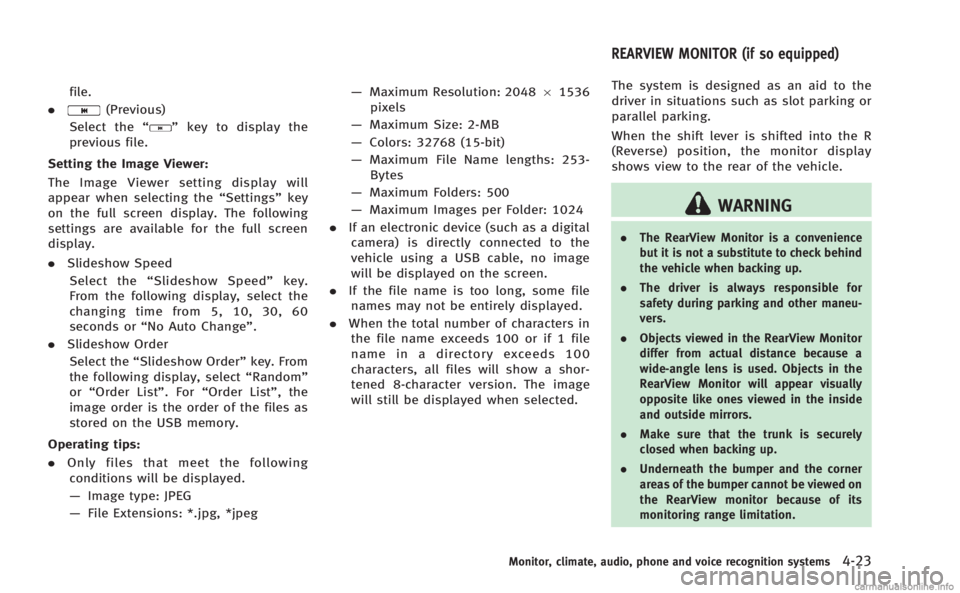
file.
.
(Previous)
Select the “
”key to display the
previous file.
Setting the Image Viewer:
The Image Viewer setting display will
appear when selecting the “Settings”key
on the full screen display. The following
settings are available for the full screen
display.
. Slideshow Speed
Select the “Slideshow Speed” key.
From the following display, select the
changing time from 5, 10, 30, 60
seconds or “No Auto Change”.
. Slideshow Order
Select the “Slideshow Order” key. From
the following display, select “Random”
or “Order List”. For “Order List”, the
image order is the order of the files as
stored on the USB memory.
Operating tips:
. Only files that meet the following
conditions will be displayed.
— Image type: JPEG
— File Extensions: *.jpg, *jpeg —
Maximum Resolution: 2048 61536
pixels
— Maximum Size: 2-MB
— Colors: 32768 (15-bit)
— Maximum File Name lengths: 253-
Bytes
— Maximum Folders: 500
— Maximum Images per Folder: 1024
. If an electronic device (such as a digital
camera) is directly connected to the
vehicle using a USB cable, no image
will be displayed on the screen.
. If the file name is too long, some file
names may not be entirely displayed.
. When the total number of characters in
the file name exceeds 100 or if 1 file
name in a directory exceeds 100
characters, all files will show a shor-
tened 8-character version. The image
will still be displayed when selected. The system is designed as an aid to the
driver in situations such as slot parking or
parallel parking.
When the shift lever is shifted into the R
(Reverse) position, the monitor display
shows view to the rear of the vehicle.
WARNING
.
The RearView Monitor is a convenience
but it is not a substitute to check behind
the vehicle when backing up.
. The driver is always responsible for
safety during parking and other maneu-
vers.
. Objects viewed in the RearView Monitor
differ from actual distance because a
wide-angle lens is used. Objects in the
RearView Monitor will appear visually
opposite like ones viewed in the inside
and outside mirrors.
. Make sure that the trunk is securely
closed when backing up.
. Underneath the bumper and the corner
areas of the bumper cannot be viewed on
the RearView monitor because of its
monitoring range limitation.
Monitor, climate, audio, phone and voice recognition systems4-23
REARVIEW MONITOR (if so equipped)
Page 206 of 458

permit from Macrovision Corporation is
not issued.
. Modifying or disassembling is prohib-
ited.
. Dolby digital is manufactured under
license from Dolby Laboratories, Inc.
. Dolby and the double D mark “
”are
trademarks of Dolby Laboratories, Inc.
. DTS and DTS 2.0 “
”are registered
trademarks of DTS, Inc.
Parental level (parental control):
DVDs with the parental control setting can
be played with this system. Please use
your own judgement to set the parental
control with the system.
Disc selection:
The following disc formats can be played
with the DVD drive.
. DVD-VIDEO
. VIDEO-CD
. CD-DA (Conventional Compact Disc)
. DTS-CD
USB (Universal Serial Bus) (if so
equipped)
WARNING
Do not connect, disconnect or operate the
USB device while driving. Doing so can be a
distraction. If distracted you could lose
control of your vehicle and cause an
accident or serious injury.
CAUTION
. Do not force the USB device into the USB
port. Inserting the USB device tilted or
up-side-down into the port may damage
the port. Make sure that the USB device
is connected correctly into the USB port.
. Do not grab the USB port cover (if so
equipped) when pulling the USB device
out of the port. This could damage the
port and the cover.
. Do not leave the USB cable in a place
where it can be pulled unintentionally.
Pulling the cable may damage the port.
The vehicle is not equipped with a USB
device. USB devices should be purchased
separately as necessary.
This system cannot be used to format USB
devices. To format a USB device, use a
personal computer.
In some states/area, the USB device for the
front seats plays only sound without
images for regulatory reasons, even when
the vehicle is parked.
This system supports various USB memory
devices, USB hard drives and iPod
®
players. Some USB devices may not be
supported by this system.
.Partitioned USB devices may not be
played correctly.
. Some characters used in other lan-
guages (Chinese, Japanese, etc.) are
not displayed properly on display.
Using English language characters with
a USB device is recommended.
General notes for USB use:
Refer to your device manufacturer’s owner
information regarding the proper use and
care of the device.
Monitor, climate, audio, phone and voice recognition systems4-43
Page 208 of 458

* Windows®and Windows Media®are
registered trademarks or trademarks of
Microsoft Corporation in the United States
of America and/or other countries.
SAA2494
Playback order:
. The folder names of folders not contain-
ing compressed audio files are not
shown in the display.
. If there is a file in the top level of a disc/
USB, “Root Folder” is displayed. .
The playback order is the order in which
the files were written by the writing
software, so the files might not play in
the desired order.
. Music playback order of compressed
audio files is as illustrated.
Monitor, climate, audio, phone and voice recognition systems4-45
Page 209 of 458

4-46Monitor, climate, audio, phone and voice recognition systems
Specification chart:
Supported mediaCD, CD-R, CD-RW, DVD-ROM*5, DVD±R*5, DVD±RW*5, DVD±R DL*5, USB2.0
Supported file systems CD, CD-R, CD-RW, DVD-ROM*5, DVD±R*5, DVD±RW*5, DVD±R DL*5: ISO9660 LEVEL1, ISO9660 LEVEL2, Romeo,
Joliet
* ISO9660 Level 3 (packet writing) is not supported.
* Files saved using the Live File System component (on a Windows Vista-based computer) are not supported.
UDF Bridge (UDF1.02+ISO9660), UDF1.5, UDF2.0
* VDF1.5/VDF2.0 (packet writing) is not supported.
USB memory: FAT16, FAT32
Supported
versions*1 MP3
Version
MPEG1 Audio Layer 3
Sampling frequency 8 kHz - 48 kHz
Bit rate 8 kbps - 320 kbps, VBR*4
WMA*2 Version
WMA7, WMA8, WMA9
Sampling frequency 32 kHz - 48 kHz
Bit rate 32 kbps - 192 kbps, VBR (Ver.9)*4
AAC*5 Version
MPEG-AAC
Sampling frequency 8 kHz - 96 kHz
Bit rate 16 kbps - 320 kbps, VBR*4
Tag information (Song title and Artist name) ID3 tag VER1.0, VER1.1, VER2.2, VER2.3, VER2.4 (MP3 only)
WMA tag (WMA only)
Folder levels With navigation system:
Folder levels: 8, Folders: 512 (including root folder), Files: 5,000
Without navigation system:
Folder levels: 8, Folders and files: 999 (Max. 255 files for one folder)
Displayable character codes*3 01: ASCII, 02: ISO-8859-1, 03: UNICODE (UTF-16 BOM Big Endian), 04: UNICODE (UTF-16 Non-BOM Big Endian),
05: UNICODE (UTF-8), 06: UNICODE (Non-UTF-16 BOM Little Endian), 07: SHIFT-JIS
*1 Files created with a combination of 48 kHz sampling frequency and 64 kbps bit rate cannot be played.
*2 Protected WMA files (DRM) cannot be played.