2014 INFINITI Q50 window
[x] Cancel search: windowPage 229 of 274
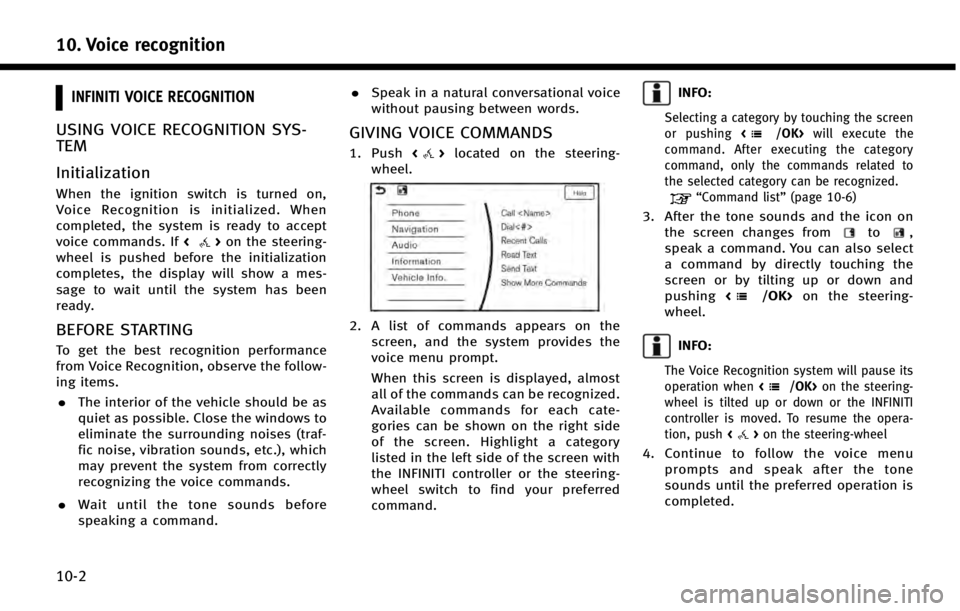
10. Voice recognition
10-2
INFINITI VOICE RECOGNITION
USING VOICE RECOGNITION SYS-
TEM
Initialization
When the ignition switch is turned on,
Voice Recognition is initialized. When
completed, the system is ready to accept
voice commands. If<
>on the steering-
wheel is pushed before the initialization
completes, the display will show a mes-
sage to wait until the system has been
ready.
BEFORE STARTING
To get the best recognition performance
from Voice Recognition, observe the follow-
ing items.
. The interior of the vehicle should be as
quiet as possible. Close the windows to
eliminate the surrounding noises (traf-
fic noise, vibration sounds, etc.), which
may prevent the system from correctly
recognizing the voice commands.
. Wait until the tone sounds before
speaking a command. .
Speak in a natural conversational voice
without pausing between words.
GIVING VOICE COMMANDS
1. Push <>located on the steering-
wheel.
2. A list of commands appears on the screen, and the system provides the
voice menu prompt.
When this screen is displayed, almost
all of the commands can be recognized.
Available commands for each cate-
gories can be shown on the right side
of the screen. Highlight a category
listed in the left side of the screen with
the INFINITI controller or the steering-
wheel switch to find your preferred
command.
INFO:
Selecting a category by touching the screen
or pushing will execute the
command. After executing the category
command, only the commands related to
the selected category can be recognized.
“Command list” (page 10-6)
3. After the tone sounds and the icon on
the screen changes fromto,
speak a command. You can also select
a command by directly touching the
screen or by tilting up or down and
pushing <
/OK>on the steering-
wheel.
INFO:
The Voice Recognition system will pause its
operation when on the steering-
wheel is tilted up or down or the INFINITI
controller is moved. To resume the opera-
tion, push <
>on the steering-wheel
4. Continue to follow the voice menu
prompts and speak after the tone
sounds until the preferred operation is
completed.
Page 257 of 274
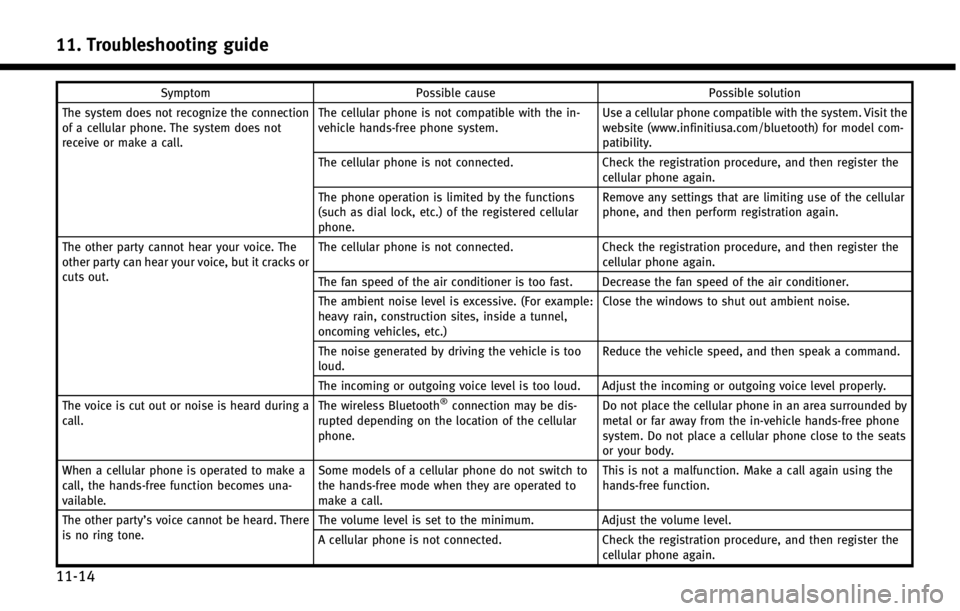
11. Troubleshooting guide
11-14
SymptomPossible cause Possible solution
The system does not recognize the connection
of a cellular phone. The system does not
receive or make a call. The cellular phone is not compatible with the in-
vehicle hands-free phone system.
Use a cellular phone compatible with the system. Visit the
website (www.infinitiusa.com/bluetooth) for model com-
patibility.
The cellular phone is not connected. Check the registration procedure, and then register the
cellular phone again.
The phone operation is limited by the functions
(such as dial lock, etc.) of the registered cellular
phone. Remove any settings that are limiting use of the cellular
phone, and then perform registration again.
The other party cannot hear your voice. The
other party can hear your voice, but it cracks or
cuts out. The cellular phone is not connected.
Check the registration procedure, and then register the
cellular phone again.
The fan speed of the air conditioner is too fast. Decrease the fan speed of the air conditioner.
The ambient noise level is excessive. (For example:
heavy rain, construction sites, inside a tunnel,
oncoming vehicles, etc.) Close the windows to shut out ambient noise.
The noise generated by driving the vehicle is too
loud. Reduce the vehicle speed, and then speak a command.
The incoming or outgoing voice level is too loud. Adjust the incoming or outgoing voice level properly.
The voice is cut out or noise is heard during a
call. The wireless Bluetooth
®connection may be dis-
rupted depending on the location of the cellular
phone. Do not place the cellular phone in an area surrounded by
metal or far away from the in-vehicle hands-free phone
system. Do not place a cellular phone close to the seats
or your body.
When a cellular phone is operated to make a
call, the hands-free function becomes una-
vailable. Some models of a cellular phone do not switch to
the hands-free mode when they are operated to
make a call. This is not a malfunction. Make a call again using the
hands-free function.
The other party’s voice cannot be heard. There
is no ring tone. The volume level is set to the minimum.
Adjust the volume level.
A cellular phone is not connected. Check the registration procedure, and then register the
cellular phone again.
Page 268 of 274
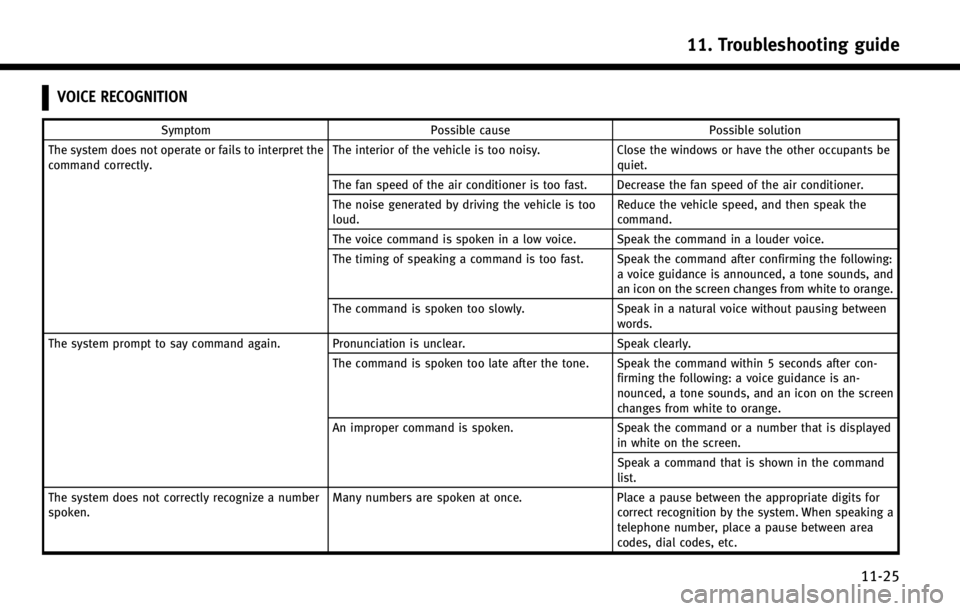
VOICE RECOGNITION
SymptomPossible cause Possible solution
The system does not operate or fails to interpret the
command correctly. The interior of the vehicle is too noisy.
Close the windows or have the other occupants be
quiet.
The fan speed of the air conditioner is too fast. Decrease the fan speed of the air conditioner.
The noise generated by driving the vehicle is too
loud. Reduce the vehicle speed, and then speak the
command.
The voice command is spoken in a low voice. Speak the command in a louder voice.
The timing of speaking a command is too fast. Speak the command after confirming the following: a voice guidance is announced, a tone sounds, and
an icon on the screen changes from white to orange.
The command is spoken too slowly. Speak in a natural voice without pausing between
words.
The system prompt to say command again. Pronunciation is unclear. Speak clearly.
The command is spoken too late after the tone. Speak the command within 5 seconds after con- firming the following: a voice guidance is an-
nounced, a tone sounds, and an icon on the screen
changes from white to orange.
An improper command is spoken. Speak the command or a number that is displayed
in white on the screen.
Speak a command that is shown in the command
list.
The system does not correctly recognize a number
spoken. Many numbers are spoken at once.
Place a pause between the appropriate digits for
correct recognition by the system. When speaking a
telephone number, place a pause between area
codes, dial codes, etc.
11. Troubleshooting guide
11-25
Page 270 of 274
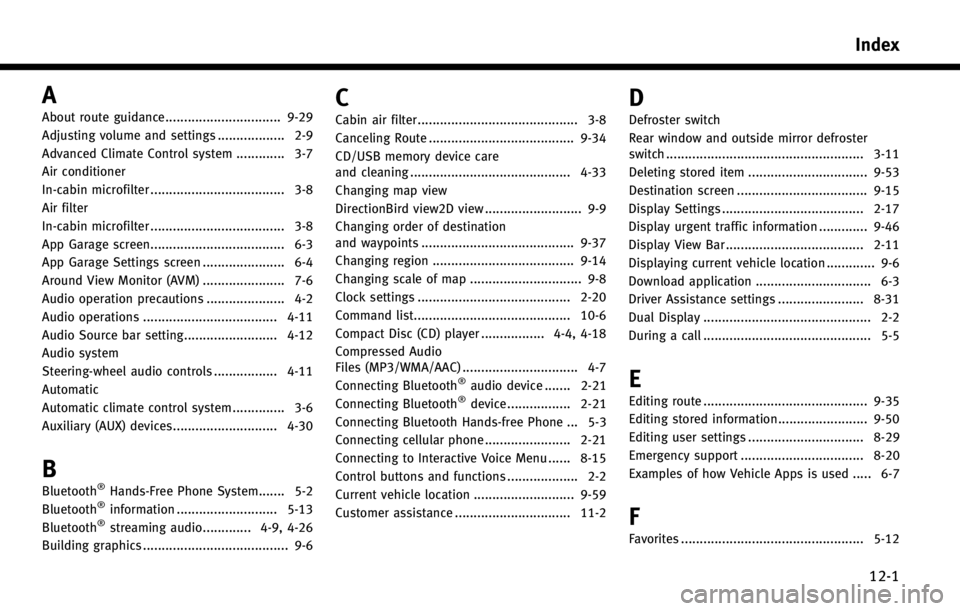
A
About route guidance............................... 9-29
Adjusting volume and settings .................. 2-9
Advanced Climate Control system ............. 3-7
Air conditioner
In-cabin microfilter .................................... 3-8
Air filter
In-cabin microfilter .................................... 3-8
App Garage screen.................................... 6-3
App Garage Settings screen ...................... 6-4
Around View Monitor (AVM) ...................... 7-6
Audio operation precautions ..................... 4-2
Audio operations .................................... 4-11
Audio Source bar setting......................... 4-12
Audio system
Steering-wheel audio controls ................. 4-11
Automatic
Automatic climate control system .............. 3-6
Auxiliary (AUX) devices............................ 4-30
B
Bluetooth®Hands-Free Phone System....... 5-2
Bluetooth®information ........................... 5-13
Bluetooth®streaming audio............. 4-9, 4-26
Building graphics ....................................... 9-6
C
Cabin air filter........................................... 3-8
Canceling Route ....................................... 9-34
CD/USB memory device care
and cleaning ........................................... 4-33
Changing map view
DirectionBird view2D view .......................... 9-9
Changing order of destination
and waypoints ......................................... 9-37
Changing region ...................................... 9-14
Changing scale of map .............................. 9-8
Clock settings ......................................... 2-20
Command list.......................................... 10-6
Compact Disc (CD) player ................. 4-4, 4-18
Compressed Audio
Files (MP3/WMA/AAC) ............................... 4-7
Connecting Bluetooth
®audio device ....... 2-21
Connecting Bluetooth®device ................. 2-21
Connecting Bluetooth Hands-free Phone ... 5-3
Connecting cellular phone ....................... 2-21
Connecting to Interactive Voice Menu ...... 8-15
Control buttons and functions ................... 2-2
Current vehicle location ........................... 9-59
Customer assistance ............................... 11-2
D
Defroster switch
Rear window and outside mirror defroster
switch ..................................................... 3-11
Deleting stored item ................................ 9-53
Destination screen ................................... 9-15
Display Settings ...................................... 2-17
Display urgent traffic information ............. 9-46
Display View Bar ..................................... 2-11
Displaying current vehicle location ............. 9-6
Download application ............................... 6-3
Driver Assistance settings ....................... 8-31
Dual Display ............................................. 2-2
During a call ............................................. 5-5
E
Editing route ............................................ 9-35
Editing stored information........................ 9-50
Editing user settings ............................... 8-29
Emergency support ................................. 8-20
Examples of how Vehicle Apps is used ..... 6-7
F
Favorites ................................................. 5-12
Index
12-1
Page 271 of 274
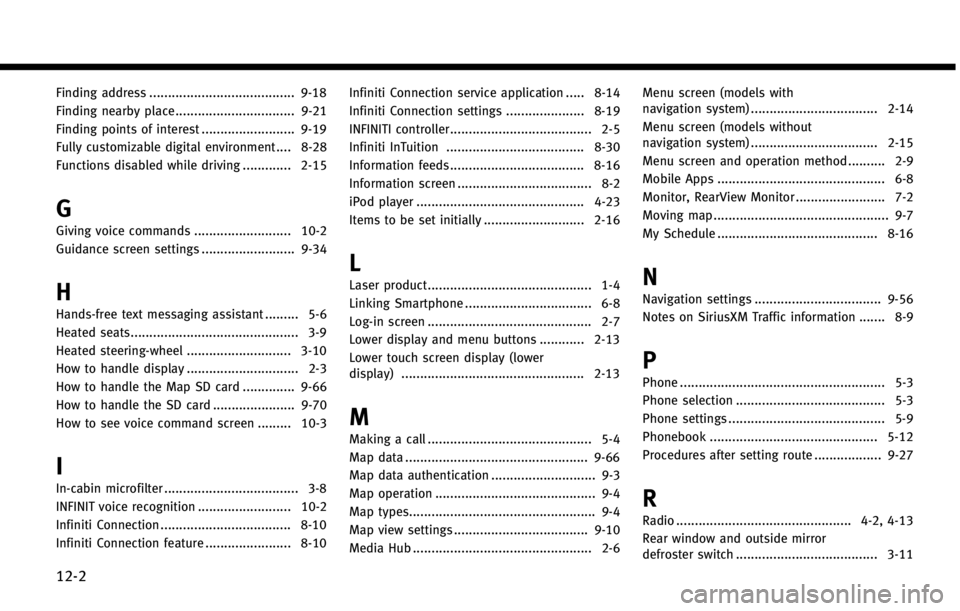
12-2
Finding address ....................................... 9-18
Finding nearby place ................................ 9-21
Finding points of interest ......................... 9-19
Fully customizable digital environment .... 8-28
Functions disabled while driving ............. 2-15
G
Giving voice commands .......................... 10-2
Guidance screen settings ......................... 9-34
H
Hands-free text messaging assistant ......... 5-6
Heated seats............................................. 3-9
Heated steering-wheel ............................ 3-10
How to handle display .............................. 2-3
How to handle the Map SD card .............. 9-66
How to handle the SD card ...................... 9-70How to see voice command screen ......... 10-3
I
In-cabin microfilter .................................... 3-8
INFINIT voice recognition ......................... 10-2
Infiniti Connection ................................... 8-10
Infiniti Connection feature ....................... 8-10 Infiniti Connection service application ..... 8-14
Infiniti Connection settings ..................... 8-19
INFINITI controller...................................... 2-5
Infiniti InTuition ..................................... 8-30
Information feeds.................................... 8-16
Information screen .................................... 8-2
iPod player ............................................. 4-23
Items to be set initially ........................... 2-16
L
Laser product............................................ 1-4
Linking Smartphone .................................. 6-8
Log-in screen ............................................ 2-7
Lower display and menu buttons ............ 2-13
Lower touch screen display (lower
display) ................................................. 2-13
M
Making a call ............................................ 5-4
Map data ................................................. 9-66
Map data authentication ............................ 9-3
Map operation ........................................... 9-4
Map types.................................................. 9-4
Map view settings .................................... 9-10
Media Hub ................................................ 2-6 Menu screen (models with
navigation system) .................................. 2-14
Menu screen (models without
navigation system) .................................. 2-15
Menu screen and operation method .......... 2-9
Mobile Apps ............................................. 6-8
Monitor, RearView Monitor ........................ 7-2
Moving map ............................................... 9-7
My Schedule ........................................... 8-16
N
Navigation settings .................................. 9-56
Notes on SiriusXM Traffic information ....... 8-9
P
Phone ....................................................... 5-3
Phone selection ........................................ 5-3
Phone settings .......................................... 5-9
Phonebook ............................................. 5-12
Procedures after setting route .................. 9-27
R
Radio ............................................... 4-2, 4-13
Rear window and outside mirror
defroster switch ...................................... 3-11
Page 272 of 274
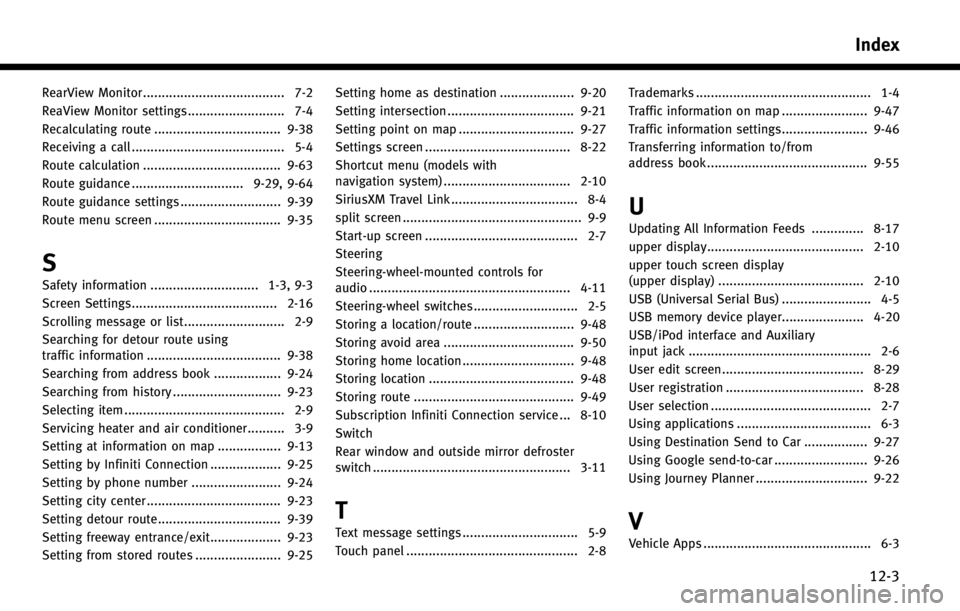
RearView Monitor ...................................... 7-2
ReaView Monitor settings .......................... 7-4
Recalculating route .................................. 9-38
Receiving a call ......................................... 5-4
Route calculation ..................................... 9-63
Route guidance .............................. 9-29, 9-64
Route guidance settings ........................... 9-39
Route menu screen .................................. 9-35
S
Safety information ............................. 1-3, 9-3
Screen Settings....................................... 2-16
Scrolling message or list ........................... 2-9
Searching for detour route using
traffic information .................................... 9-38
Searching from address book .................. 9-24
Searching from history ............................. 9-23
Selecting item ........................................... 2-9
Servicing heater and air conditioner.......... 3-9
Setting at information on map ................. 9-13
Setting by Infiniti Connection ................... 9-25
Setting by phone number ........................ 9-24
Setting city center .................................... 9-23
Setting detour route................................. 9-39
Setting freeway entrance/exit................... 9-23
Setting from stored routes ....................... 9-25Setting home as destination .................... 9-20
Setting intersection .................................. 9-21
Setting point on map ............................... 9-27
Settings screen ....................................... 8-22
Shortcut menu (models with
navigation system) .................................. 2-10
SiriusXM Travel Link .................................. 8-4
split screen ................................................ 9-9
Start-up screen ......................................... 2-7
Steering
Steering-wheel-mounted controls for
audio ...................................................... 4-11
Steering-wheel switches ............................ 2-5
Storing a location/route ........................... 9-48
Storing avoid area ................................... 9-50
Storing home location .............................. 9-48
Storing location ....................................... 9-48
Storing route ........................................... 9-49
Subscription Infiniti Connection service ... 8-10
Switch
Rear window and outside mirror defroster
switch ..................................................... 3-11
T
Text message settings ............................... 5-9
Touch panel .............................................. 2-8
Trademarks ............................................... 1-4
Traffic information on map ....................... 9-47
Traffic information settings....................... 9-46
Transferring information to/from
address book ........................................... 9-55
U
Updating All Information Feeds .............. 8-17
upper display.......................................... 2-10
upper touch screen display
(upper display) ....................................... 2-10
USB (Universal Serial Bus) ........................ 4-5
USB memory device player...................... 4-20
USB/iPod interface and Auxiliary
input jack ................................................. 2-6
User edit screen...................................... 8-29
User registration ..................................... 8-28
User selection ........................................... 2-7
Using applications .................................... 6-3
Using Destination Send to Car ................. 9-27
Using Google send-to-car ......................... 9-26
Using Journey Planner .............................. 9-22
V
Vehicle Apps ............................................. 6-3
Index
12-3