2014 INFINITI Q50 light
[x] Cancel search: lightPage 45 of 274

4. Audio system
4-2
AUDIO OPERATION PRECAUTIONS
RADIO
Push the ignition switch to the“ACC”or
“ON” position before turning on the radio.
If you listen to the radio with the engine or
the hybrid system not running, the ignition
switch should be pushed to the “ACC”
position.
Radio reception is affected by station
signal strength, distance from radio trans-
mitter, buildings, bridges, mountains and
other external influences. Intermittent
changes in reception quality normally are
caused by these external influences.
Using a cellular phone in or near the
vehicle may influence radio reception
quality.
Radio reception
Your radio system is equipped with state-
of-the-art electronic circuits to enhance
radio reception. These circuits are de-
signed to extend reception range, and to
enhance the quality of that reception.
However there are some general character-
istics of both FM and AM radio signals that
can affect radio reception quality in a moving vehicle, even when the finest
equipment is used. These characteristics
are completely normal in a given reception
area, and do not indicate any malfunction
in your radio system.
Reception conditions will constantly
change because of vehicle movement.
Buildings, terrain, signal distance and
interference from other vehicles can work
against ideal reception. Described below
are some of the factors that can affect your
radio reception.
Some cellular phones or other devices may
cause interference or a buzzing noise to
come from the audio system speakers.
Storing the device in a different location
may reduce or eliminate the noise.
FM radio reception
Range: the FM range is normally limited to
25 to 30 miles (40 to 48 km), with
monaural (single station) FM having
slightly more range than stereo FM. Ex-
ternal influences may sometimes interfere
with FM station reception even if the FM
station is within 25 miles (40 km). The
strength of the FM signal is directly related
to the distance between the transmitter
and receiver. FM signals follow a line-of-
sight path, exhibiting many of the same
characteristics as light. For example they
will reflect off objects.
Page 46 of 274

Fade and drift: As your vehicle moves away
from a station transmitter, the signals will
tend to fade and/or drift.
Static and flutter: During signal interfer-
ence from buildings, large hills or due to
antenna position, usually in conjunction
with increased distance from the station
transmitter, static or flutter can be heard.
This can be reduced by lowering the treble
setting to reduce the treble response.
Multipath reception: Because of the reflec-
tive characteristics of FM signals, direct
and reflected signals reach the receiver at
the same time. The signals may cancel
each other, resulting in momentary flutter
or loss of sound.
AM radio reception
AM signals, because of their low frequency,
can bend around objects and skip along
the ground. In addition, the signals can
bounce off the ionosphere and be bent
back to earth. Because of these character-
istics, AM signals are also subject to
interference as they travel from transmitter
to receiver.
Fading: Occurs while the vehicle is passing
through freeway underpasses or in areas
with many tall buildings. It can also occurfor several seconds during ionospheric
turbulence even in areas where no obsta-
cles exist.
Static: Caused by thunderstorms, electrical
power lines, electric signs and even traffic
lights.
HD RadioTMTechnology reception
(for U.S.)
HD RadioTMTechnology reception needs to
be activated to receive HD Radio broad-
casts.
“Audio settings” (page 4-31)
This enables you to receive radio broad-
casts digitally (where available), providing
a better quality sound with clear reception.
When this feature is not activated or HD
Radio broadcasts are not available, you
will receive analog radio (AM/FM) broad-
casts.
Satellite radio reception
When the satellite radio is used for the first
time or the battery has been replaced, the
satellite radio may not work properly. This
is not a malfunction. Wait more than 10
minutes with the satellite radio ON and the
vehicle outside of any metal or large
building for the satellite radio to receive all of the necessary data.
The satellite radio mode requires an active
SiriusXM Satellite Radio subscription. The
satellite service is available only to those
at least 18 and older in the 48 contiguous
United States.
The satellite radio performance may be
affected if cargo carried on the roof blocks
the satellite radio signal.
If possible, do not put cargo near the
satellite antenna.
A buildup of ice on the satellite radio
antenna can affect satellite radio perfor-
mance. Remove the ice to restore satellite
radio reception.
4. Audio system
4-3
Page 47 of 274

4. Audio system
4-4
COMPACT DISC (CD) PLAYER
.Do not force a compact disc into the CD
insert slot. This could damage the CD
and/or CD player.
. Trying to load a CD with the CD door
closed could damage the CD and/or CD player.
. During cold weather or rainy days, the
player may malfunction due to the
humidity. If this occurs, remove the
CD and dehumidify or ventilate the
player completely.
. The player may skip while driving on
rough roads.
. The CD player sometimes cannot func-
tion when the passenger compartment
temperature is extremely high. De-
crease the temperature before use.
. Only use high quality 4.7 in (12 cm)
round discs that have the “COMPACT
disc DIGITAL AUDIO” logo on the disc or
packaging.
. Do not expose the CD to direct sunlight.
. CDs that are of poor quality, dirty,
scratched, covered with fingerprints or
that have pin holes may not work
properly.
. The following CDs may not work prop-
erly:
—
Copy control compact discs (CCCD)
—Recordable compact discs (CD-R)
—Rewritable compact discs (CD-RW)
.Do not use the following CDs as they
may cause the CD player to malfunc-
tion.
—
3.1 in (8 cm) discs
—CDs that are not round
—CDs with a paper label
—CDs that are warped, scratched, or have
abnormal edges
. This audio system can only play pre-
recorded CDs. It has no capabilities to
record or burn CDs.
. If the CD cannot be played, one of the
following messages will be displayed.
Disc read error:
Indicates a CLV, Focus, TOC or Access
error. Check and reinsert the CD. Make
sure that it is inserted correctly.
Eject disc, please:
Indicates a mechanism error. If the CD
can be ejected, eject and reinsert the
CD. If the CD cannot be ejected, contact
an INFINITI retailer.
Unplayable error:
Indicates that a readable file is not
found on the inserted CD. Check the
Page 67 of 274

4. Audio system
4-24
.The LightningTMconnector works with
iPhone 5, iPad mini, iPod touch (5th
generation), and iPod nano (7th genera-
tion).
The 30-pin connector works with iPhone 4S,
iPhone 4, iPhone 3GS, iPhone 3G, iPhone,
iPod touch (1st through 4th generation),
iPod classic and iPod nano (1st through 6th
generation).
USB works with iPhone 5, iPhone 4S,
iPhone 4, iPhone 3GS, iPhone 3G, iPhone,
iPad mini, iPod touch(1st through 5th
generation) iPod classic and iPod nano
(1st through 7th generation).How to view iPod screen
Page 76 of 274
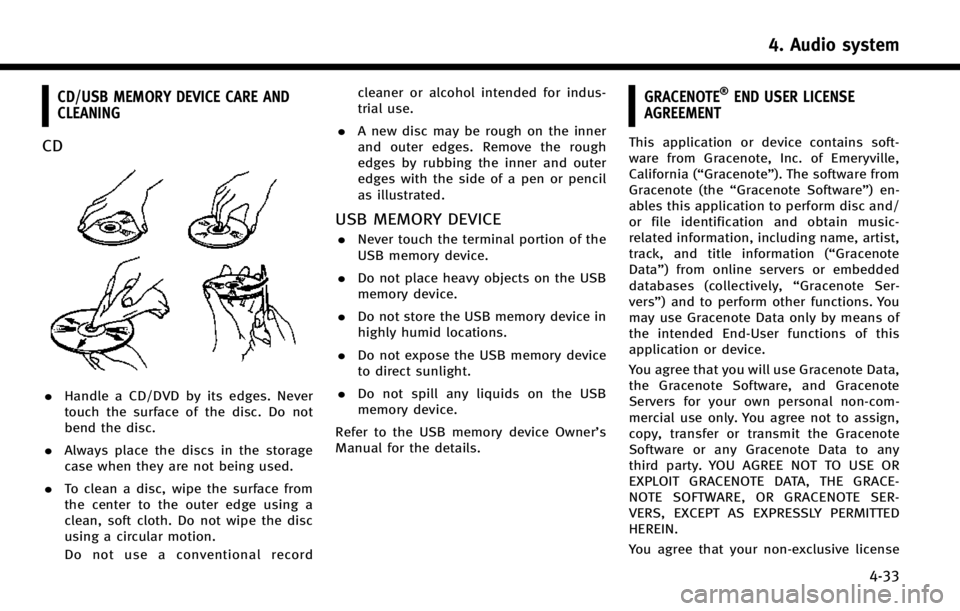
CD/USB MEMORY DEVICE CARE AND
CLEANING
CD
.Handle a CD/DVD by its edges. Never
touch the surface of the disc. Do not
bend the disc.
. Always place the discs in the storage
case when they are not being used.
. To clean a disc, wipe the surface from
the center to the outer edge using a
clean, soft cloth. Do not wipe the disc
using a circular motion.
Do not use a conventional record cleaner or alcohol intended for indus-
trial use.
. A new disc may be rough on the inner
and outer edges. Remove the rough
edges by rubbing the inner and outer
edges with the side of a pen or pencil
as illustrated.
USB MEMORY DEVICE
.Never touch the terminal portion of the
USB memory device.
. Do not place heavy objects on the USB
memory device.
. Do not store the USB memory device in
highly humid locations.
. Do not expose the USB memory device
to direct sunlight.
. Do not spill any liquids on the USB
memory device.
Refer to the USB memory device Owner’s
Manual for the details.
GRACENOTE®END USER LICENSE
AGREEMENT
This application or device contains soft-
ware from Gracenote, Inc. of Emeryville,
California (“Gracenote”). The software from
Gracenote (the “Gracenote Software”) en-
ables this application to perform disc and/
or file identification and obtain music-
related information, including name, artist,
track, and title information (“ Gracenote
Data”) from online servers or embedded
databases (collectively, “Gracenote Ser-
vers”) and to perform other functions. You
may use Gracenote Data only by means of
the intended End-User functions of this
application or device.
You agree that you will use Gracenote Data,
the Gracenote Software, and Gracenote
Servers for your own personal non-com-
mercial use only. You agree not to assign,
copy, transfer or transmit the Gracenote
Software or any Gracenote Data to any
third party. YOU AGREE NOT TO USE OR
EXPLOIT GRACENOTE DATA, THE GRACE-
NOTE SOFTWARE, OR GRACENOTE SER-
VERS, EXCEPT AS EXPRESSLY PERMITTED
HEREIN.
You agree that your non-exclusive license
4. Audio system
4-33
Page 82 of 274
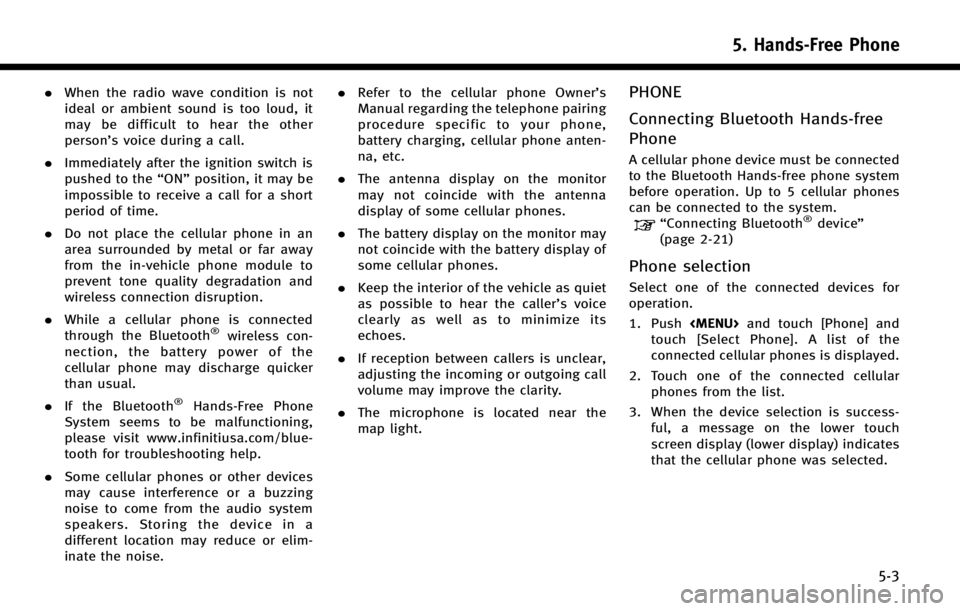
.When the radio wave condition is not
ideal or ambient sound is too loud, it
may be difficult to hear the other
person’s voice during a call.
. Immediately after the ignition switch is
pushed to the “ON”position, it may be
impossible to receive a call for a short
period of time.
. Do not place the cellular phone in an
area surrounded by metal or far away
from the in-vehicle phone module to
prevent tone quality degradation and
wireless connection disruption.
. While a cellular phone is connected
through the Bluetooth
®wireless con-
nection, the battery power of the
cellular phone may discharge quicker
than usual.
. If the Bluetooth
®Hands-Free Phone
System seems to be malfunctioning,
please visit www.infinitiusa.com/blue-
tooth for troubleshooting help.
. Some cellular phones or other devices
may cause interference or a buzzing
noise to come from the audio system
speakers. Storing the device in a
different location may reduce or elim-
inate the noise. .
Refer to the cellular phone Owner’s
Manual regarding the telephone pairing
procedure specific to your phone,
battery charging, cellular phone anten-
na, etc.
. The antenna display on the monitor
may not coincide with the antenna
display of some cellular phones.
. The battery display on the monitor may
not coincide with the battery display of
some cellular phones.
. Keep the interior of the vehicle as quiet
as possible to hear the caller ’s voice
clearly as well as to minimize its
echoes.
. If reception between callers is unclear,
adjusting the incoming or outgoing call
volume may improve the clarity.
. The microphone is located near the
map light.
PHONE
Connecting Bluetooth Hands-free
Phone
A cellular phone device must be connected
to the Bluetooth Hands-free phone system
before operation. Up to 5 cellular phones
can be connected to the system.
“Connecting Bluetooth®device ”
(page 2-21)
Phone selection
Select one of the connected devices for
operation.
1. Push
Page 106 of 274
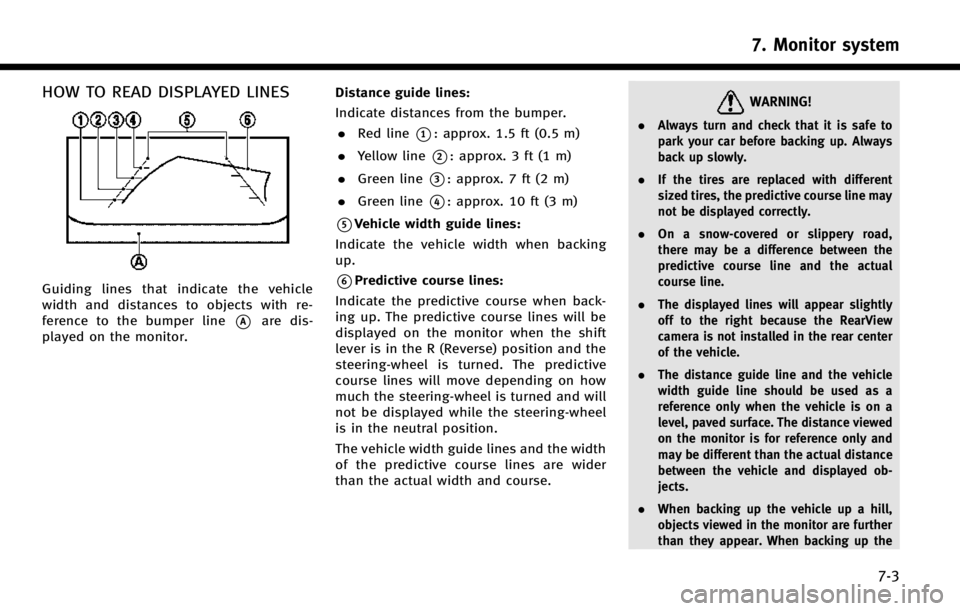
HOW TO READ DISPLAYED LINES
Guiding lines that indicate the vehicle
width and distances to objects with re-
ference to the bumper line
*Aare dis-
played on the monitor. Distance guide lines:
Indicate distances from the bumper.
. Red line
*1: approx. 1.5 ft (0.5 m)
. Yellow line
*2: approx. 3 ft (1 m)
. Green line
*3: approx. 7 ft (2 m)
. Green line
*4: approx. 10 ft (3 m)
*5Vehicle width guide lines:
Indicate the vehicle width when backing
up.
*6Predictive course lines:
Indicate the predictive course when back-
ing up. The predictive course lines will be
displayed on the monitor when the shift
lever is in the R (Reverse) position and the
steering-wheel is turned. The predictive
course lines will move depending on how
much the steering-wheel is turned and will
not be displayed while the steering-wheel
is in the neutral position.
The vehicle width guide lines and the width
of the predictive course lines are wider
than the actual width and course.
WARNING!
. Always turn and check that it is safe to
park your car before backing up. Always
back up slowly.
. If the tires are replaced with different
sized tires, the predictive course line may
not be displayed correctly.
. On a snow-covered or slippery road,
there may be a difference between the
predictive course line and the actual
course line.
. The displayed lines will appear slightly
off to the right because the RearView
camera is not installed in the rear center
of the vehicle.
. The distance guide line and the vehicle
width guide line should be used as a
reference only when the vehicle is on a
level, paved surface. The distance viewed
on the monitor is for reference only and
may be different than the actual distance
between the vehicle and displayed ob-
jects.
. When backing up the vehicle up a hill,
objects viewed in the monitor are further
than they appear. When backing up the
7. Monitor system
7-3
Page 108 of 274
![INFINITI Q50 2014 Infiniti Intouch Setting ItemsAction
[Camera Menu] [Predictive Course Lines] When this item is turned on, the predictive
course line is displayed on the rear view
screen.
[Display Settings]
(Available only when camera INFINITI Q50 2014 Infiniti Intouch Setting ItemsAction
[Camera Menu] [Predictive Course Lines] When this item is turned on, the predictive
course line is displayed on the rear view
screen.
[Display Settings]
(Available only when camera](/manual-img/42/34966/w960_34966-107.png)
Setting ItemsAction
[Camera Menu] [Predictive Course Lines] When this item is turned on, the predictive
course line is displayed on the rear view
screen.
[Display Settings]
(Available only when camera
screen is displayed on the
upper display.) [Brightness]
Adjust display settings by touching [+]/[-].
[Contrast]
[Tint]
[Color]
[Black Level]
[Default Settings] Return all settings to default.
OPERATING TIPS
. When the shift lever is shifted to the R
(Reverse) position, the upper screen
automatically changes to the RearView
Monitor mode.
. The following conditions may occur, but
it does not indicate a malfunction.
—
When the view is switched, the images
on the screen may be displayed with
some delay.
—When the temperature is extremely highor low, the screen may not clearly
display objects.
—When strong light directly comes on tothe camera, objects may not be dis- played clearly.
—Vertical lines may be seen in objects on
the screen due to strong reflected light
from the bumper.
—The screen may flicker under fluorescent
light.
—The colors of objects on the RearViewMonitor may differ somewhat from the
actual color of objects.
—Objects on the monitor may not be clearin a dark environment.
. If dirt, rain or snow accumulates on the
camera, the RearView Monitor may not
display object clearly. Clean the camera
if this happens. .
Do not use alcohol, benzine or thinner
to clean the camera. This will cause
discoloration. To clean the camera,
wipe with a cloth dampened with
diluted mild cleaning agent and then
wipe with a dry cloth.
. Do not damage the camera as the
monitor screen may be adversely af-
fected.
. Do not use wax on the camera window.
Wipe off any wax with a clean cloth
dampened with mild detergent diluted
with water.
7. Monitor system
7-5