Page 187 of 274
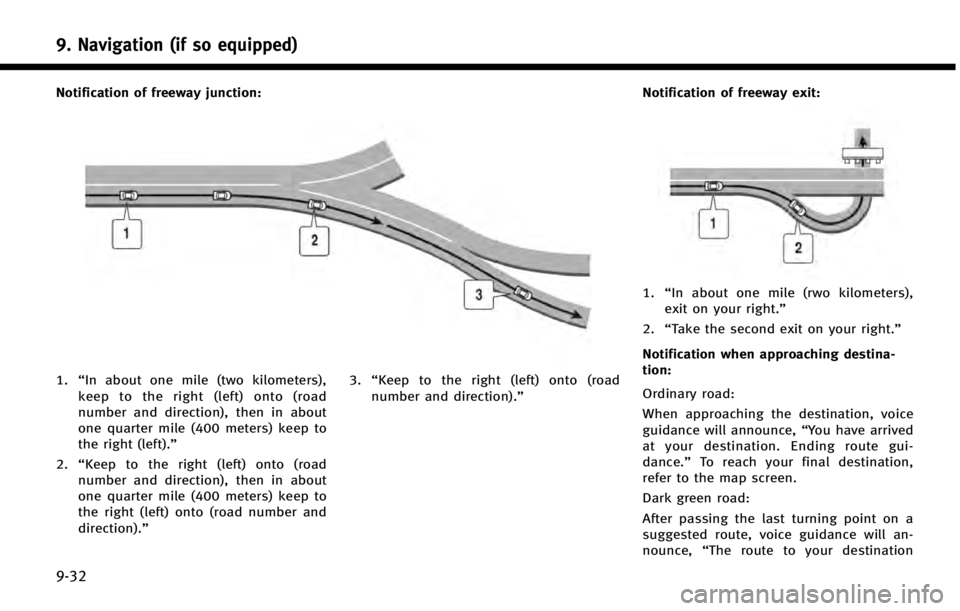
9. Navigation (if so equipped)
9-32
Notification of freeway junction:
1.“In about one mile (two kilometers),
keep to the right (left) onto (road
number and direction), then in about
one quarter mile (400 meters) keep to
the right (left).”
2. “Keep to the right (left) onto (road
number and direction), then in about
one quarter mile (400 meters) keep to
the right (left) onto (road number and
direction).” 3.
“Keep to the right (left) onto (road
number and direction).” Notification of freeway exit:
1.
“In about one mile (rwo kilometers),
exit on your right.”
2. “Take the second exit on your right.”
Notification when approaching destina-
tion:
Ordinary road:
When approaching the destination, voice
guidance will announce, “You have arrived
at your destination. Ending route gui-
dance.” To reach your final destination,
refer to the map screen.
Dark green road:
After passing the last turning point on a
suggested route, voice guidance will an-
nounce, “The route to your destination
Page 188 of 274
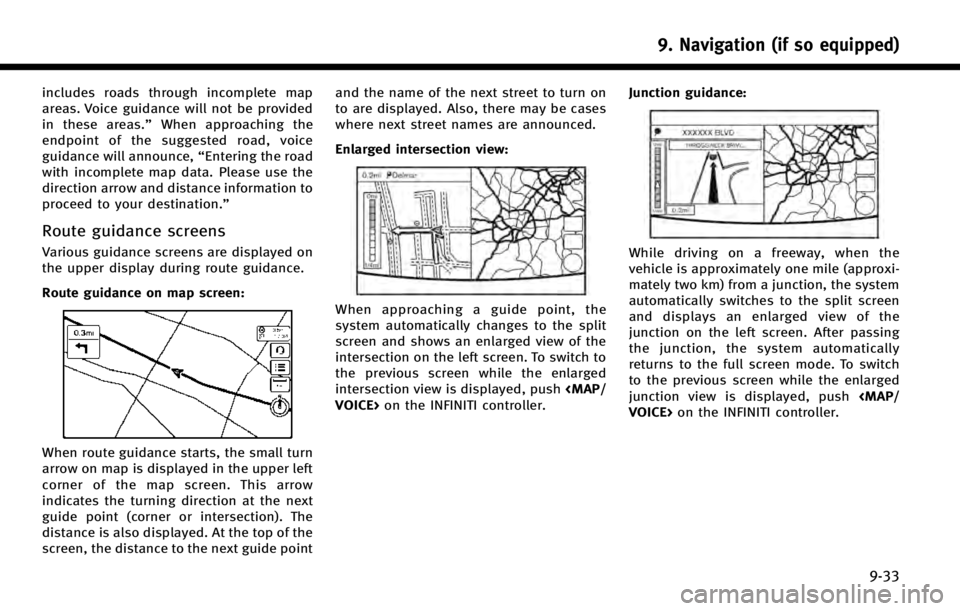
includes roads through incomplete map
areas. Voice guidance will not be provided
in these areas.”When approaching the
endpoint of the suggested road, voice
guidance will announce, “Entering the road
with incomplete map data. Please use the
direction arrow and distance information to
proceed to your destination.”
Route guidance screens
Various guidance screens are displayed on
the upper display during route guidance.
Route guidance on map screen:
When route guidance starts, the small turn
arrow on map is displayed in the upper left
corner of the map screen. This arrow
indicates the turning direction at the next
guide point (corner or intersection). The
distance is also displayed. At the top of the
screen, the distance to the next guide point and the name of the next street to turn on
to are displayed. Also, there may be cases
where next street names are announced.
Enlarged intersection view:
When approaching a guide point, the
system automatically changes to the split
screen and shows an enlarged view of the
intersection on the left screen. To switch to
the previous screen while the enlarged
intersection view is displayed, push
VOICE> on the INFINITI controller. Junction guidance:
While driving on a freeway, when the
vehicle is approximately one mile (approxi-
mately two km) from a junction, the system
automatically switches to the split screen
and displays an enlarged view of the
junction on the left screen. After passing
the junction, the system automatically
returns to the full screen mode. To switch
to the previous screen while the enlarged
junction view is displayed, push
VOICE> on the INFINITI controller.
9. Navigation (if so equipped)
9-33
Page 189 of 274
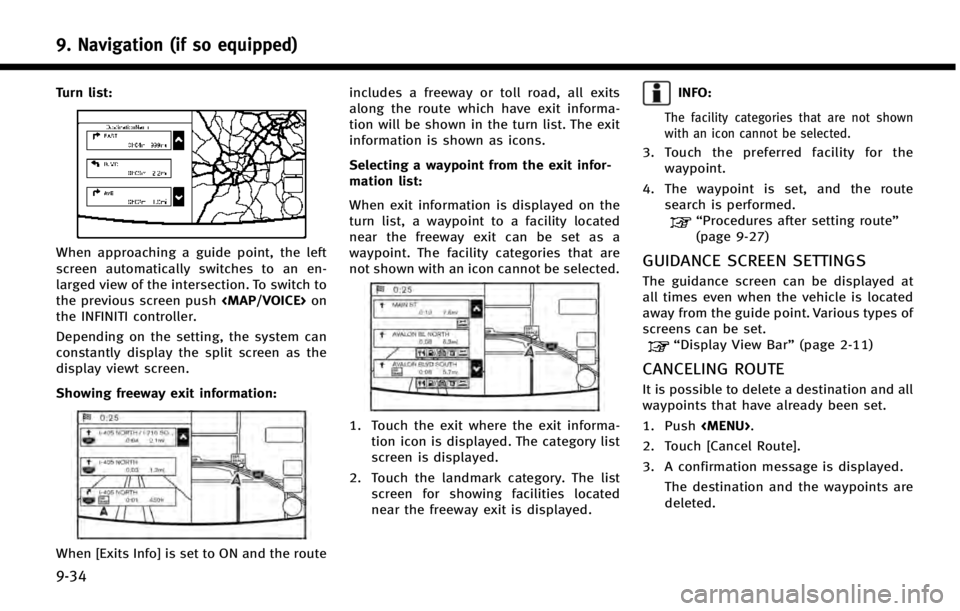
9. Navigation (if so equipped)
9-34
Turn list:
When approaching a guide point, the left
screen automatically switches to an en-
larged view of the intersection. To switch to
the previous screen push
Page 190 of 274
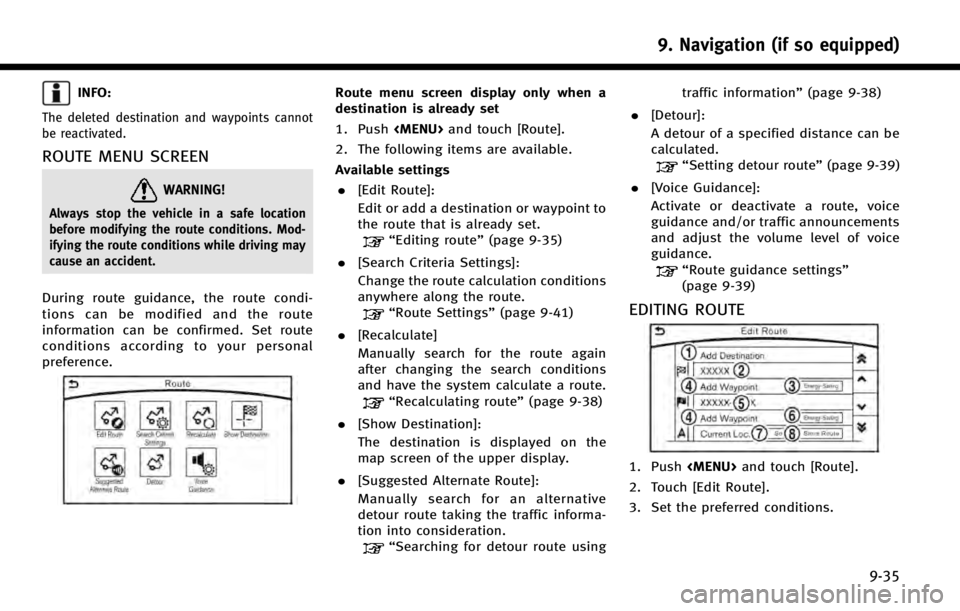
INFO:
The deleted destination and waypoints cannot
be reactivated.
ROUTE MENU SCREEN
WARNING!
Always stop the vehicle in a safe location
before modifying the route conditions. Mod-
ifying the route conditions while driving may
cause an accident.
During route guidance, the route condi-
tions can be modified and the route
information can be confirmed. Set route
conditions according to your personal
preference.
Route menu screen display only when a
destination is already set
1. Push
Page 191 of 274
![INFINITI Q50 HYBRID 2014 Infiniti Intouch 9. Navigation (if so equipped)
9-36
Available settings
*1[Add Destination]
Touch to add a destination.
“Setting destination or waypoint”
(page 9-36)
*2Current destination:
Changes or deletes the d INFINITI Q50 HYBRID 2014 Infiniti Intouch 9. Navigation (if so equipped)
9-36
Available settings
*1[Add Destination]
Touch to add a destination.
“Setting destination or waypoint”
(page 9-36)
*2Current destination:
Changes or deletes the d](/manual-img/42/34966/w960_34966-190.png)
9. Navigation (if so equipped)
9-36
Available settings
*1[Add Destination]
Touch to add a destination.
“Setting destination or waypoint”
(page 9-36)
*2Current destination:
Changes or deletes the destination.
“Editing/deleting destination or
waypoint” (page 9-36)
*3Condition for calculating a route to the
destination:
Changes the conditions for calculating
a route to the destination.
“Changing route calculation con-
ditions”(page 9-37)
*4[Add Waypoint]“Setting destination or waypoint”
(page 9-36)
*5Current waypoint:
Changes or deletes the waypoint.
“Editing/deleting destination or
waypoint” (page 9-36)
*6Condition for calculating a route to a
waypoint:
Changes the conditions for calculating
a route to a waypoint.
“Changing route calculation con-
ditions”(page 9-37)
*7[Sort]:
Sorts the waypoint and the destina-
tion.
*8[Store Route]:
Stores route include a destination,
waypoints, and route condition. A
maximum of five routes can be stored.
Stored routes can be easily retrieved
and set as the suggested route.
Setting destination or waypoint
A destination or waypoint can be added to
a route that has already been set. A total of
six destinations or waypoints can be set.
1. Push
and touch [Route].
2. Touch [Edit Route].
3. Touch [Add Destination] or [Add Way- point].
INFO:
If [Add Destination] is selected, the current
destination changes to a waypoint.
4. Set a destination or waypoint. The
method of searching for a destination
or waypoint is the same as the one for a
destination.
“Setting destination” (page 9-14)
5. The system will recalculate the routes. After the route search is completed, the
display will automatically return to the
menu screen. Set the route conditions
as necessary.
“Editing/deleting destination or
waypoint” (page 9-36)
INFO:
.
The prior route is automatically deleted.
Editing/deleting destination or
waypoint
A destination or waypoint that has already
been set can be modified or deleted. If a
location is modified or deleted when a
Page 192 of 274
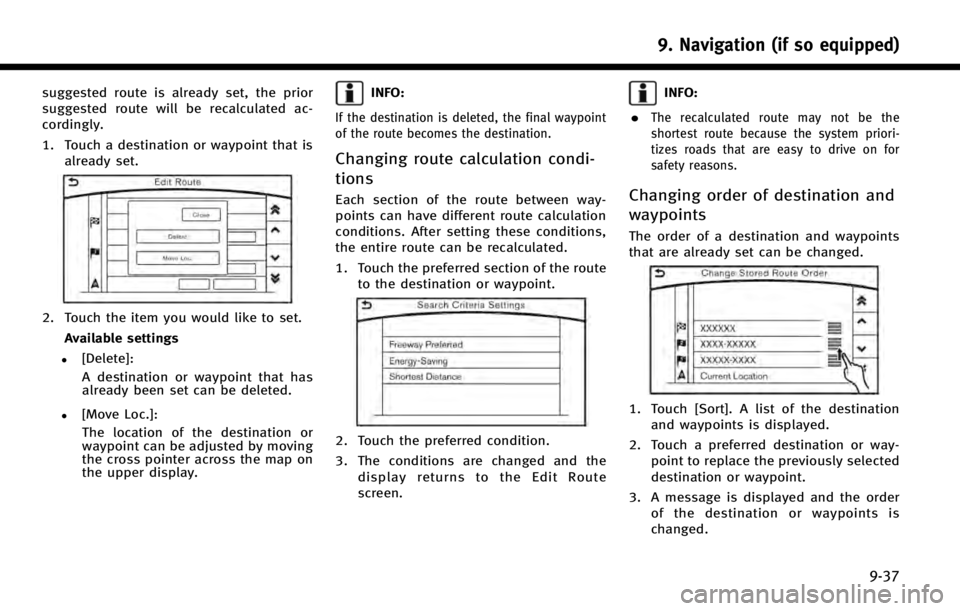
suggested route is already set, the prior
suggested route will be recalculated ac-
cordingly.
1. Touch a destination or waypoint that isalready set.
2. Touch the item you would like to set.
Available settings
.[Delete]:A destination or waypoint that has
already been set can be deleted.
.[Move Loc.]:The location of the destination or
waypoint can be adjusted by moving
the cross pointer across the map on
the upper display.
INFO:
If the destination is deleted, the final waypoint
of the route becomes the destination.
Changing route calculation condi-
tions
Each section of the route between way-
points can have different route calculation
conditions. After setting these conditions,
the entire route can be recalculated.
1. Touch the preferred section of the route to the destination or waypoint.
2. Touch the preferred condition.
3. The conditions are changed and thedisplay returns to the Edit Route
screen.
INFO:
.
The recalculated route may not be the
shortest route because the system priori-
tizes roads that are easy to drive on for
safety reasons.
Changing order of destination and
waypoints
The order of a destination and waypoints
that are already set can be changed.
1. Touch [Sort]. A list of the destination and waypoints is displayed.
2. Touch a preferred destination or way- point to replace the previously selected
destination or waypoint.
3. A message is displayed and the order of the destination or waypoints is
changed.
9. Navigation (if so equipped)
9-37
Page 193 of 274
![INFINITI Q50 HYBRID 2014 Infiniti Intouch 9. Navigation (if so equipped)
9-38
RECALCULATING ROUTE
A route can be manually searched again
after changing the search conditions.
1. Push<MENU>and touch [Route].
2. Touch [Recalculate]. A message i INFINITI Q50 HYBRID 2014 Infiniti Intouch 9. Navigation (if so equipped)
9-38
RECALCULATING ROUTE
A route can be manually searched again
after changing the search conditions.
1. Push<MENU>and touch [Route].
2. Touch [Recalculate]. A message i](/manual-img/42/34966/w960_34966-192.png)
9. Navigation (if so equipped)
9-38
RECALCULATING ROUTE
A route can be manually searched again
after changing the search conditions.
1. Push
and touch [Route].
2. Touch [Recalculate]. A message is dis- played and the route is recalculated.
INFO:
.
When a waypoint has been set on the route,
the system will search for only one route,
even if route recalculation is performed.
.When the vehicle deviates from the sug-
gested route, the route from the current
location to the destination is automatically
searched again by the Auto Reroute func-
tion.
“Route Settings” (page 9-41)
SEARCHING FOR DETOUR ROUTE
USING TRAFFIC INFORMATION
When a serious traffic event occurs on the
route, or if the system finds a faster route,
a detour alert will display automatically. If
the automatic alert is not noticed, a detour
can also be searched for manually.
1. Pushand touch [Route]. 2. Touch [Suggested Alternate Route].
Upper display
Lower display
3. When the detour search is successful,
detailed information about the detour
route (lower display) and the compar-
ison screen of the two routes (upper
display) are displayed.
*1Original route (blue)
*2Detour route (purple)
*3The change of distance and esti-
mated travel time to destination when the detour route is taken.
4. To accept the suggested detour route, touch [Yes].
INFO:
.
If no route is set, or [Use Real Time Traffic
Info] is turned off, this function cannot be
operated.
.If a detour route is not selected and no
further action is performed, the detour route
will be automatically canceled.
.The detour suggestion can be retrieved even
after the message disappears by manually
selecting [Suggested Alternate Route]. The
system will then search for the detour again
and will suggest a detour if one is available
at that time.
.Without a subscription to SiriusXM Traffic, it
will not be possible to receive traffic detour
information or apply settings for functions
related to traffic information. A message
appears when a related menu item is
selected.
“Notes on SiriusXM Traffic informa-
tion” (page 8-9)
Page 194 of 274
![INFINITI Q50 HYBRID 2014 Infiniti Intouch Automatic detour guidance
When [Auto Reroute] and [Use Real Time
Traffic Info] are turned on in the detailed
route settings, a message will be displayed
automatically when the system finds a
detour.
� INFINITI Q50 HYBRID 2014 Infiniti Intouch Automatic detour guidance
When [Auto Reroute] and [Use Real Time
Traffic Info] are turned on in the detailed
route settings, a message will be displayed
automatically when the system finds a
detour.
�](/manual-img/42/34966/w960_34966-193.png)
Automatic detour guidance
When [Auto Reroute] and [Use Real Time
Traffic Info] are turned on in the detailed
route settings, a message will be displayed
automatically when the system finds a
detour.
“Route Settings”(page 9-41)
Upper display
Lower display
To accept the suggested detour route,
touch [Yes].
INFO:
.
If no operation is performed for one minute
after the message is displayed, the message
disappears. The detour will not be accepted,
and the current suggested route will remain
unchanged.
.When [Traffic Announcements] is turned on
in the guidance settings, the system will
announce voice guidance at the same time
that the message appears on the screen.
“Guidance settings” (page 9-39)
SETTING DETOUR ROUTE
To detour from the suggested route, a
route detouring for a specified distance
can be calculated.
1. Push
and touch [Route] on the
upper half display.
2. Touch [Detour].
3. Touch a detour distance select from 1/2 mile, 1 mile, 3 miles or 5 miles. After
calculating the detour, the system dis-
plays the detour route on the map.
INFO:
.
When the vehicle has deviated from the
suggested route, [Detour] cannot be se-
lected.
.If the system cannot calculate a detour with
the specified conditions the previous sug-
gested route is displayed.
.If the vehicle is traveling very fast, the
detour route may start from a location that
the vehicle has already passed.
ROUTE GUIDANCE SETTINGS
The route search conditions and route
guidance can be set.
1. Push and touch [Settings].
2. Touch [Navigation].
3. Touch the item you would like to set.
Guidance settings
Various guidance information can be set to
be played during route guidance and the
route and/or voice guidance can be acti-
vated or deactivated.
9. Navigation (if so equipped)
9-39