2014 INFINITI Q50 HYBRID light
[x] Cancel search: lightPage 112 of 274
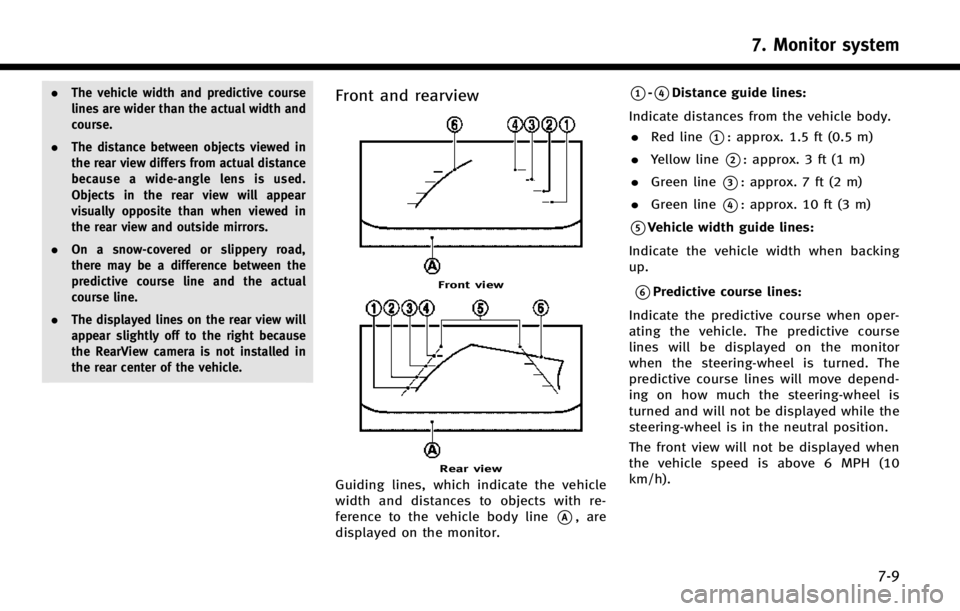
.The vehicle width and predictive course
lines are wider than the actual width and
course.
. The distance between objects viewed in
the rear view differs from actual distance
because a wide-angle lens is used.
Objects in the rear view will appear
visually opposite than when viewed in
the rear view and outside mirrors.
. On a snow-covered or slippery road,
there may be a difference between the
predictive course line and the actual
course line.
. The displayed lines on the rear view will
appear slightly off to the right because
the RearView camera is not installed in
the rear center of the vehicle.Front and rearview
Front view
Rear view
Guiding lines, which indicate the vehicle
width and distances to objects with re-
ference to the vehicle body line
*A, are
displayed on the monitor.
*1-*4Distance guide lines:
Indicate distances from the vehicle body. . Red line
*1: approx. 1.5 ft (0.5 m)
. Yellow line
*2: approx. 3 ft (1 m)
. Green line
*3: approx. 7 ft (2 m)
. Green line
*4: approx. 10 ft (3 m)
*5Vehicle width guide lines:
Indicate the vehicle width when backing
up.
*6Predictive course lines:
Indicate the predictive course when oper-
ating the vehicle. The predictive course
lines will be displayed on the monitor
when the steering-wheel is turned. The
predictive course lines will move depend-
ing on how much the steering-wheel is
turned and will not be displayed while the
steering-wheel is in the neutral position.
The front view will not be displayed when
the vehicle speed is above 6 MPH (10
km/h).
7. Monitor system
7-9
Page 113 of 274

7. Monitor system
7-10
INFO:
When the monitor displays the front view and
the steering-wheel turns about 90 degrees or
less from the neutral position, both the right
and left predictive course lines
*6are dis-
played. When the steering-wheel turns about 90
degrees or more, a line is displayed only on the
opposite side of the turn.
Bird-eye view
WARNING!
. Objects in the bird-eye view will appear
further than the actual distance because
the bird-eye view is a pseudo view that is
processed by combining the views from
the cameras on the outside mirrors, the
front and the rear of the vehicle.
. Tall objects, such as a curb or vehicle,
may be misaligned or not displayed at
the seam of the views.
. Objects that are above the camera cannot
be displayed.
. The view for the bird-eye view may be
misaligned when the camera position
alters. .
A line on the ground may be misaligned
and is not seen as being straight at the
seam of the views. The misalignment will
increase as the line proceeds away from
the vehicle.
. The tire angle display does not indicate
the actual tire angle
The bird-eye view shows the overhead view
of the vehicle, which helps confirm the
vehicle position and the predicted course
to a parking space.
*1Vehicle icon:
Shows the position of the vehicle. The size
of the vehicle icon on the bird-eye view
may differ somewhat from the actual
vehicle.
*2Non-viewable areas:
The objects in these areas do not appear
on the screen. The areas are usually
indicated in black but will be highlighted
in yellow for several seconds after the bird-
eye view is displayed for the first time after
the switch is placed in the “ON”position,
to remind the driver of the non-viewable
areas.
*3Corner sonar:
Indicates that the sonar detected an object
around the corner of the vehicle.
*4Center sonar:
Indicates that the sonar detected an object
around the center of the vehicle.
*5Tire angle indicator:
Indicates the angle of the tires to help the
driver in instances such as parking.
*6Predictive course lines:
Displayed when the steering-wheel is
turned and is out of the neutral position.
The lines will move according to how much
the steering-wheel is turned. When the
monitor displays the rear view, the pre-
dictive course lines are shown at the rear
Page 114 of 274

of the vehicle.
Front-side view
Guiding lines that indicate the width and
the front end of the vehicle are displayed
on the monitor.
*1Front-of-vehicle line:
Shows the front part of the vehicle.
*2Side-of-vehicle line:
Shows the vehicle width including the
outside mirror.
*3Extension lines:
Extensions of the front-of-vehicle line and
the side-of-vehicle line are displayed with
a green dotted line.
*4Sonar indicator:
Displayed when objects are detected.
The sonar indicator can be turned off.
“Around View Monitor settings”
(page 7-16).
CAUTION!
The turn signal light may look like the side-
of-vehicle line. This is not a malfunction.
Front-wide/rear-wide view
Front-wide view
Rear-wide view
The front-wide/rear-wide view shows a
wider area on the entire screen and allows
the checking of the blind corners on the
right and left sides. The front-wide/rear-
wide view displays an approximately 180-
degree area while the front view and the
rear view display an approximately 150-
degree area. The predictive course lines are
not displayed on the front-wide/rear-wide
view.
*1-*4Distance guide lines:
Indicates distances from the vehicle body. . Red line
*1: approx. 1.5 ft (0.5 m)
. Yellow line
*2: approx. 3 ft (1 m)
. Green line
*3: approx. 7 ft (2 m)
7. Monitor system
7-11
Page 116 of 274

6 MPH (10 km/h). It is reactivated at lower
speeds.
Warning tone and indicator
As the vehicle approaches the detected
objects, the color of the warning indicator
and the tone will change from green to
yellow and then to red.
IndicatorTone
green
(blink slow) intermittent (slow)
yellow
(blink fast) intermittent (fast)
red
(no blinking) continuous
The intermittent tone will stop after three
seconds when an object is detected by
only the corner sonar and the distance
does not change.
The tone will stop when the object is away
from the vehicle.
Turning sonar system on/off
When the Sonar·MOD key is touched, the
indicator light on the key will turn off and
the sonar will turn off temporarily. The
Moving Object Detection (MOD) system will
also be turned off at the same time.
“Moving Object Detection (MOD)”
(page 7-13)
When the switch is touched again, the
indicator light will illuminate and the sonar
will turn back on.
In the cases below, the sonar will be turned
back on automatically: . When the shift lever is in the R
(Reverse) position.
. When
screen other than the camera view is
shown on the display.
. When the vehicle speed decreases
below approximately 6 MPH (10 km/h).
. When the ignition switch is placed in
the “OFF” position and turned back to
the “ON” position again.
. When the switch is selected, the MOD
function will also be turned off.
To prevent the sonar system from activat- ing altogether, change the status the
camera settings menu.
“Around View Monitor settings”
(page 7-16)
INFO:
Touching the sonar switch will also turn on/off
the sonar system temporarily.
MOVING OBJECT DETECTION (MOD)
The Moving Object Detection (MOD) system
informs the driver of any moving objects
surrounding the vehicle with images and a
chime when driving out of garages, man-
euvering into parking lots and in other
such instances.
The MOD system operates in the following
conditions when the camera view is
displayed:
. When the shift lever is in the P (Park) or
N (Neutral) position and the vehicle is
stopped, the MOD system detects the
moving objects in the bird-eye view.
The MOD system will not operate if the
outside mirror is moving in or out or if
either door is opened.
. When the shift lever is in the D (Drive)
position and the vehicle speed is below
7. Monitor system
7-13
Page 117 of 274

7. Monitor system
7-14
approximately 5 MPH (8 km/h), the
MOD system detects moving objects in
the front view or front-wide view.
. When the shift lever is in the R
(Reverse) position and the vehicle
speed is below approximately 5 MPH
(8 km/h), the MOD system detects
moving objects in the rear view or
rear-wide view. The MOD system will
not operate if the trunk lid is open.
INFO:
.
The MOD system does not detect moving
objects in the front-side view. The MOD
indicator is not displayed on the screen
when in this view.
.While the sonar/BCI warning tone is beep-
ing, the MOD system does not chime.
WARNING!
. The MOD system is not a substitute for
proper vehicle operation and is not
designed to prevent contact with the
objects surrounding the vehicle. When
maneuvering, always use the outside
mirror and rearview mirror and turn and
check the surrounding area to ensure it is safe to maneuver.
. The MOD system does not have the
function to detect the surrounding sta-
tionary objects.
. Do not use the MOD system when towing
a trailer. The system may not function
properly.
. Excessive noise (for example, audio
system volume or open vehicle window)
will interfere with the chime sound, and
it may not be heard.
. The MOD system performance will be
limited according to environmental con-
ditions and surrounding objects such as:
— When there is low contrast between
background and the moving objects.
— When there is a blinking source of
light.
— When strong light such as another
vehicle’s headlight or sunlight is pre-
sent.
— When camera orientation is not in its
usual position, such as when a mirror
is folded.
— When there is dirt, water drops or
snow on the camera lens. —
When the position of the moving
objects in the display is not changed.
. The MOD system might detect something
like flowing water droplets on the camera
lens, white smoke from the muffler,
moving shadows, etc.
. The MOD system may not function
properly depending on the speed, direc-
tion, distance or shape of the moving
objects.
. If your vehicle sustains damage to the
parts where the camera is installed,
leaving it misaligned or bent, the sensing
zone may be altered and the MOD system
may not detect objects properly.
Page 119 of 274
![INFINITI Q50 HYBRID 2014 Infiniti Intouch 7. Monitor system
7-16
AROUND VIEW MONITOR SETTINGS
Around View Monitor settings can be changed with the following procedure.
1. Push<MENU>.
2. Touch [Settings].
3. Touch [Camera/Sonar].
Available set INFINITI Q50 HYBRID 2014 Infiniti Intouch 7. Monitor system
7-16
AROUND VIEW MONITOR SETTINGS
Around View Monitor settings can be changed with the following procedure.
1. Push<MENU>.
2. Touch [Settings].
3. Touch [Camera/Sonar].
Available set](/manual-img/42/34966/w960_34966-118.png)
7. Monitor system
7-16
AROUND VIEW MONITOR SETTINGS
Around View Monitor settings can be changed with the following procedure.
1. Push
Page 121 of 274

7. Monitor system
7-18
Malfunction indicators
Whenis displayed on the screen, there
will be abnormal conditions in the Around-
View Monitor. This will not hinder normal
driving operation, but the system should
be inspected by an INFINITI retailer.
Whenis displayed on the screen, the
camera image may be receiving temporary
electronic disturbances from surrounding
devices. This will not hinder normal driving
operation, but the system should be
inspected by an INFINITI retailer if it occurs frequently.
OPERATING TIPS
.
The screen displayed on the Around
View Monitor will automatically return
to the previous screen 3 minutes after
shift lever is in a position other than
the R (Reverse) position.
. When the view is switched, the display
images on the screen may be displayed
with some delay.
. When the temperature is extremely
high or low, the screen may not display
objects clearly. This is not a malfunc-
tion.
. When strong light is directly coming on
the camera, objects may not be dis-
played clearly. This is not a malfunc-
tion.
. The screen may flicker under fluores-
cent light. This is not a malfunction.
. The colors of objects on the Around
View Monitor may differ somewhat
from the actual color of objects. This
is not a malfunction. .
Objects on the monitor may not be
clear and the color of the object may
differ in a dark environment. This is not
a malfunction.
. There may be differences in sharpness
between each camera view of the bird-
eye view.
. If dirt, rain or snow accumulates on the
camera, the Around View Monitor may
not display objects clearly. Clean the
camera.
. Do not use alcohol, benzine or thinner
to clean the camera. This will cause
discoloration. To clean the camera,
wipe with a cloth that has been
dampened with a diluted mild cleaning
agent and then wipe with a dry cloth.
. Do not damage the camera because the
monitor screen may be adversely af-
fected.
. Do not use wax on the camera lens.
Wipe off any wax with a clean cloth that
has been dampened with a mild
detergent diluted with water.
Page 144 of 274

.An indicator light on
readiness of the emergency support system.
If the indicator light is not illuminated,
pushing
vehicle to the Response Specialist.
The indicator light blinks while connected to
the Infiniti Connection Response Center.
.Even when the indicator light is illuminated,
connection to the Infiniti Connection Re-
sponse Center may not be possible. If this
occurs in an emergency situation, contact
the authorities by other means.
.To avoid disconnecting the line, do not turn
off the engine or hybrid system.
8. Information and settings
8-21