2014 INFINITI Q50 HYBRID buttons
[x] Cancel search: buttonsPage 72 of 274
![INFINITI Q50 HYBRID 2014 Infiniti Intouch ModeScreen display
All Track Repeat
All
1 Folder Repeat
1 Folder
1 Track Repeat
1 Track
*8Bluetooth®streaming audio menu:
- [Play]
- [Pause]
- [Folder/File List]
- [Repeat]
- [Random]
*9Random mode i INFINITI Q50 HYBRID 2014 Infiniti Intouch ModeScreen display
All Track Repeat
All
1 Folder Repeat
1 Folder
1 Track Repeat
1 Track
*8Bluetooth®streaming audio menu:
- [Play]
- [Pause]
- [Folder/File List]
- [Repeat]
- [Random]
*9Random mode i](/manual-img/42/34966/w960_34966-71.png)
ModeScreen display
All Track Repeat
All
1 Folder Repeat
1 Folder
1 Track Repeat
1 Track
*8Bluetooth®streaming audio menu:
- [Play]
- [Pause]
- [Folder/File List]
- [Repeat]
- [Random]
*9Random mode indicator:
Touch to change the random mode.
Mode Screen display
All Random
All
1 Folder Random
1 Folder
Random off
OFF
INFO:
Depending on the audio device that is
connected to the vehicle, track information
may not be displayed.
Bluetooth®streaming audio op-
eration
The ability to pause, change tracks, fast
forward, rewind, randomize and repeat
music may be different between devices.
Some or all of these functions may not be
supported on each device.
INFO:
.
Depending on the Bluetooth®audio device
that is connected, it may not be possible to
perform audio operations.
.Depending on the Bluetooth®audio device
that is connected, a time lag may occur
before music is played back.
Activation and playing:
A Bluetooth
®audio device can be selected
from the audio sources list by touching
[Source] or by pushing
“Selecting audio source ”(page 4-11)“Audio main buttons” (page 4-10)
To play the Bluetooth®audio device touch
[Play], and to pause the Bluetooth®audio
device touch [Pause] in the Bluetooth®
streaming audio menu. Selecting folder/file:
Touch [Folder/File List] to select a folder/
file.
Changing play mode:
Touch [Repeat] or [Random] in the Blue-
tooth
®streaming audio menu to change
the play mode.
Fast-forwarding/rewinding:
Push and hold
forward or rewind the song. Release to play
the song at the ordinary speed.
Skipping songs/folders:
Push
<
/OK> on the steering-wheel briefly to
skip to the next or the previous song.
To skip to the next or the previous folder,
push
<
/OK> on the steering-wheel.
Bluetooth®streaming audio con-
trols
Touch [Control] on the Bluetooth®audio
screen to display the control screen.
4. Audio system
4-29
Page 73 of 274
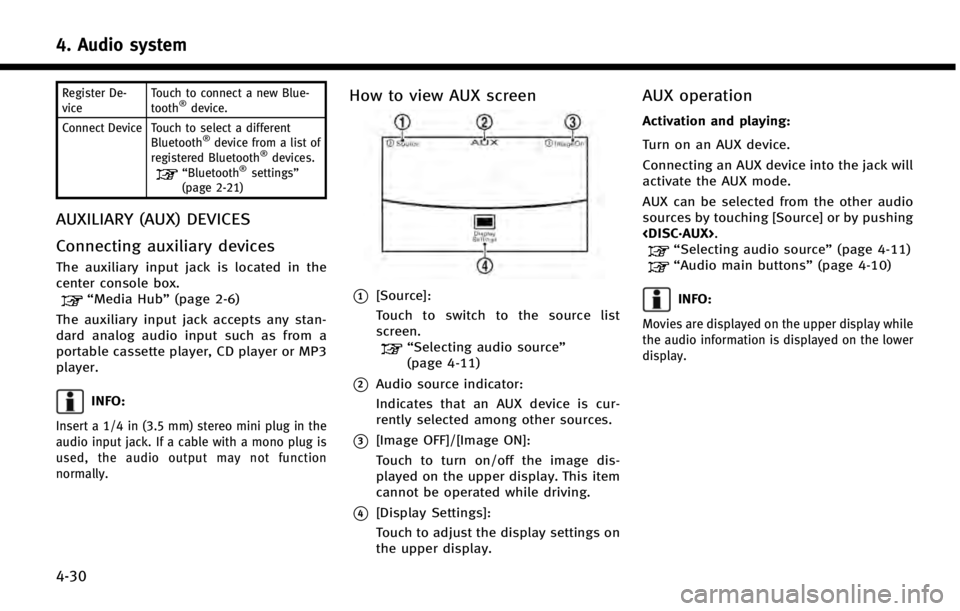
4. Audio system
4-30
Register De-
viceTouch to connect a new Blue-
tooth®device.
Connect Device Touch to select a different Bluetooth
®device from a list of
registered Bluetooth®devices.“Bluetooth®settings”
(page 2-21)
AUXILIARY (AUX) DEVICES
Connecting auxiliary devices
The auxiliary input jack is located in the
center console box.
“Media Hub” (page 2-6)
The auxiliary input jack accepts any stan-
dard analog audio input such as from a
portable cassette player, CD player or MP3
player.
INFO:
Insert a 1/4 in (3.5 mm) stereo mini plug in the
audio input jack. If a cable with a mono plug is
used, the audio output may not function
normally.
How to view AUX screen
*1[Source]:
Touch to switch to the source list
screen.
“Selecting audio source ”
(page 4-11)
*2Audio source indicator:
Indicates that an AUX device is cur-
rently selected among other sources.
*3[Image OFF]/[Image ON]:
Touch to turn on/off the image dis-
played on the upper display. This item
cannot be operated while driving.
*4[Display Settings]:
Touch to adjust the display settings on
the upper display.
AUX operation
Activation and playing:
Turn on an AUX device.
Connecting an AUX device into the jack will
activate the AUX mode.
AUX can be selected from the other audio
sources by touching [Source] or by pushing
“Selecting audio source ”(page 4-11)“Audio main buttons” (page 4-10)
INFO:
Movies are displayed on the upper display while
the audio information is displayed on the lower
display.
Page 218 of 274
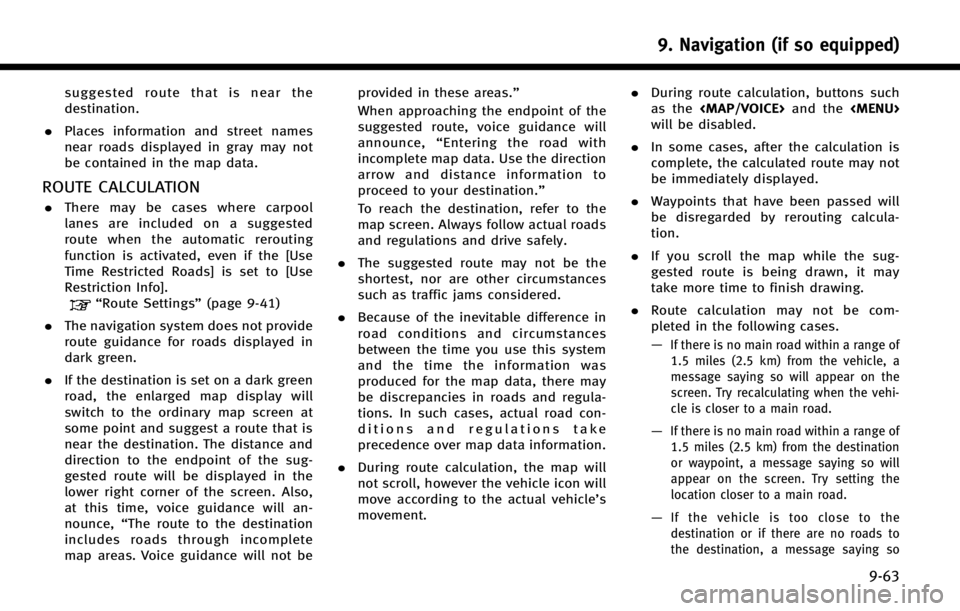
suggested route that is near the
destination.
. Places information and street names
near roads displayed in gray may not
be contained in the map data.
ROUTE CALCULATION
.There may be cases where carpool
lanes are included on a suggested
route when the automatic rerouting
function is activated, even if the [Use
Time Restricted Roads] is set to [Use
Restriction Info].
“Route Settings” (page 9-41)
. The navigation system does not provide
route guidance for roads displayed in
dark green.
. If the destination is set on a dark green
road, the enlarged map display will
switch to the ordinary map screen at
some point and suggest a route that is
near the destination. The distance and
direction to the endpoint of the sug-
gested route will be displayed in the
lower right corner of the screen. Also,
at this time, voice guidance will an-
nounce, “The route to the destination
includes roads through incomplete
map areas. Voice guidance will not be provided in these areas.”
When approaching the endpoint of the
suggested route, voice guidance will
announce,
“Entering the road with
incomplete map data. Use the direction
arrow and distance information to
proceed to your destination.”
To reach the destination, refer to the
map screen. Always follow actual roads
and regulations and drive safely.
. The suggested route may not be the
shortest, nor are other circumstances
such as traffic jams considered.
. Because of the inevitable difference in
road conditions and circumstances
between the time you use this system
and the time the information was
produced for the map data, there may
be discrepancies in roads and regula-
tions. In such cases, actual road con-
ditions and regulations take
precedence over map data information.
. During route calculation, the map will
not scroll, however the vehicle icon will
move according to the actual vehicle’s
movement. .
During route calculation, buttons such
as the
Page 270 of 274
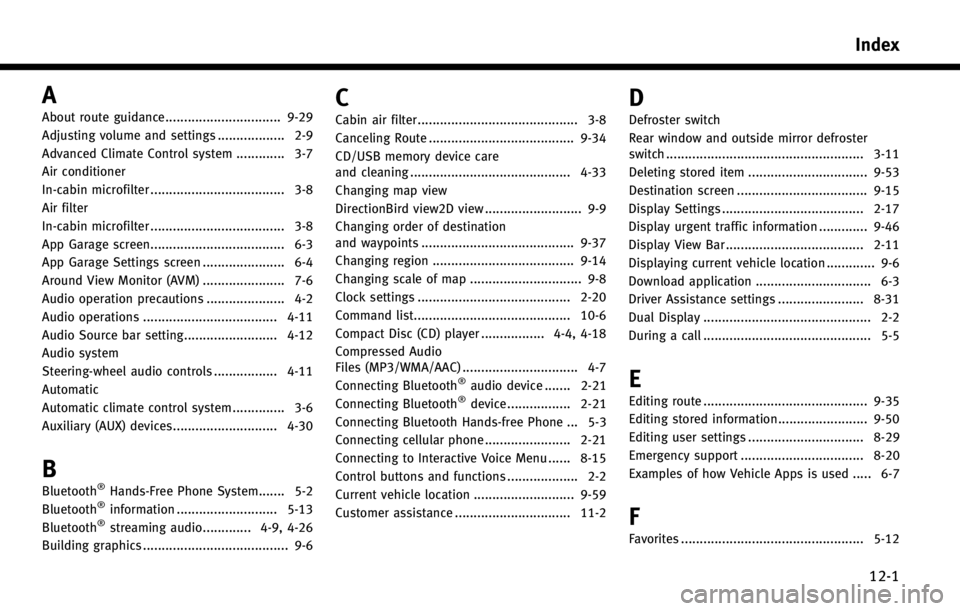
A
About route guidance............................... 9-29
Adjusting volume and settings .................. 2-9
Advanced Climate Control system ............. 3-7
Air conditioner
In-cabin microfilter .................................... 3-8
Air filter
In-cabin microfilter .................................... 3-8
App Garage screen.................................... 6-3
App Garage Settings screen ...................... 6-4
Around View Monitor (AVM) ...................... 7-6
Audio operation precautions ..................... 4-2
Audio operations .................................... 4-11
Audio Source bar setting......................... 4-12
Audio system
Steering-wheel audio controls ................. 4-11
Automatic
Automatic climate control system .............. 3-6
Auxiliary (AUX) devices............................ 4-30
B
Bluetooth®Hands-Free Phone System....... 5-2
Bluetooth®information ........................... 5-13
Bluetooth®streaming audio............. 4-9, 4-26
Building graphics ....................................... 9-6
C
Cabin air filter........................................... 3-8
Canceling Route ....................................... 9-34
CD/USB memory device care
and cleaning ........................................... 4-33
Changing map view
DirectionBird view2D view .......................... 9-9
Changing order of destination
and waypoints ......................................... 9-37
Changing region ...................................... 9-14
Changing scale of map .............................. 9-8
Clock settings ......................................... 2-20
Command list.......................................... 10-6
Compact Disc (CD) player ................. 4-4, 4-18
Compressed Audio
Files (MP3/WMA/AAC) ............................... 4-7
Connecting Bluetooth
®audio device ....... 2-21
Connecting Bluetooth®device ................. 2-21
Connecting Bluetooth Hands-free Phone ... 5-3
Connecting cellular phone ....................... 2-21
Connecting to Interactive Voice Menu ...... 8-15
Control buttons and functions ................... 2-2
Current vehicle location ........................... 9-59
Customer assistance ............................... 11-2
D
Defroster switch
Rear window and outside mirror defroster
switch ..................................................... 3-11
Deleting stored item ................................ 9-53
Destination screen ................................... 9-15
Display Settings ...................................... 2-17
Display urgent traffic information ............. 9-46
Display View Bar ..................................... 2-11
Displaying current vehicle location ............. 9-6
Download application ............................... 6-3
Driver Assistance settings ....................... 8-31
Dual Display ............................................. 2-2
During a call ............................................. 5-5
E
Editing route ............................................ 9-35
Editing stored information........................ 9-50
Editing user settings ............................... 8-29
Emergency support ................................. 8-20
Examples of how Vehicle Apps is used ..... 6-7
F
Favorites ................................................. 5-12
Index
12-1
Page 271 of 274
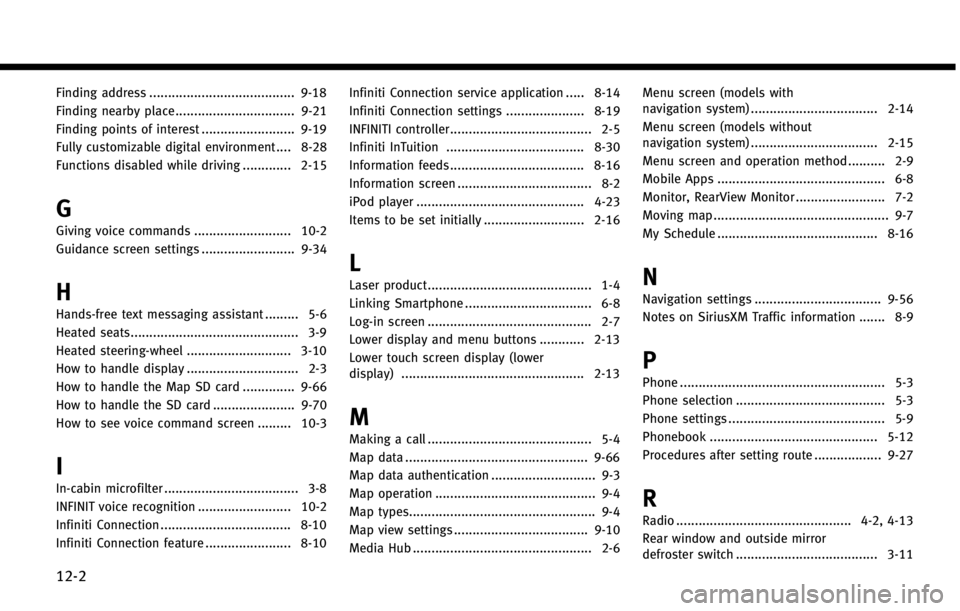
12-2
Finding address ....................................... 9-18
Finding nearby place ................................ 9-21
Finding points of interest ......................... 9-19
Fully customizable digital environment .... 8-28
Functions disabled while driving ............. 2-15
G
Giving voice commands .......................... 10-2
Guidance screen settings ......................... 9-34
H
Hands-free text messaging assistant ......... 5-6
Heated seats............................................. 3-9
Heated steering-wheel ............................ 3-10
How to handle display .............................. 2-3
How to handle the Map SD card .............. 9-66
How to handle the SD card ...................... 9-70How to see voice command screen ......... 10-3
I
In-cabin microfilter .................................... 3-8
INFINIT voice recognition ......................... 10-2
Infiniti Connection ................................... 8-10
Infiniti Connection feature ....................... 8-10 Infiniti Connection service application ..... 8-14
Infiniti Connection settings ..................... 8-19
INFINITI controller...................................... 2-5
Infiniti InTuition ..................................... 8-30
Information feeds.................................... 8-16
Information screen .................................... 8-2
iPod player ............................................. 4-23
Items to be set initially ........................... 2-16
L
Laser product............................................ 1-4
Linking Smartphone .................................. 6-8
Log-in screen ............................................ 2-7
Lower display and menu buttons ............ 2-13
Lower touch screen display (lower
display) ................................................. 2-13
M
Making a call ............................................ 5-4
Map data ................................................. 9-66
Map data authentication ............................ 9-3
Map operation ........................................... 9-4
Map types.................................................. 9-4
Map view settings .................................... 9-10
Media Hub ................................................ 2-6 Menu screen (models with
navigation system) .................................. 2-14
Menu screen (models without
navigation system) .................................. 2-15
Menu screen and operation method .......... 2-9
Mobile Apps ............................................. 6-8
Monitor, RearView Monitor ........................ 7-2
Moving map ............................................... 9-7
My Schedule ........................................... 8-16
N
Navigation settings .................................. 9-56
Notes on SiriusXM Traffic information ....... 8-9
P
Phone ....................................................... 5-3
Phone selection ........................................ 5-3
Phone settings .......................................... 5-9
Phonebook ............................................. 5-12
Procedures after setting route .................. 9-27
R
Radio ............................................... 4-2, 4-13
Rear window and outside mirror
defroster switch ...................................... 3-11