2014 Hyundai Sonata phone
[x] Cancel search: phonePage 307 of 665
![Hyundai Sonata 2014 Owners Manual 4-49
Multimedia System
4
Phone MENU
Press the key to display three
menus (Call History, Contacts,
Phone Setup).
Call history
Press the key Set [ History]
through the TUNEknob or
key.
The call Hyundai Sonata 2014 Owners Manual 4-49
Multimedia System
4
Phone MENU
Press the key to display three
menus (Call History, Contacts,
Phone Setup).
Call history
Press the key Set [ History]
through the TUNEknob or
key.
The call](/manual-img/35/16805/w960_16805-306.png)
4-49
Multimedia System
4
Phone MENU
Press the key to display three
menus (Call History, Contacts,
Phone Setup).
Call history
Press the key Set [ History]
through the TUNEknob or
key.
The call history is displayed and can
be used to select a number and
make a call.
If call history does not exist, a screen
asking whether to download call his-
tory is displayed. (The download fea-
ture may not be supported in some
mobile phones)
Contacts
Press the key Set [
Contacts] through the TUNEknob or
key.
The Contacts are displayed and can
be used to select a number and
make a call.
❈If more than one number is saved
to one contact, then a screen
showing the mobile phone num-
ber, Home and office number is
displayed. Select the desired num-
ber to make the call.
❈If Contacts do not exist, a screen
asking whether to download
Contacts is displayed. (The down-
load feature may not be supported
in some mobile phones)
Phone Setup
Press the key Set [ Setup]
through the TUNEknob or
key.
The Bluetooth®Wireless Technology
mobile phone setup screen is dis-
played. For more information, refer to
“Phone Setup”.
3
PHONE
2 RDM
PHONE
1 RPT
PHONE
PHONE
Page 308 of 665
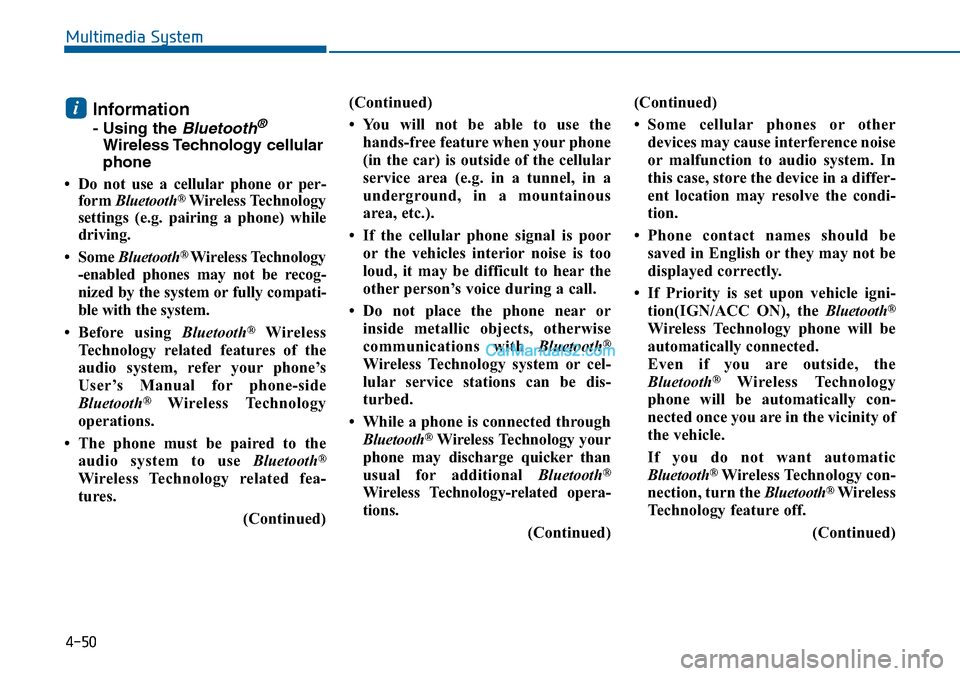
Information
- Using the Bluetooth®
Wireless Technology cellular
phone
•Do not use a cellularphone orper-
form Bluetooth®Wireless Technology
settings (e.g. pairing a phone) while
driving.
•Some Bluetooth® Wireless Technology
-enabled phones may not be recog-
nized by the system or fully compati-
ble with the system.
•Before using Bluetooth®Wireless
Technology related features of the
audio system, refer your phone’s
User’s Manual for phone-side
Bluetooth®Wireless Technology
operations.
• The phone must be paired to the
audio system to use Bluetooth®
Wireless Technology related fea-
tures.
(Continued)
(Continued)
•You will not be able to use the
hands-free feature when your phone
(in the car) is outside of the cellular
service area (e.g. in a tunnel, in a
underground, in a mountainous
area, etc.).
• If the cellular phone signal is poor
or the vehicles interior noise is too
loud, it may be difficult to hear the
other person’s voice during a call.
• Do not place the phone near or
inside metallic objects, otherwise
communications with Bluetooth®
Wireless Technology system or cel-
lular service stations can be dis-
turbed.
• While a phone is connected through
Bluetooth®Wireless Technology your
phone may discharge quicker than
usual for additional Bluetooth®
Wireless Technology-related opera-
tions.
(Continued)
(Continued)
•Some cellular phones or other
devices may cause interference noise
or malfunction to audio system. In
this case, store the device in a differ-
ent location may resolve the condi-
tion.
•Phone contact names should be
saved in English or they may not be
displayed correctly.
• If Priority is set upon vehicle igni-
tion(IGN/ACC ON), the Bluetooth®
Wireless Technology phone will be
automatically connected.
Even if you are outside, the
Bluetooth®Wireless Technology
phone will be automatically con-
nected once you are in the vicinity of
the vehicle.
If you do not want automatic
Bluetooth®Wireless Technology con-
nection, turn the Bluetooth®Wireless
Technology feature off.
(Continued)
i
4-50
Multimedia System
Page 309 of 665
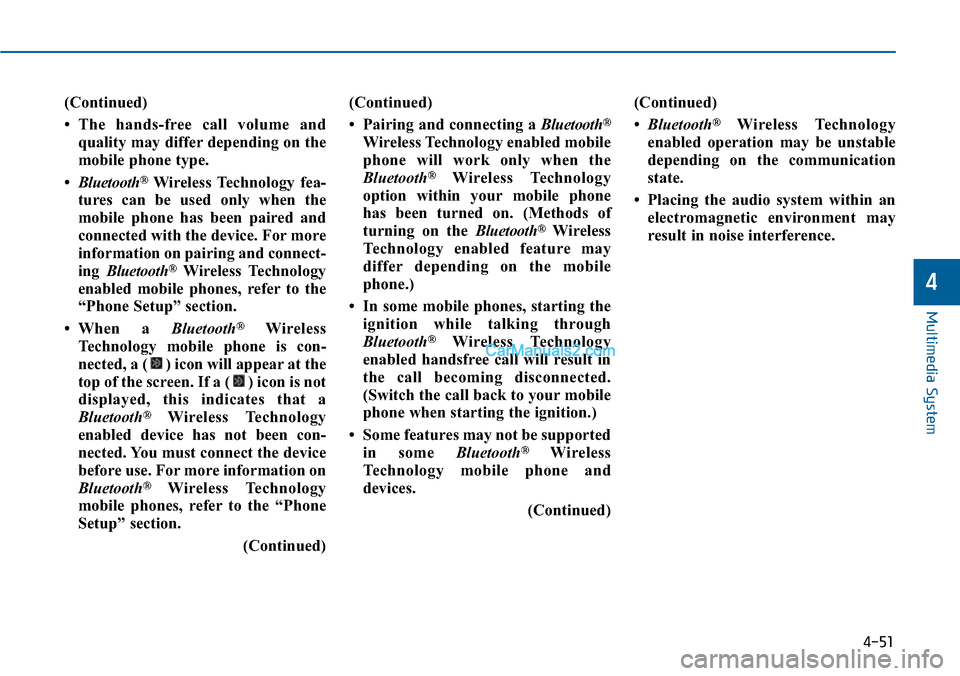
(Continued)
•The hands-free call volume and
quality may differ depending on the
mobile phone type.
•Bluetooth®Wireless Technology fea-
tures can be used only when the
mobile phone has been paired and
connected with the device. For more
information on pairing and connect-
ing Bluetooth®Wireless Technology
enabled mobile phones, refer to the
“Phone Setup” section.
•When a Bluetooth®Wireless
Te c h n o l o g y m o b i l e p h o n e i s c o n -
nected, a ( ) icon will appear at the
top of the screen. If a ( ) icon is not
displayed, this indicates that a
Bluetooth®Wireless Technology
enabled device has not been con-
nected. You must connect the device
before use. For more information on
Bluetooth®Wireless Technology
mobile phones, refer to the “Phone
Setup” section.
(Continued)
(Continued)
• Pairing and connecting a Bluetooth®
Wireless Technology enabled mobile
phone will work only when the
Bluetooth®Wireless Technology
option within your mobile phone
has been turned on. (Methods of
turning on the Bluetooth®Wireless
Te c h n o l o g y e n a b l e d f e a t u r e m a y
differ depending on the mobile
phone.)
• In some mobile phones, starting the
ignition while talking through
Bluetooth®Wireless Technology
enabled handsfree call will result in
the call becoming disconnected.
(Switch the call back to your mobile
phone when starting the ignition.)
• Some features may not be supported
in some Bluetooth®Wireless
Te c h n o l o g y m o b i l e p h o n e a n d
devices.
(Continued)
(Continued)
•Bluetooth®Wireless Technology
enabled operation may be unstable
depending on the communication
state.
• Placing the audio system within an
electromagnetic environment may
result in noise interference.
4-51
Multimedia System
4
Page 310 of 665

4-52
SYSTEM CONTROLLERS AND FUNCTIONS - 4.3 INCH COLOR TFT LCD (EXCEPT EUROPE)
Multimedia System
❈Display and settings may differ depending on the
selected audio
Audio Head Unit (For RDS model)
NameDescription
Ejects the disc.
RADIO•Convert to Radio mode.
•Each time the key is pressed,the mode ischanged in order of FM1, FM2, FMA, AM, AMA
NameDescription
MEDIA•Each time the key is pressed, the mode ischanged in order of CD, USB, iPod®, AUX, My Music, BT Audio modes.
PHONE(forBluetooth®Wireless Technology equippedmodel)• Converts to Phone mode❈When a phone is not connected, the connectionscreen is displayed.
POWER/VOLUMEknob
•Power :Turns power On/Off by pressing theknob
•Volume :Sets volume by turning the knobleft/right
SEEKTRACK•When pressed shortly
- Radio mode : plays previous/next frequency.
- Media (CD/USB/iPod®/My Music) modes :changes the track, Song(file)
• When pressed and held
- Radio mode : continuously changes the frequen-cy. Upon release, plays the current frequency.
- Media(CD/USB/iPod®/My Music) modes : rewindsor fast forwards the track or file
- During a Handsfree call, controls the call volume.
Page 312 of 665
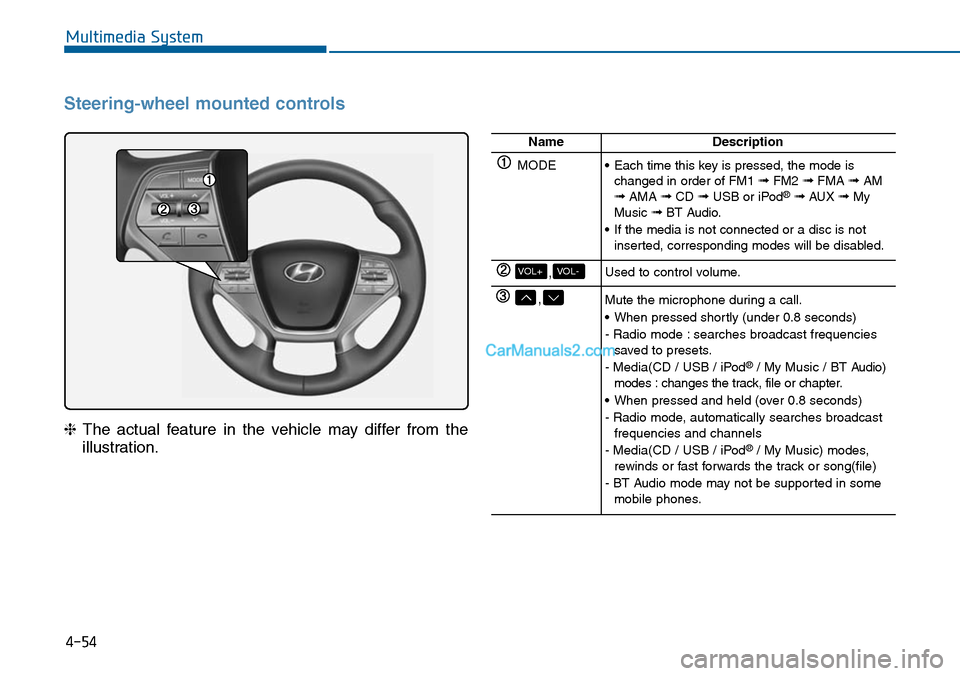
4-54
Multimedia System
Steering-wheel mounted controls
❈The actual feature in the vehicle may differ from the
illustration.
NameDescription
MODE•Each time this key is pressed, the mode ischanged in order of FM1 ➟FM2 ➟FMA ➟AM➟AMA ➟CD ➟USB or iPod®➟ AUX ➟MyMusic ➟BT Audio.
•If the media is not connected or a disc is notinserted, corresponding modes will be disabled.
,VOL-VOL+Used to control volume.
,Mute the microphone during a call.
•When pressed shortly (under 0.8 seconds)
- Radio mode : searches broadcast frequenciessaved to presets.
- Media(CD / USB / iPod®/ My Music / BT Audio)modes : changes the track, file or chapter.
•When pressed and held (over 0.8 seconds)
- Radio mode, automatically searches broadcastfrequencies and channels
- Media(CD / USB / iPod®/ My Music) modes,rewinds or fast forwards the track or song(file)
- BT Audio mode may not be supported in somemobile phones.
Page 313 of 665
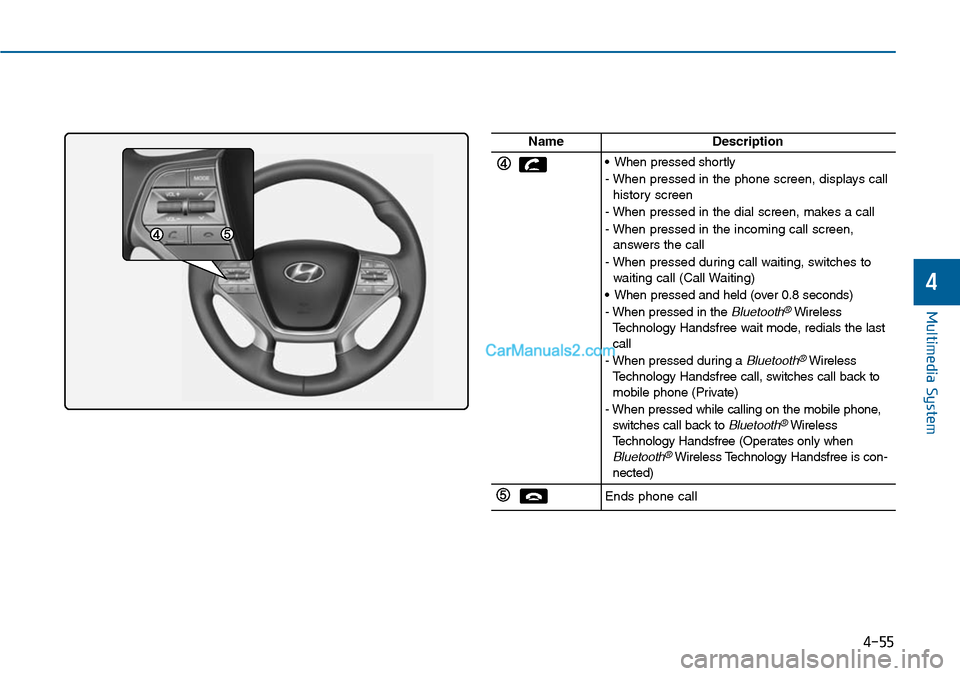
4-55
Multimedia System
4
NameDescription
•When pressed shortly
- When pressed in the phone screen, displays callhistory screen
- When pressed in the dial screen, makes a call
- When pressed in the incoming call screen,answers the call
- When pressed during call waiting, switches towaiting call (Call Waiting)
•When pressed and held (over 0.8 seconds)
-When pressed in the Bluetooth®WirelessTe c h n o l o g y H a n d s f r e e w a i t m o d e , r e d i a l s t h e l a s tcall
-When pressed during a Bluetooth®WirelessTe c h n o l o g y H a n d s f r e e c a l l , s w i t c h e s c a l l b a c k t omobile phone (Private)
-When pressed while calling on the mobile phone,switches call back to Bluetooth®WirelessTe c h n o l o g y H a n d s f r e e ( O p e r a t e s o n l y w h e nBluetooth®Wireless Technology Handsfree is con-nected)
Ends phone call
Page 337 of 665
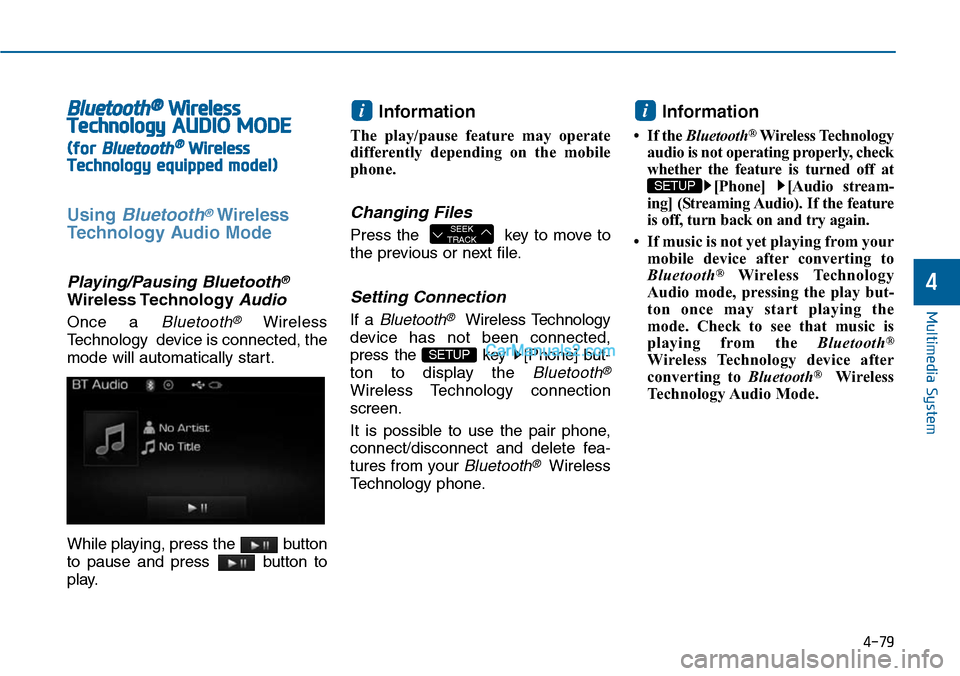
4-79
Multimedia System
4
Bluetooth®Wireless
TechnologyAUDIO MODE
(for Bluetooth®Wireless
Technologyequipped model)
Using Bluetooth®Wireless
Technology Audio Mode
Playing/Pausing Bluetooth®
Wireless TechnologyAudio
Once a Bluetooth®Wireless
Technology device is connected, the
mode will automatically start.
While playing, press the button
to pause and press button to
play.
Information
The play/pause feature may operate
differently depending on the mobile
phone.
Changing Files
Press the key to move to
the previous or next file.
Setting Connection
If a Bluetooth®Wireless Technology
device has not been connected,
press the key [Phone] but-
ton to display the Bluetooth®
Wireless Technology connection
screen.
It is possible to use the pair phone,
connect/disconnect and delete fea-
tures from your Bluetooth®Wireless
Technology phone.
Information
•If the Bluetooth®Wireless Technology
audio is not operating properly, check
whether the feature is turned off at
[Phone] [Audio stream-
ing] (Streaming Audio). If the feature
is off, turn back on and try again.
• If music is not yet playing from your
mobile device after converting to
Bluetooth®Wireless Technology
Audio mode, pressing the play but-
ton once may start playing the
mode. Check to see that music is
playing from the Bluetooth®
Wireless Technology device after
converting to Bluetooth®Wireless
Technology Audio Mode.
SETUP
i
SETUP
SEEKTRACK
i
Page 338 of 665
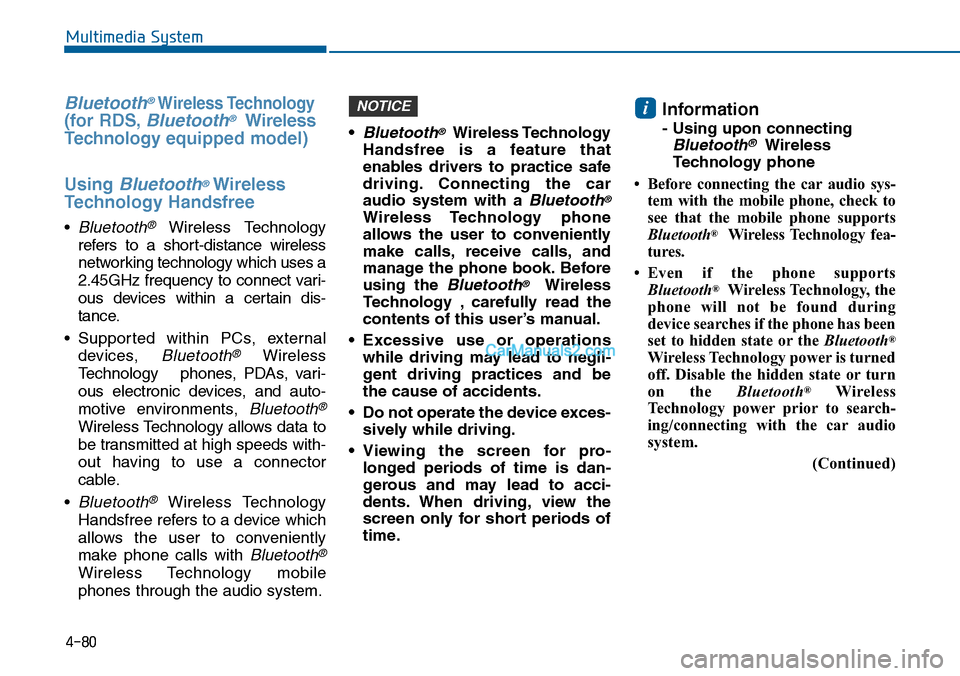
4-80
Multimedia System
Bluetooth®Wireless Technology
(for RDS,Bluetooth®Wireless
Te ch n o l o g yequipped model)
Using Bluetooth®Wireless
Technology Handsfree
• Bluetooth®Wireless Technology
refers to a short-distance wireless
networking technology which uses a
2.45GHz frequency to connect vari-
ous devices within a certain dis-
tance.
• Suppor ted within PCs, external
devices, Bluetooth®Wireless
Te c h n o l o g y p h o n e s , P D A s , v a r i -
ous electronic devices, and auto-
motive environments, Bluetooth®
Wireless Technology allows data to
be transmitted at high speeds with-
out having to use a connector
cable.
• Bluetooth®Wireless Technology
Handsfree refers to a device which
allows the user to conveniently
make phone calls with Bluetooth®
Wireless Technology mobile
phones through the audio system.
•Bluetooth®Wireless Technology
Handsfree is a feature that
enables drivers to practice safe
driving. Connecting the car
audio system with a Bluetooth®
Wireless Technology phone
allows the user to conveniently
make calls, receive calls, and
manage the phone book. Before
using the Bluetooth®Wireless
Technology , carefully read the
contents of this user’s manual.
•Excessive use or operations
while driving may lead to negli-
gent driving practices and be
the cause of accidents.
•Do not operate the device exces-
sively while driving.
•Viewing the screen for pro-
longed periods of time is dan-
gerous and may lead to acci-
dents. When driving, view the
screen only for short periods of
time.
Information
- Using upon connecting
Bluetooth®Wireless
Technology phone
•Before connecting the caraudio sys-
tem with the mobile phone, check to
see that the mobile phone supports
Bluetooth®Wireless Technology fea-
tures.
•Even if the phone supports
Bluetooth®Wireless Technology, the
phone will not be found during
device searches if the phone has been
set to hidden state or the Bluetooth®
Wireless Technology power is turned
off. Disable the hidden state or turn
on the Bluetooth®Wireless
Te c h n o l o g y p o w e r p r i o r t o s e a r c h -
ing/connecting with the car audio
system.
(Continued)
iNOTICE