Page 20 of 711
Your vehicle at a glance
8 2
INSTRUMENT PANEL OVERVIEW
1. Lighting control lever ......................4-122
2. Audio remote control buttons ..........4-191
3. Bluetooth hands-free buttons ..........4-241
4. Cruise control button ........................5-64
5. LCD display control buttons ..............4-58
6. Horn ..................................................4-45
7. Driver’s front air bag ..........................3-58
8. Wiper and washer control lever ......4-131
9. Ignition switch or Engine start/stop
button ........................................5-6, 5-10
10. Audio ............................................4-190
11. Hazard warning flasher ................4-120
12. Climate control system ......4-143, 4-155
13. Passenger’s front air bag ................3-58
14. Glove box ......................................4-174
ODM012004❈The actual shape may differ from the illustration.
■Left-Hand drive type
Page 21 of 711
29
Your vehicle at a glance
1. Lighting control lever ......................4-122
2. Audio remote control buttons ..........4-191
3. Bluetooth hands-free buttons ..........4-241
4. Cruise control button ........................5-64
5. LCD display control buttons ..............4-58
6. Horn ..................................................4-44
7. Driver’s front air bag ..........................3-58
8. Wiper and washer control lever ......4-131
9. Ignition switch or Engine start/stop
button ........................................5-6, 5-10
10. Audio ............................................4-190
11. Hazard warning flasher ................4-120
12. Climate control system ......4-143, 4-155
13. Passenger’s front air bag ................3-58
14. Glove box ......................................4-174
ODMEIN2004R❈The actual shape may differ from the illustration.
■Right-Hand drive type
Page 301 of 711
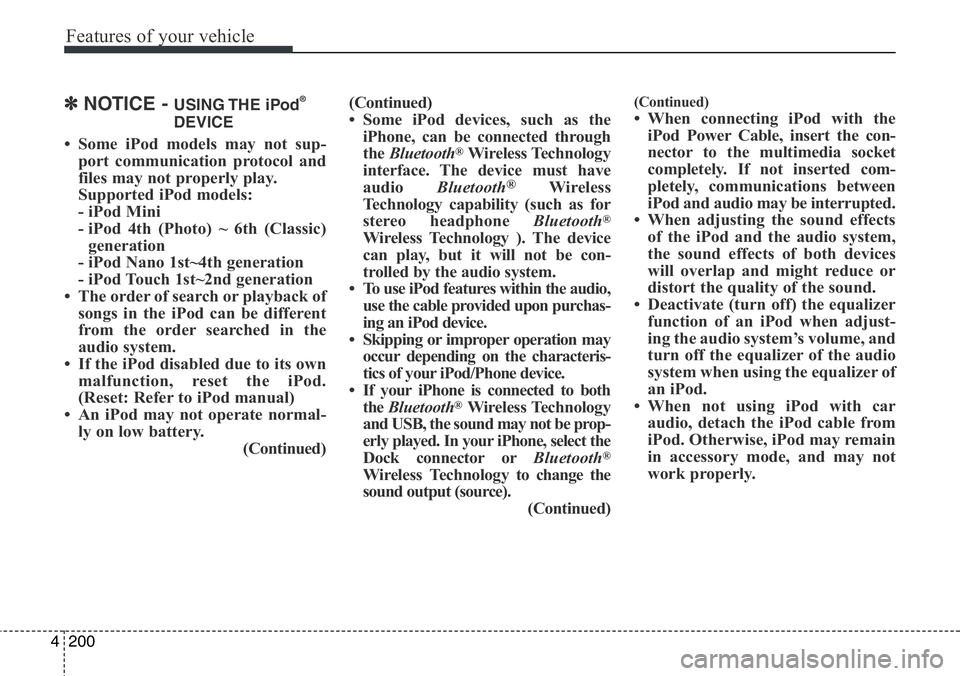
Features of your vehicle
200 4
✽NOTICE - USING THE iPod®
DEVICE
• Some iPod models may not sup-
port communication protocol and
files may not properly play.
Supported iPod models:
- iPod Mini
- iPod 4th (Photo) ~ 6th (Classic)
generation
- iPod Nano 1st~4th generation
- iPod Touch 1st~2nd generation
• The order of search or playback of
songs in the iPod can be different
from the order searched in the
audio system.
• If the iPod disabled due to its own
malfunction, reset the iPod.
(Reset: Refer to iPod manual)
• An iPod may not operate normal-
ly on low battery.
(Continued)(Continued)
• Some iPod devices, such as the
iPhone, can be connected through
the Bluetooth®Wireless Technology
interface. The device must have
audio Bluetooth
®Wireless
Technology capability (such as for
stereo headphone Bluetooth
®
Wireless Technology ). The device
can play, but it will not be con-
trolled by the audio system.
• To use iPod features within the audio,
use the cable provided upon purchas-
ing an iPod device.
• Skipping or improper operation may
occur depending on the characteris-
tics of your iPod/Phone device.
• If your iPhone is connected to both
the Bluetooth
®Wireless Technology
and USB, the sound may not be prop-
erly played. In your iPhone, select the
Dock connector orBluetooth
®
Wireless Technology to change the
sound output (source).
(Continued)
(Continued)
• When connecting iPod with the
iPod Power Cable, insert the con-
nector to the multimedia socket
completely. If not inserted com-
pletely, communications between
iPod and audio may be interrupted.
• When adjusting the sound effects
of the iPod and the audio system,
the sound effects of both devices
will overlap and might reduce or
distort the quality of the sound.
• Deactivate (turn off) the equalizer
function of an iPod when adjust-
ing the audio system’s volume, and
turn off the equalizer of the audio
system when using the equalizer of
an iPod.
• When not using iPod with car
audio, detach the iPod cable from
iPod. Otherwise, iPod may remain
in accessory mode, and may not
work properly.
Page 302 of 711
4201
Features of your vehicle
■ CD Player (for RDS model)
AM104DMEE, AM114DMEE
❋ No logo will be shown if the
Bluetooth®Wireless Technology feature is not supported.
Page 303 of 711
Features of your vehicle
202 4
■ CD Player : AM100DMMG, AM110DMMG, AM111DMMG, AM101DMGG, AM110DMEE, AM111DMEE,
AM112DMEE, AM113DMEE*, AM110DMGL, AM111DMGL**, AM100DMMN, AM110DMMN
* : For Singapore
** : For Columbia
❈ No logo will be shown if the
Bluetooth®Wireless Technology feature is not supported.
Page 304 of 711
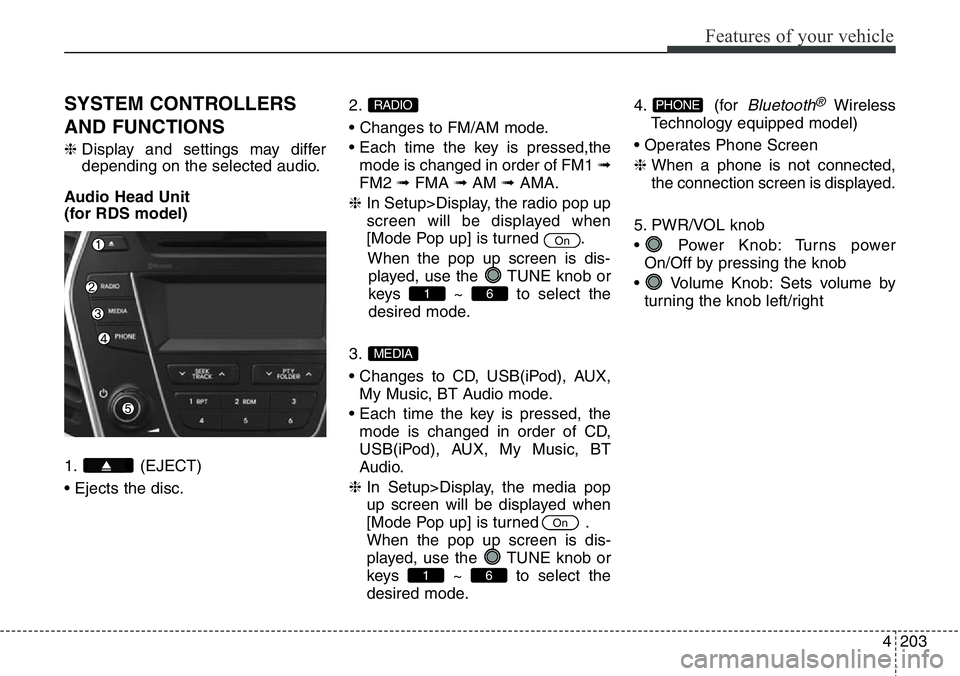
4203
Features of your vehicle
SYSTEM CONTROLLERS
AND FUNCTIONS
❈Display and settings may differ
depending on the selected audio.
Audio Head Unit
(for RDS model)
1. (EJECT)
• Ejects the disc.2.
• Changes to FM/AM mode.
• Each time the key is pressed,the
mode is changed in order of FM1 ➟
FM2 ➟FMA ➟AM ➟AMA.
❈ In Setup>Display, the radio pop up
screen will be displayed when
[Mode Pop up] is turned .
When the pop up screen is dis-
played, use the TUNE knob or
keys ~ to select the
desired mode.
3.
• Changes to CD, USB(iPod), AUX,
My Music, BT Audio mode.
• Each time the key is pressed, the
mode is changed in order of CD,
USB(iPod), AUX, My Music, BT
Audio.
❈ In Setup>Display, the media pop
up screen will be displayed when
[Mode Pop up] is turned .
When the pop up screen is dis-
played, use the TUNE knob or
keys ~ to select the
desired mode.4. (for
Bluetooth®Wireless
Technology equipped model)
• Operates Phone Screen
❈ When a phone is not connected,
the connection screen is displayed.
5. PWR/VOL knob
• Power Knob: Turns power
On/Off by pressing the knob
• Volume Knob: Sets volume by
turning the knob left/rightPHONE
61
On
MEDIA
61
On
RADIO
Page 307 of 711
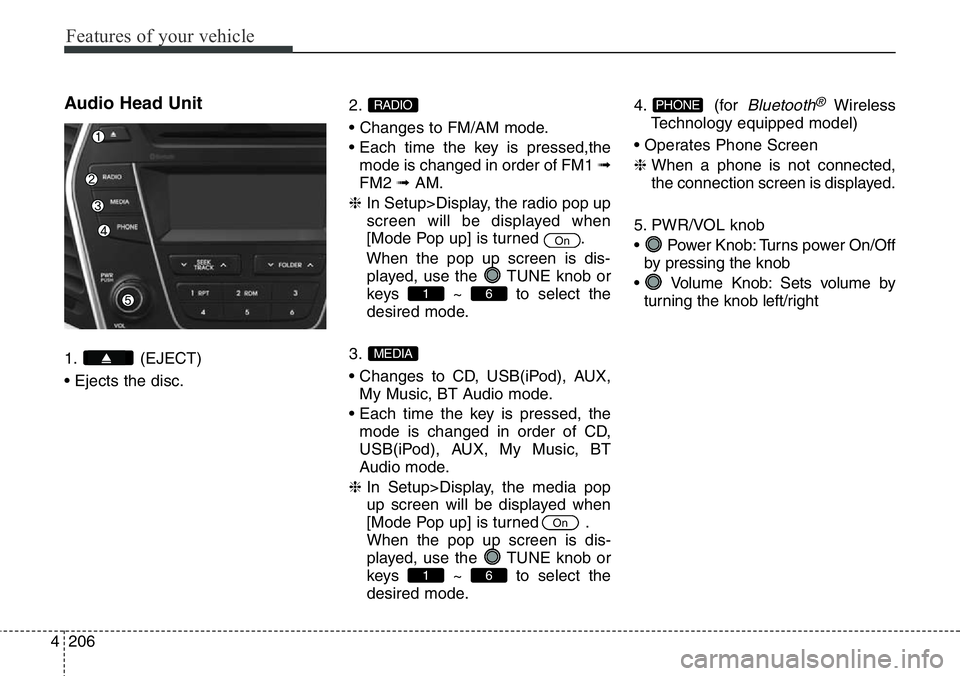
Features of your vehicle
206 4
Audio Head Unit
1. (EJECT)
• Ejects the disc.2.
• Changes to FM/AM mode.
• Each time the key is pressed,the
mode is changed in order of FM1 ➟
FM2 ➟AM.
❈ In Setup>Display, the radio pop up
screen will be displayed when
[Mode Pop up] is turned .
When the pop up screen is dis-
played, use the TUNE knob or
keys ~ to select the
desired mode.
3.
• Changes to CD, USB(iPod), AUX,
My Music, BT Audio mode.
• Each time the key is pressed, the
mode is changed in order of CD,
USB(iPod), AUX, My Music, BT
Audio mode.
❈ In Setup>Display, the media pop
up screen will be displayed when
[Mode Pop up] is turned .
When the pop up screen is dis-
played, use the TUNE knob or
keys ~ to select the
desired mode.4. (for
Bluetooth®Wireless
Technology equipped model)
• Operates Phone Screen
❈ When a phone is not connected,
the connection screen is displayed.
5. PWR/VOL knob
• Power Knob: Turns power On/Off
by pressing the knob
• Volume Knob: Sets volume by
turning the knob left/rightPHONE
61
On
MEDIA
61
On
RADIO
Page 314 of 711
4213
Features of your vehicle
Phone Setup
(for RDS
,Bluetooth®Wireless
Technology equipped model)
Press the key Select [Phone]
through TUNE knob or key
Select menu through TUNE knob
Pair Phone
Select [Pair Phone] Set through
TUNE knob
➀ Search for device names as dis-
played on your mobile phone and
connect.
➁ Input the passkey displayed on the
screen. (Passkey : 0000)
❈ The device name and passkey will
be displayed on the screen for up
to 3 minutes. If pairing is not com-
pleted within the 3 minutes, the
mobile phone pairing process will
automatically be canceled.
4
SETUP
CAUTION
To pair a Bluetooth®Wireless
Technology enabled mobile
phone, authentication and con-
nection processes are first
required. As a result, you can-
not pair your mobile phone
while driving the vehicle. First
park your vehicle before use.