2014 HYUNDAI IX35 bluetooth
[x] Cancel search: bluetoothPage 11 of 1534

23
Your vehicle at a glance
INSTRUMENT PANEL OVERVIEW
1. Light control/Turn signals ................4-89
2. Steering wheel audio controls* ....4-135
3. Bluetooth phone controls* ............4-168
4. Instrument cluster ..........................4-46
5. Horn ................................................4-36
6. Driver’s front air bag........................3-45
7. Wiper/Washer..................................4-95
8. Auto cruise controls* ......................5-46
9. Engine start/stop button* ..................5-9
10.Digital clock and Audio/AVN*....................................................4-129
11. Hazard warning flasher switch ......4-87
12. Climate control system* ..4-104, 4-113
13. Seat warmer* ................................3-10
14. 4WD Lock button* ........................5-25
15. Parking assist system ON/OFF button* ..........................................4-82
16. Rear parking assist system OFF button* ..........................................4-79
17. Cigarette lighter* ........................4-126
18. AUX, USB* ..................................4-129
19. Power outlet* ..............................4-128
20. Shift lever ............................5-15, 5-18
21. Passenger’s front air bag* ............3-45
22. Glove box ....................................4-123
* : if equipped
OEL013002R-2
❈The actual shape may differ from the illustration.
EL(FL) Aust 2.QXP 7/26/2013 2:02 PM Page 3
Page 420 of 1534
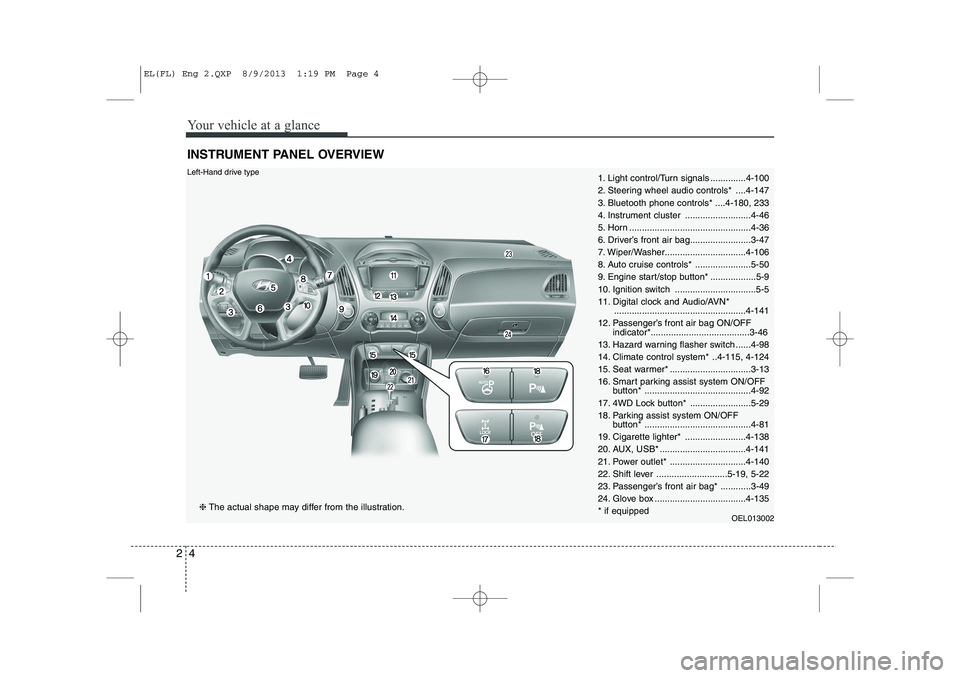
Your vehicle at a glance
4
2
INSTRUMENT PANEL OVERVIEW
1. Light control/Turn signals ..............4-100
2. Steering wheel audio controls* ....4-147
3. Bluetooth phone controls* ....4-180, 233
4. Instrument cluster ..........................4-46
5. Horn ................................................4-36
6. Driver’s front air bag........................3-47
7. Wiper/Washer................................4-106
8. Auto cruise controls* ......................5-50
9. Engine start/stop button* ..................5-9
10. Ignition switch ................................5-5
11. Digital clock and Audio/AVN*
....................................................4-141
12. Passenger’s front air bag ON/OFF indicator*.......................................3-46
13. Hazard warning flasher switch ......4-98
14. Climate control system* ..4-115, 4-124
15. Seat warmer* ................................3-13
16. Smart parking assist system ON/OFF button* ..........................................4-92
17. 4WD Lock button* ........................5-29
18. Parking assist system ON/OFF button* ..........................................4-81
19. Cigarette lighter* ........................4-138
20. AUX, USB* ..................................4-141
21. Power outlet* ..............................4-140
22. Shift lever ............................5-19, 5-22
23. Passenger’s front air bag* ............3-49
24. Glove box ....................................4-135* if equipped OEL013002Left-Hand drive type
❈The actual shape may differ from the illustration.
EL(FL) Eng 2.QXP 8/9/2013 1:19 PM Page 4
Page 421 of 1534
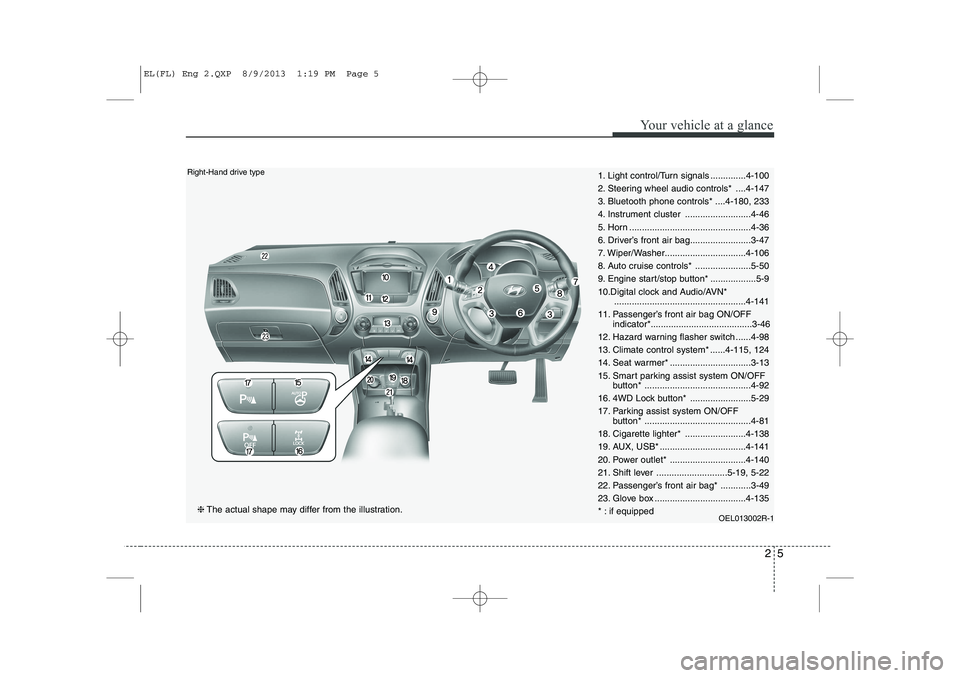
25
Your vehicle at a glance
1. Light control/Turn signals ..............4-100
2. Steering wheel audio controls* ....4-147
3. Bluetooth phone controls* ....4-180, 233
4. Instrument cluster ..........................4-46
5. Horn ................................................4-36
6. Driver’s front air bag........................3-47
7. Wiper/Washer................................4-106
8. Auto cruise controls* ......................5-50
9. Engine start/stop button* ..................5-9
10.Digital clock and Audio/AVN*....................................................4-141
11. Passenger’s front air bag ON/OFF indicator*........................................3-46
12. Hazard warning flasher switch ......4-98
13. Climate control system* ......4-115, 124
14. Seat warmer* ................................3-13
15. Smart parking assist system ON/OFF button* ..........................................4-92
16. 4WD Lock button* ........................5-29
17. Parking assist system ON/OFF button* ..........................................4-81
18. Cigarette lighter* ........................4-138
19. AUX, USB* ..................................4-141
20. Power outlet* ..............................4-140
21. Shift lever ............................5-19, 5-22
22. Passenger’s front air bag* ............3-49
23. Glove box ....................................4-135
* : if equipped OEL013002R-1Right-Hand drive type
❈The actual shape may differ from the illustration.
EL(FL) Eng 2.QXP 8/9/2013 1:19 PM Page 5
Page 646 of 1534
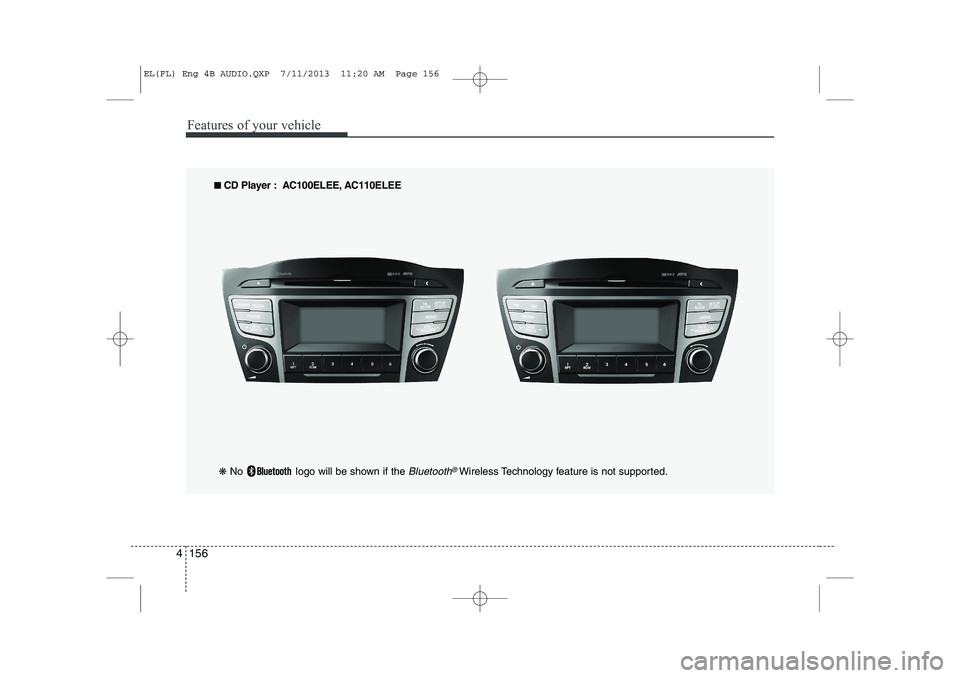
Features of your vehicle
156
4
■■
CD Player : AC100ELEE, AC110ELEE
❋ No logo will be shown if the
Bluetooth®Wireless Technology feature is not supported.
EL(FL) Eng 4B AUDIO.QXP 7/11/2013 11:20 AM Page 156
Page 654 of 1534
![HYUNDAI IX35 2014 Owners Manual Features of your vehicle
164
4
Phone Setup (if eqipped)
Press the key Select [Phone] Pair Phone
Select [Pair Phone] Set through TUNE knob ➀
Search for device names as displayed
on your mobil HYUNDAI IX35 2014 Owners Manual Features of your vehicle
164
4
Phone Setup (if eqipped)
Press the key Select [Phone] Pair Phone
Select [Pair Phone] Set through TUNE knob ➀
Search for device names as displayed
on your mobil](/manual-img/35/56237/w960_56237-653.png)
Features of your vehicle
164
4
Phone Setup (if eqipped)
Press the key Select [Phone] Pair Phone
Select [Pair Phone] Set through TUNE knob ➀
Search for device names as displayed
on your mobile phone and connect.
➁ Input the passkey displayed on the
screen. (Passkey : 0000)
❈ The device name and passkey will be
displayed on the screen for up to 3
minutes. If pairing is not completed
within the 3 minutes, the mobile phone
pairing process will automatically becanceled. ➂
Pairing completion is displayed.
❈ In some mobile phones, pairing will
automatically be followed by connec-tion.
❈ It is possible to pair up to five
Bluetooth®Wireless Technology
enabled mobile phones.
SETUP
CLOCKCAUTION
To pair a Bluetooth®Wireless
Technology enabled mobile phone, authentication and connection processes are first required. As aresult, you cannot pair your mobile
phone while driving the vehicle.First park your vehicle before use.
EL(FL) Eng 4B AUDIO.QXP 7/11/2013 11:20 AM Page 164
Page 656 of 1534
![HYUNDAI IX35 2014 Owners Manual Features of your vehicle
166
4
Changing connection sequence
(Priority)
This is used to change the order (priori-
ty) of automatic connection for the paired
mobile phones.
Select [Phone List] Selec HYUNDAI IX35 2014 Owners Manual Features of your vehicle
166
4
Changing connection sequence
(Priority)
This is used to change the order (priori-
ty) of automatic connection for the paired
mobile phones.
Select [Phone List] Selec](/manual-img/35/56237/w960_56237-655.png)
Features of your vehicle
166
4
Changing connection sequence
(Priority)
This is used to change the order (priori-
ty) of automatic connection for the paired
mobile phones.
Select [Phone List] Select [Priority]
through TUNE knob Select No. 1
Priority mobile phone ➀ Select [Priority].
➁ From the paired phones, select the
phone desired for No.1 priority.
➂ The changed priority sequence is dis-
played.
❈ Once the connection sequence (priori-
ty) is changed, the new no. 1 prioritymobile phone will be connected.
- when the no. 1 priority cannot be con- nected: Automatically attempts to con- nect the most recently connected
phone.
- Cases when the most recently con- nected phone cannot be connected:Attempts to connect in the order inwhich paired phones are listed.
- The connected phone will automati- cally be changed to No. 1 priority. Delete
Select [Phone List] Select mobile phone
through TUNE knob Select [Delete] ➀
Select the desired mobile phone.
➁ Delete the selected mobile phone.
➂ Deletion completion is displayed.
❈ When attempting to delete a currently
connected phone, the phone is firstdisconnected. Phone book Download
This feature is used to download phone
book and call histories into the audio sys-tem.
Select [Phone book Download] Select
through TUNE knob
CAUTION
The download feature may not be
supported in some mobilephones.
If a different operation is per- formed while phone book is beingdownloaded, downloading will be
discontinued. Phone book alreadydownloaded will be saved.
When downloading new phone book, delete all previously saved
phone book before starting down- load.
CAUTION
When you delete a mobile phone,
the mobile phone phone book willalso be erased.
For stable Bluetooth ®
Wireless
Technology communication, delete the mobile phone from the audio and also delete the audio
from your mobile phone.
EL(FL) Eng 4B AUDIO.QXP 7/11/2013 11:20 AM Page 166
Page 657 of 1534
![HYUNDAI IX35 2014 Owners Manual 4 167
Features of your vehicle
Auto Download
When connecting a mobile phone, it is
possible to automatically download new
phone book and Call Histories.
Select [Auto Download] Set /through TUNE kn HYUNDAI IX35 2014 Owners Manual 4 167
Features of your vehicle
Auto Download
When connecting a mobile phone, it is
possible to automatically download new
phone book and Call Histories.
Select [Auto Download] Set /through TUNE kn](/manual-img/35/56237/w960_56237-656.png)
4 167
Features of your vehicle
Auto Download
When connecting a mobile phone, it is
possible to automatically download new
phone book and Call Histories.
Select [Auto Download] Set /through TUNE knob
Audio Streaming
Songs (files) saved in your
Bluetooth®
Wireless Technology enabled mobile
phone can be played through the audiosystem.
Select [Audio Streaming] Set / through TUNE knob Outgoing Volume
This is used to set the volume of your
voice as heard by the other party whileon a
Bluetooth®Wireless Technology
enabled handsfree call.
Select [Outgoing Volume] Set volume
through TUNE knob ❈ While on a call, the volume can be
changed by using the key.
Bluetooth®Wireless Technology
System Off
This feature is used when you do not wish to use the
Bluetooth®Wireless
Technology system.
Select [Bluetooth System Off] Set
through TUNE knob ❈ If a phone is already connected, dis- connect the currently connected
phone and turn the
Bluetooth®
Wireless Technology system off.
SEEK
TRACK
OffOn
OffOn
CAUTION
The Bluetooth ®
Wireless Technology
audio streaming feature may not be supported in some mobile phones.
EL(FL) Eng 4B AUDIO.QXP 7/11/2013 11:20 AM Page 167
Page 658 of 1534
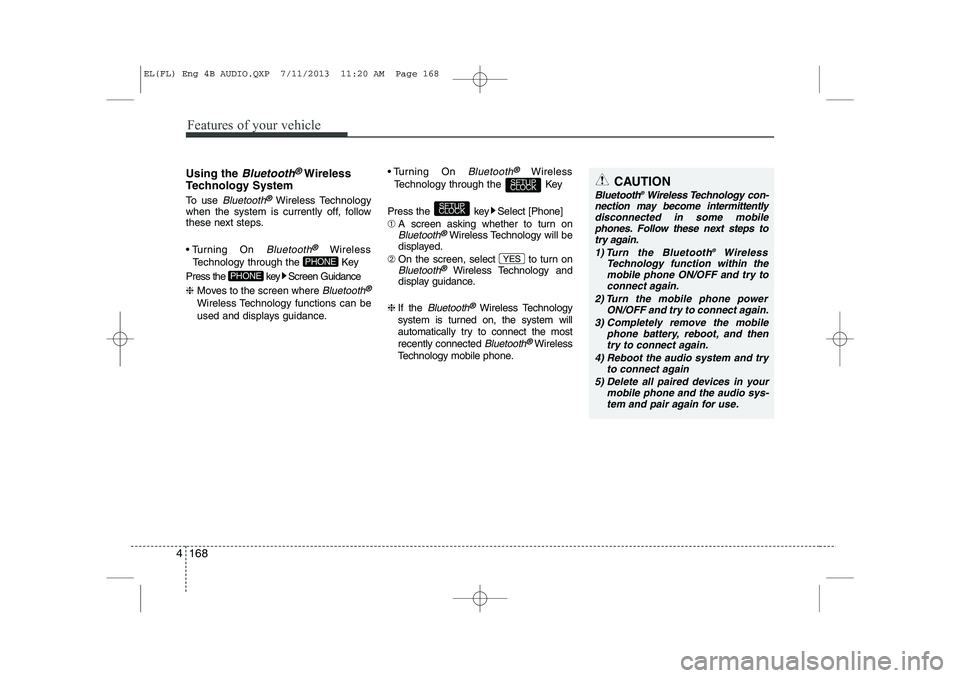
Features of your vehicle
168
4
Using the Bluetooth®Wireless
Technology System
To use
Bluetooth®Wireless Technology
when the system is currently off, follow
these next steps.
Turning On
Bluetooth®Wireless
Technology through the Key
Press the key Screen Guidance ❈ Moves to the screen where
Bluetooth®
Wireless Technology functions can be
used and displays guidance. Turning On
Bluetooth®Wireless
Technology through the Key
Press the key Select [Phone] ➀ A screen asking whether to turn on
Bluetooth®Wireless Technology will be
displayed.
➁ On the screen, select to turn on
Bluetooth®Wireless Technology and
display guidance.
❈ If the
Bluetooth®Wireless Technology
system is turned on, the system will
automatically try to connect the mostrecently connected
Bluetooth®Wireless
Technology mobile phone. YES
SETUP
CLOCK
SETUP
CLOCK
PHONE
PHONE
CAUTION
Bluetooth ®
Wireless Technology con-
nection may become intermittently
disconnected in some mobilephones. Follow these next steps totry again.
1) Turn the Bluetooth ®
Wireless
Technology function within the mobile phone ON/OFF and try to connect again.
2) Turn the mobile phone power ON/OFF and try to connect again.
3) Completely remove the mobile phone battery, reboot, and thentry to connect again.
4) Reboot the audio system and try to connect again
5) Delete all paired devices in your mobile phone and the audio sys-tem and pair again for use.
EL(FL) Eng 4B AUDIO.QXP 7/11/2013 11:20 AM Page 168