Page 6 of 488
5
Quick Reference Guide❙Sun Visors
❙Vanity Mirrors
❙Moonroof Switch * (P123)
❙Map Lights (P151)
❙Sunglasses Holder (P161)
❙HomeLinkr Button* (P276)
❙Side Curtain Airbags (P47)
❙Seat Belts (P29)
❙Grab Handle
❙Coat Hook (P159)
❙Seat Belt (Installing a Child Seat) (P60)
❙Seat Belt to Secure a Child Seat (P61)
❙Accessory Power Socket (P156)
❙USB Adapter Cable (P173)
❙Auxiliary Input Jack (P173)
❙Accessory Power Socket (P157)
❙Third Row Seat (P57)
❙Second Row Seat (P146)
❙Front Seat (P137)
❙Side Airbags (P44)
* Not available on all models
Page 14 of 488
13
Quick Reference Guide
Features (P171)
Audio System (P 172)
SCAN Button
SKIP Bar
Interface Dial
*
HDD Button
VOL
/ (Volume/
Power) Knob
USB/AUX Button
CD Slot
(CD Eject) Button
Preset Buttons (1-6)
PHONE Button
Button
*
FM
/AM Button *
AUDIO Button *
CD Button
●Audio Remote Controls (P184)
● VOL (
Volume) Button
Press and release to adjust the volume up/
do
wn.
● MODE Bu
tton
Press and release to change the audio
m
ode: FM1/FM2/AM/XM1 */XM2 */CD/
CD-L */HDD */AUX.
● CH (C
hannel) Button
Radio: Press and release to change the
preset station.
Press and hold to select the next or
prev
ious strong station.
CD/CD Library
*/HDD */USB device:
Press and release to skip to the
be
ginning of the next song or
return to the beginning of the
current song.
Press and hold to change a folder.
VOL ButtonMODE Button
CH Button
* Not available on all models
Page 172 of 488

171
Features
This chapter describes how to operate technology features.
Audio SystemAbout Your Audio System ................ 172
USB Adapter Cable .......................... 173
Auxiliary Input Jack .......................... 173
Audio System Theft Protection
*.......174
Audio System Basic Operation ...
..... 175
Audio/Information Screen *..............176
Audio Remote Controls .................... 184
Adjusting the Sound ........................ 185
Playing the AM/FM Radio ................. 186
Playing the XM ® Radio
*...................190
Playing a CD .................................... 193
Models without navigation system
Playing an iPod® ............................... 203Playing a USB Flash Drive ................. 207
Playing Bluet ooth® Audio................. 211
Audio System Basic Operation ........
216
Audio Remote Controls.................... 217
Adjusting the Sound ........................ 218
Playing the AM/FM Radio ................. 219
Playing the XM ® Radio
..................... 223
Playing a CD .................................... 226
Playing Hard Disc Drive (HDD) Audio .... 230Playing an iPod® ............................... 240
Rear Entertainment System *...........251
Models with navigation system
Audio Error Messages...................... 266General Information on the Audio
System ........... .................................. 272
HomeLink ® Un iversal Transceiver *..276
Bluetooth® Han
dsFreeLink®
Using HFL ........................................ 278
HFL Menus ...................................... 280
Bluetooth® Han
dsFreeLink®
Using HFL ........................................ 301
HFL Menus ...................................... 303
Compass
*..........................................320
Models without navigation system
Models with navigation system
* Not available on all models
Page 174 of 488

173
uu Audio System u USB Adapter Cable
Features
USB Adapter Cable
1. Unclip the USB connec tor and loosen the
adapter cable.
2. In
stall the iPod® dock connector or the USB
flash drive to the USB connector.
Auxiliary Input Jack
Use the jack to connect standard audio devices. 1.Open
the AUX cover.
2.Connect
a standard audio device to the
input jack using a 1/8 inch (3.5 mm) stereo
miniplug.
u The
audio system auto matically switches
to the AUX mode.
1 USB Adapter Cable
•Do not leave the iPod ® or USB flash drive in the
vehicle. Direct sunlight and high temperatures may
damage it.
•Do not use an extension cable with the USB
adapter cable.
•Do not connect the iPod ® or USB flash drive using a
hub.
•Do not use a device such as a card reader or hard
disk drive, as the device or your files may be
damaged.
•We recommend backing up yo ur data before using
the device in your vehicle.
•Displayed messages may vary depending on the
device model and software version.
If the audio system does not recognize the iPod®, try
reconnecting it a few times or reboot the device. To
reboot, follow the manufac turer's instructions
provided with the iPod ® or visit www.apple.com/
ipod .
1Auxiliary Input Jack
To switch the mode, pres s any of the audio mode
buttons. You can return to the AUX mode by
pressing the AUX button.
You cannot use the auxiliary input jack if you replace
the audio system.
State or local laws may li mit the circumstances in
which you can launch or cont rol your attached audio
device.
Page 185 of 488
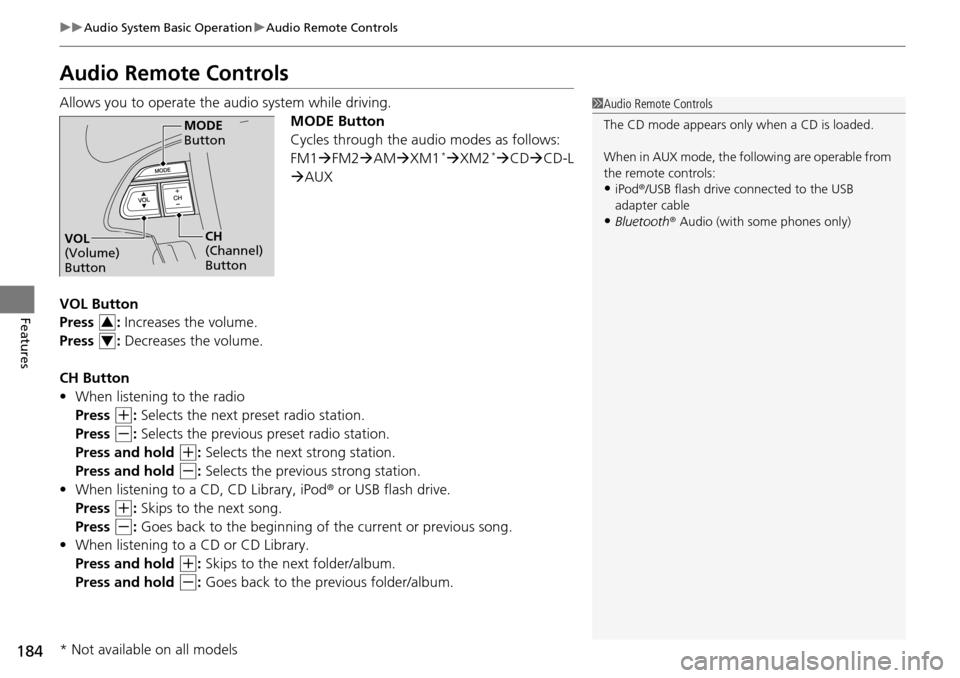
184
uu Audio System Basic Operation u Audio Remote Controls
Features
Audio Remote Controls
Allows you to operate the audio system while driving.
MODE Button
Cycles through the audio modes as follows:
FM1FM2 AM XM1
*XM2 *CD CD-L
AU
X
VOL Button
Press : Increases the volume.
Press : Decreases the volume.
CH Button
• When list
ening to the radio
Press
(+
: Selects the next preset radio station.
Press
(-
: Selects the previous pr eset radio station.
Press and hold
(+
: Selects the next strong station.
Press and hold
(-
: Selects the previous strong station.
• When list
ening to a CD, CD Library, iPod ® or USB flash drive.
Press
(+
: Skips to the next song.
Press
(-
: Goes back to the beginning of the current or previous song.
• W
hen listening to a CD or CD Library.
Press and hold
(+
: Skips to the next folder/album.
Press and hold
(-
: Goes back to the previous folder/album.
1 Audio Remote Controls
The CD mode appears only when a CD is loaded.
When in AUX mode, the following are operable from
the remote controls:
•iPod ®/USB flash drive connected to the USB
adapter cable
•Bluetooth ® Audio (with some phones only)
MODE
Button
CH
(Channel)
ButtonVOL
(Volume)
Button
3
4
* Not available on all models
Page 204 of 488
203
uu Audio System Basic Operation u Playing an iPod ®
Continued
Features
Playing an iPod ®
Connect the iPod ® using your dock connector to the USB adapter cable, then press
the USB/AUX button.
2USB Adapter Cable P. 173
VOL/ (Volume/Power) Knob
Press to turn the audio system on
and off.
Turn to adjust the volume.
RETURN Button
Press to go back to the previous display. Selector Knob
Turn to select a song, file, menu item,
or play mode. Press to set your
selection.
SETUP Button
Press to display menu items. USB/AUX Button
Press to select iPod
® (if connected).
SKIP Bar
Press or to change songs.
Press and hold to move rapidly
within a song.
Models without rear entertainment system
USB Indicator
Appears when an iPod ® is connected.
Album Art
Page 205 of 488
204
uu Audio System Basic Operation u Playing an iPod ®
Features
VOL/ (Volume/Power) Knob
Press to turn the audio system on
and off.
Turn to adjust the volume.
RETURN Button
Press to go back to the previous display. Selector Knob
Turn to select a song, file, menu item,
or play mode. Press to set your
selection.
SETUP Button
Press to display menu items. USB/AUX Button
Press to select iPod
® (if connected).
SKIP Bar
Press or to change songs.
Press and hold to move rapidly
within a song.
Models with rear entertainment system
USB Indicator
Appears when an iPod ® is connected.
Album Art
Page 208 of 488
207
uu Audio System Basic Operation u Playing a USB Flash Drive
Continued
Features
Playing a USB Flash Drive
Your audio system reads and plays sound files on a USB flash drive in either MP3,
WMA or AAC*1 format.
Connect your USB flash drive to the USB adapter cable, then press the USB/
AUX
button.
2 USB Adapter Cable P. 173
*1:Only AAC format files recorded with iTunes® are playable on this unit.
VOL/ (Volume/Power) Knob
Press to turn the audio system on
and off.
Turn to adjust the volume.
RETURN Button
Press to go back to the previous display. Selector Knob
Turn to select a file, then press to set
your selection.
SETUP Button
Press to display menu items. USB/AUX Button
Press to select USB flash drive (if
connected).
SKIP Bar
Press or to change files.
Press and hold to move rapidly
within a file.
Models without rear entertainment system
USB Indicator
Appears when a USB flash drive
is connected.