Page 262 of 488

261
uu Rear Entertainment System * u Operating the System
Continued
Features
■System Controls and Menus for Audio
(Power) Button
Press to turn on the system.
AUX Button
Press to use a USB, iPod, auxiliary video (rear), or auxiliary audio (front). (Light) Button
Press to illuminate the buttons and bars for a few seconds.
SKIP Buttons
2 Audio System Basic Operation P. 175, 216
(Play/Pause) Button
Press to pause a playing CD.
SCROLL Button
Press to switch search mode on XM radio, and scroll titles on CD.
CANCEL Button
Press to go back to the previous
display or operation.
3
,4 , , and ENT Buttons
Use 3, 4 , , or to highlight a
menu item, and press the ENT Button
to make a selection.
CD/CDL Button *
Press to listen to a CD or CD library.
AM/FM Button
Press to listen to
AM or FM radio.
SETUP Button
2 SETUP button on the remote P. 259
XM Button
Press to listen
to XM radio.
MENU Button
Press to display audio menu for AM/FM radio, XM radio, or CD on the overhead screen.CD/HDD Button
*
Press to listen to a CD or hard disc drive.
Rewind Button
Press and hold to reverse the track.Fast-forward Button
Press and hold to fast-forward the track.
* Not available on all models
Page 263 of 488
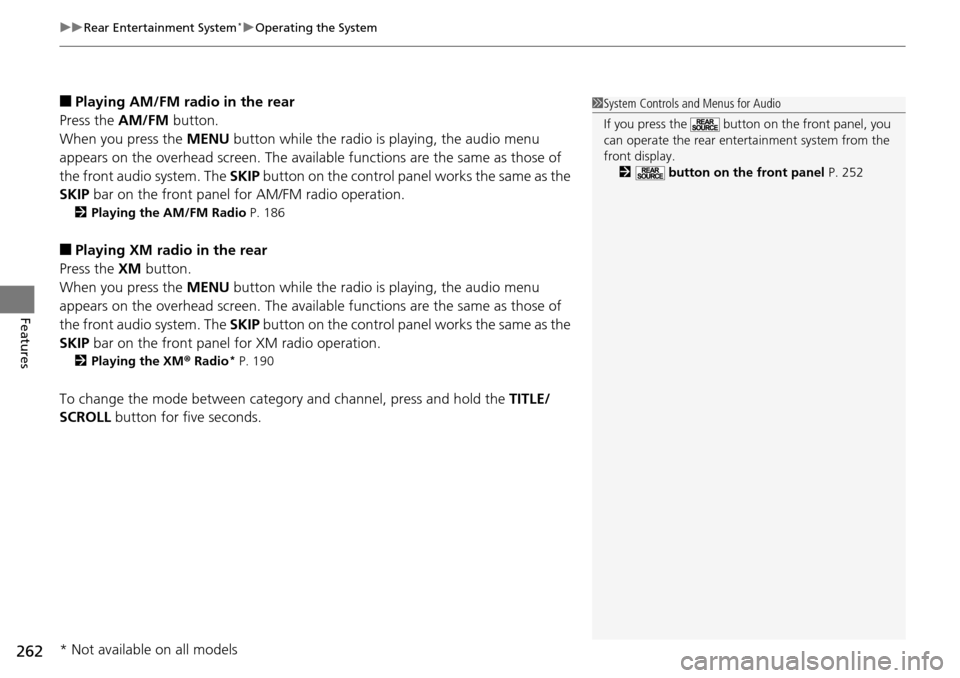
uu Rear Entertainment System * u Operating the System
262
Features
■Playing AM/FM radio in the rear
Press the AM/FM b
utton.
When you press the ME
NU button while the radio is playing, the audio menu
appears on the overhead screen. The availa ble functions are the same as those of
the front audio system. The SKIP button on the control panel works the same as the
SKIP bar on the front panel for AM/FM radio operation.
2Playing the AM/FM Radio P. 186
■Playing XM radio in the rear
Press the XM b
utton.
When you press the ME
NU button while the radio is playing, the audio menu
appears on the overhead screen. The availa ble functions are the same as those of
the front audio system. The SKIP button on the control panel works the same as the
SKIP bar on the front panel for XM radio operation.
2Playing the XM ® Radi o * P. 190
To change the mode between category and channel, press and hold the TITLE/
SCROLL button for five seconds.
1 System Controls and Menus for Audio
If you press the button on the front panel, you
can operate the rear entertainment system from the
front display.
2 button on the front panel P. 252
* Not available on all models
Page 264 of 488
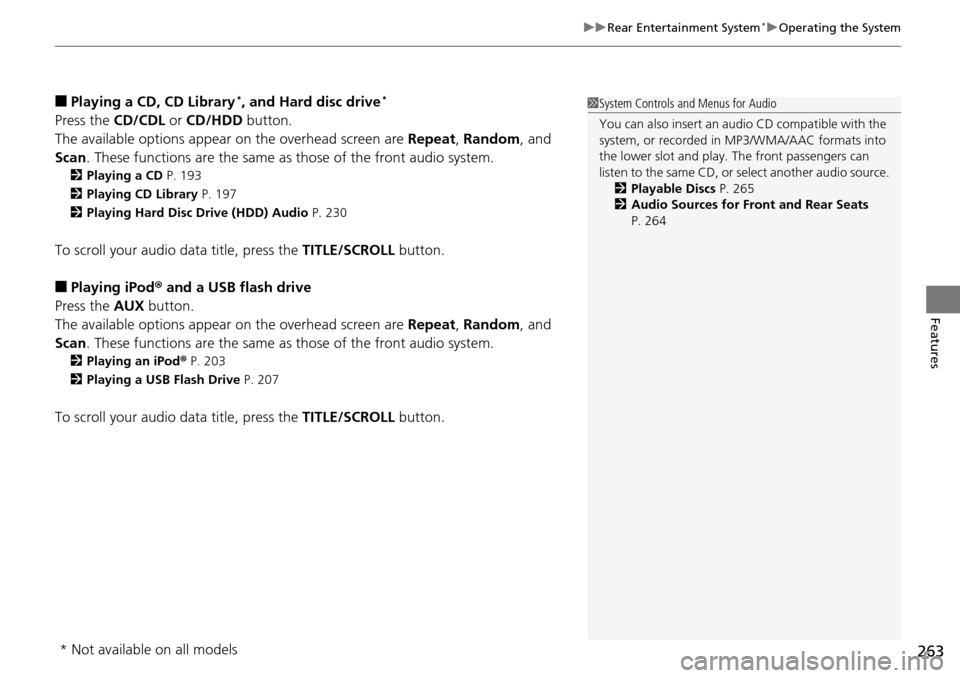
263
uu Rear Entertainment System * u Operating the System
Features
■Playing a CD, CD Library *, and Hard disc drive *
Press the CD/CDL or CD/HDD button.
The available options appear on the overhead
screen are Repeat, Random , and
Scan . These functions are the same as those of the front audio system.
2Playing a CD P. 193
2 Playing CD Library P. 197
2 Playing Hard Disc Drive (HDD) Audio P. 230
To scroll your audio data title, press the TITLE/SCROLL button.
■Playing iPod® and a USB flash drive
Press the AU
X button.
The available options appear on the overhead
screen are Repeat, Random , and
Scan . These functions are the same as those of the front audio system.
2Playing an iPod ® P. 203
2 Playing a USB Flash Drive P. 207
To scroll your audio data title, press the TITLE/SCROLL button.
1System Controls and Menus for Audio
You can also insert an audio CD compatible with the
system, or recorded in MP3/WMA/AAC formats into
the lower slot and play. The front passengers can
listen to the same CD, or select another audio source.
2 Playable Discs P. 265
2 Audio Sources for Front and Rear Seats
P. 264
* Not available on all models
Page 265 of 488
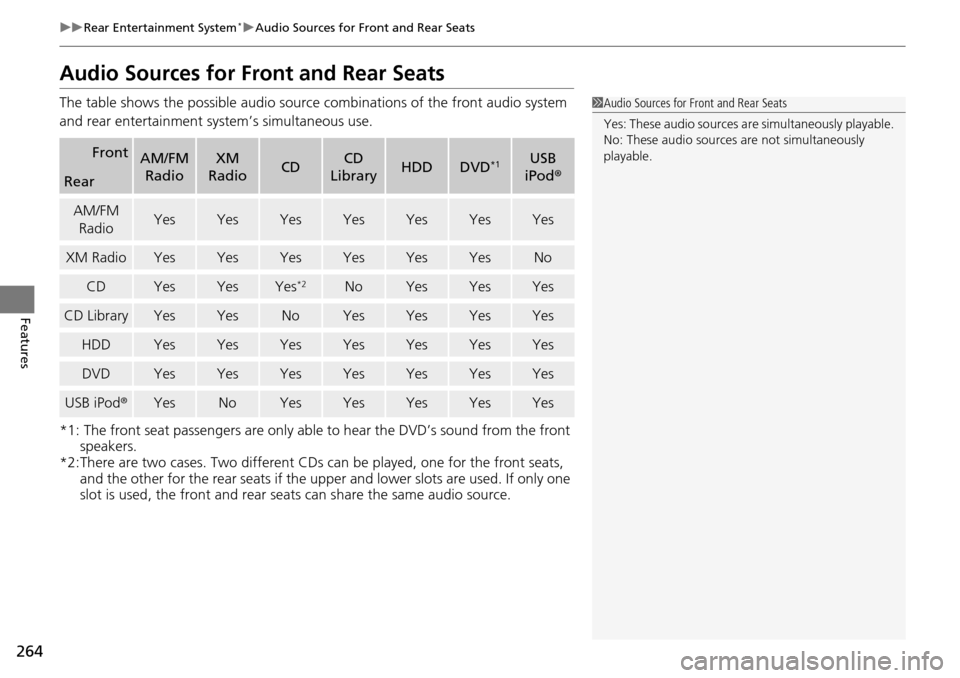
264
uu Rear Entertainment System * u Audio Sources for Front and Rear Seats
Features
Audio Sources for Front and Rear Seats
The table shows the possible audio source combinations of the front audio system
and rear entertainment sy stem’s simultaneous use.
*1: The front seat passengers are only able to hear the DVD
’s sound from the front
speakers.
*2:There are two cases. Two different CDs can be played,
one for the front seats,
and the other for the rear seats if the upp er and lower slots are used. If only one
slot is used, the front and rear seats can share the same audio source.
FrontAM/FM
RadioXM
RadioCDCD
LibraryHDDDVD*1USB
iPod ®
Rear
AM/FM
RadioYesYesYesYesYesYesYes
XM RadioYesYesYesYesYesYesNo
CDYesYesYes*2NoYesYesYes
CD LibraryYesYesNoYesYesYesYes
HDDYesYesYesYesYesYesYes
DVDYesYesYesYesYesYesYes
USB iPod ®YesNoYesYesYesYesYes
1Audio Sources for Front and Rear Seats
Yes: These audio sources ar e simultaneously playable.
No: These audio sources are not simultaneously
playable.
Page 266 of 488
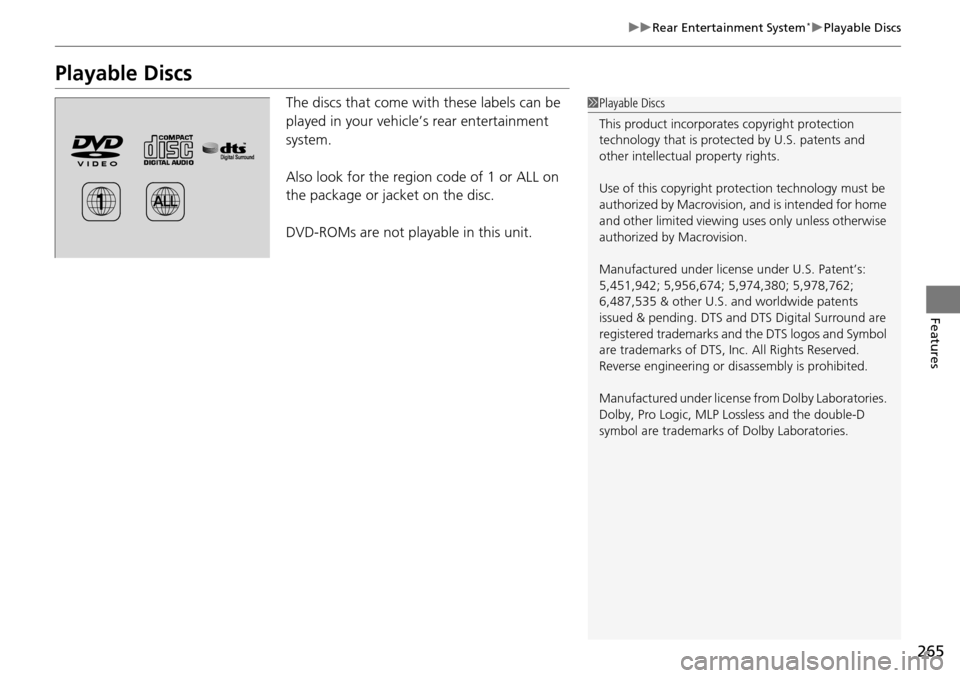
265
uu Rear Entertainment System * u Playable Discs
Features
Playable Discs
The discs that come with these labels can be
played in your vehicle’s rear entertainment
system.
Also look for the region code of 1 or ALL on
the package
or jacket on the disc.
DVD-ROMs are not playable in this unit.
1 Playable Discs
This product incorporates copyright protection
technology that is protected by U.S. patents and
other intellectual property rights.
Use of this copyright prot ection technology must be
authorized by Macrovision, and is intended for home
and other limited viewing us es only unless otherwise
authorized by Macrovision.
Manufactured under licens e under U.S. Patent’s:
5,451,942; 5,956,674; 5,974,380; 5,978,762;
6,487,535 & other U.S. and worldwide patents
issued & pending. DTS and DTS Digital Surround are
registered trademarks and the DTS logos and Symbol
are trademarks of DTS, In c. All Rights Reserved.
Reverse engineering or di sassembly is prohibited.
Manufactured under license from Dolby Laboratories.
Dolby, Pro Logic, MLP Lossless and the double-D
symbol are trademarks of Dolby Laboratories.
Page 272 of 488
271
uu Audio Error Messages u DVD Player Error Messages
Features
DVD Player Error Messages
Error MessageCauseSolution
CHECK DISCFOCUS ErrorPress the disc eject button, and re move the disc. Check for an error
indication. Insert the disc again. If the code does not disappear or
the disc cannot removed, consult a dealer.
Mech ErrorMechanical Error
CHECK REGIONInvalid region codeThe disc is not playable in this uni t. Eject the disc, and insert a disc
compatible with this system.
UNSUPPORTED FILEDVD format not supported
Models with rear entertainment system
Page 426 of 488
425Continued
Maintenance
Remote Control and Wireless Headphone Care *
Replacing the Battery
If it takes several pushes on the remote control buttons to operate the rear
entertainment system *.
1.Remove the
cover.
2. Make sure to replace
the battery with the
correct polarity.
■Remote Control
Models with rear entertainment system
1 Replacing the Battery
NOTICE
An improperly disposed of battery can damage the
environment. Always conf irm local regulations for
battery disposal.
Replacement batteries are commercially available or
at a dealer.
Battery type: BR3032
* Not available on all models
Page 468 of 488
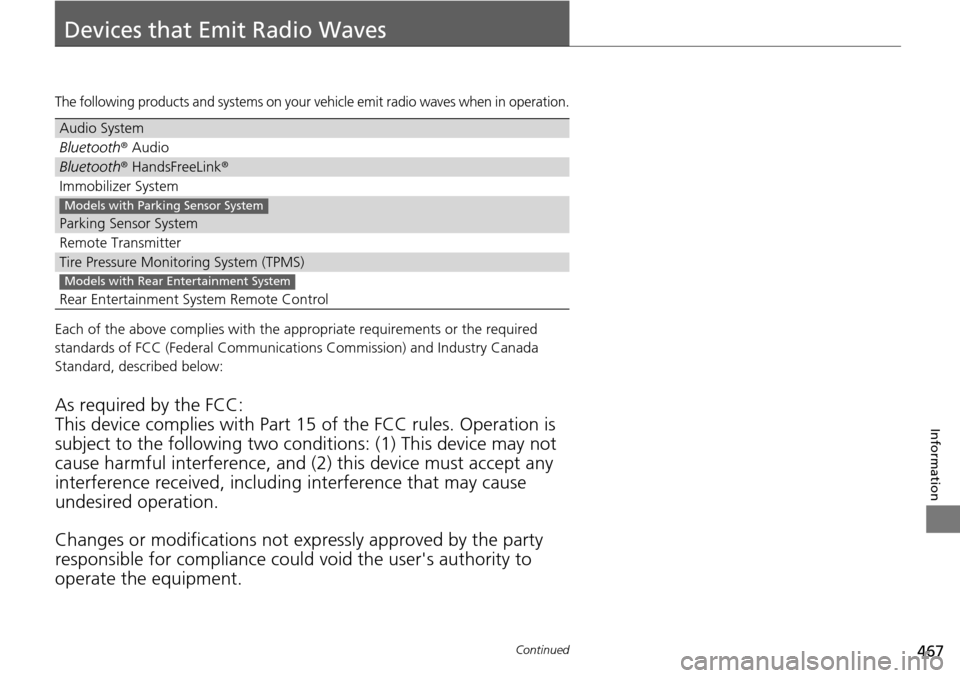
467Continued
Information
Devices that Emit Radio Waves
The following products and systems on your vehicle emit radio waves when in operation.
Each of the above complies with the appropriate requirements or the required
standards of FCC (Federal Communications Commission) and Industry Canada
Standard, described below:
As required by the FCC:
This device complies with Part 15 of the FCC rules. Operation is
subject to the following
two conditions: (1) This device may not
cause harmful interferenc e, and (2) this device must accept any
interference received, including interference that may cause
undesired operation.
Changes or modifications not ex p
ressly approved by the party
responsible for compliance could void the user's authority to
operate the equipment.
Audio System
Bluetooth ® Audio
Bluetooth® HandsFreeLink ®
Immobilizer System
Parking Sensor System
Remote Transmitter
Tire Pressure Monitoring System (TPMS)
Rear Entertainment System Remote Control
Models with Parking Sensor System
Models with Rear Entertainment System