Page 180 of 488

Continued179
uu Audio System Basic Operation u Audio/Information Screen *
Features
You can change, store, delete the wallp aper on the audio/information screen.
See the navigation system manual for how to change the wallpaper.
■Importing pictures from USB
You can import up to five images, one at a
time, for wallpaper from USB flash drive.
Select Imp
ort picture from USB from setup menu and properly connect a USB
flash drive to store an image.
1.Connect the
USB flash drive to the adapter
cable.
2 USB Adapter Cable P. 173
2. Press the SETUP button.
3. Ro
tate to select Wall paper Setup,
then press .
4. Ro
tate to select Import pictur e from
USB , then pr
ess .
5. Ro
tate to select a desired picture, then
press .
u Loading Pict
ure will appear on the
display.
■Wallpaper Setup1 Wallpaper Setup
•When importing wallpaper files, the image must be
in the USB flash driv e’s root directory.
Images in a folder cannot be imported.
•The file format of the im age that can be imported
is BMP (bmp) or JPEG (jpg).
•The maximum image size is 1,024 x 768 pixels.
Smaller images are displayed in the middle of the
screen with the extra area appearing in black.
If the USB flash drive doe s not have any pictures, No
Files will appear.
Models with navigation system
Page 181 of 488
180
uu Audio System Basic Operation u Audio/Information Screen *
Features
6. The preview of the imported data is
displayed.
7.Rotate to select OK, then press .
u Th
e imported list number and the
confirmation message will appear. Then
the display will return to the import
wallpaper list.
■Choose wallpaper
1. Rotate
to select Ch oose Wallpaper on the wallpaper setup menu, then press
.
u The
screen will change to the wallpaper list.
2. Rotate
to select desired wallpaper and press .
3. Your selection will be ind
icated by the filled in circle.
u You
can also select Default Wallpaper (Honda logo) or Clock on the list.
■Delete wallpaper
1. Rotate
to select De lete Picture from mem on the wallpaper setup menu,
then press .
u The
screen will change to the delete wallpaper list.
2. Rotate
to select wallpaper that you want to delete and press .
u The confir
mation message will appear.
3. Rotate
to select Yes, then pr ess to delete completely.
Page 183 of 488
182
uu Audio System Basic Operation u Audio/Information Screen *
Features
■Brightness/Contrast
If you select Br
ightness or Contrast , adjust
the setting by rotating and pressing .
■Menu Color
If you select Men
u Color, rotate to setting
you want, then press .
■Display Setup
Page 187 of 488
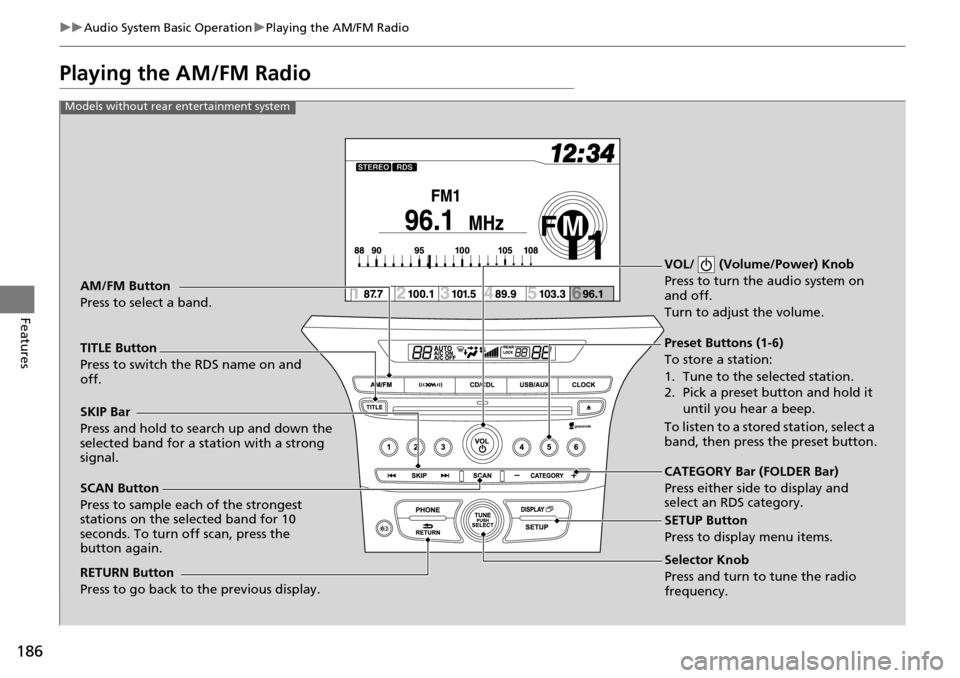
186
uu Audio System Basic Operation u Playing the AM/FM Radio
Features
Playing the AM/FM Radio
Selector Knob
Press and turn to tune the radio
frequency.
SCAN Button
Press to sample each of the strongest
stations on the selected band for 10
seconds. To turn off scan, press the
button again. VOL/ (Volume/Power) Knob
Press to turn the
audio system on
and off.
Turn to adjust the volume.
Preset Buttons (1-6)
To store a station:
1. Tune to the selected station.
2. Pick a preset button and hold it
until you hear a beep.
To listen to a stored station, select a
band, then press the preset button.
SKIP Bar
Press and hold to search up and down the
selected band for a station with a strong
signal.
CATEGORY Bar (FOLDER Bar)
Press either side to display and
select an RDS category.
TITLE Button
Press to switch the RDS name on and
off. AM/FM Button
Press to select a band.
RETURN Button
Press to go back to the previous display.
SETUP Button
Press to display menu items.
Models without rear entertainment system
Page 188 of 488
187
uu Audio System Basic Operation u Playing the AM/FM Radio
Continued
Features
Selector Knob
Press and turn to tune the radio
frequency.
SCAN Button
Press to sample each of the strongest
stations on the selected band for 10
seconds. To turn off scan, press the
button again. VOL/ (Volume/Power) Knob
Press to turn the audio system on
and off.
Turn to adjust the volume.
Preset Buttons (1-6)
To store a station:
1. Tune to the selected station.
2. Pick a preset button and hold it
until you hear a beep.
To listen to a stored station, select a
band, then press the preset button.
SKIP Bar
Press and hold to search up and down the
selected band for a station with a strong
signal.
CATEGORY Bar
Press either side to display and
select an RDS category.
TITLE Button
Press to switch the RDS name on and off. AM/FM Button
Press to select a band.
RETURN Button
Press to go back to the previous display.
SETUP Button
Press to display menu items.
Models with rear entertainment system
Page 189 of 488
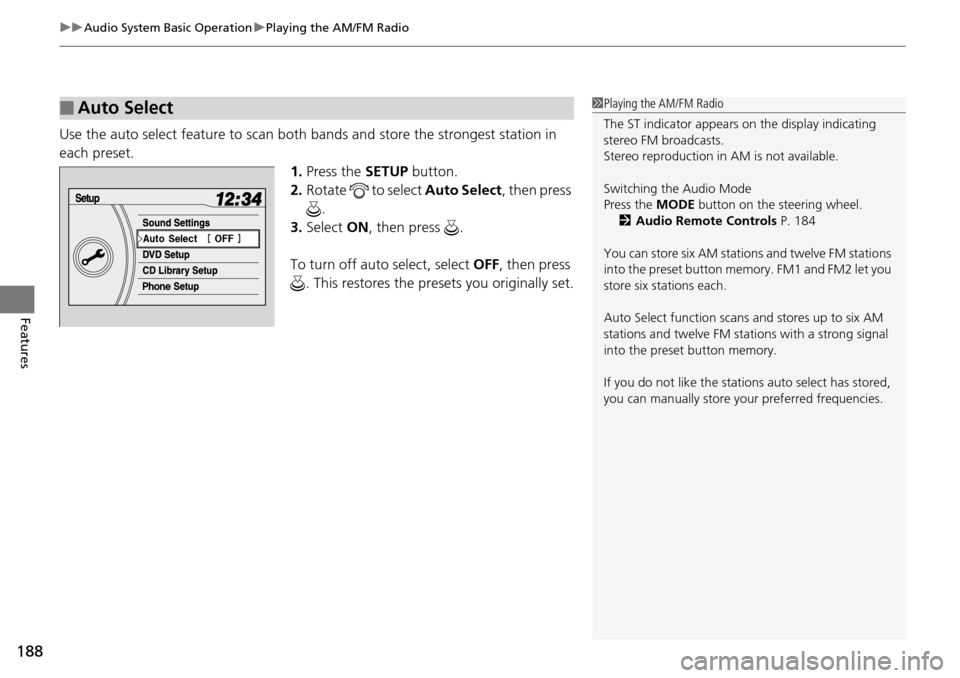
uu Audio System Basic Operation u Playing the AM/FM Radio
188
Features
Use the auto select feature to scan both bands and store the strongest station in
each preset.
1. Press the SETUP button.
2. Ro
tate to select Auto Se lect, then press
.
3. Select ON, then press .
To turn off auto select, select OFF, t
hen press
. This restores the presets you originally set.
■Auto Select1 Playing the AM/FM Radio
The ST indicator appears on the display indicating
stereo FM broadcasts.
Stereo reproduction in AM is not available.
Switching the Audio Mode
Press the MODE button on the steering wheel.
2 Audio Remote Controls P. 184
You can store six AM stations and twelve FM stations
into the preset button me mory. FM1 and FM2 let you
store six stations each.
Auto Select function scans and stores up to six AM
stations and twelve FM stat ions with a strong signal
into the preset button memory.
If you do not like the stati ons auto select has stored,
you can manually store your preferred frequencies.
Page 190 of 488
189
uu Audio System Basic Operation u Playing the AM/FM Radio
Features
Provides text data information related to your selected RDS capable FM station.
■RDS INFO ON
Press the TI
TLE button while listening to an RDS capable station. RDS INFO ON
appears, and the statio n name is displayed.
■To find an RDS station from your selected program category
1.Press the FO
LDER bar or the CATEGORY
bar to display and select an RDS category.
2. Use SKIP or SCAN to select an RDS
station.
■Radio Data System (RDS)
Page 191 of 488
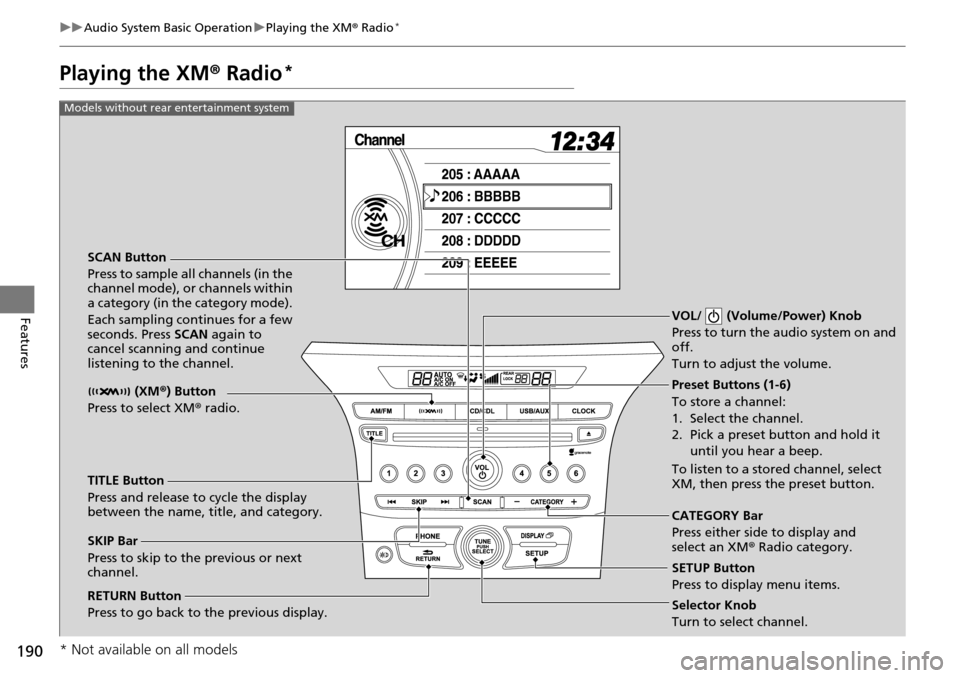
190
uu Audio System Basic Operation u Playing the XM ® Radio *
Features
Playing the XM ® Radio *
SCAN Button
Press to sample all channels (in the
channel mode), or channels within
a category (in the category mode).
Each sampling continues for a few
seconds. Press SCAN again to
cancel scanning and continue
listening to the channel. VOL/ (Volume/Power) Knob
Press to turn the audio system on and
off.
Turn to adjust the volume.
Preset Buttons (1-6)
To store a channel:
1. Select the channel.
2. Pick a preset button and hold it
until you hear a beep.
To listen to a stored channel, select
XM, then press the preset button.
SKIP Bar
Press to skip to the previous or next
channel. CATEGORY Bar
Press either side to display and
select an XM
® Radio category.
TITLE Button
Press and release to cycle the display
between the name, title, and category. (XM
®) Button
Press to select XM ® radio.
RETURN Button
Press to go back to the previous display.Selector Knob
Turn to select channel. SETUP Button
Press to display menu items.
Models without rear entertainment system
* Not available on all models