Page 189 of 488
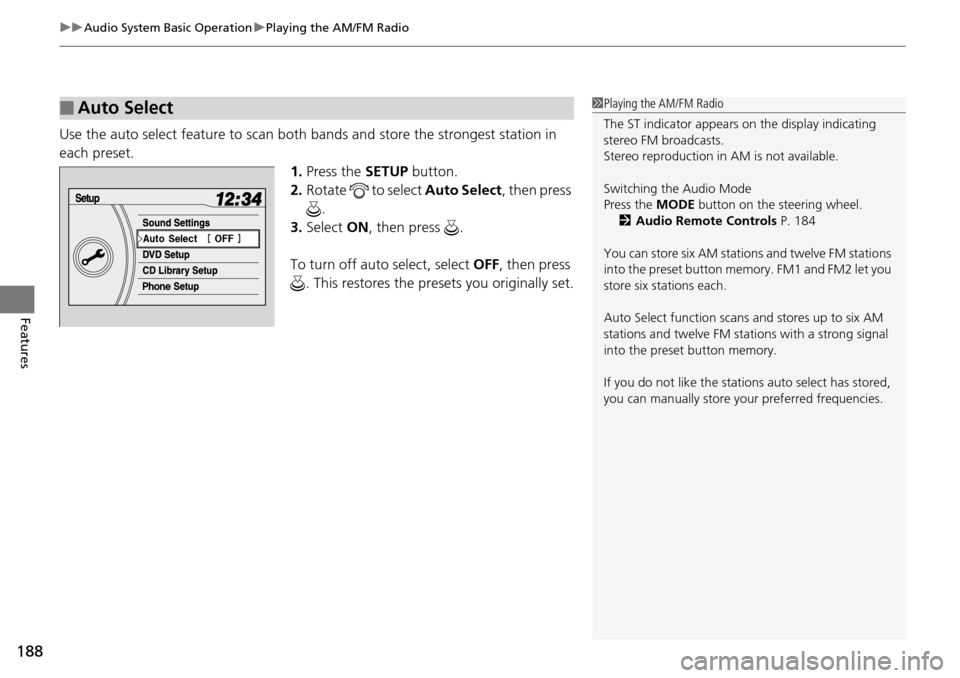
uu Audio System Basic Operation u Playing the AM/FM Radio
188
Features
Use the auto select feature to scan both bands and store the strongest station in
each preset.
1. Press the SETUP button.
2. Ro
tate to select Auto Se lect, then press
.
3. Select ON, then press .
To turn off auto select, select OFF, t
hen press
. This restores the presets you originally set.
■Auto Select1 Playing the AM/FM Radio
The ST indicator appears on the display indicating
stereo FM broadcasts.
Stereo reproduction in AM is not available.
Switching the Audio Mode
Press the MODE button on the steering wheel.
2 Audio Remote Controls P. 184
You can store six AM stations and twelve FM stations
into the preset button me mory. FM1 and FM2 let you
store six stations each.
Auto Select function scans and stores up to six AM
stations and twelve FM stat ions with a strong signal
into the preset button memory.
If you do not like the stati ons auto select has stored,
you can manually store your preferred frequencies.
Page 190 of 488
189
uu Audio System Basic Operation u Playing the AM/FM Radio
Features
Provides text data information related to your selected RDS capable FM station.
■RDS INFO ON
Press the TI
TLE button while listening to an RDS capable station. RDS INFO ON
appears, and the statio n name is displayed.
■To find an RDS station from your selected program category
1.Press the FO
LDER bar or the CATEGORY
bar to display and select an RDS category.
2. Use SKIP or SCAN to select an RDS
station.
■Radio Data System (RDS)
Page 191 of 488
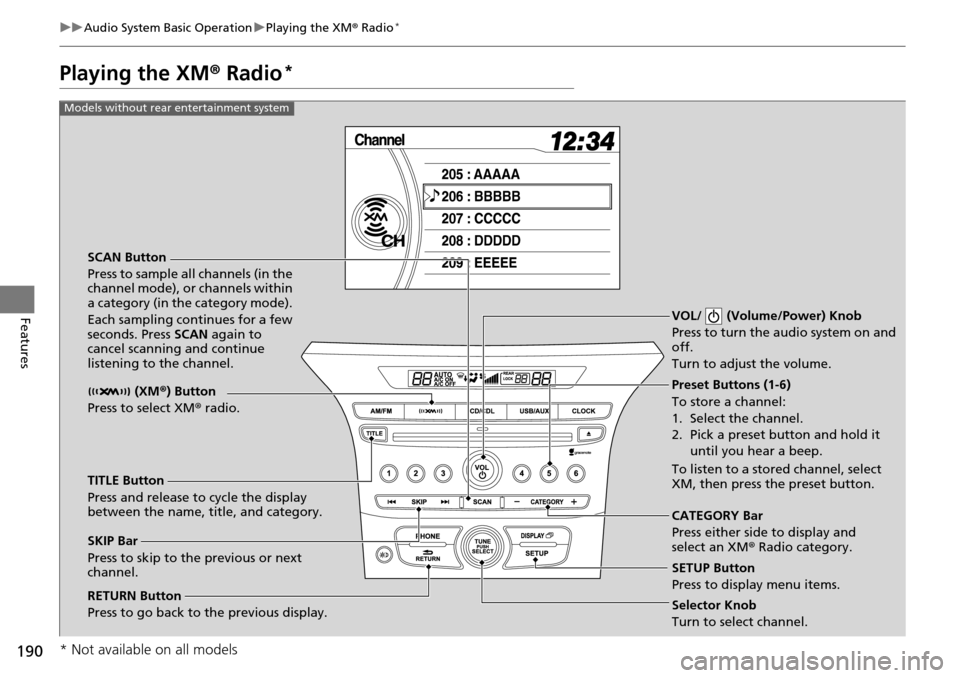
190
uu Audio System Basic Operation u Playing the XM ® Radio *
Features
Playing the XM ® Radio *
SCAN Button
Press to sample all channels (in the
channel mode), or channels within
a category (in the category mode).
Each sampling continues for a few
seconds. Press SCAN again to
cancel scanning and continue
listening to the channel. VOL/ (Volume/Power) Knob
Press to turn the audio system on and
off.
Turn to adjust the volume.
Preset Buttons (1-6)
To store a channel:
1. Select the channel.
2. Pick a preset button and hold it
until you hear a beep.
To listen to a stored channel, select
XM, then press the preset button.
SKIP Bar
Press to skip to the previous or next
channel. CATEGORY Bar
Press either side to display and
select an XM
® Radio category.
TITLE Button
Press and release to cycle the display
between the name, title, and category. (XM
®) Button
Press to select XM ® radio.
RETURN Button
Press to go back to the previous display.Selector Knob
Turn to select channel. SETUP Button
Press to display menu items.
Models without rear entertainment system
* Not available on all models
Page 192 of 488

191
uu Audio System Basic Operation u Playing the XM ® Radio *
Continued
Features
SCAN Button
Press to sample all channels (in the
channel mode), or channels within
a category (in the category mode).
Each sampling continues for a few
seconds. Press SCAN again to cancel
scanning and continue listening to
the channel.
VOL/ (Volume/Power) Knob
Press to turn the audio system on and off.
Turn to adjust the volume.
Preset Buttons (1-6)
To store a channel:
1. Select the channel.
2. Pick a preset button and hold it until you hear a beep.
To listen to a stored channel, select
XM, then press the preset button.
SKIP Bar
Press to skip to the previous or next
channel. CATEGORY Bar
Press either side to display and
select an XM
® Radio category.
TITLE Button
Press and release to cycle the display
between the name, title, and category.
(XM
®) Button
Press to select XM ® radio.
RETURN Button
Press to go back to the previous display.Selector Knob
Turn to select channel. SETUP Button
Press to display menu items.
Models with rear entertainment system
Page 193 of 488

uu Audio System Basic Operation u Playing the XM ® Radio *
192
Features
1. Press the button to select the XM ® radio band (XM1 or XM2).
2. Press and hold
the TITLE button to switch between the channel mode and
category mode.
If you press the S
ETUP button, rotate to select XM Mode , and press . You
can select channel mode or category mo de
by turning and pressing the selector
knob.
3. Select
a channel using the TUNE (), SKIP , CATE GORY, SCAN, or preset
buttons.
1.Press to display a channel list.
2. Ro
tate to select a channel, then press
.
■To Play the XM® Radio
■To Select a Channel from a List
1Playing the XM ® Radio *
In the channel mode, all available channels are
selectable. In the categor y mode, you can select a
channel within a ca tegory (Jazz, Rock, Classical, etc.).
You can store twelve XM ® stations in the preset
buttons. XM1 and XM2 let you store six stations
each.
There may be instances when XM ® Radio does not
broadcast all the data fields (artist name, title).
This does not indicate a problem with your audio
system.
Channel list is shown.
* Not available on all models
Page 194 of 488

193
uu Audio System Basic Operation u Playing a CD
Continued
Features
Playing a CD
Your audio system supports audio CDs, CD-Rs and CD-RWs in either MP3, WMA, or
AAC format. With the CD loaded, press the CD button.
SCAN Button
You will get a 10-second sampling
of each song.
●Press to sample all tracks on the
CD (all files in the current folder
in MP3, WMA, or AAC).
●Press two times to sample the
first file in each of the main
folders (MP3, WMA, or AAC).
●To turn off scan, press and hold
the button. VOL/ (Volume/Power) Knob
Press to turn the audio system on
and off.
Turn to adjust the volume.
CD Button
Press to play a CD
TITLE Button
Press to display the text data on a CD (if it
was recorded with text data).
RETURN Button
Press to go back to the previous display. Selector Knob
Turn to change tracks/files. Turn to
select an item, then press to set your
selection.
SETUP Button
Press to display menu items.
Models without rear entertainment system
CD Slot
Insert a CD about halfway into the
CD slot.
(CD Eject) Button
Press to eject a CD.
SKIP Bar
Press or to change tracks (files in
MP3, WMA or AAC).
Press and hold to mo ve rapidly within a
track/file.
CATEGORY Bar (FOLDER Bar)
Press
(
+
to skip to the next folder,
and (
-
to skip to the beginning of
the previous folder in MP3, WMA or
AAC.
Page 195 of 488

194
uu Audio System Basic Operation u Playing a CD
Features
SCAN Button
You will get a 10-second sampling of
each song.
●Press to sample all tracks on the CD
(all files in the current folder in
MP3, WMA, or AAC).
●Press two times to sample the first
file in each of the main folders
(MP3, WMA, or AAC).
●To turn off scan, press and hold the
button.
VOL/ (Volume/Power) Knob
Press to turn the audio system on and
off.
Turn to adjust the volume.
SKIP Bar
Press or to change tracks (files in MP3,
WMA or AAC).
Press and hold to move rapidly within a track/
file.
TITLE Button
Press to display the text data on a CD (if it
was recorded with text data).
RETURN Button
Press to go back to the previous display.
SETUP Button
Press to display menu items.
Models with rear entertainment system
CD Button
Press to play a CD
Selector Knob
Turn to change tracks/files. Turn to
select an item, then press to set your
selection. CD Slot
Insert a CD about halfway into the
CD slot. (CD Eject) Button
Press to eject a CD.
CATEGORY Bar
Press
(
+
to skip to the next folder,
and (
-
to skip to the beginning of
the previous folder in MP3, WMA or
AAC.
Page 196 of 488
Continued195
uu Audio System Basic Operation u Playing a CD
Features
1. Press to switch the display to a folder list.
2. Ro
tate to select a folder.
3. Press to change the display to a list of
files in that folder.
4. Ro
tate to select a file, then press .
■How to Select a File from a Folder with the Selector Knob
(MP3/WMA/AAC)1Playing a CD
NOTICE
Do not use CDs with adhesive labels. The label can
cause the CD to jam in the unit.
WMA files protected by di gital rights management
(DRM) cannot be played.
The audio system displays UNSUPPORTED, then
skips to the next file.
Text data appears on the di splay under the following
circumstances:
•When you select a new folder, file, or track.
•When you change the audio mode to CD.
•When you insert a CD.
If you eject the CD but do not remove it from the slot,
the system reloads the CD automatically after several
seconds.Folder Selection
Track Selection