Page 133 of 488

132
uu Operating the Switches Around the Steering Wheel u Driving Position Memory System *
Controls
Driving Position Memory System *
You can store two driver’s seat and door mirror positions with the driving position
memory system.
When you unlock and open the driver’s door with a remote transmitter, the seat and
door mirrors adjust
automatically to one of the two preset positions.
The multi-information display shows you which remote transmitter you used to
un
lock the vehicle when you enter.
• Driver 1 transmitter
is linked to memory button 1.
• Driver 2 transmitter
is linked to memory button 2.
1Driving Position Memory System *
Using the multi-information display, you can disable
the automatic seat adjustment function. 2 Customized Features P. 90
The customize setting is also stored by the Driver 1
and 2 transmitters. What setting is recalled next time
depends on which transmitter you use to unlock and
open the driver's door.
Driver 1 Driver 2
* Not available on all models
Page 178 of 488
Continued177
uu Audio System Basic Operation u Audio/Information Screen *
Features
Shows the current audio information.
2 Audio System Basic Operation P. 175
Shows the instant fuel economy, averag e fuel economy, distance (trip meter),
average speed, elapsed time, and range.
2 Instant Fuel Economy P. 82
2 Trip Meter P. 82
2 Range P. 82
■Average speed
Shows the average speed in mph (U.S.) or km/h (Canada).
■Elapsed time
Shows the time during one drive cycle.
Shows a clock screen or an image you import.
2 Wallpaper Setup P. 179
Minimizes the display by only showing the compass, audio status, and clock on the
upper part of the display.
■Audio Display
■Trip Computer
■Wallpaper
■Minimum Display
1 Trip Computer
You can reset the trip computer.
2 Trip Computer P. 88
Page 182 of 488
181
uu Audio System Basic Operation u Audio/Information Screen *
Continued
Features
You can reset all data on the trip computer.
1. Press the SETUP button.
2. Ro
tate to select Trip Computer Reset ,
then press .
3. Ro
tate to Trip A or Trip B , then press
.
u Th
e confirmation message will appear.
4. Ro
tate to select Yes, then press to
reset completely.
■Trip Computer Reset
Page 185 of 488
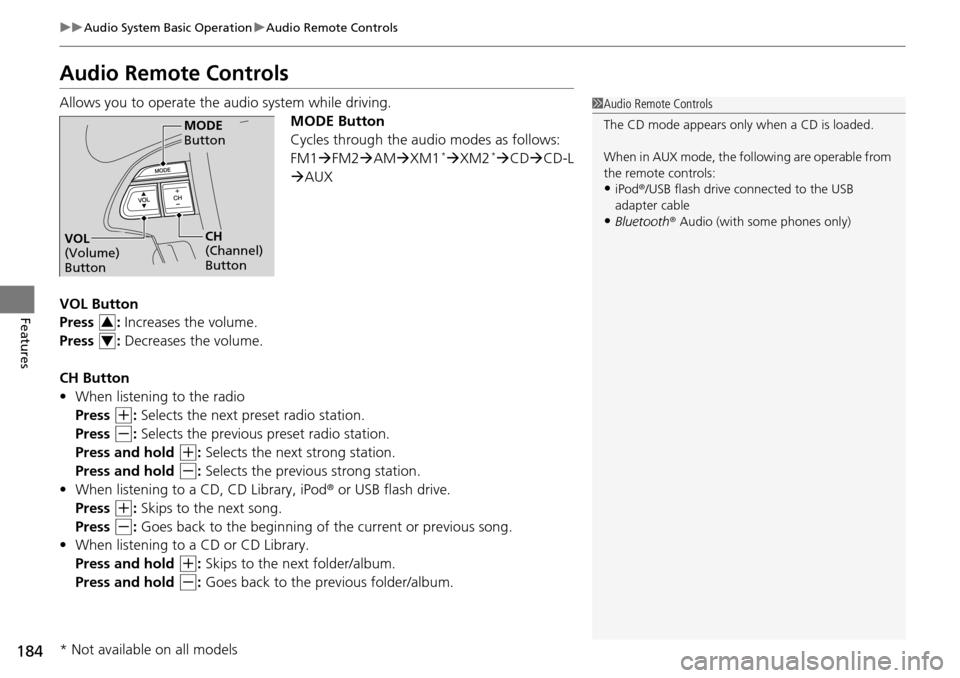
184
uu Audio System Basic Operation u Audio Remote Controls
Features
Audio Remote Controls
Allows you to operate the audio system while driving.
MODE Button
Cycles through the audio modes as follows:
FM1FM2 AM XM1
*XM2 *CD CD-L
AU
X
VOL Button
Press : Increases the volume.
Press : Decreases the volume.
CH Button
• When list
ening to the radio
Press
(+
: Selects the next preset radio station.
Press
(-
: Selects the previous pr eset radio station.
Press and hold
(+
: Selects the next strong station.
Press and hold
(-
: Selects the previous strong station.
• When list
ening to a CD, CD Library, iPod ® or USB flash drive.
Press
(+
: Skips to the next song.
Press
(-
: Goes back to the beginning of the current or previous song.
• W
hen listening to a CD or CD Library.
Press and hold
(+
: Skips to the next folder/album.
Press and hold
(-
: Goes back to the previous folder/album.
1 Audio Remote Controls
The CD mode appears only when a CD is loaded.
When in AUX mode, the following are operable from
the remote controls:
•iPod ®/USB flash drive connected to the USB
adapter cable
•Bluetooth ® Audio (with some phones only)
MODE
Button
CH
(Channel)
ButtonVOL
(Volume)
Button
3
4
* Not available on all models
Page 187 of 488
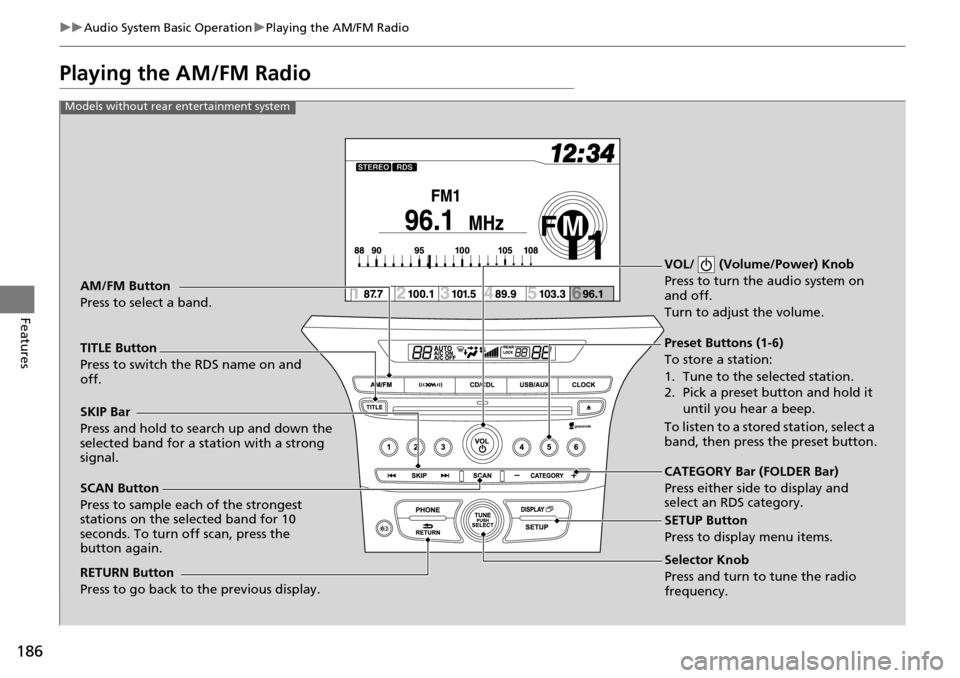
186
uu Audio System Basic Operation u Playing the AM/FM Radio
Features
Playing the AM/FM Radio
Selector Knob
Press and turn to tune the radio
frequency.
SCAN Button
Press to sample each of the strongest
stations on the selected band for 10
seconds. To turn off scan, press the
button again. VOL/ (Volume/Power) Knob
Press to turn the
audio system on
and off.
Turn to adjust the volume.
Preset Buttons (1-6)
To store a station:
1. Tune to the selected station.
2. Pick a preset button and hold it
until you hear a beep.
To listen to a stored station, select a
band, then press the preset button.
SKIP Bar
Press and hold to search up and down the
selected band for a station with a strong
signal.
CATEGORY Bar (FOLDER Bar)
Press either side to display and
select an RDS category.
TITLE Button
Press to switch the RDS name on and
off. AM/FM Button
Press to select a band.
RETURN Button
Press to go back to the previous display.
SETUP Button
Press to display menu items.
Models without rear entertainment system
Page 188 of 488
187
uu Audio System Basic Operation u Playing the AM/FM Radio
Continued
Features
Selector Knob
Press and turn to tune the radio
frequency.
SCAN Button
Press to sample each of the strongest
stations on the selected band for 10
seconds. To turn off scan, press the
button again. VOL/ (Volume/Power) Knob
Press to turn the audio system on
and off.
Turn to adjust the volume.
Preset Buttons (1-6)
To store a station:
1. Tune to the selected station.
2. Pick a preset button and hold it
until you hear a beep.
To listen to a stored station, select a
band, then press the preset button.
SKIP Bar
Press and hold to search up and down the
selected band for a station with a strong
signal.
CATEGORY Bar
Press either side to display and
select an RDS category.
TITLE Button
Press to switch the RDS name on and off. AM/FM Button
Press to select a band.
RETURN Button
Press to go back to the previous display.
SETUP Button
Press to display menu items.
Models with rear entertainment system
Page 189 of 488
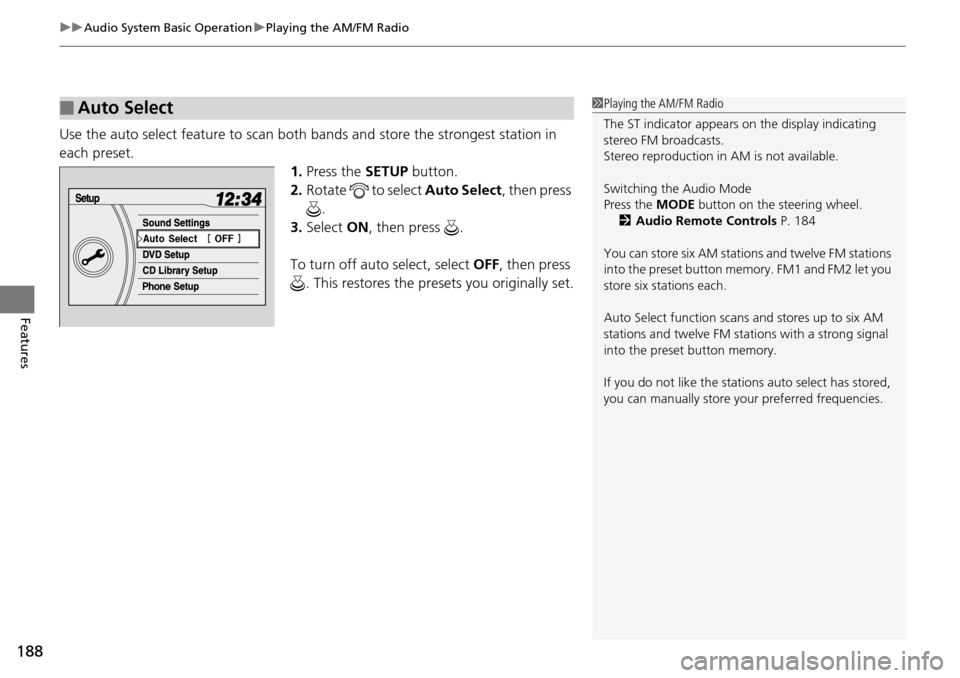
uu Audio System Basic Operation u Playing the AM/FM Radio
188
Features
Use the auto select feature to scan both bands and store the strongest station in
each preset.
1. Press the SETUP button.
2. Ro
tate to select Auto Se lect, then press
.
3. Select ON, then press .
To turn off auto select, select OFF, t
hen press
. This restores the presets you originally set.
■Auto Select1 Playing the AM/FM Radio
The ST indicator appears on the display indicating
stereo FM broadcasts.
Stereo reproduction in AM is not available.
Switching the Audio Mode
Press the MODE button on the steering wheel.
2 Audio Remote Controls P. 184
You can store six AM stations and twelve FM stations
into the preset button me mory. FM1 and FM2 let you
store six stations each.
Auto Select function scans and stores up to six AM
stations and twelve FM stat ions with a strong signal
into the preset button memory.
If you do not like the stati ons auto select has stored,
you can manually store your preferred frequencies.
Page 191 of 488
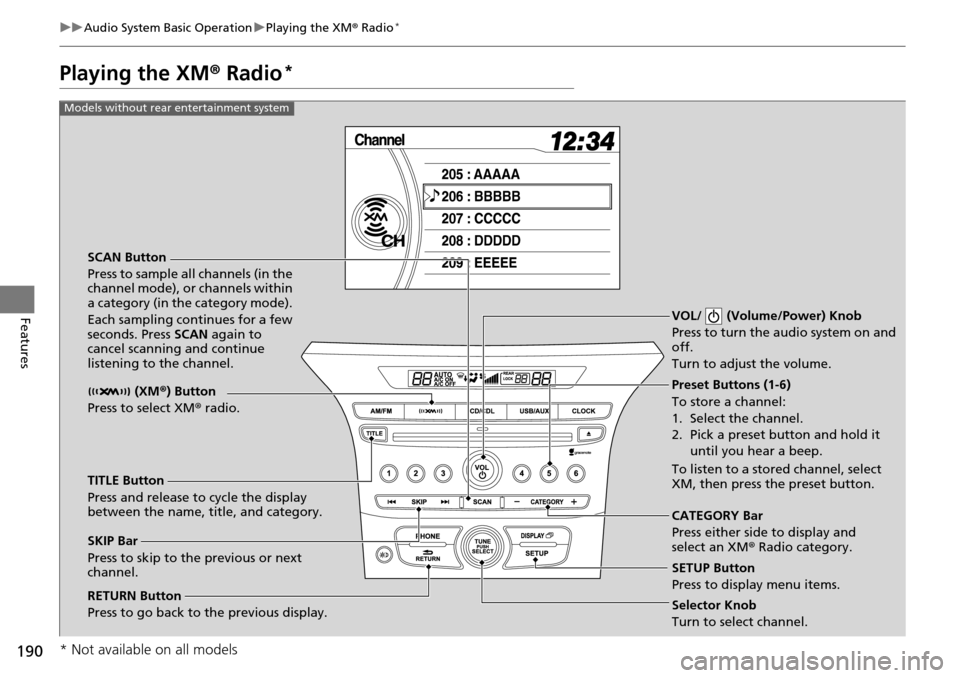
190
uu Audio System Basic Operation u Playing the XM ® Radio *
Features
Playing the XM ® Radio *
SCAN Button
Press to sample all channels (in the
channel mode), or channels within
a category (in the category mode).
Each sampling continues for a few
seconds. Press SCAN again to
cancel scanning and continue
listening to the channel. VOL/ (Volume/Power) Knob
Press to turn the audio system on and
off.
Turn to adjust the volume.
Preset Buttons (1-6)
To store a channel:
1. Select the channel.
2. Pick a preset button and hold it
until you hear a beep.
To listen to a stored channel, select
XM, then press the preset button.
SKIP Bar
Press to skip to the previous or next
channel. CATEGORY Bar
Press either side to display and
select an XM
® Radio category.
TITLE Button
Press and release to cycle the display
between the name, title, and category. (XM
®) Button
Press to select XM ® radio.
RETURN Button
Press to go back to the previous display.Selector Knob
Turn to select channel. SETUP Button
Press to display menu items.
Models without rear entertainment system
* Not available on all models