Page 214 of 488
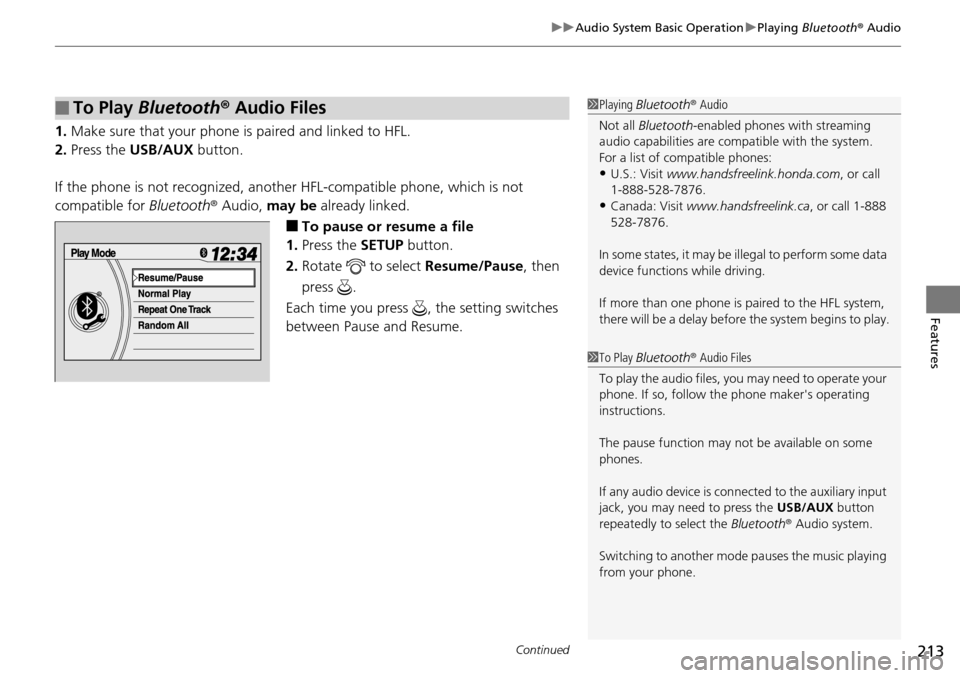
Continued213
uu Audio System Basic Operation u Playing Bluetooth ® Audio
Features
1. Make sure that your phone is paired and linked to HFL.
2.Press the USB/AUX button.
If the phone is not recognized, another
HFL-compatible phone, which is not
compatible for Bluetooth® Audio, may be already linked.
■To pause or resume a file
1. Press the SETU
P button.
2. Ro
tate to select Re sume/Pause , then
press .
Each time you press , the setting switches
between Pause and Resume.
■To Play Bluetooth ® Audio Files1 Playing Bluetooth ® Audio
Not all Bluetooth -enabled phones with streaming
audio capabilities are comp atible with the system.
For a list of compatible phones:
•U.S.: Visit www.handsfreelink.honda.com , or call
1-888-528-7876.
•Canada: Visit www.handsfreelink.ca , or call 1-888
528-7876.
In some states, it may be il legal to perform some data
device functions while driving.
If more than one phone is paired to the HFL system,
there will be a delay before the system begins to play.
1To Play Bluetooth ® Audio Files
To play the audio files, y ou may need to operate your
phone. If so, follow the phone maker's operating
instructions.
The pause function may no t be available on some
phones.
If any audio device is conne cted to the auxiliary input
jack, you may need to press the USB/AUX button
repeatedly to select the Bluetooth® Audio system.
Switching to another mode pauses the music playing
from your phone.
Page 218 of 488
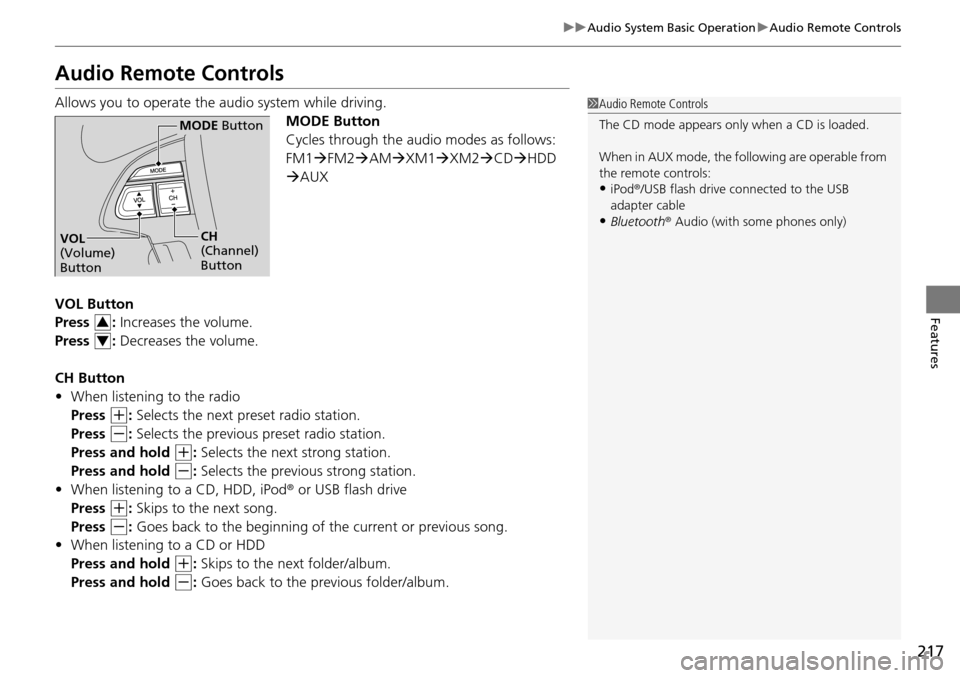
217
uu Audio System Basic Operation u Audio Remote Controls
Features
Audio Remote Controls
Allows you to operate the audio system while driving.
MODE Button
Cycles through the audio modes as follows:
FM1FM2 AM XM1 XM2 CD HDD
AUX
VOL Button
Press : Increases the volume.
Press : Decreases the volume.
CH Button
• When listening to the
radio
Press
(+
: Selects the next preset radio station.
Press
(-
: Selects the previous preset radio station.
Press and hold
(+
: Selects the next strong station.
Press and hold
(-
: Selects the previous strong station.
• When listening to a
CD, HDD, iPod® or USB flash drive
Press
(+
: Skips to the next song.
Press
(-
: Goes back to the beginning of the current or previous song.
• Wh
en listening to a CD or HDD
Press and hold
(+
: Skips to the next folder/album.
Press and hold
(-
: Goes back to the previous folder/album.
1 Audio Remote Controls
The CD mode appears only when a CD is loaded.
When in AUX mode, the following are operable from
the remote controls:
•iPod ®/USB flash drive connected to the USB
adapter cable
•Bluetooth ® Audio (with some phones only)
MODE Button
CH
(Channel)
ButtonVOL
(Volume)
Button
3
4
Page 219 of 488
218
uu Audio System Basic Operation u Adjusting the Sound
Features
Adjusting the Sound
Press the AUDIO button, and move to
select AU
DIO MENU . Rotate to select
Sound Setup , then press . Rotate to
scroll through the following choices:
1 Adjusting the Sound
The SVC has four modes: OFF, LOW, MID, and
HIGH .
SVC adjusts the volume level based on the vehicle
speed. As you go faster, audio volume increases. As
you slow down, audi o volume decreases.
Dolby PL II signal processing creates multi-channel
surround sound from 2-channe l stereo audio sources.
Dolby ProLogic II is availa ble only in DISC (CD-DA,
MP3, WMA, AAC), XM r Radio, AUX (USB, iPod r,
AUX, Bluetooth r Audio), and HDD modes.
Manufactured under license from Dolby Laboratories.
Dolby, ProLogic, MLP Lossless, and the double-D
symbol are trademarks of Dolby Laboratories.
Interface Dial
AUDIO
Button
Speed-sensitive Volume
Compensation Center
*
Dolby ProLogic II *
* Not available on all models
Page 236 of 488
Continued235
uu Audio System Basic Operation u Playing Hard Disc Drive (HDD) Audio
Features
■To update Gracenote® Album Info
1. Insert
the update disc in to the disc slot that includes the update.
2. Press the AUDIO button, move to select AUD
IO MENU.
3. Rota
te to select HDD Se tup.
4. Rota
te to select Gracenote Info. Update , then press .
5. Rota
te to select USB or DISC update source media, then press .
6. Rota
te to select Yes. Press to start updating.
7. Rota
te to select OK, on the confirma tion screen. Press .
1To update Gracenote ® Album Info
To acquire updated files:
Consult a dealer
US: Visit www.honda.com .
Canada: Visit www.honda.ca .
Once you perform an update, any information you
edited before will be overwritten or erased.
2 Gracenote ® End User License Agreement
P. 476
Page 241 of 488
240
uu Audio System Basic Operation u Playing an iPod ®
Features
Playing an iPod ®
Connect the iPod ® using your dock connector to th e USB adapter cable, then press
the USB/AUX button.
2USB Adapter Cable P. 173
VOL/ (Volume/Power) Button
Press to turn the audio system on and off.
Turn to adjust the volume.
SKIP Bar
Press or to change songs.
Press and hold to move rapidly
within a song.
USB/AUX Button
Press to select iPod ® (if connected).
Models without rear entertainment system
AUDIO Button
Press to display the audio system
on the navigation screen.
Page 242 of 488
241
uu Audio System Basic Operation u Playing an iPod ®
Continued
Features
VOL/ (Volume/Power) Button
Press to turn the audio system on
and off.
Turn to adjust the volume.
SKIP Bar
Press or to change songs.
Press and hold to move rapidly
within a song.
AUDIO Button
Press to display the audio system
on the navigation screen. USB/AUX Button
Press to select iPod
® (if connected).
Models with rear entertainment system
Page 243 of 488
uu Audio System Basic Operation u Playing an iPod ®
242
Features
1.Press the AUDIO button, move to select
MUSIC SEARCH .
2. Ro
tate to select a menu.
3. Press to display the items on that menu.
4. Ro
tate to select an item, then press .
■How to Select a File from the iPod ® Menu1 Playing an iPod®
Available operating functi ons vary on models or
versions. Some functions ma y not be available on the
vehicle's audio system.
If there is a problem, you may see an error message
on the audio display. 2 iPod ®/USB Flash Drive P. 268
iPod® Menu
Page 245 of 488
244
uu Audio System Basic Operation u Playing a USB Flash Drive
Features
Playing a USB Flash Drive
Your audio system reads and plays sound files on a USB flash drive in either MP3,
WMA or AAC*1 format.
Connect your USB flash drive to the USB adapter cable, then press the USB/AUX
bu
tton.
2 USB Adapter Cable P. 173
*1:Only AAC format files recorded with iTunes ® are playable on this unit.
VOL/ (Volume/Power) Knob
Press to turn the audio system on
and off.
Turn to adjust the volume.
SKIP Bar
Press or to change files.
Press and hold to move rapidly
within a song.
AUDIO Button
Press to display the audio system on
the navigation screen. USB/AUX Button
Press to select USB flash drive (if
connected).
Models without rear entertainment system