Page 189 of 488
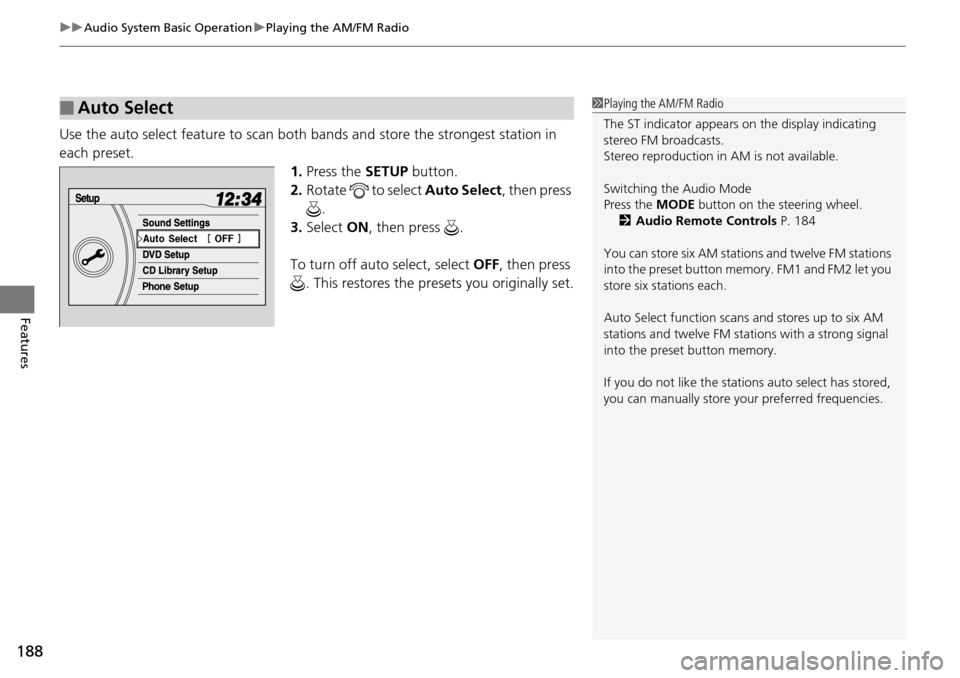
uu Audio System Basic Operation u Playing the AM/FM Radio
188
Features
Use the auto select feature to scan both bands and store the strongest station in
each preset.
1. Press the SETUP button.
2. Ro
tate to select Auto Se lect, then press
.
3. Select ON, then press .
To turn off auto select, select OFF, t
hen press
. This restores the presets you originally set.
■Auto Select1 Playing the AM/FM Radio
The ST indicator appears on the display indicating
stereo FM broadcasts.
Stereo reproduction in AM is not available.
Switching the Audio Mode
Press the MODE button on the steering wheel.
2 Audio Remote Controls P. 184
You can store six AM stations and twelve FM stations
into the preset button me mory. FM1 and FM2 let you
store six stations each.
Auto Select function scans and stores up to six AM
stations and twelve FM stat ions with a strong signal
into the preset button memory.
If you do not like the stati ons auto select has stored,
you can manually store your preferred frequencies.
Page 190 of 488
189
uu Audio System Basic Operation u Playing the AM/FM Radio
Features
Provides text data information related to your selected RDS capable FM station.
■RDS INFO ON
Press the TI
TLE button while listening to an RDS capable station. RDS INFO ON
appears, and the statio n name is displayed.
■To find an RDS station from your selected program category
1.Press the FO
LDER bar or the CATEGORY
bar to display and select an RDS category.
2. Use SKIP or SCAN to select an RDS
station.
■Radio Data System (RDS)
Page 191 of 488
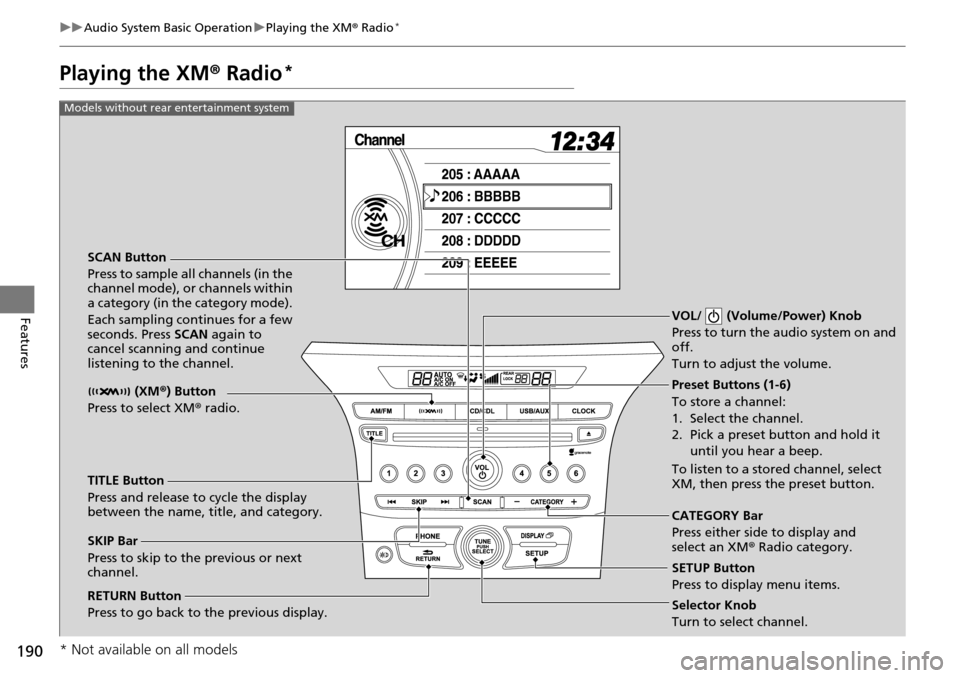
190
uu Audio System Basic Operation u Playing the XM ® Radio *
Features
Playing the XM ® Radio *
SCAN Button
Press to sample all channels (in the
channel mode), or channels within
a category (in the category mode).
Each sampling continues for a few
seconds. Press SCAN again to
cancel scanning and continue
listening to the channel. VOL/ (Volume/Power) Knob
Press to turn the audio system on and
off.
Turn to adjust the volume.
Preset Buttons (1-6)
To store a channel:
1. Select the channel.
2. Pick a preset button and hold it
until you hear a beep.
To listen to a stored channel, select
XM, then press the preset button.
SKIP Bar
Press to skip to the previous or next
channel. CATEGORY Bar
Press either side to display and
select an XM
® Radio category.
TITLE Button
Press and release to cycle the display
between the name, title, and category. (XM
®) Button
Press to select XM ® radio.
RETURN Button
Press to go back to the previous display.Selector Knob
Turn to select channel. SETUP Button
Press to display menu items.
Models without rear entertainment system
* Not available on all models
Page 192 of 488

191
uu Audio System Basic Operation u Playing the XM ® Radio *
Continued
Features
SCAN Button
Press to sample all channels (in the
channel mode), or channels within
a category (in the category mode).
Each sampling continues for a few
seconds. Press SCAN again to cancel
scanning and continue listening to
the channel.
VOL/ (Volume/Power) Knob
Press to turn the audio system on and off.
Turn to adjust the volume.
Preset Buttons (1-6)
To store a channel:
1. Select the channel.
2. Pick a preset button and hold it until you hear a beep.
To listen to a stored channel, select
XM, then press the preset button.
SKIP Bar
Press to skip to the previous or next
channel. CATEGORY Bar
Press either side to display and
select an XM
® Radio category.
TITLE Button
Press and release to cycle the display
between the name, title, and category.
(XM
®) Button
Press to select XM ® radio.
RETURN Button
Press to go back to the previous display.Selector Knob
Turn to select channel. SETUP Button
Press to display menu items.
Models with rear entertainment system
Page 193 of 488

uu Audio System Basic Operation u Playing the XM ® Radio *
192
Features
1. Press the button to select the XM ® radio band (XM1 or XM2).
2. Press and hold
the TITLE button to switch between the channel mode and
category mode.
If you press the S
ETUP button, rotate to select XM Mode , and press . You
can select channel mode or category mo de
by turning and pressing the selector
knob.
3. Select
a channel using the TUNE (), SKIP , CATE GORY, SCAN, or preset
buttons.
1.Press to display a channel list.
2. Ro
tate to select a channel, then press
.
■To Play the XM® Radio
■To Select a Channel from a List
1Playing the XM ® Radio *
In the channel mode, all available channels are
selectable. In the categor y mode, you can select a
channel within a ca tegory (Jazz, Rock, Classical, etc.).
You can store twelve XM ® stations in the preset
buttons. XM1 and XM2 let you store six stations
each.
There may be instances when XM ® Radio does not
broadcast all the data fields (artist name, title).
This does not indicate a problem with your audio
system.
Channel list is shown.
* Not available on all models
Page 218 of 488
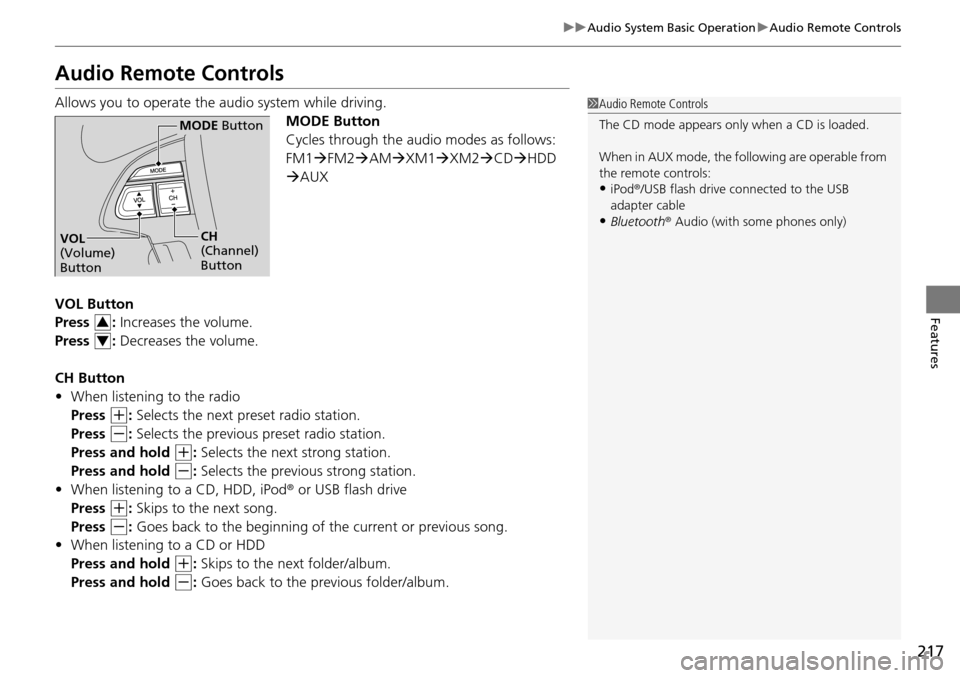
217
uu Audio System Basic Operation u Audio Remote Controls
Features
Audio Remote Controls
Allows you to operate the audio system while driving.
MODE Button
Cycles through the audio modes as follows:
FM1FM2 AM XM1 XM2 CD HDD
AUX
VOL Button
Press : Increases the volume.
Press : Decreases the volume.
CH Button
• When listening to the
radio
Press
(+
: Selects the next preset radio station.
Press
(-
: Selects the previous preset radio station.
Press and hold
(+
: Selects the next strong station.
Press and hold
(-
: Selects the previous strong station.
• When listening to a
CD, HDD, iPod® or USB flash drive
Press
(+
: Skips to the next song.
Press
(-
: Goes back to the beginning of the current or previous song.
• Wh
en listening to a CD or HDD
Press and hold
(+
: Skips to the next folder/album.
Press and hold
(-
: Goes back to the previous folder/album.
1 Audio Remote Controls
The CD mode appears only when a CD is loaded.
When in AUX mode, the following are operable from
the remote controls:
•iPod ®/USB flash drive connected to the USB
adapter cable
•Bluetooth ® Audio (with some phones only)
MODE Button
CH
(Channel)
ButtonVOL
(Volume)
Button
3
4
Page 219 of 488
218
uu Audio System Basic Operation u Adjusting the Sound
Features
Adjusting the Sound
Press the AUDIO button, and move to
select AU
DIO MENU . Rotate to select
Sound Setup , then press . Rotate to
scroll through the following choices:
1 Adjusting the Sound
The SVC has four modes: OFF, LOW, MID, and
HIGH .
SVC adjusts the volume level based on the vehicle
speed. As you go faster, audio volume increases. As
you slow down, audi o volume decreases.
Dolby PL II signal processing creates multi-channel
surround sound from 2-channe l stereo audio sources.
Dolby ProLogic II is availa ble only in DISC (CD-DA,
MP3, WMA, AAC), XM r Radio, AUX (USB, iPod r,
AUX, Bluetooth r Audio), and HDD modes.
Manufactured under license from Dolby Laboratories.
Dolby, ProLogic, MLP Lossless, and the double-D
symbol are trademarks of Dolby Laboratories.
Interface Dial
AUDIO
Button
Speed-sensitive Volume
Compensation Center
*
Dolby ProLogic II *
* Not available on all models
Page 220 of 488
219
uu Audio System Basic Operation u Playing the AM/FM Radio
Continued
Features
Playing the AM/FM Radio
FM Button
TITLE Button
Press to switch the RDS name on and off.
SCAN Button
Press to sample each of the strongest
stations on the selected band for 10
seconds. To turn off scan, press the
button again.
VOL/ (Volume/Power) Knob
Press to turn the a
udio system on and off.
Turn to adjust the volume.
Preset Buttons (1-6)
To store a station:
1. Tune to the selected station.
2. Pick a preset button and hold it until you hear a beep.
To listen to a stored station, select a
band, then press the preset button.
SKIP Bar
Press to search up and down the
selected band for a station with a
strong signal.
AUDIO Button
Press to display the audio system on
the navigation screen.
AM Button
Press to select a band.
CATEGORY Bar
Press either side to display and select
an RDS category.
Models without rear entertainment system
TUNE Knob
Turn to tune the radio frequency.