Page 281 of 488
280
uu Bluetooth ® HandsFreeLink ® u HFL Menus
Features
HFL Menus
The ignition switch must be in ACCESSORY (q
or ON (w
to use HFL.
or
*1: Appears only when a phone is connected to HFL.1 HFL Menus
To use HFL, you must first pair your Bluetooth-
compatible cell phone to th e system while the vehicle
is parked.
PHONE
PHONE
Speed Dial
Call History*1
Dialed Calls
Dial
Phonebook*1
Received Calls
Missed Calls
Display your speed dial entry lists.
(up to 20 entries per paired phone)
Display the menu for
an alphabetical search
in the paired phone’s
phonebook.
Enter a phone number to dial. Display the last 20
incoming calls.
Display the last 20
outgoing calls.
Display the last 20
missed calls.
All CallsDisplay the last 20
incoming, outgoing,
or missed calls.
Alphabet Search
All ListingsDisplay the paired
phone’s phonebook.
Page 303 of 488
uu Bluetooth ® HandsFreeLink ® u Using HFL
302
Features
The display shows call status and phone
information.
■HFL Status Display1Bluetooth ® HandsFreeLink ®
Bluetooth ® Wireless Technology
The Bluetooth ® word mark and logos are registered
trademarks owned by Bluetooth SIG, Inc., and any
use of such marks by Honda Motors Co., Ltd., is
under license. Other tradem arks and trade names are
those of their respective owners.
HFL Limitations
An incoming call on HFL will interrupt the audio
system when it is playing. It will resume when the call
is ended.
Signal Strength
HFL Mode Battery Level Status
Roam Status
Call Name
Bluetooth IndicatorComes on when your
phone is connected to HFL.
1 HFL Status Display
The information that appe ars on the display varies
between phone models.
You can change the system language to English,
French, or Spanish.
2 Customized Features P. 90
Page 304 of 488
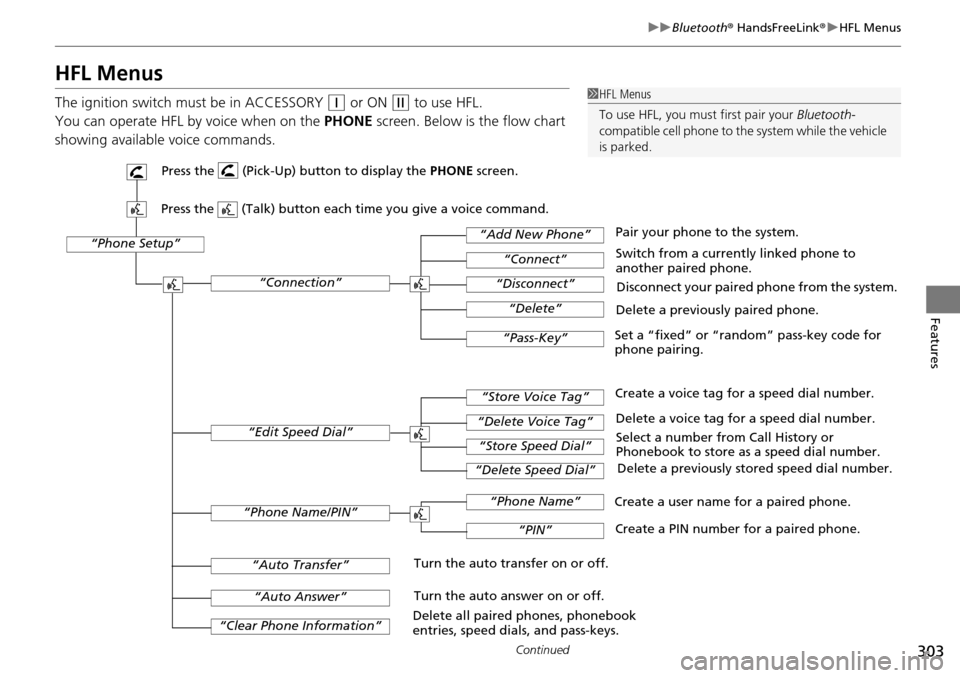
303
uu Bluetooth ® HandsFreeLink ® u HFL Menus
Continued
Features
HFL Menus
The ignition switch mu st be in ACCESSORY (q
or ON (w
to use HFL.
You can operate HFL by voice when on
the PHONE screen. Below is the flow chart
showing available voice commands.
1 HFL Menus
To use HFL, you must first pair your Bluetooth-
compatible cell phone to th e system while the vehicle
is parked.
“Phone Setup”
Delete a previously paired phone.
Switch from a currently linked phone to
another paired phone.
Pair your phone to the system.
Disconnect your paired phone from the system.
Set a “fixed” or “random” pass-key code for
phone pairing.
“Connection”
“Add New Phone”
“Connect”
“Disconnect”
“Delete”
“Pass-Key”
Delete a voice tag for a speed dial number.
Create a voice tag for a speed dial number.
Select a number from Call History or
Phonebook to store as a speed dial number. Delete a previously stored speed dial number.
“Edit Speed Dial”
“Store Voice Tag”
“Delete Voice Tag”
“Store Speed Dial”
“Delete Speed Dial”
Create a PIN number for a paired phone.
Create a user name for a paired phone.
“Phone Name/PIN”
“Phone Name”
“PIN”
“Clear Phone Information”
“Auto Answer”
“Auto Transfer”Turn the auto transfer on or off.
Turn the auto answer on or off.
Delete all paired phones, phonebook
entries, speed dials, and pass-keys.
Press the (Pick-Up) button to display the PHONE screen.
Press the (Talk) button each time you give a voice command.
Page 305 of 488
304
uu Bluetooth ® HandsFreeLink ® u HFL Menus
Features
Display a list of all 20 speed dial entries. Send numbers or names during a call.
Mute your voice during a call.
Transfer a call from HFL to your phone, or from
your phone to HFL.
“Dial”
“Dial Tones”
“Dial”
“Mute”
“Transfer”
The first four on the
Cellular Phone screen.
“Speed dial entries”
“One”
“Two”
“Three”
“Four”
“Phonebook”
“Call History”Display the last 30 incoming, outgoing, or missed calls.
Display the paired phone’s previously imported phonebook
(or import a new one).
Press the (Pick-Up) button to di
splay the Cellular Phone screen.
Press the (Talk) button each time you give a voice command.
“More Speed Dial”
Say a phone number to dial.
Page 313 of 488
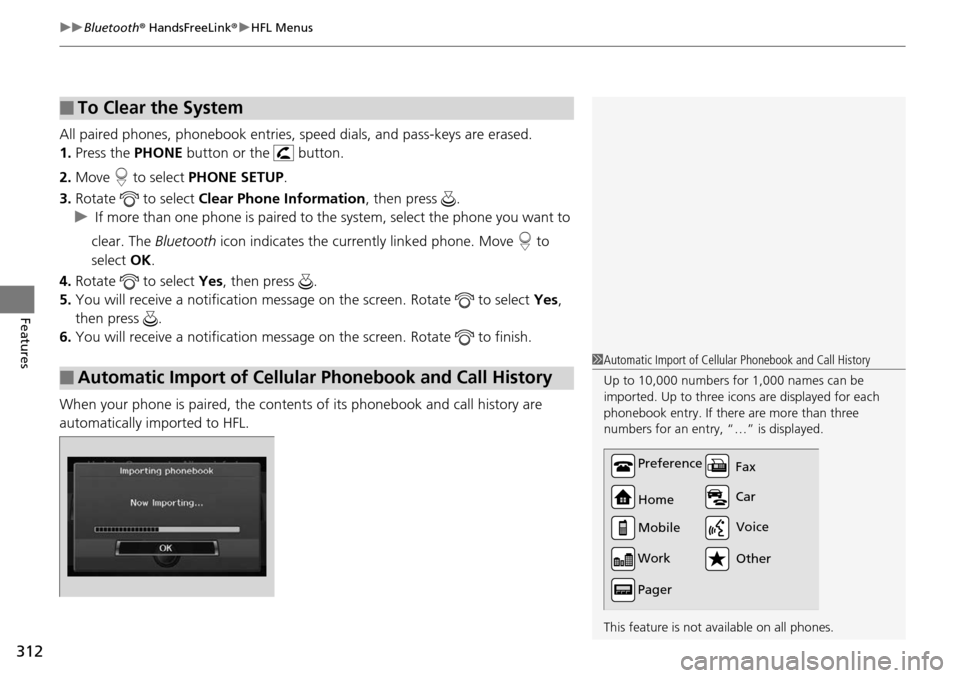
uu Bluetooth ® HandsFreeLink ® u HFL Menus
312
Features
All paired phones, phonebook entries, sp eed dials, and pass-keys are erased.
1.Press the PHONE button or the button.
2. Mo
ve to select PH ONE SETUP.
3. Rotate
to select Cle ar Phone Information , then press .
u I
f more than one phone is paired to the system, select the phone you want to
clear. The Bluetooth icon indicates the currently linked phone. Move to
select OK.
4. Rotate
to select Yes, then pr ess .
5. You will receive
a notification message on the screen. Rotate to select Ye s,
then press .
6. You will receive
a notification message on the screen. Rotate to finish.
When your phone is paired, the contents of its phonebook and call history are
automatically importe
d to HFL.
■To Clear the System
■Automatic Import of Cellular Phonebook and Call History
1Automatic Import of Cellular Phonebook and Call History
Up to 10,000 numbers for 1,000 names can be
imported. Up to three icons are displayed for each
phonebook entry. If there are more than three
numbers for an entry, “…” is displayed.
This feature is not available on all phones.
Preference
Home
Mobile
Work
Pager Car Fax
Other Voice
Page 314 of 488
Continued313
uu Bluetooth ® HandsFreeLink ® u HFL Menus
Features
To store a speed dial number:
1. Press the PHONE button or the button.
2. Mo
ve to select PHONE SE TUP.
3. Rota
te to select Edit Speed Dial, then press .
4. Rota
te to select St ore Speed Dial , then press .
5. Ro
tate to select a location in the speed
dial list. Press .
6. Ro
tate to select a number entry
method. Press .
7. Follow
the prompt to enter a voice tag.
The following options are available:
• Phonebook :
Adds a number from the imported phonebook.
• Call
History : Adds a number from the last 30 numbers.
• Dial : Enters a
number manually.
■Speed Dial1Speed Dial
You can control the HFL system using voice
commands.
2 HFL Menus P. 303
Up to 20 speed dial entries can be stored per user.
The first four entries are displayed on th e Cellular
Phone screen.
You can select a No Entry field directly from the
Cellular Phone screen to store a speed dial number.
Speed dial
Page 318 of 488
Continued317
uu Bluetooth ® HandsFreeLink ® u HFL Menus
Features
■To make a call using the imported phonebook
When your phone is paired, the contents of its phonebook are automatically
imported to HFL.
1. Press the PHONE button
or the button.
2. Rota
te to select Phonebook , then pr ess .
3. Ro
tate to select a name. Press .
u Mo
ve or to select alphabetical
tabs to display the entries in the group.
4. Ro
tate to select a number. Press to
begin dialing.
■To make a call using a phone number
1. Press the PHONE button
or the button.
2. Rota
te to select Dial, then press .
3. Enter
a phone number.
4.Move to select DIAL to
begin dialing.
1To make a call using the imported phonebook
You must first import a phonebook before using it to
make calls.
2 Automatic Import of Cellular Phonebook
and Call History P. 312
1To make a call using a phone number
A command that consists of several words can be
spoken together. For example, say “123-456-
7890” at once.
Page 320 of 488
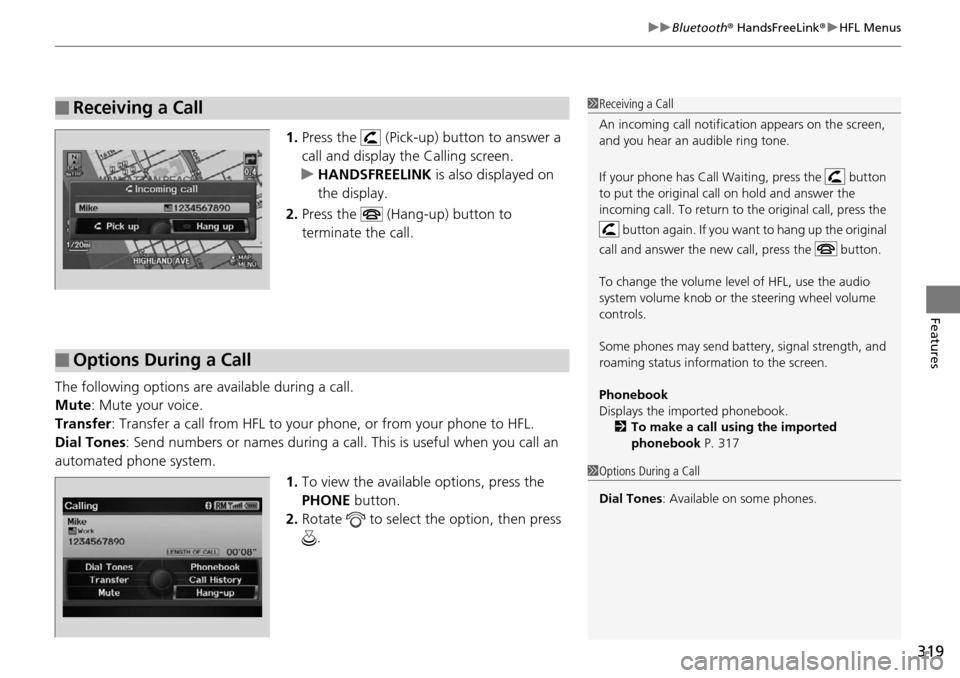
319
uu Bluetooth ® HandsFreeLink ® u HFL Menus
Features
1. Press the (Pick-up) button to answer a
call and display the Calling screen.
u HA
NDSFREELINK is also displayed on
the display.
2. Press the (Hang-up) button to
terminate the call.
The following options ar e available during a
call.
Mute : M
ute your voice.
Transfer: Tran
sfer a call from HFL to your phone, or from your phone to HFL.
Dial Tones :
Send numbers or names during a call. This is useful when you call an
automated phone system.
1.To vie
w the availabl e options, press the
PHONE button.
2. Ro
tate to select the option, then press
.
■Receiving a Call1 Receiving a Call
An incoming call notificat ion appears on the screen,
and you hear an audible ring tone.
If your phone has Call Wa iting, press the button
to put the original call on hold and answer the
incoming call. To return to the original call, press the
button again. If you want to hang up the original
call and answer the new call, press the button.
To change the volume level of HFL, use the audio
system volume knob or the steering wheel volume
controls.
Some phones may send batter y, signal strength, and
roaming status information to the screen.
Phonebook
Displays the imported phonebook. 2 To make a call using the imported
phonebook P. 317
■Options During a Call
1Options During a Call
Dial Tones : Available on some phones.