Page 175 of 327
174
Playing Hard Disc Drive (HDD) Audio
Audio Menu
Audio
HMENU button (in HDD mode)
Edit/Delete
Music information (album name, artist name, genre) can be acquired by accessing
the Gracenote® Album Info.
1.Rotate i to select Albums. Press
u.
2.Rotate i to select an album that
you want edit or delete. Press u.
The pop-up menu appears on
the screen.
3.Rotate i to select Edit Name.
Press u.
4.Move r to select Get Music Info.
Press u.
The system starts to access the
Gracenote® Album Info.
■Displaying Music Information
Page 176 of 327
175
Playing Hard Disc Drive (HDD) Audio
Audio Menu
Audio
HSETTINGS button (in HDD mode)
Audio Settings
Update the Gracenote® Album Info (Gracenote® Media Database) that is included
with the navigation system.
1.Insert the update disc into the disc
slot or connect the USB flash drive
that includes the update.
2.Rotate i to select Update
Gracenote Album Info. Press u.
3.Rotate i to select Update by CD
or Update by USB. Press u.
The system starts updating and
the confirmation message
appears on the screen. Press to
finish u.
■Updating Gracenote® Album Info
1Updating Gracenote® Album Info
To acquire updated files:
•Consult a dealer.
•Visit http://www.navteq.com/gracenote/
honda.
Once you perform an update, any information
you edited before will be overwritten or erased.
�"�V�E�J�P���4�F�U�U�J�O�H�T�"�V�E�J�P���4�F�U�U�J�O�H�T
Page 177 of 327
176
Playing Hard Disc Drive (HDD) Audio
Audio Menu
Audio
HSETTINGS button
Audio Settings
Delete all HDD Data
Delete all music data on the HDD.
Rotate i to select Yes. Press u.
■Deleting all HDD Data
Page 178 of 327
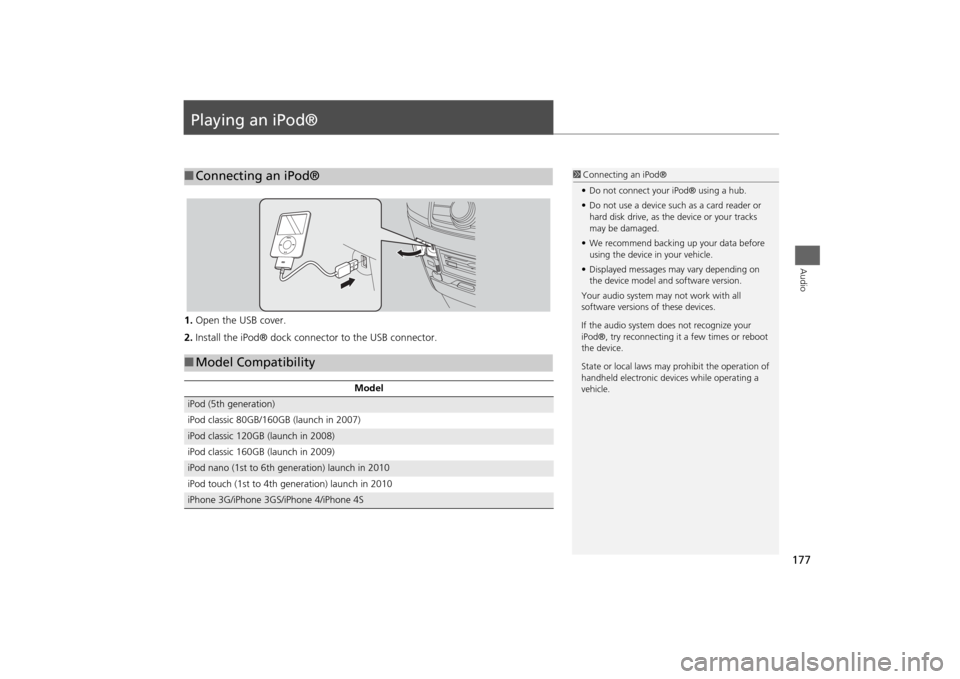
177Audio
Playing an iPod®1.Open the USB cover.
2.Install the iPod® dock connector to the USB connector.■Connecting an iPod®
1Connecting an iPod®
•Do not connect your iPod® using a hub.
•Do not use a device such as a card reader or
hard disk drive, as the device or your tracks
may be damaged.
•We recommend backing up your data before
using the device in your vehicle.
•Displayed messages may vary depending on
the device model and software version.
Your audio system may not work with all
software versions of these devices.
If the audio system does not recognize your
iPod®, try reconnecting it a few times or reboot
the device.
State or local laws may prohibit the operation of
handheld electronic devices while operating a
vehicle.
■Model Compatibility
Model
iPod (5th generation)
iPod classic 80GB/160GB (launch in 2007)iPod classic 120GB (launch in 2008)
iPod classic 160GB (launch in 2009)iPod nano (1st to 6th generation) launch in 2010
iPod touch (1st to 4th generation) launch in 2010iPhone 3G/iPhone 3GS/iPhone 4/iPhone 4S
Page 179 of 327
178
Playing an iPod®
Selecting iPod® Mode
Audio
Selecting iPod® Mode1.Connect the iPod® to the USB adapter cable in the console compartment.
2.Press the MENU button. (in AUDIO mode)
3. Rotate i, select Change Source. Press u.
4. Rotate i, select iPod. Press u.
2.Select Audio Source.
3.Select the iPod icon.
1Playing an iPod®
You can control an iPod® using voice
commands.
2Voice Control Operation P. 5
2Song By Voice
TM (SBV) P. 184
Available operating functions vary on models or
versions. Some functions may not be available on
the vehicle’s audio system.
If there is a problem, you may see an error
message on the navigation screen.
2iPod®/USB Flash Drive P. 287
Interface DialTouchscreen
Page 180 of 327
179
Playing an iPod®
Audio Screen Control
Audio
Audio Screen ControlControl the audio system through the navigation screen and touchscreen.
1.Rotate i or press u o display
the song list.
2.Rotate i, move w or y to
select a song from the list. Press
u.
Press MENU button to display
the menu items.2Audio Menu P. 149
1Audio Screen Control
This function may not be available depending on
models or versions.
Select r to go back to the previous screen.
Track list
Interface Dial
Continued
Page 181 of 327
180
Playing an iPod®
Audio Screen Control
Audio
1.Select the album bar.
The image of the current album is displayed.
2.Select c or x to search for an album.
When the album image you are looking for appears, select it to play.
Select More to display the menu item.
2Audio Menu
P. 149
Touchscreen
Song AAASong AAASong AAA101010Album AAAAlbum AAAAlbum AAA
Album BarAlbum Image
Select an album
image.
Select the
album bar.
Page 182 of 327
181
Playing an iPod®
Audio Menu
Audio
Audio MenuHMENU button (in iPod® mode)
Rotate i to select an item. Press u.
The following items are available:
•Music Search: Selects a song from the Music Search list.
2
How to Select a Song from the Music Search List
P. 183
•Change Source: Changes the audio source mode.
•Shuffle/Repeat:
Repeat Song: Repeats the current track.
Shuffle Albums: Plays all available albums in a selected list (playlists, artists,
albums, songs, genres, or composers) in random order.
Shuffle All Songs: Plays all available files in a selected list (playlists, artists,
albums, songs, genres, or composers) in random order.
Interface Dial
Continued