Page 266 of 327
265Rear Entertainment System
Wireless HeadphonesUsing the Wireless HeadphonesAudio for the Rear Entertainment System is sent to the wireless headphones that
come with the system.
1.Pivot the earpieces outward.
2.Adjust the volume by turning the
dial on the bottom of the right
earpiece.
3.Wear the headphones correctly
with the left and right earpieces on
the correct sides.
L (left) and R (right) are marked
on the sides of the frame.
1Using the Wireless Headphones
When you remove the headphones, the
earpieces automatically pivot inward, and the
headphones turn off. When not in use, store the
headphones in the back pocket of either front
seat.
You can use wired headphones through the
auxiliary input jacks.
2Auxiliary Console Panel P. 246
Volume Dial
Page 267 of 327
266
Wireless Headphones
Changing the Sound Source (Ultrawide RES only)
Rear Entertainment System
Changing the Sound Source (Ultrawide RES only)In dual screen mode, you can switch the sound source of the wireless headphones
between the left and right side screens.
Slide the tab to ”L” for the left side,
or “R” for the right side.■Wireless Headphone
1Changing the Sound Source (Ultrawide RES only)
You can switch the sound source from the setup
menu if you connected a set of wired
headphones.
1.Press the SETUP button on the rear control
panel.
2.Select Wired Headphones. Press the ENTER
button.
3.Select Left or Right to switch the sound
source. Press the ENTER button.
Tab
Page 268 of 327
267
Wireless Headphones
Replacing the Batteries
Rear Entertainment System
Replacing the Batteries
1.Insert a coin in the slot and twist it
slightly to pry the cover away from
the earpiece.
2.Pull the cover outward, and pivot it
out of the way.
3.Remove the battery.
4.Install the new battery in the
earpiece as shown in the diagram
next to the battery slot.
Battery Type: AAA battery
5.Slide the cover back into place on
the earpiece, then press down on
the back edge to lock it in place.
1Replacing the Batteries
The battery is under the cover on the left
earpiece.
An improperly disposed of battery can hurt the
environment. Always confirm local regulations
for battery disposal.
If static is heard in the headphones, try replacing
the battery.
Coin
Cover
Battery
Page 326 of 327
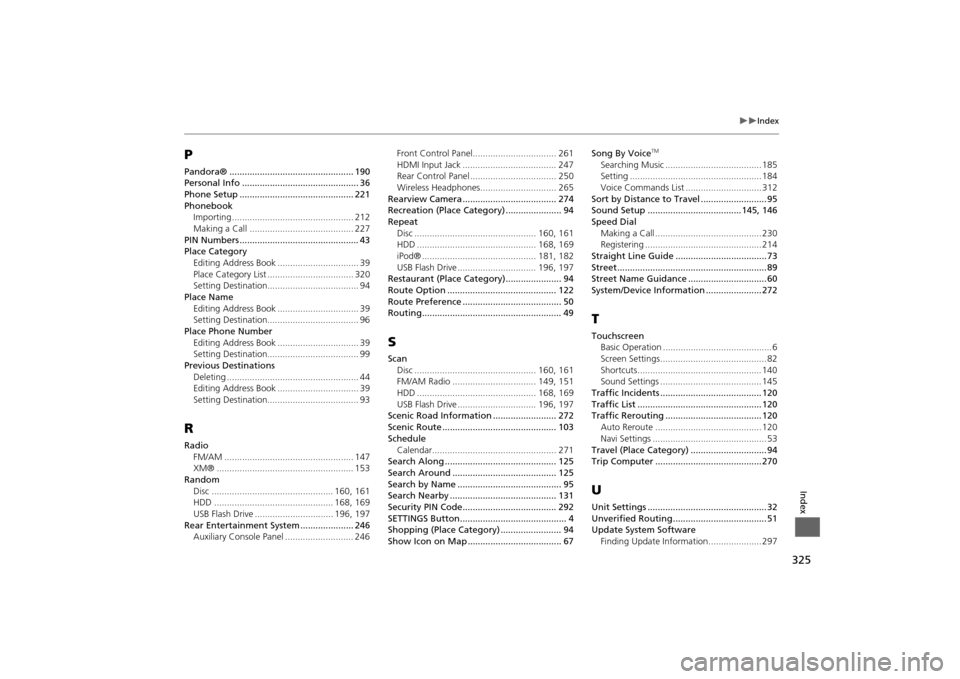
325
Index
Index
PPandora® ................................................. 190
Personal Info .............................................. 36
Phone Setup ............................................. 221
Phonebook
Importing ................................................ 212
Making a Call ......................................... 227
PIN Numbers ............................................... 43
Place Category
Editing Address Book ................................ 39
Place Category List .................................. 320
Setting Destination.................................... 94
Place Name
Editing Address Book ................................ 39
Setting Destination.................................... 96
Place Phone Number
Editing Address Book ................................ 39
Setting Destination.................................... 99
Previous Destinations
Deleting .................................................... 44
Editing Address Book ................................ 39
Setting Destination.................................... 93RRadio
FM/AM ................................................... 147
XM® ...................................................... 153
Random
Disc ................................................ 160, 161
HDD ............................................... 168, 169
USB Flash Drive ............................... 196, 197
Rear Entertainment System ..................... 246
Auxiliary Console Panel ........................... 246Front Control Panel................................. 261
HDMI Input Jack ..................................... 247
Rear Control Panel .................................. 250
Wireless Headphones.............................. 265
Rearview Camera ..................................... 274
Recreation (Place Category) ...................... 94
Repeat
Disc ................................................ 160, 161
HDD ............................................... 168, 169
iPod® ............................................. 181, 182
USB Flash Drive ............................... 196, 197
Restaurant (Place Category)...................... 94
Route Option ........................................... 122
Route Preference ....................................... 50
Routing....................................................... 49
SScan
Disc ................................................ 160, 161
FM/AM Radio ................................. 149, 151
HDD ............................................... 168, 169
USB Flash Drive ............................... 196, 197
Scenic Road Information ......................... 272
Scenic Route ............................................. 103
Schedule
Calendar................................................. 271
Search Along ............................................ 125
Search Around ......................................... 125
Search by Name ......................................... 95
Search Nearby .......................................... 131
Security PIN Code..................................... 292
SETTINGS Button.......................................... 4
Shopping (Place Category) ........................ 94
Show Icon on Map ..................................... 67Song By Voice
TM
Searching Music ...................................... 185
Setting .................................................... 184
Voice Commands List .............................. 312
Sort by Distance to Travel .......................... 95
Sound Setup ..................................... 145, 146
Speed Dial
Making a Call .......................................... 230
Registering .............................................. 214
Straight Line Guide .................................... 73
Street........................................................... 89
Street Name Guidance ............................... 60
System/Device Information ...................... 272TTouchscreen
Basic Operation ........................................... 6
Screen Settings.......................................... 82
Shortcuts................................................. 140
Sound Settings ........................................ 145
Traffic Incidents ........................................ 120
Traffic List ................................................. 120
Traffic Rerouting ...................................... 120
Auto Reroute .......................................... 120
Navi Settings ............................................. 53
Travel (Place Category) .............................. 94
Trip Computer .......................................... 270UUnit Settings ............................................... 32
Unverified Routing..................................... 51
Update System Software
Finding Update Information..................... 297