2014 HONDA INSIGHT USB
[x] Cancel search: USBPage 3 of 203
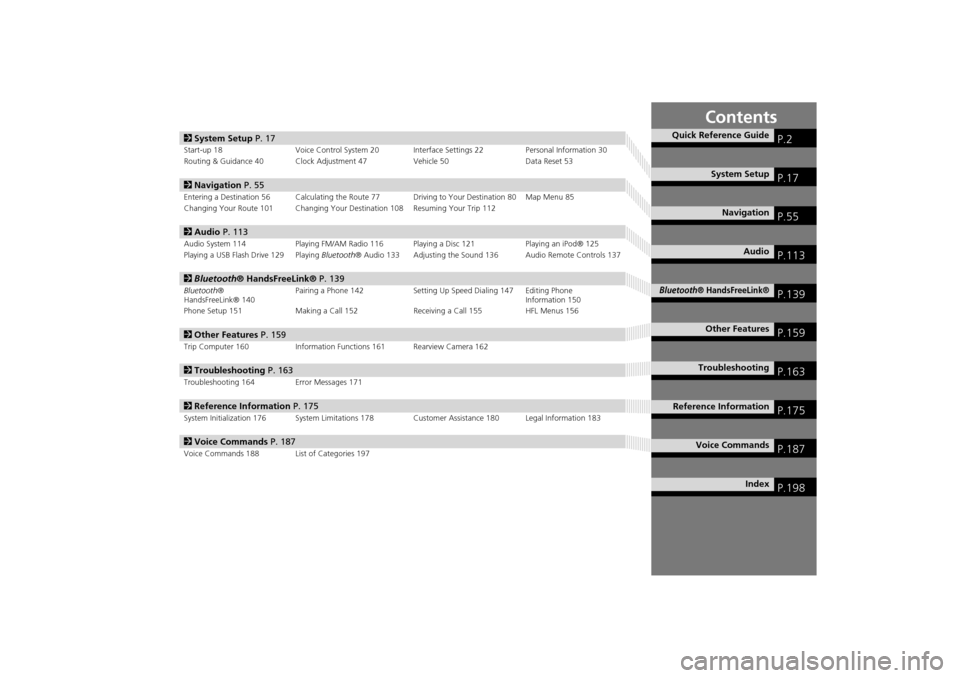
Contents
2System Setup P. 17
Start-up 18 Voice Control System 20 Inte rface Settings 22Personal Information 30
Routing & Guidance 40 Clock Adjustment 47 Vehicle 50Data Reset 53
2Navigation P. 55
Entering a Destination 56 Calculating the Route 77 Driving to Your Destination 80 Map Menu 85
Changing Your Route 101 Changing Your Destination 108 Resuming Your Trip 112
2Audio P. 113
Audio System 114 Playing FM/AM Radio 116 Playing a Disc 121 Playing an iPod® 125
Playing a USB Flash Drive 129 Playing Bluetooth® Audio 133 Adjusting the Sound 136 Audio Remote Controls 137
2Bluetooth® HandsFreeLink® P. 139
Bluetooth ®
HandsFreeLink® 140 Pairing a Phone 142 Setting Up
Speed Dialing 147 Editing Phone
Information 150
Phone Setup 151 Making a Call 152 Receiving a Call 155 HFL Menus 156
2 Other Features P. 159
Trip Computer 160 Information Functions 161 Rearview Camera 162
2Troubleshooting P. 163
Troubleshooting 164 Error Messages 171
2Reference Information P. 175
System Initialization 176 System Limitations 178 Customer Assistance 180 Legal Information 183
2Voice Commands P. 187
Voice Commands 188 List of Categories 197
Quick Reference GuideP.2
System SetupP.17
NavigationP.55
AudioP.113
Bluetooth® HandsFreeLink®P.139
Other FeaturesP.159
TroubleshootingP.163
Reference InformationP.175
Voice CommandsP.187
IndexP.198
INSIGHT_KA-31TM8820.book 1 ページ 2011年8月9日 火曜日 午後3時31分
Page 5 of 203

3
Quick Reference Guide
Other Features
Rearview Camera (P162)
Helps you check for obstacles around the rear of your vehicle on the navigation screen when reversing.
Audio
The advanced audio system provides clear, well-defined sound and makes the most of your music.
Enjoy listening to a variety of audio sources, such as:
AM/FM Radio (P116)
Compact Disc (P121)
iPod® (P125)
USB Flash Drive (P129)
Bluetooth® Audio (P133)
Voice Control (P20)
Use voice commands to control the system while driving. You can operate all key functions of
the navigation, audio, an d climate control systems.
Bluetooth® HandsFreeLink® (P140)
Pair a compatible cell phone to receive incoming and make outgoing calls. You can operate the
phone features without ever taking your hands off the wheel.
INSIGHT_KA-31TM8820.book 3 ページ 2011年8月9日 火曜日 午後1時26分
Page 115 of 203
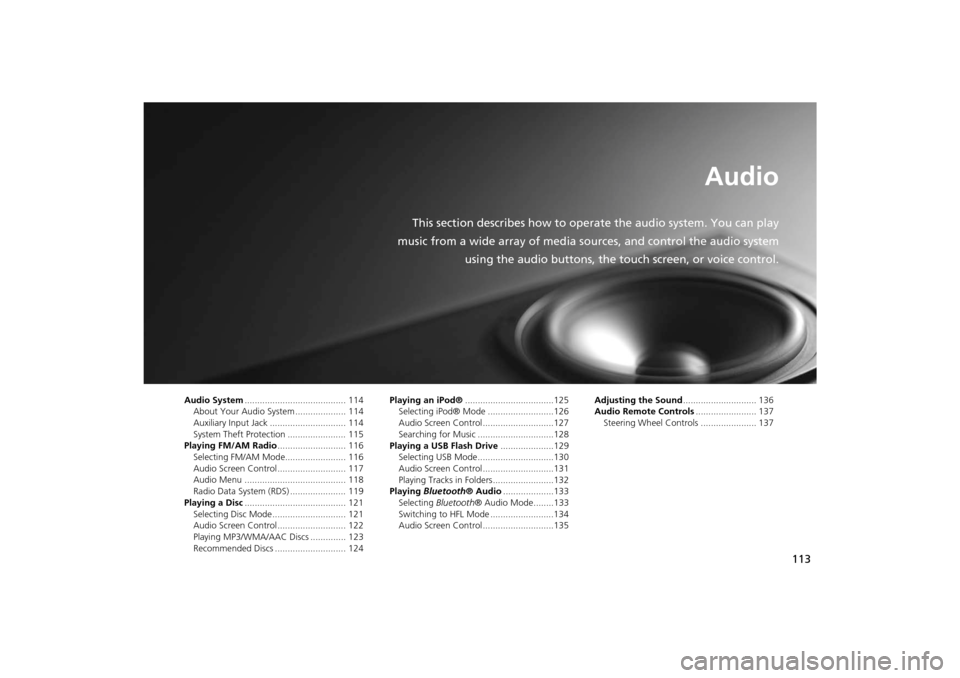
113
Audio
This section describes how to operate the audio system. You can play
music from a wide array of media s ources, and control the audio system
using the audio buttons, the touch screen, or voice control.
Audio System ........................................ 114
About Your Audio System .................... 114
Auxiliary Input Jack .............................. 114
System Theft Protection ....................... 115
Playing FM/AM Radio ........................... 116
Selecting FM/AM Mode........................ 116
Audio Screen Control ........................... 117
Audio Menu ........................................ 118
Radio Data System (RDS) ...................... 119
Playing a Disc ........................................ 121
Selecting Disc Mode ............................. 121
Audio Screen Control ........................... 122
Playing MP3/WMA/AAC Discs .............. 123
Recommended Discs ............................ 124 Playing an iPod®
...................................125
Selecting iPod® Mode ..........................126
Audio Screen Control............................127
Searching for Music ..............................128
Playing a USB Flash Drive .....................129
Selecting USB Mode..............................130
Audio Screen Control............................131
Playing Tracks in Folders ........................132
Playing Bluetooth ® Audio....................133
Selecting Bluetooth ® Audio Mode........133
Switching to HFL Mode .........................134
Audio Screen Control............................135 Adjusting the Sound
............................. 136
Audio Remote Controls ........................ 137
Steering Wheel Controls ...................... 137
INSIGHT_KA-31TM8820.book 113 ページ 2011年8月9日 火曜日 午後3時31分
Page 116 of 203

114
Audio
Audio System
About Your Audio System
The audio system features FM/AM radio. It can also play audio discs, WMA/MP3/
AAC tracks, iPods®, USB flash drives, and Bluetooth® devices.
The audio system is operable from the buttons and switches on the panel, or the
remote controls on the steering wheel.
2 Audio Remote Controls P. 137
2Audio System P. 6
Auxiliary Input Jack
Use the jack in the console compartment to connect standard audio devices.
1.Open the AUX cover.
2. Connect a standard audio device to
the input jack using a 1/8 inch/3.5
mm stereo miniplug.
�XThe audio system automatically
switches to the AUX mode.
1About Your Audio System
Video CDs, DVDs, and 3-inch/8-cm mini discs are
not supported.
Do not leave the iPod® or USB flash drive in the
vehicle. Direct sunlight and high temperatures
may damage it.
iPod® and iPhone® are registered trademarks
owned by Apple Inc.
You can operate the audio system by voice
commands.
2 Audio Commands P. 191
MP3 and AAC are standard audio compression
formats. WMA is an audio compression format
developed by Micr osoft Corporation.
Remote Control iPod®
USB Flash
Memory iPhone®
1
Auxiliary Input Jack
To switch the mode, press any of the other audio
mode buttons. You can return to the AUX mode
by pressing the AUX button.
INSIGHT_KA-31TM8820.book 114 ページ 2011年8月9日 火曜日 午後3時31分
Page 127 of 203

125
Audio
Playing an iPod®
1.Unclip the USB connector in the center console and loosen the adapter cable.
2. Install the iPod® dock connector to the USB connector.
■Connecting an iPod®1 Connecting an iPod®
•Do not use an extension cable with the USB
adapter cable.
•Do not connect the iPod® using a hub.
•Do not use a device such as a card reader or
hard disk drive, as th e device or your tracks
may be damaged.
•We recommend backing up your data before
using the device in your vehicle.
•Displayed messages ma y vary depending on
the device model and software version.
Your audio system ma y not work with all
software versions of these devices.
If the audio system do es not recognize the
iPod®, try reconne cting it a few times or reboot
the device.
■ Model Compatibility
Model
iPod (5th generation)
iPod classic 80GB/160GB
iPod classic 120GB
iPod classic 160GB (launch in 2009)
iPod nano
iPod touch
iPhone 3GS
iPhone 4
INSIGHT_KA-31TM8820.book 125 ページ 2011年8月9日 火曜日 午後3時31分
Page 128 of 203

126
�X�XPlaying an iPod®�XSelecting iPod® Mode
Audio
Selecting iPod® Mode
1.Connect the iPod® to the USB
adapter cable in the center console.
2. Press the CD/AUX button until you
get to iPod® mode.
3. Select AUDIO/STREET until
AUDIO is highlighted in blue.
�XThe audio information is
displayed at the bottom of the
screen.
4. Select c or x to select a track.
�XYou can also select a track using
the SEEK/SKIP button.
�XThe current track number is
displayed.
1Playing an iPod®
d “Display audio screen”
You can control the iPod® using voice
commands.
2 iPod® Commands P. 192
A visual guide helps you operate the audio
system.
2 System Controls P. 4
2 Basic Operation P. 6
In some cases, the name of the artist, album, or
track may not appear correctly.
Available operating functi ons vary on models or
versions. Some functions may not be available on
the vehicle’s audio system.
If there is a problem, you may see an error
message on the display.
2 Error Messages P. 171
Audio control
INSIGHT_KA-31TM8820.book 126 ページ 2011年8月9日 火曜日 午後3時31分
Page 131 of 203

129
Audio
Playing a USB Flash Drive
1.Unclip the USB connector in the center console and loosen the adapter cable.
2. Install the USB flash drive to the USB connector.
Use a recommended USB flash drive of 256 MB or higher.
Some digital audio players may not be compatible.
Some USB flash drives (e.g., a device with security lockout) may not work.
Some software files may not allow for audio play or text data display.
Some versions of MP3, WMA, or AAC formats may be unsupported.
■Connecting a USB Flash Drive1 Connecting a USB Flash Drive
•Do not use an extension cable with the USB
adapter cable.
•Do not connect the USB flash drive using a
hub.
•Do not use a device such as a card reader or
hard disk drive, as th e device or your tracks
may be damaged.
•We recommend backing up your data before
using the device in your vehicle.
■ USB Flash Drives
INSIGHT_KA-31TM8820.book 129 ページ 2011年8月9日 火曜日 午後3時31分
Page 132 of 203

130
�X�XPlaying a USB Flash Drive�XSelecting USB Mode
Audio
Selecting USB Mode
1.Connect the USB flash drive to the
USB adapter cable in the center
console.
2. Press the CD/AUX button until you
get to USB mode.
3. Select AUDIO/STREET until
AUDIO is highlighted in blue.
�XThe audio information is
displayed at the bottom of the
screen.
4. Select c or x to select a track.
�XYou can also select a track using
the SEEK/SKIP button.
�XThe current track number is
displayed.
1Playing a USB Flash Drive
d “Display audio screen”
You can control the USB flash drive using voice
commands.
2 USB Commands P. 192
A visual guide helps you operate the audio
system.
2 System Controls P. 4
2 Basic Operation P. 6
In some cases, the name of the artist, album, or
track may not appear correctly.
Tracks on the USB flash drive are played in their
stored order. This orde r may be different from
the order displayed on your PC or device.
The audio system displays Unplayable File, and
then skips to the next track when the following
tracks are played:
•Tracks in WMA format protected by digital
rights management (DRM)
•Tracks in unsupported format
If there is a problem, you may see an error
message on the display.
2 Error Messages P. 171
Audio control
INSIGHT_KA-31TM8820.book 130 ページ 2011年8月9日 火曜日 午後3時31分