Page 3 of 203
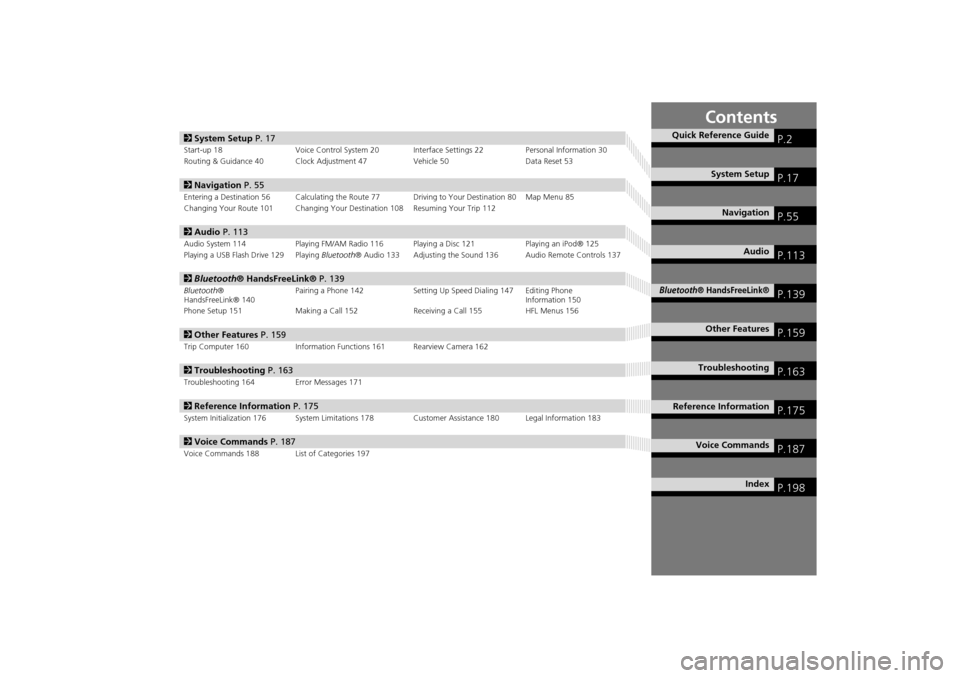
Contents
2System Setup P. 17
Start-up 18 Voice Control System 20 Inte rface Settings 22Personal Information 30
Routing & Guidance 40 Clock Adjustment 47 Vehicle 50Data Reset 53
2Navigation P. 55
Entering a Destination 56 Calculating the Route 77 Driving to Your Destination 80 Map Menu 85
Changing Your Route 101 Changing Your Destination 108 Resuming Your Trip 112
2Audio P. 113
Audio System 114 Playing FM/AM Radio 116 Playing a Disc 121 Playing an iPod® 125
Playing a USB Flash Drive 129 Playing Bluetooth® Audio 133 Adjusting the Sound 136 Audio Remote Controls 137
2Bluetooth® HandsFreeLink® P. 139
Bluetooth ®
HandsFreeLink® 140 Pairing a Phone 142 Setting Up
Speed Dialing 147 Editing Phone
Information 150
Phone Setup 151 Making a Call 152 Receiving a Call 155 HFL Menus 156
2 Other Features P. 159
Trip Computer 160 Information Functions 161 Rearview Camera 162
2Troubleshooting P. 163
Troubleshooting 164 Error Messages 171
2Reference Information P. 175
System Initialization 176 System Limitations 178 Customer Assistance 180 Legal Information 183
2Voice Commands P. 187
Voice Commands 188 List of Categories 197
Quick Reference GuideP.2
System SetupP.17
NavigationP.55
AudioP.113
Bluetooth® HandsFreeLink®P.139
Other FeaturesP.159
TroubleshootingP.163
Reference InformationP.175
Voice CommandsP.187
IndexP.198
INSIGHT_KA-31TM8820.book 1 ページ 2011年8月9日 火曜日 午後3時31分
Page 5 of 203
3
Quick Reference Guide
Other Features
Rearview Camera (P162)
Helps you check for obstacles around the rear of your vehicle on the navigation screen when reversing.
Audio
The advanced audio system provides clear, well-defined sound and makes the most of your music.
Enjoy listening to a variety of audio sources, such as:
AM/FM Radio (P116)
Compact Disc (P121)
iPod® (P125)
USB Flash Drive (P129)
Bluetooth® Audio (P133)
Voice Control (P20)
Use voice commands to control the system while driving. You can operate all key functions of
the navigation, audio, an d climate control systems.
Bluetooth® HandsFreeLink® (P140)
Pair a compatible cell phone to receive incoming and make outgoing calls. You can operate the
phone features without ever taking your hands off the wheel.
INSIGHT_KA-31TM8820.book 3 ページ 2011年8月9日 火曜日 午後1時26分
Page 6 of 203
4
Quick Reference GuideSystem Controls
3CD/AUX Button (P121)
1E (Eject) Button
2
FM/AM Button (P116)
Navigation Screen
(Touch Screen)
Audio Navigation
Voice Control/
Bluetooth ® HandsFreeLink®
6Disc Slot (P6)
4AUDIO Button (P6)
5SEEK/SKIP Button (P116)
7a (Display Mode)
Button
(P27)
lbDEST Button (P56)
9PHONE Button (P140)
laMAP/GUIDE Button (P90)
leCANCEL Button
l
cINFO Button (P10)
ldZOOM IN/OUT Button (P95)
lfJoystick/ENTER Button
8
VOL 9 Knob
(P6)
Press ENTER
Selects map location
or list item.
Move up Move Left Move down Move right Scrolls map or list.
INSIGHT_KA-31TM8820.book 4 ページ 2011年8月9日 火曜日 午後1時26分
Page 7 of 203
5
Quick Reference Guide
lgMicrophone
(P20)
lhMODE Button (P137)
liVOL (Volume) Button
(P138)
mah (Pick-Up) Button (P155)
mdK (Back) Button (P5)
mcd (Talk) Button (P5)
mbj (Hang-Up) Button (P155)
ljCH (Channel) Button
(P138)
Voice Control Operation
�zThe audio system is muted during voice control mode.
�z Say “Help” to see supported comm ands for the current
screen. A voice help tutorial is also available.
Voice Help (
P13)
�z Carefully read the usage note for the voice control.
Voice Control System (
P20)
aPress and release the d (Talk) button.
�z The icon is displayed and the system beeps when ready for a
command. Press the K (Back) button to cancel.
�z Available voice commands are highlighted on the screen.
b Say a voice command.
Voice Command (P187)
d (Talk) Button A helpful prompt asks what you
would like to do. Press and release
the
d (Talk) button again to bypass
this prompt.
INSIGHT_KA-31TM8820.book 5 ページ 2011年8月9日 火曜日 午後1時26分
Page 8 of 203
6
Quick Reference GuideAudio System
You can play music from a wide array of media sources. You can also control the audio system using voice commands.
Basic Operation
aPress the VOL 9 (Volume/Power) button to turn the audio
system on or off.
b Press the AUDIO button and select SOURCE on the screen.
cSelect the audio source.
Or, press the FM/AM button or CD/AUX button repeatedly to
select the audio source.
dRotate the VOL 9 (Volume/Power) knob to adjust
the volume.
Audio source
Audio Control Display
Press the AUDIO button to display the audio system on the
navigation screen.
Track list
Open icon
Audio source
Displays selected source.
Music
information
Close icon
Sound
preferences
Folder/Track tab
Displays the list. Repeat and random playPlay mode
Displays or hides the
music information. Audio control
INSIGHT_KA-31TM8820.book 6 ページ 2011年8月9日 火曜日 午後1時26分
Page 9 of 203
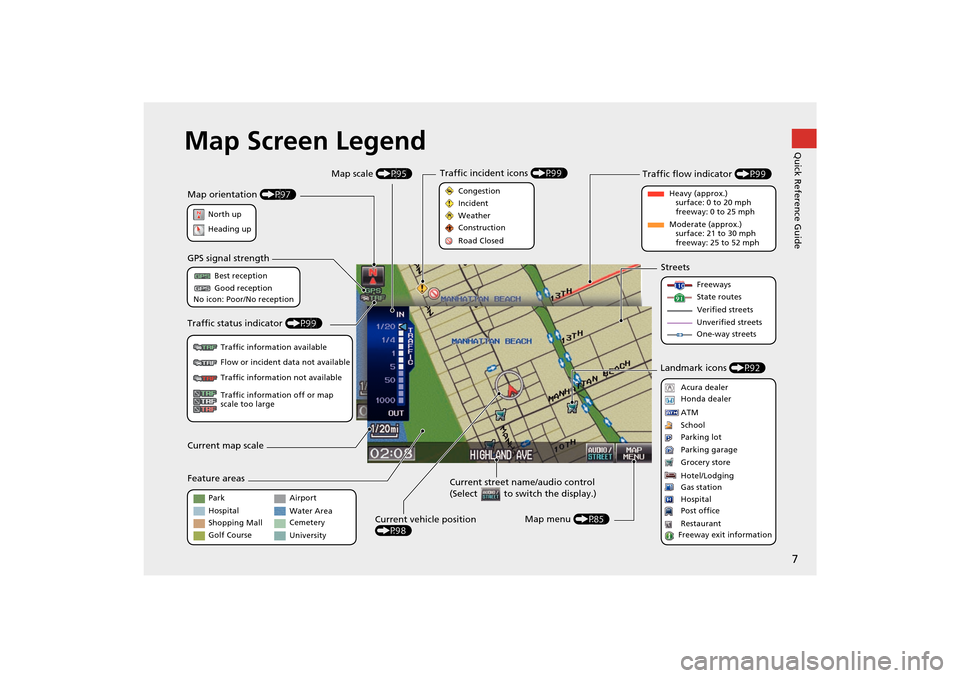
7
Quick Reference GuideMap Screen Legend
Map orientation (P97)
GPS signal strength
North up
Heading up Best reception
Good reception
No icon: Poor/No reception
Current map scale
Current street name/audio control
(Select to switch the display.)
Map menu (P85)
Map scale
(P95)
Current vehicle position
(P98)
Feature areas Streets
Landmark icons (P92)
Park
Hospital
Shopping Mall
Golf Course Airport
Water Area
Cemetery
University Freeways
State routes
Verified streets
Unverified streets
One-way streets
Acura dealer
Honda dealer
ATM
School
Parking lot
Parking garage
Grocery store
Hotel/Lodging
Gas station
Hospital
Post office
Restaurant
Freeway exit information
Traffic status indicator (P99)
Traffic information available
Flow or incident data not available
Traffic information not available
Traffic information off or map
scale too large
Traffic flow indicator (P99)
Heavy (approx.)
surface: 0 to 20 mph
freeway: 0 to 25 mph
Moderate (approx.) surface: 21 to 30 mph
freeway: 25 to 52 mph
Congestion
Incident
Weather
Construction
Road Closed
Traffic incident icons
(P99)
INSIGHT_KA-31TM8820.book 7 ページ 2011年8月9日 火曜日 午後1時26分
Page 22 of 203
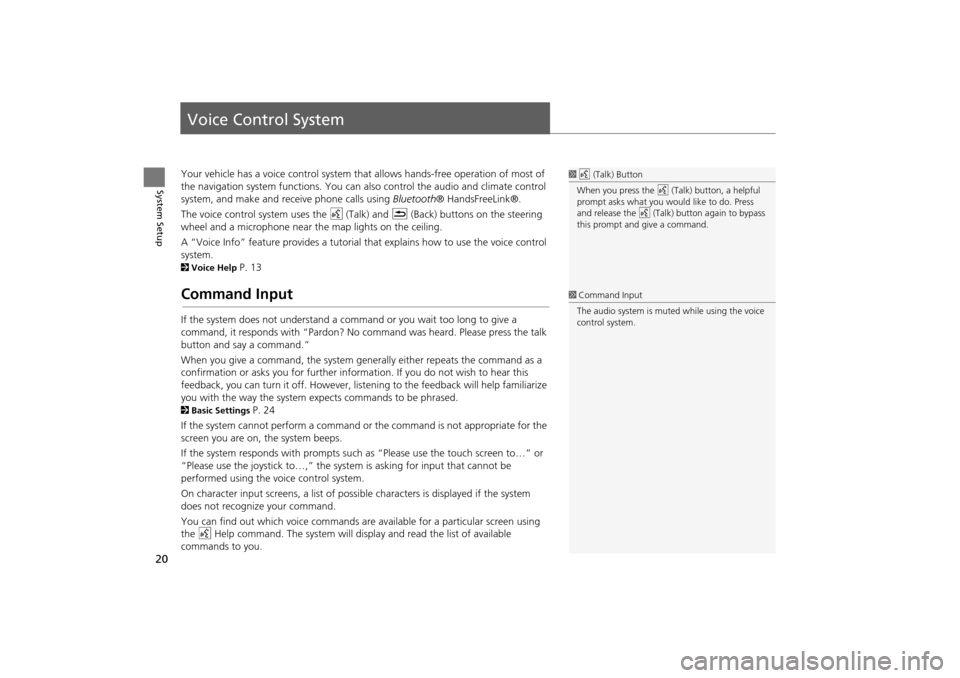
20
System Setup
Voice Control System
Your vehicle has a voice control system that allows hands-free operation of most of
the navigation system functions. You can also control the audio and climate control
system, and make and rece ive phone calls using Bluetooth ® HandsFreeLink®.
The voice control system uses the d (Talk) and K (Back) buttons on the steering
wheel and a microphone near the map lights on the ceiling.
A “Voice Info” feature provides a tutorial that explains how to use the voice control
system.
2 Voice Help P. 13
Command Input
If the system does not understand a command or you wait too long to give a
command, it responds with “Pardon? No co mmand was heard. Please press the talk
button and say a command.”
When you give a command, the system ge nerally either repeats the command as a
confirmation or asks you for further informa tion. If you do not wish to hear this
feedback, you can turn it off. However, list ening to the feedback will help familiarize
you with the way the system expe cts commands to be phrased.
2Basic Settings P. 24
If the system cannot perform a command or the command is not appropriate for the
screen you are on, the system beeps.
If the system responds with prompts such as “Please use the touch screen to…” or
“Please use the joystick to…,” the system is asking for input that cannot be
performed using the voice control system.
On character input screens, a list of possi ble characters is displayed if the system
does not recognize your command.
You can find out which voice commands are available for a particular screen using
the d Help command. The system will disp lay and read the list of available
commands to you.
1 d (Talk) Button
When you press the d (Talk) button, a helpful
prompt asks what you would like to do. Press
and release the d (Talk) button again to bypass
this prompt and give a command.
1 Command Input
The audio system is muted while using the voice
control system.
INSIGHT_KA-31TM8820.book 20 ページ 2011年8月9日 火曜日 午後3時31分
Page 115 of 203
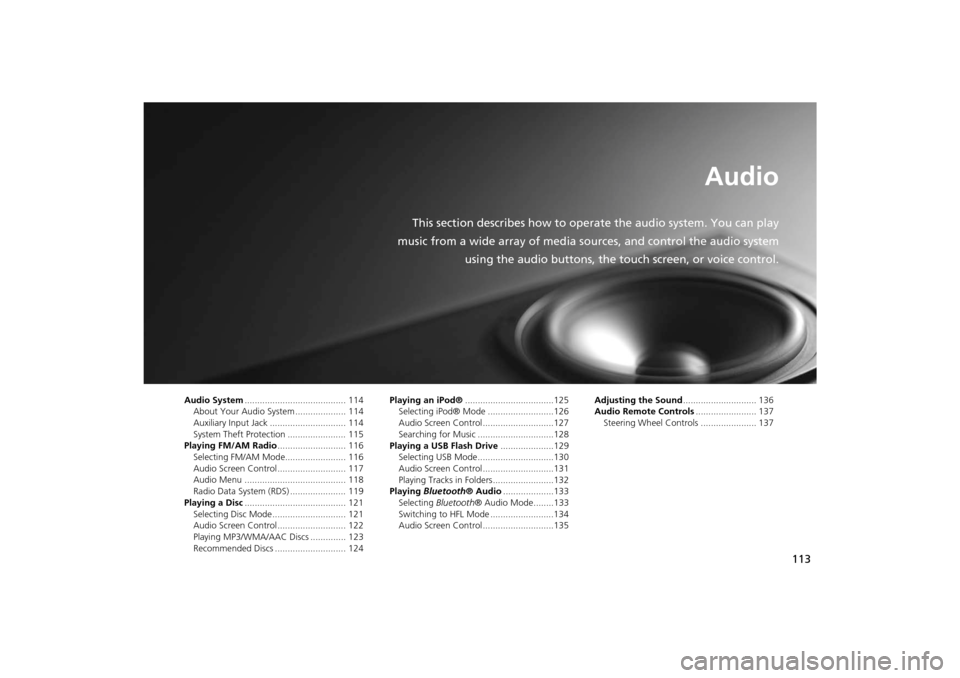
113
Audio
This section describes how to operate the audio system. You can play
music from a wide array of media s ources, and control the audio system
using the audio buttons, the touch screen, or voice control.
Audio System ........................................ 114
About Your Audio System .................... 114
Auxiliary Input Jack .............................. 114
System Theft Protection ....................... 115
Playing FM/AM Radio ........................... 116
Selecting FM/AM Mode........................ 116
Audio Screen Control ........................... 117
Audio Menu ........................................ 118
Radio Data System (RDS) ...................... 119
Playing a Disc ........................................ 121
Selecting Disc Mode ............................. 121
Audio Screen Control ........................... 122
Playing MP3/WMA/AAC Discs .............. 123
Recommended Discs ............................ 124 Playing an iPod®
...................................125
Selecting iPod® Mode ..........................126
Audio Screen Control............................127
Searching for Music ..............................128
Playing a USB Flash Drive .....................129
Selecting USB Mode..............................130
Audio Screen Control............................131
Playing Tracks in Folders ........................132
Playing Bluetooth ® Audio....................133
Selecting Bluetooth ® Audio Mode........133
Switching to HFL Mode .........................134
Audio Screen Control............................135 Adjusting the Sound
............................. 136
Audio Remote Controls ........................ 137
Steering Wheel Controls ...................... 137
INSIGHT_KA-31TM8820.book 113 ページ 2011年8月9日 火曜日 午後3時31分