Page 200 of 573
199
uuAudio System Basic OperationuPlaying XM® Radio
*
Features
To store a station:
1.Tune to the selected station.
2.Press to switch to the Audio menu screen.
3.Rotate to select Save Preset, then press .
4.Rotate to select the preset number you want to store that station, then press
.
2.Select More.
3.Select Save Preset.
4.Select the preset number you want to store that station.■Preset Memory
1Playing XM® Radio
*
You can store 12 XM® stations into the preset
memory.
MENU/SEL (Selector) KnobAudio with Touch Screen* Not available on all models
Page 201 of 573
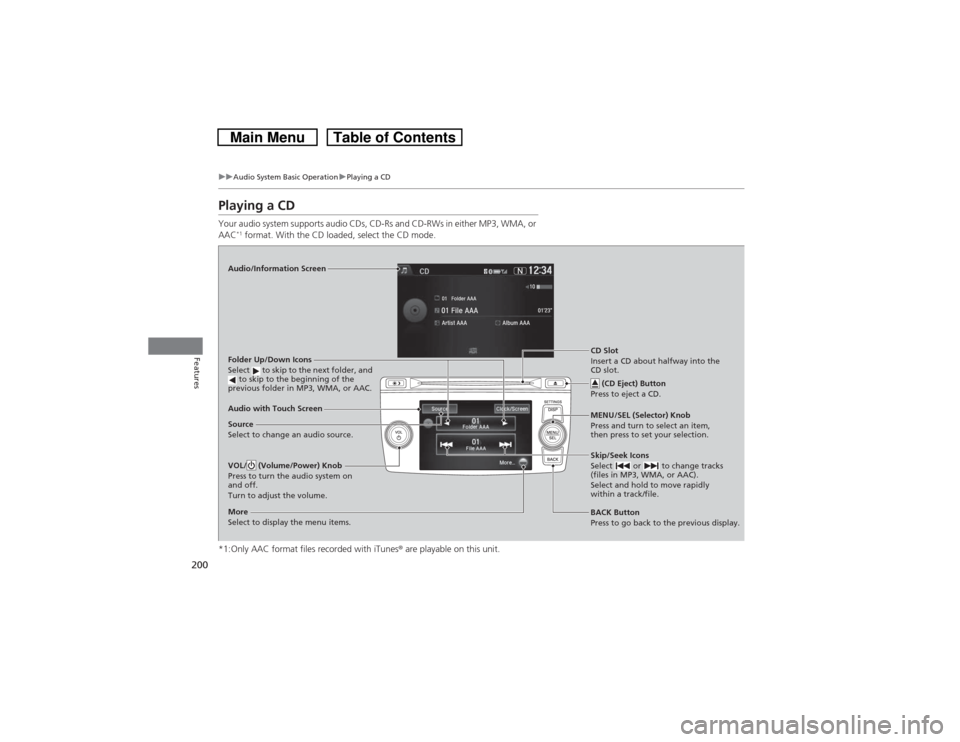
200
uuAudio System Basic OperationuPlaying a CD
Features
Playing a CDYour audio system supports audio CDs, CD-Rs and CD-RWs in either MP3, WMA, or
AAC
*1 format. With the CD loaded, select the CD mode.
*1:Only AAC format files recorded with iTunes® are playable on this unit.
Audio/Information Screen
Audio with Touch Screen
BACK Button
Press to go back to the previous display. MENU/SEL (Selector) Knob
Press and turn to select an item,
then press to set your selection.VOL/ (Volume/Power) Knob
Press to turn the audio system on
and off.
Turn to adjust the volume.
Skip/Seek Icons
Select or to change tracks
(files in MP3, WMA, or AAC).
Select and hold to move rapidly
within a track/file.
More
Select to display the menu items.Folder Up/Down Icons
Select to skip to the next folder, and
to skip to the beginning of the
previous folder in MP3, WMA, or AAC.Source
Select to change an audio source.CD Slot
Insert a CD about halfway into the
CD slot.
(CD Eject) Button
Press to eject a CD.
Page 202 of 573
Continued
201
uuAudio System Basic OperationuPlaying a CD
Features
1.Press . Rotate to select Music
Search, then press .
2.Rotate to select a folder.
3.Press to change the display to a list of
files in that folder.
4.Rotate to select a file, then press .
■How to Select a File from the Music Search List
(MP3/WMA/AAC)
1Playing a CDNOTICEDo not use CDs with adhesive labels. The label can
cause the CD to jam in the unit.
WMA files protected by digital rights management
(DRM) cannot be played.
The audio system displays Unplayable File, then
skips to the next file.
Text data appears on the display under the following
circumstances:•When you select a new folder, file, or track.•When you change the audio mode to CD.•When you insert a CD.
If you eject the CD but do not remove it from the slot,
the system reloads the CD automatically after several
seconds.
Folder Selection
File Selection
Page 203 of 573
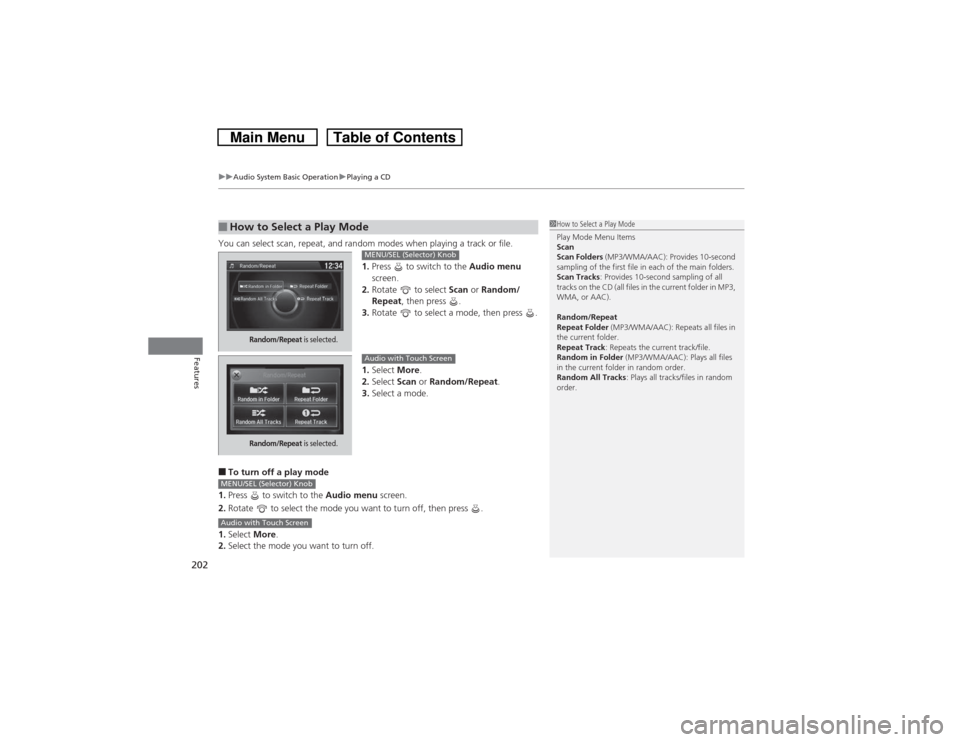
uuAudio System Basic OperationuPlaying a CD
202Features
You can select scan, repeat, and random modes when playing a track or file.
1.Press to switch to the Audio menu
screen.
2.Rotate to select Scan or Random/
Repeat, then press .
3.Rotate to select a mode, then press .
1.Select More.
2.Select Scan or Random/Repeat.
3.Select a mode.■To turn off a play mode
1.Press to switch to the Audio menu screen.
2.Rotate to select the mode you want to turn off, then press .
1.Select More.
2.Select the mode you want to turn off.■How to Select a Play Mode
1How to Select a Play Mode
Play Mode Menu Items
Scan
Scan Folders (MP3/WMA/AAC): Provides 10-second
sampling of the first file in each of the main folders.
Scan Tracks: Provides 10-second sampling of all
tracks on the CD (all files in the current folder in MP3,
WMA, or AAC).
Random/Repeat
Repeat Folder (MP3/WMA/AAC): Repeats all files in
the current folder.
Repeat Track: Repeats the current track/file.
Random in Folder (MP3/WMA/AAC): Plays all files
in the current folder in random order.
Random All Tracks: Plays all tracks/files in random
order.
Random/Repeat
is selected.
MENU/SEL (Selector) Knob
Random/Repeat
is selected.
Audio with Touch Screen
MENU/SEL (Selector) KnobAudio with Touch Screen
Page 204 of 573
203
uuAudio System Basic OperationuPlaying an iPod
Continued
Features
Playing an iPodConnect the iPod using your dock connector to the USB adapter cable, then select
the iPod mode.2USB Adapter Cable P. 165Audio/Information Screen
Audio with Touch Screen
BACK Button
Press to go back to the previous
display. Selector Knob
Press and turn to select an item,
then press to set your selection.VOL/ (Volume/Power) Knob
Press to turn the audio system
on and off.
Turn to adjust the volume.
Skip/Seek Icons
Select or to change songs.
Select and hold to move rapidly
within a song.
More
Select to display the menu items.Album Art Icon
Source
Select to change an audio source.Album Bar
Select to search for an album. Album Art
USB Indicator
Appears when an iPod is connected.
Page 205 of 573
uuAudio System Basic OperationuPlaying an iPod
204Features
1.Select the album bar.
uThe image of the current album is displayed.
2.Select or icon to search for an album.
uWhen the album image you are looking for appears, select it to play.■How to Select an Album
1How to Select an Album
You cannot select an album while the vehicle is
moving.
Select to go back to the previous screen.
X
Select an album
image.
Select the
album bar.
Album Bar
Album Image
Page 206 of 573
Continued
205
uuAudio System Basic OperationuPlaying an iPod
Features
1.Press . Rotate to select Music
Search, then press .
2.Rotate to select a menu.
3.Press to display the items on that menu.
4.Rotate to select an item, then press .
■How to Select a Song from the Music Search List
1How to Select a Song from the Music Search List
Available operating functions vary on models or
versions. Some functions may not be available on the
vehicle’s audio system.
If there is a problem, you may see an error message
on the audio/information screen.
2iPod/USB Flash Drive P. 271
Folder Selection
File Selection
Page 207 of 573
uuAudio System Basic Operationu
206Features
You can select repeat and shuffle modes when playing a file.
1.Press to switch to the Audio menu
screen.
2.Rotate to select Shuffle/Repeat, then
press .
3.Rotate to select a mode, then press .
1.Select More.
2.Select Shuffle/Repeat.
3.Select a mode.■To turn off a play mode
1.Press to switch to the Audio menu screen.
2.Rotate to select the mode you want to turn off, then press .
1.Select More.
2.Select the mode you want to turn off.■How to Select a Play Mode
1How to Select a Play Mode
Play Mode Menu Items
Repeat Song: Repeats the current track.
Shuffle Albums: Plays all available albums in a
selected list (playlists, artists, albums, songs, genres,
or composers) in random order.
Shuffle All Songs: Plays all available files in a
selected list (playlists, artists, albums, songs, genres,
or composers) in random order.
MENU/SEL (Selector) KnobAudio with Touch Screen
MENU/SEL (Selector) KnobAudio with Touch Screen