Page 200 of 573
199
uuAudio System Basic OperationuPlaying XM® Radio
*
Features
To store a station:
1.Tune to the selected station.
2.Press to switch to the Audio menu screen.
3.Rotate to select Save Preset, then press .
4.Rotate to select the preset number you want to store that station, then press
.
2.Select More.
3.Select Save Preset.
4.Select the preset number you want to store that station.■Preset Memory
1Playing XM® Radio
*
You can store 12 XM® stations into the preset
memory.
MENU/SEL (Selector) KnobAudio with Touch Screen* Not available on all models
Page 208 of 573
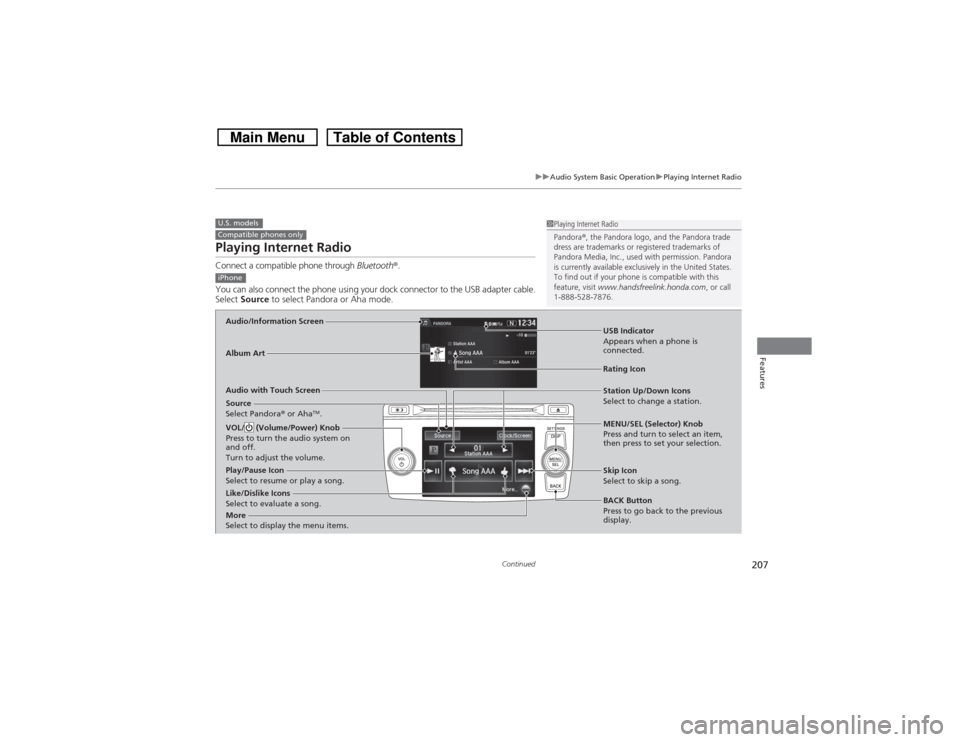
207
uuAudio System Basic OperationuPlaying Internet Radio
Continued
Features
Playing Internet RadioConnect a compatible phone through Bluetooth®.
You can also connect the phone using your dock connector to the USB adapter cable.
Select Source to select Pandora or Aha mode.U.S. modelsCompatible phones only
1Playing Internet Radio
Pandora®, the Pandora logo, and the Pandora trade
dress are trademarks or registered trademarks of
Pandora Media, Inc., used with permission. Pandora
is currently available exclusively in the United States.
To find out if your phone is compatible with this
feature, visit www.handsfreelink.honda.com, or call
1-888-528-7876.
iPhoneAudio/Information ScreenAlbum Art
USB Indicator
Appears when a phone is
connected.Rating Icon
Audio with Touch Screen
BACK Button
Press to go back to the previous
display. MENU/SEL (Selector) Knob
Press and turn to select an item,
then press to set your selection. VOL/ (Volume/Power) Knob
Press to turn the audio system on
and off.
Turn to adjust the volume.
Skip Icon
Select to skip a song.
More
Select to display the menu items.
Station Up/Down Icons
Select to change a station.
Source
Select Pandora® or Aha
TM.
Like/Dislike Icons
Select to evaluate a song. Play/Pause Icon
Select to resume or play a song.
Page 209 of 573
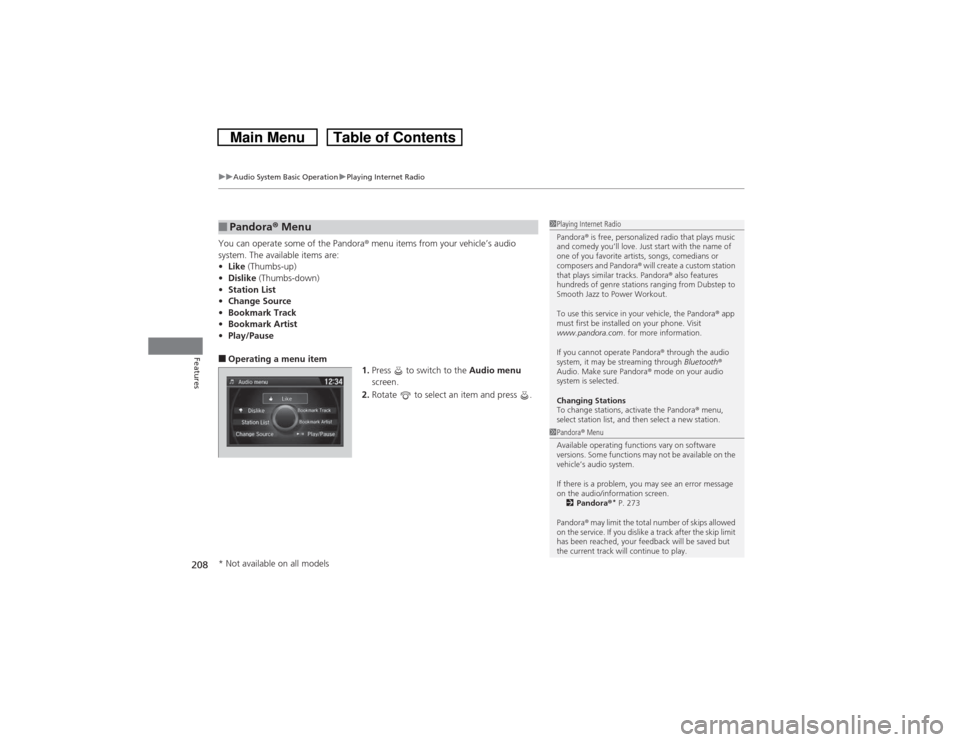
uuAudio System Basic OperationuPlaying Internet Radio
208Features
You can operate some of the Pandora® menu items from your vehicle’s audio
system. The available items are:
•Like (Thumbs-up)
•Dislike (Thumbs-down)
•Station List
•Change Source
•Bookmark Track
•Bookmark Artist
•Play/Pause■Operating a menu item
1.Press to switch to the Audio menu
screen.
2.Rotate to select an item and press .■Pandora® Menu
1Playing Internet Radio
Pandora® is free, personalized radio that plays music
and comedy you’ll love. Just start with the name of
one of you favorite artists, songs, comedians or
composers and Pandora® will create a custom station
that plays similar tracks. Pandora® also features
hundreds of genre stations ranging from Dubstep to
Smooth Jazz to Power Workout.
To use this service in your vehicle, the Pandora® app
must first be installed on your phone. Visit
www.pandora.com. for more information.
If you cannot operate Pandora® through the audio
system, it may be streaming through Bluetooth®
Audio. Make sure Pandora® mode on your audio
system is selected.
Changing Stations
To change stations, activate the Pandora® menu,
select station list, and then select a new station.1Pandora® Menu
Available operating functions vary on software
versions. Some functions may not be available on the
vehicle’s audio system.
If there is a problem, you may see an error message
on the audio/information screen.
2Pandora®
* P. 273
Pandora® may limit the total number of skips allowed
on the service. If you dislike a track after the skip limit
has been reached, your feedback will be saved but
the current track will continue to play.
* Not available on all models
Page 210 of 573
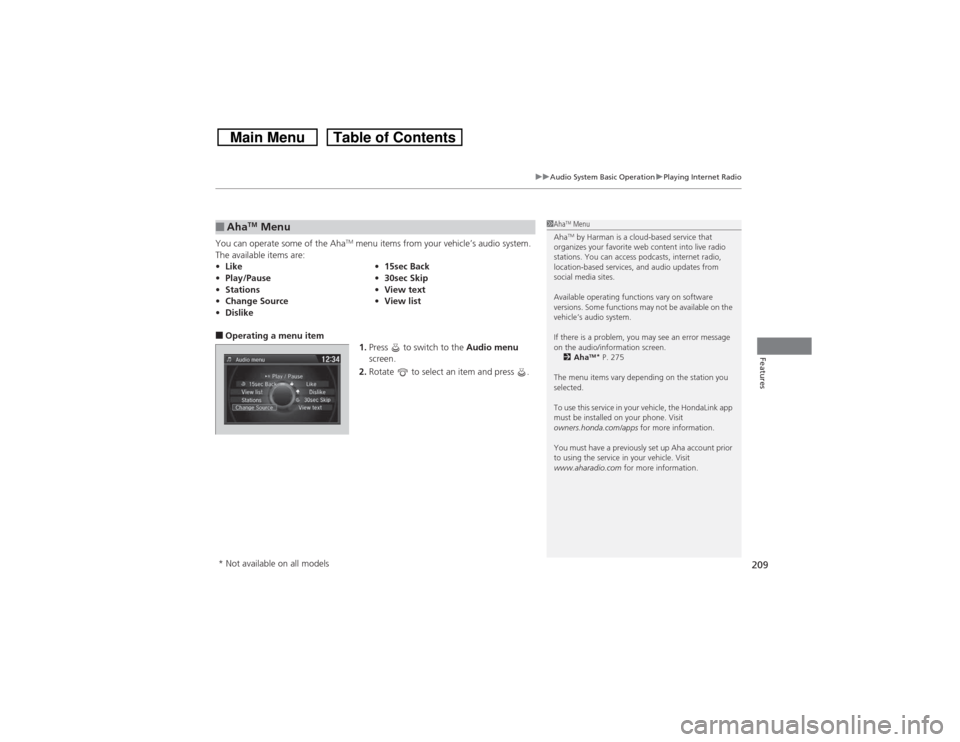
209
uuAudio System Basic OperationuPlaying Internet Radio
Features
You can operate some of the Aha
TM menu items from your vehicle’s audio system.
The available items are:
■Operating a menu item
1.Press to switch to the Audio menu
screen.
2.Rotate to select an item and press .■Aha
TM Menu
•Like•15sec Back
•Play/Pause•30sec Skip
•Stations•View text
•Change Source•View list
•Dislike
1Aha
TM Menu
AhaTM by Harman is a cloud-based service that
organizes your favorite web content into live radio
stations. You can access podcasts, internet radio,
location-based services, and audio updates from
social media sites.
Available operating functions vary on software
versions. Some functions may not be available on the
vehicle’s audio system.
If there is a problem, you may see an error message
on the audio/information screen.
2Aha
TM* P. 275
The menu items vary depending on the station you
selected.
To use this service in your vehicle, the HondaLink app
must be installed on your phone. Visit
owners.honda.com/apps for more information.
You must have a previously set up Aha account prior
to using the service in your vehicle. Visit
www.aharadio.com for more information.
* Not available on all models
Page 216 of 573
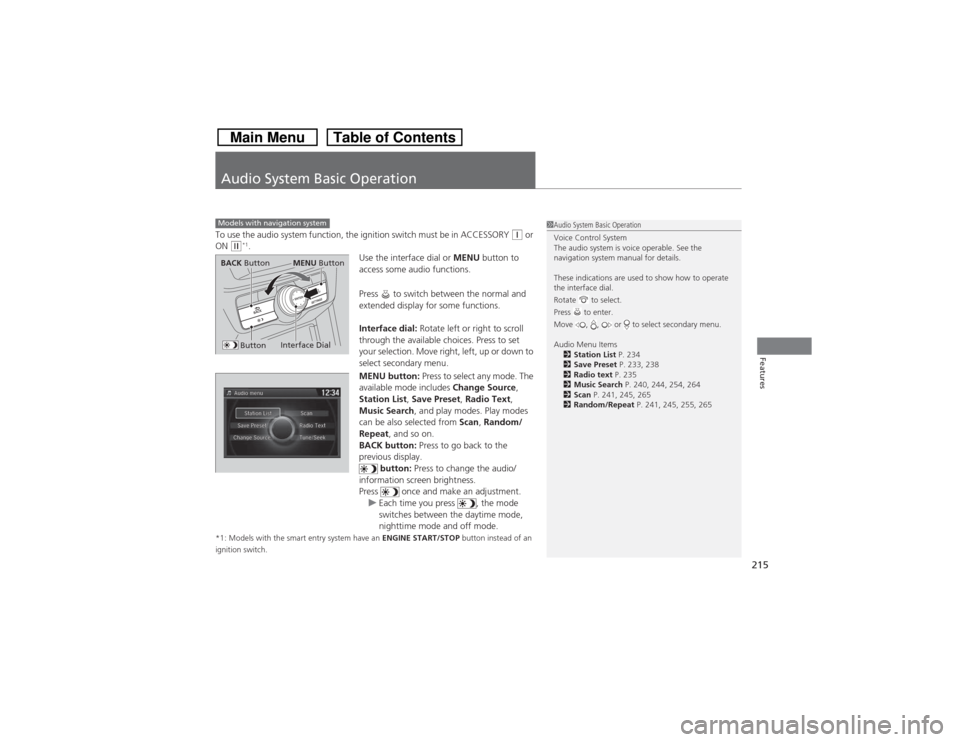
215Features
Audio System Basic OperationTo use the audio system function, the ignition switch must be in ACCESSORY
(q or
ON
(w*1.
Use the interface dial or MENU button to
access some audio functions.
Press to switch between the normal and
extended display for some functions.
Interface dial: Rotate left or right to scroll
through the available choices. Press to set
your selection. Move right, left, up or down to
select secondary menu.
MENU button: Press to select any mode. The
available mode includes Change Source,
Station List, Save Preset, Radio Text,
Music Search, and play modes. Play modes
can be also selected from Scan, Random/
Repeat, and so on.
BACK button: Press to go back to the
previous display.
button: Press to change the audio/
information screen brightness.
Press once and make an adjustment.
uEach time you press , the mode
switches between the daytime mode,
nighttime mode and off mode.
*1: Models with the smart entry system have an ENGINE START/STOP button instead of an
ignition switch.Models with navigation system
1Audio System Basic Operation
Voice Control System
The audio system is voice operable. See the
navigation system manual for details.
These indications are used to show how to operate
the interface dial.
Rotate to select.
Press to enter.
Move , , or to select secondary menu.
Audio Menu Items
2Station List P. 234
2Save Preset P. 233, 238
2Radio text P. 235
2Music Search P. 240, 244, 254, 264
2Scan P. 241, 245, 265
2Random/Repeat P. 241, 245, 255, 265
Interface Dial
MENU Button
BACK Button
Button
Page 228 of 573
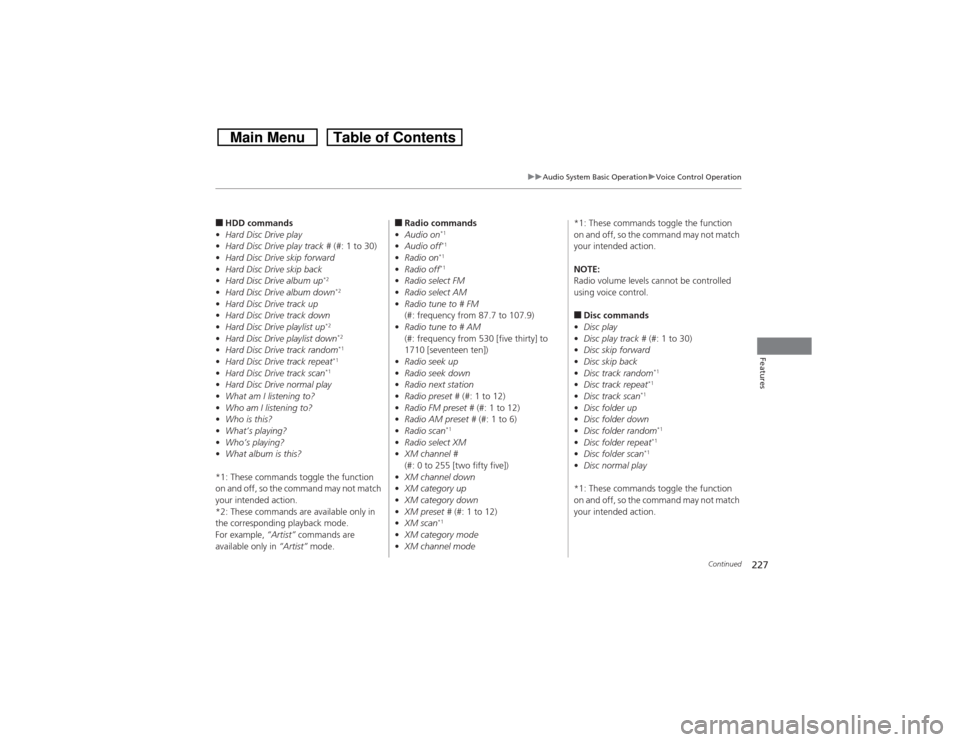
227
uuAudio System Basic OperationuVoice Control Operation
Continued
Features
■HDD commands
•Hard Disc Drive play
•Hard Disc Drive play track # (#: 1 to 30)
•Hard Disc Drive skip forward
•Hard Disc Drive skip back
•Hard Disc Drive album up
*2
•Hard Disc Drive album down
*2
•Hard Disc Drive track up
•Hard Disc Drive track down
•Hard Disc Drive playlist up
*2
•Hard Disc Drive playlist down
*2
•Hard Disc Drive track random
*1
•Hard Disc Drive track repeat
*1
•Hard Disc Drive track scan
*1
•Hard Disc Drive normal play
•What am I listening to?
•Who am I listening to?
•Who is this?
•What’s playing?
•Who’s playing?
•What album is this?
*1: These commands toggle the function
on and off, so the command may not match
your intended action.
*2: These commands are available only in
the corresponding playback mode.
For example, “Artist” commands are
available only in “Artist” mode.
■Radio commands
•Audio on
*1
•Audio off
*1
•Radio on
*1
•Radio off
*1
•Radio select FM
•Radio select AM
•Radio tune to # FM
(#: frequency from 87.7 to 107.9)
•Radio tune to # AM
(#: frequency from 530 [five thirty] to
1710 [seventeen ten])
•Radio seek up
•Radio seek down
•Radio next station
•Radio preset # (#: 1 to 12)
•Radio FM preset # (#: 1 to 12)
•Radio AM preset # (#: 1 to 6)
•Radio scan
*1
•Radio select XM
•XM channel #
(#: 0 to 255 [two fifty five])
•XM channel down
•XM category up
•XM category down
•XM preset # (#: 1 to 12)
•XM scan
*1
•XM category mode
•XM channel mode*1: These commands toggle the function
on and off, so the command may not match
your intended action.
NOTE:
Radio volume levels cannot be controlled
using voice control.
■Disc commands
•Disc play
•Disc play track # (#: 1 to 30)
•Disc skip forward
•Disc skip back
•Disc track random
*1
•Disc track repeat
*1
•Disc track scan
*1
•Disc folder up
•Disc folder down
•Disc folder random
*1
•Disc folder repeat
*1
•Disc folder scan
*1
•Disc normal play
*1: These commands toggle the function
on and off, so the command may not match
your intended action.
Page 230 of 573
229
uuAudio System Basic OperationuVoice Control Operation
Continued
Features
■Pandora® commands
*
The system accepts these commands while
the Pandora® is playing.
•Pandora play
•Pandora skip forward
•Pandora station up
•Pandora station down
•Pandora pause
•Pandora resume
•Pandora thumbs up
•Pandora thumbs down
■Aha
TM commands
*
The system accepts these commands while
the Aha
TM is playing.
•Aha Radio play
•Aha Radio skip forward
•Aha Radio skip back
•Aha Radio station up
•Aha Radio station down
•Aha Radio resume
•Aha Radio pause
•Aha Radio like
•Aha Radio dislike
■Internet service commands
*
•Internet service play
•Internet service skip forward
*1
•Internet service skip back
*1
•Internet service station up
*1
•Internet service station down
*1
•Internet service resume
*1
•Internet service pause
*1
•Internet service like
*1
•Internet service dislike
*1
*1: The system accepts these commands
while the Internet service is playing.
* Not available on all models
Page 233 of 573
232
uuAudio System Basic OperationuPlaying AM/FM Radio
Features
Playing AM/FM RadioAudio/Information Screen
Audio with Touch Screen
Tune Up/Down Icons
Select or to tune the radio
frequency.
MENU Button
Press to display the menu items.
(Power) Button
Press to turn the audio system on
and off.
Source
Select to change a band or change
an audio source.
To listen to a stored channel,
select 1-6 (AM) or 1-12 (FM). Presets
Select to store a station.
Skip/Seek Icons
Select or to search up
and down the selected band for a
station with a strong signal.
More
Select to display the menu items.
BACK Button
Press to go back to the previous display. VOL (Volume) Knob
Turn to adjust the volume.Interface Dial/ENTER Button
Press and turn to tune the radio
frequency.
Move up, down, right and left to
select secondary menu.