Page 1 of 153
201
Navigation Manual
(Unlinked)
This document m a y not contain hyperlinks and may be formatted for printing instead of
web use. This is due to changes in content and specifications of the vehicle that happen
throughout the model year. This manual will be replaced with a hyperlinked version at the
end of the model year.
© 2013 Honda Motor Co., Ltd. P/N 00X31-
4 Crosstour
TP6-8400
Page 2 of 153
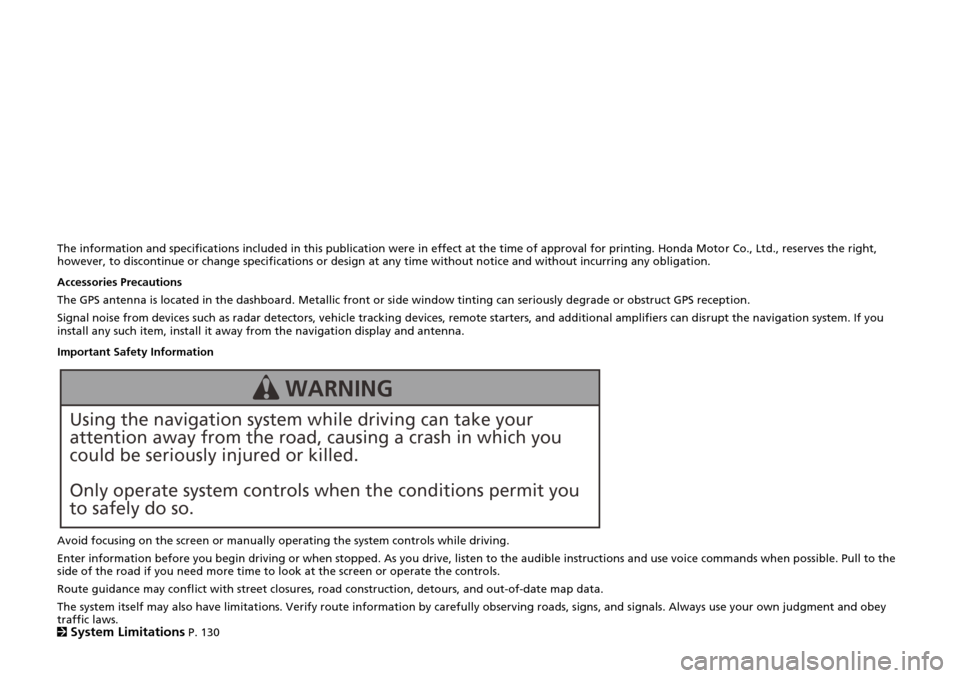
The information and specifications included in this publication were in effect at the time of approval for printing. Honda Motor Co., Ltd., reserves the right,
however, to discontinue or change specifications or design at any time without notice and without incurring any obligation.
Accessories Precautions
The GPS antenna is located in the dashboard. Metallic front or side window tinting can seriously degrade or obstruct GPS recept ion.
Signal noise from devices such as radar detectors, vehicle tracking devices, remote starters, and additional amplifiers can dis rupt the navigation system. If you
install any such item, install it away from the navigation display and antenna.
Important Safety Information
Avoid focusing on the screen or manually operating the system controls while driving.
Enter information before you begin driving or when stopped. As yo u drive, listen to the audible instructions and use voice commands when possible. Pull to the
side of the road if you need more time to look at the screen or operate the controls.
Route guidance may conflict with street closures, road construction, detours, and out-of-date map data.
The system itself may also have limitations. Verify route info rmation by carefully observing roads, signs, and signals. Always use your own judgment and obey
traffic laws.
2
System Limitations P. 130
Using the navigation system while driving can take your
attention away from the road, causing a crash in which you
could be seriously injured or killed.
Only operate system controls when the conditions permit you
to safely do so.
WARNING
Page 3 of 153
Contents
2System Setup P. 17
Start-up 18 Personal Information 22 Routing 34 Guidance 42
Map 49
2 Navigation P. 67
Entering a Destination 68 Calculating the Route 9 2 Driving to Your Destination 94 Map Menu 100
Changing Your Route 106 Changing Your Destination 115 Resuming Your Trip 118
2 Troubleshooting P. 119
Troubleshooting 120 Error Messages 126
2Reference Information P. 127
System Initialization 128 System Limitations 130 Customer Assistance 132 Legal Information 135
2Voice Commands P. 141
Voice Commands 142
Quick Reference GuideP.2
System SetupP.17
NavigationP.67
TroubleshootingP.119
Reference InformationP.127
Voice CommandsP.141
IndexP.149
Page 4 of 153
Quick Reference Guide
2
Overview—Functions at a Glance
NavigationYou can select any place/landmark as a destination by using voice control or the Interface Dial. The navigation
system gives you turn-by-turn driving directions to your destination.
Store home address (P27)
Register
1 home address.
Store contacts (P23)
Store up to
200 contacts in address book.
Enter destination (P68)
Select your destination using
13 methods.
Select route (P93)
Set route preferences and select one of
3 routes.
Address Go Home Intersection
Address Book Place Phone Number Map Input
Place Category ZAGAT Coordinate
Place Name Download POI
Previous Destination Scenic Route
Page 5 of 153
3
Quick Reference Guide
Track route (P94)
Follow your route in real-time with voice guidance. FM Traffic (P104)
Bypass congestion an d traffic incidents.
Avoid certain areas (P114)
Set streets and areas to detour around.
Add waypoints (P108)
Add up to
4 “pit stops” along your route.
Voice Control (P20)
Use voice commands to control th e system while driving. You can operate all key functions of the
navigation system.
Audio and Bluetooth ® HandsFreeLink® can be operated
on this navigation system. See the Owner’s Manual for
information on those systems.
Page 6 of 153
4
Quick Reference GuideSystem Controls
1NAV Button (P18)
2BACK Button
6 Interface Dial/ENTER
Button
(P6) Navigation Screen
Navigation
Voice Control
5
SETTINGS Button
4
MENU Button
(P68)
3a (Display Mode)
Button
(P54)
7 Microphone
(P20)
la d (Talk) Button (P5)
9 J (Hang-Up/Back)
Button
8
h (Pick-Up) Button
See the Owner’s Manual for other buttons.
Page 12 of 153
10
Quick Reference GuideNavigation—Home Addresses and Going Home
The “Home” feature automatically routes you to your home address from any location simply by selecting Go Home, or saying d “Go
Home.”
Storing Your Home Address
a Press the SETTINGS
button.
bRotate i to select Navi Settings .
Press u.
c Rotate i to select Edit Go Home .
Press u.
d Rotate i to select Name. Press u .
eEnter a name.
fRotate i to select Address. Press u .
g Enter an address.
h Rotate i to select Phone No . Press
u .
i Enter a phone number.
jMove r and rotate i to select OK.
Press u.
Going Home
a From the map screen,
press the MENU
button.
bRotate i to select Go Home . Press
u .
Alternatively, you can say d “Go
Home” from any screen. Your home
address is displayed on the Calculate
Route screen.
c Rotate i to select Set as
Destination . Press u.
Page 13 of 153
11
Quick Reference GuideNavigation—Entering a Destination
Enter your destination using one of several methods, then follow route guidance on the map or guidance screen to your destinati on. You
can also perform these steps using d voice control.
a From the map screen,
press the MENU
button.
bRotate i to select Address . Press u.
cRotate i to select Street . Press u.
dEnter the name of your destination
street.
eRotate i to select your destination
street from the list. Press u.
f Enter the street number. Move r to
select OK when finished.
g If there is more than one city with the
specified street, a list of cities is
displayed. Rotate i to select the
desired city from the list. Press u.
h Rotate i to select Set as
Destination . Press u.
Route guidance to the destination
begins.
View Routes : Choose one of three
routes.
Route Preference : Choose Max or Min
for the five settings.