2014 HONDA CROSSTOUR display
[x] Cancel search: displayPage 135 of 153
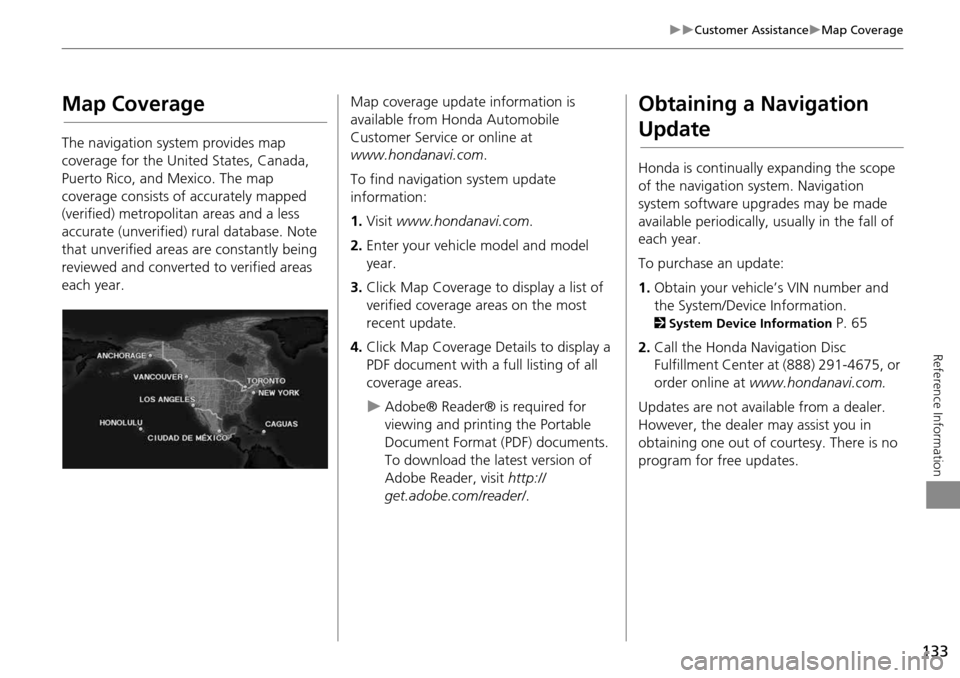
133
Customer AssistanceMap Coverage
Reference Information
Map Coverage
The navigation system provides map
coverage for the United States, Canada,
Puerto Rico, and Mexico. The map
coverage consists of accurately mapped
(verified) metropolitan areas and a less
accurate (unverified) rural database. Note
that unverified areas are constantly being
reviewed and converted to verified areas
each year.
Map coverage update information is
available from Honda Automobile
Customer Service or online at
www.hondanavi.com .
To find navigation system update
information:
1. Visit www.hondanavi.com .
2. Enter your vehicle model and model
year.
3. Click Map Coverage to display a list of
verified coverage areas on the most
recent update.
4. Click Map Coverage Details to display a
PDF document with a full listing of all
coverage areas.
Adobe® Reader® is required for
viewing and printing the Portable
Document Format (PDF) documents.
To download the latest version of
Adobe Reader, visit http://
get.adobe.com/reader/ .
Obtaining a Navigation
Update
Honda is continually expanding the scope
of the navigation system. Navigation
system software upgrades may be made
available periodically, usually in the fall of
each year.
To purchase an update:
1.Obtain your vehicle’s VIN number and
the System/Device Information.
2 System Device Information P. 65
2. Call the Honda Navigation Disc
Fulfillment Center at (888) 291-4675, or
order online at www.hondanavi.com.
Updates are not available from a dealer.
However, the dealer may assist you in
obtaining one out of courtesy. There is no
program for free updates.
Page 136 of 153

134
Customer AssistanceTraffic Information
Reference Information
Traffic Information
•Continuously updated traffic
information is available in major
metropolitan areas across the 48
contiguous states and Canada. A list of
coverage areas is available online.
• Visit automobiles.honda.com/traffic for
a complete listing of coverage areas and
other information.
Operation in Alaska,
Hawaii, Canada, Puerto
Rico, and Mexico
All roads displayed on the map screens are
verified roads. Information in this manual
relating to “unverified” roads or areas is
not applicable.
Entering a destination address or place/
landmark on another island may result in a
screen caution messag e. This is because
there are no ferry routes between islands
in the database.
If Street Name Guidance is set to On, the
street names will not be read out by voice
guidance. This may change in a future data
update.
■ Map Coverage
■Address and Place Entry
Screens
■Puerto Rico and Mexico
Page 137 of 153

135
Reference Information
Legal Information
Copyrights
•Infogroup-Data: Certain business data
provided by Infogroup © 2011, All
RIghts Reserved.
• EXIT-Data: © ZENRIN CO., LTD. 2011.
All rights reserved.
• Building foot print: © ZENRIN CO., LTD.
2011. All rights reserved.
• Junction View Data: © ZENRIN USA,
INC. 2011. All rights reserved.
• ZAGAT SURVEY: © 2012 Zagat Survey,
LLC. Zagat Survey is a registered
trademark of Zagat Survey, LLC The
Zagat Content displayed may not reflect
the most up-to-date Zagat Content
available to the public.
• Brand icon: The marks of companies
displayed by this product to indicate
business locations are the marks of their
respective owners. The use of such
marks in this product does not imply any
sponsorship, approval, or endorsement
by such companies of this product.
User Agreements
In using this HDD “Satellite Linked
Navigation System” (the “HDD”), which
includes HONDA MOTOR CO., LTD.
software, ALPINE ELECTRONICS, INC.
software, and NAVTEQ database contents
(hereinafter referred to as “Licensors”),
you are bound by the terms and conditions
set forth below. By using your copy of the
HDD, you have expre ssed your Agreement
to the terms and conditions of this
Agreement. You should, therefore, make
sure that you read and understand the
following provisions. If for any reason you
do not wish to be bound by the terms of
this Agreement, please return the HDD to
your dealer.
• The HDD may not be copied, duplicated,
or otherwise modified, in whole or in
part, without the express written
permission of the Licensors.
• The HDD may not be transferred or
sublicensed to any third party for profit,
rent or loan, or lice nsed for reuse in any
manner.
■ Navigation System User
Agreement
• The HDD may not be decompiled,
reverse engineered or otherwise
disassembled, in whole or in part.
• The HDD may not be used in a network
or by any other manner of simultaneous
use in multiple systems.
• The HDD is intended solely for personal
use (or internal use where the end-user
is a business) by the consumer. The HDD
is not to be used for commercial
purposes.
• The Licensors do not guarantee to the
client that the functi ons included in the
HDD meet the specific objectives of the
user.
• Licensor shall not be responsible for any
damages caused by the use of the HDD
to the actual user or to any third party.
• The warranty on the HDD shall not
extend to an exchange or refund due to
misspelling, omission of letters, or any
other cosmetic discrepancy in the
contents of the HDD.
• The right to use the HDD shall expire
either when the user destroys the HDD
or software, or when any of the terms
of this Agreement are violated and the
Licensors exercise the option to revoke
the license to use the HDD or software.
Continued
Page 138 of 153

136
Legal InformationUser Agreements
Reference Information
•The terms and conditions hereof apply
to all subsequent users and owners as
well as to the original purchaser.
• The logos of oil companies, hotels,
convenience stores, and other
businesses are displayed for your
information and convenience, and in no
way imply any sponsorship, approval or
endorsement of these companies, or
their products. The logos are trademarks
of their respective owners.
• The marks of companies displayed by
this product to indicate business
locations are the marks of their
respective owners.
• The use of such marks in this product
does not imply any sponsorship,
approval, or endo rsement by such
companies of this product.
The user shall indemnify and save harmless
the Licensors, and their officers, employees
and agents, from and against any claim,
demand or action, irrespective of the
nature of the cause of the claim, demand
or action, alleging loss, costs, expense,
damages or injuries (including injuries
resulting in death) arising out of the use or
possession of the HDD or software. Use, duplication, or
disclosure of this HDD
by or on behalf of the United States
government is subject to “Restricted
Rights” as set forth at FAR 52.227-14, -19
or DFARS 252.227-7013, as applicable.
Manufacturers are the Licensors, including
HONDA MOTOR CO., LT D., 2-1-1 Minami
Aoyama Minato-Ku Tokyo 107-8556
JAPAN., Alpine Electronics, Inc., 20-1
Yoshima Kogyodanchi, Iwaki, Fukushima
970-1192 JAPAN., NAVTEQ Corporation,
425 W Randolph St. Chicago, IL 60606,
USA.
You have acquired a device (“DEVICE”)
that includes software licensed by Alpine
Electronics, Inc. (collectively “ALPINE”)
from an affiliate of Microsoft Corporation
(collectively “MS”). Those installed
software products of MS origin, as well as
associated media, printed materials, and
“online” or electronic documentation
(“SOFTWARE”) are protected by
international intellectual property laws and
treaties. The SOFTWARE is licensed, not
sold. All righ ts reserved.
■Navigation System END USER
LICENSE AGREEMENT
IF YOU DO NOT AGREE TO THIS END USER
LICENSE AGREEMENT (“EULA”), DO NOT
USE THE DEVICE OR COPY THE SOFTWARE
INSTEAD, PROMPTLY CONTACT ALPINE
FOR INSTRUCTIONS ON RETURN OF THE
UNUSED DEVICE(S) FOR A REFUND. ANY
USE OF THE SOFTWARE, INCLUDING BUT
NOT LIMITED TO USE ON THE DEVICE,
WILL CONSTITUTE YOUR AGREEMENT TO
THIS EULA (OR RATIFICATION OF ANY
PREVIOUS CONSENT).
• GRANT OF SOFTWARE LICENSE
This EULA grants you the following
license: You may use the SOFTWARE
only on the DEVICE.
• NOT FAULT TOLERANT
THE SOFTWARE IS NOT FAULT
TOLERANT. ALPINE HAS
INDEPENDENTLY DETERMINED HOW TO
USE THE SOFTWARE IN THE DEVICE,
AND MS HAS RELIED UPON ALPINE TO
CONDUCT SUFFICIENT TESTING TO
DETERMINE THAT THE SOFTWARE IS
SUITABLE FOR SUCH USE.
• NO WARRANTIES FOR THE SOFTWARE
THE SOFTWARE is provided “AS IS” and
with all faults. THE ENTIRE RISK AS TO
SATISFACTORY QUALITY,
PERFORMANCE, ACCURACY, AND
Page 144 of 153

142
Voice Commands
Voice Commands
Navigation Commands
The system accepts these commands on a
map/guidance screen.Display voice portal
Display phone (equivalent to PHONE)
Display audio screen (equivalent to
AUDIO)
Display navigation (if en route, displays
the Route screen)
Display information (equivalent to INFO)
Display menu (equivalent to MENU. if en
route, displays Route Options)
Display setting (equivalent to SETTING)
Display map
Display map guide (when en route,
shows the next guidance point)
Cancel
What time is it?
What is today’s date?
Voice help (displays commands for
current screen)
Trip computer
Display clock
Display wallpaper
Traffic information
■ General Commands
Display current location (shows current
latitude, longitude, and elevation)
Display/Hide (specify icon type):
ATM
gas station
restaurant
post office
grocery store
lodging (hotel, motel)
parking garage
parking lot
school
hospital
freeway exit information
traffic
traffic speeds
traffic icons
traffic incidents
Go home
Register the current location (stores
current location in the Address Book)
■ Map Display Commands
Display north up
Display heading up
Display 3D map
Display zoom in
Display zoom out
Display (specify scale):
1/20 mile (80 m) scale
1/8 mile (200 m) scale
1/4 mile (400 m) scale
1/2 mile (800 m) scale
1 mile (1600 m) scale
2 mile (3 km) scale
5 mile (8 km) scale
15 mile (24 km) scale
50 mile (80 km) scale
150 mile (240 km) scale
350 mile (560 km) scale
1000 mile (1600 km) scale
Max zoom in
Max zoom out
■ Map Scale Commands
Page 146 of 153
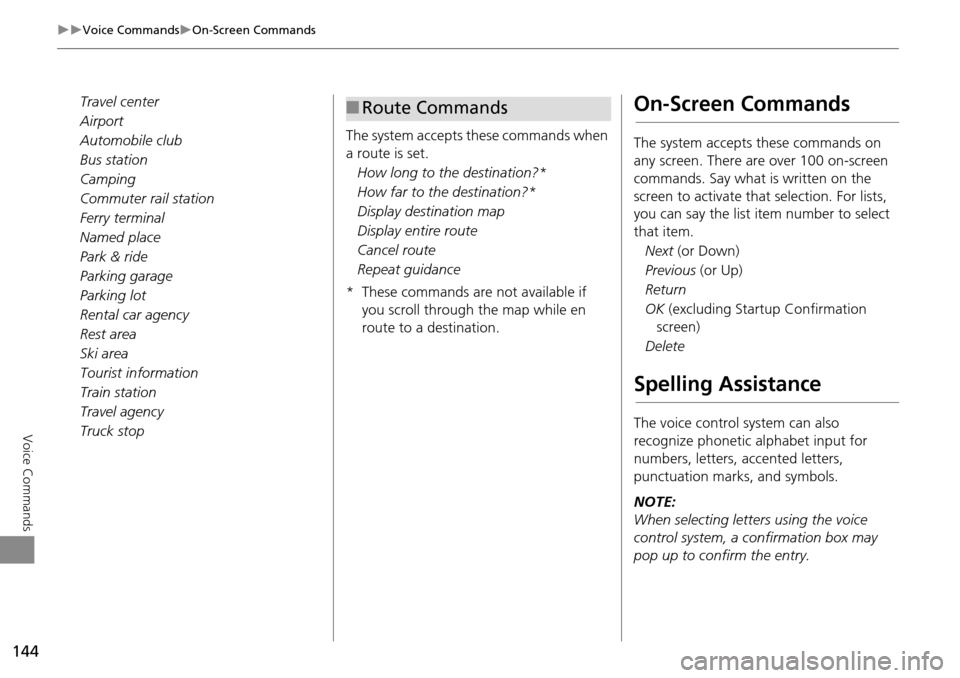
144
Voice CommandsOn-Screen Commands
Voice Commands
Travel center
Airport
Automobile club
Bus station
Camping
Commuter rail station
Ferry terminal
Named place
Park & ride
Parking garage
Parking lot
Rental car agency
Rest area
Ski area
Tourist information
Train station
Travel agency
Truck stopThe system accepts these commands when
a route is set.
How long to the destination?*
How far to the destination?*
Display destination map
Display entire route
Cancel route
Repeat guidance
* These commands are not available if you scroll through the map while en
route to a destination.■Route CommandsOn-Screen Commands
The system accepts these commands on
any screen. There are over 100 on-screen
commands. Say what is written on the
screen to activate that selection. For lists,
you can say the list item number to select
that item.
Next (or Down)
Previous (or Up)
Return
OK (excluding Startup Confirmation
screen)
Delete
Spelling Assistance
The voice control system can also
recognize phonetic alphabet input for
numbers, letters, accented letters,
punctuation marks, and symbols.
NOTE:
When selecting letters using the voice
control system, a confirmation box may
pop up to confirm the entry.
Page 151 of 153

149
Index
Index
Symbols
a (Display Mode) Button ...................... 54J (Hang-Up/Back) Button ................ 5, 20
d (Talk) Button ...................................... 5, 20
Numerics
3D Angle Adjustment ................................. 57
A
Address
Editing Address Book
................................. 25
Editing Avoid Area ..................................... 41Setting Destination ..................................... 70
Address BookEditing Address Book
................................. 23Setting Destination ..................................... 76
Address Book PIN ........................................ 28
ATM/Bank (Place Category) ....................... 78Avoid Streets .............................................. 114
Avoided Area ............................................... 40
C
Call ................................................................. 92
Cancel Route .............................................. 107Category
Editing Address Book
................................. 25
Place Category List ................................... 148Setting Destination ..................................... 78
Category HistoryDeleting
...................................................... 30Change State ................................................ 71
City .................................................................72
City Vicinity
Setting Destination .....................................79
Color
Day
..............................................................53Night ...........................................................53
Community (Place Category) .....................78
Continue Trip .............................................118Coordinate ....................................................91
Correct Vehicle Position ..............................64
Current Location ..........................................58Current Position
Editing Address Book
.................................25
Setting Destination .....................................89
D
Day ModeSwitching Display Mode
.............................54
Delete Tracking ............................................63Destination List
Adding Waypoint
.....................................108
Editing .......................................................112Detour .........................................................114
Directions ....................................................102
Display Tracking ...........................................63
Driving ........................................................97Setting ........................................................63
Download POI
Editing Category
.........................................32Importing Category ....................................31
Setting Destination .....................................86
E
Edit Go Home .............................................. 27Edit Home Entry .......................................... 92
Edit POI Search Radius Along Route ........ 39
Edit/Delete Entry ......................................... 92Emergency (Place Category) ...................... 78
ENT Button ..................................................... 6
Error Messages .......................................... 126Navigation System ................................... 126
Estimated Time ............................................ 48
Exit Info ...................................................... 103
F
Fuel/Auto (Place Category) ........................ 78
G
Go Home ...................................................... 10
Go Home PIN ............................................... 28Guidance (Navi Settings) ............................ 42
Guidance Mode ........................................... 43
Guidance Point ............................................ 47
H
Home Address ....................................... 10, 27Honda Automobile Customer Service
Contact Information
............................... 132
House Number ............................................. 75
Page 152 of 153
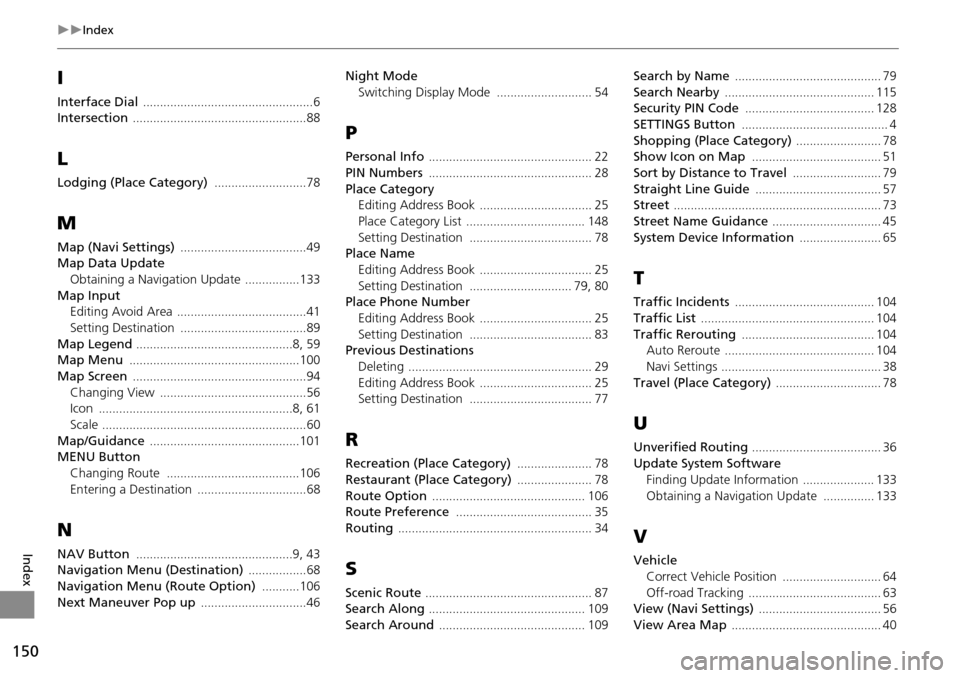
150
Index
Index
I
Interface Dial ..................................................6Intersection ...................................................88
L
Lodging (Place Category) ...........................78
M
Map (Navi Settings) .....................................49Map Data Update
Obtaining a Navigation Update
................133
Map InputEditing Avoid Area ......................................41
Setting Destination .....................................89
Map Legend ..............................................8, 59Map Menu ..................................................100
Map Screen ...................................................94
Changing View ...........................................56Icon .........................................................8, 61
Scale ............................................................60
Map/Guidance ............................................101MENU Button
Changing Route
.......................................106
Entering a Destination ................................68
N
NAV Button ..............................................9, 43Navigation Menu (Destination) .................68
Navigation Menu (Route Option) ...........106
Next Maneuver Pop up ...............................46
Night Mode
Switching Display Mode
............................ 54
P
Personal Info ................................................ 22
PIN Numbers ................................................ 28
Place Category
Editing Address Book ................................. 25
Place Category List ................................... 148
Setting Destination .................................... 78Place Name
Editing Address Book
................................. 25
Setting Destination .............................. 79, 80Place Phone NumberEditing Address Book
................................. 25
Setting Destination .................................... 83Previous DestinationsDeleting
...................................................... 29
Editing Address Book ................................. 25Setting Destination .................................... 77
R
Recreation (Place Category) ...................... 78
Restaurant (Place Category) ...................... 78
Route Option ............................................. 106Route Preference ........................................ 35
Routing ......................................................... 34
S
Scenic Route ................................................. 87Search Along .............................................. 109
Search Around ........................................... 109
Search by Name ........................................... 79
Search Nearby ............................................ 115Security PIN Code ...................................... 128
SETTINGS Button ........................................... 4
Shopping (Place Category) ......................... 78Show Icon on Map ...................................... 51
Sort by Distance to Travel .......................... 79
Straight Line Guide ..................................... 57Street ............................................................. 73
Street Name Guidance ................................ 45
System Device Information ........................ 65
T
Traffic Incidents ......................................... 104
Traffic List ................................................... 104
Traffic Rerouting ....................................... 104Auto Reroute ............................................ 104
Navi Settings ............................................... 38
Travel (Place Category) ............................... 78
U
Unverified Routing ...................................... 36
Update System Software
Finding Update Information
..................... 133
Obtaining a Navigation Update ............... 133
V
VehicleCorrect Vehicle Position
............................. 64
Off-road Tracking ....................................... 63View (Navi Settings) .................................... 56
View Area Map ............................................ 40