Page 112 of 153
110
Changing Your RouteAdding Waypoints
Navigation
3.Rotate i to select a place. Press
u .
The waypoint is added to the
Destination List.
4. Rotate i to select a location and
move the order of destinations.
Press u.
5. Move r and rotate i to select
Start Route . Press u.
The route is automatically
recalculated and displayed on
the map screen.
Page 113 of 153
111
Changing Your RouteAdding Waypoints
Navigation
HMENU button (when en route) Destination List Add New destination
Use Nav Menu
1.Rotate i to select a method to
enter a waypoint.
2 Entering a Destination P. 68
A new destination is added to
the end of the Destination list.
2. Move r and rotate i to select
Start Route . Press u.
The route is automatically
recalculated and displayed on
the map screen.
■Adding Waypoints from the Navigation Menu1 Adding Waypoints from the Navigation Menu
You can edit the order of waypoints and
destination.
2 Editing the Destination List P. 112
Page 114 of 153
112
Changing Your RouteEditing the Destination List
Navigation
Editing the Destination List
HMENU button (when en route) Destination List
1.Move r and rotate i to select
Edit Order . Press u.
2. Rotate i to select a list item to
move. Press u.
3. Rotate i to select a new location.
Press u.
4. Move r and rotate i to select
Start Route . Press u.
The route is automatically
recalculated and displayed on
the map screen.
■Editing the Order of Waypoints.1 Editing the Order of Waypoints
Move r to rotate i to select Show All on
Map to display the destin ation and waypoints on
the map screen.
Page 115 of 153
113
Changing Your RouteEditing the Destination List
Navigation
HMENU button (when en route) Destination List
1.Rotate i to select a list item to
delete. Press u.
2. Rotate i to select Delete. Press
u .
3. Rotate i to select Yes. Press u .
■Deleting Waypoints1 Deleting Waypoints
Move r and rotate i to select Delete All to
delete the destination and all the waypoints.
Select Show on Map to display the waypoint on
the map screen.
Page 116 of 153
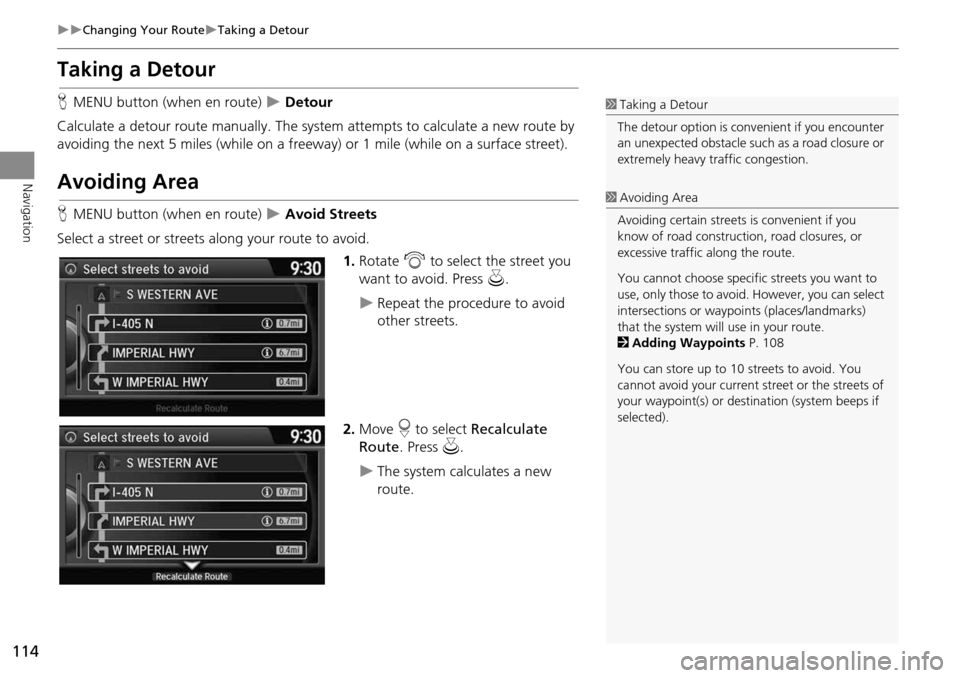
114
Changing Your RouteTaking a Detour
Navigation
Taking a Detour
HMENU button (when en route) Detour
Calculate a detour route manu ally. The system attempts to calculate a new route by
avoiding the next 5 miles (while on a freeway ) or 1 mile (while on a surface street).
Avoiding Area
HMENU button (when en route) Avoid Streets
Select a street or streets along your route to avoid.
1.Rotate i to select the street you
want to avoid. Press u.
Repeat the procedure to avoid
other streets.
2. Move r to select Recalculate
Route . Press u.
The system calculates a new
route.
1Taking a Detour
The detour option is conv enient if you encounter
an unexpected obstacle such as a road closure or
extremely heavy traffic congestion.
1 Avoiding Area
Avoiding certain streets is convenient if you
know of road construction, road closures, or
excessive traffic along the route.
You cannot choose specific streets you want to
use, only those to avoid. However, you can select
intersections or waypoi nts (places/landmarks)
that the system will use in your route.
2 Adding Waypoints P. 108
You can store up to 10 streets to avoid. You
cannot avoid your current st reet or the streets of
your waypoint(s) or dest ination (system beeps if
selected).
Page 117 of 153
115
Navigation
Changing Your Destination
There are several methods you can use to change the route destination.
Find Nearest Place
HENTER button (on map) Search Nearby
Search for the nearest place/landmark on the map screen and set it as your
destination. 1.Rotate i to select Search
Nearby . Press u.
2. Rotate i to select a category
type. Press u.
3. Rotate i to select a place. Press
u .
4. Rotate i to select Set as
Destination . Press u.
5. Move r to select Clear Current
Route. Press u.
The route is automatically
recalculated and displayed on
the map screen.
Rotate i to edit the order to
set the location as a new
waypoint. Press u.
1Find Nearest Place
d “Find Nearest…” (on map screen)
The Find Nearest voice command is the fastest
method of specifying a pl ace/landmark as your
destination. Many kinds of places can be found.
2 Find Place Commands P. 143
Page 118 of 153
116
Changing Your DestinationSelecting a Destination on the Map
Navigation
Selecting a Destination on the Map
Select a new destination when en route by selecting a location on the map.
1.Scroll the map to position the
cursor over your desired
destination, adjusting the map
scale as necessary. Press u.
If the address displayed is not
the desired location, press the
BACK button and repeat the
procedure.
2. Rotate i to select Set as
Destination . Press u.
2Calculating the Route P. 92
3. Move r to select Clear Current
Route . Press u.
The route is automatically
recalculated and displayed on
the map screen.
Rotate i to edit the order to
set the location as a new
waypoint. Press u.
1Selecting a Destination on the Map
If there is more than one icon or street under the
map cursor, you are prompted to select the item
from a list.
Rotate i to select an item. Press u.
Page 119 of 153
117
Changing Your DestinationEntering a New Destination
Navigation
Entering a New Destination
HMENU button (when en route) Destination
Enter a new destination using the Destinat ion Menu screen even when you are en
route.
1.Rotate i to select a method to
enter a new destination.
2 Entering a Destination P. 68
After entering a new
destination, the address is
displayed on the Calculate
Route screen.
2. Rotate i to select Set as
Destination . Press u.
3. Move r to select Clear Current
Route. Press u.
The route is automatically
recalculated and displayed on
the map screen.
Rotate i to edit the order to
set the location as a new
waypoint. Press u.
1Entering a New Destination
d “Display Destination” , d “Display
Navigation”