Page 2 of 212
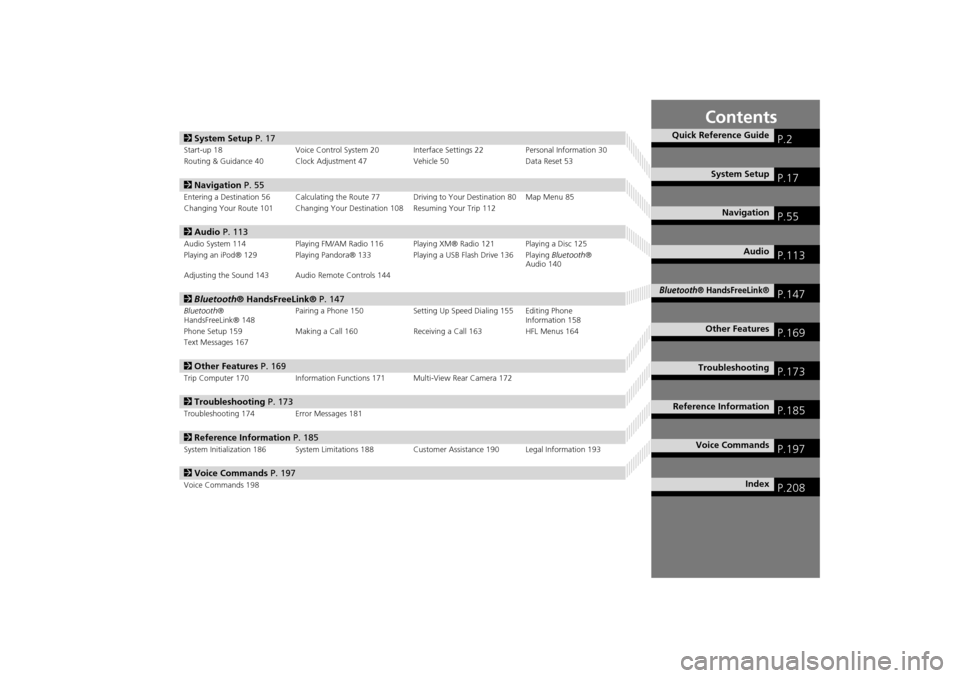
Contents
2System Setup P. 17
Start-up 18 Voice Control System 20 Inte rface Settings 22Personal Information 30
Routing & Guidance 40 Clock Adjustment 47 Vehicle 50Data Reset 53
2Navigation P. 55
Entering a Destination 56 Calculating the Route 77 Driving to Your Destination 80 Map Menu 85
Changing Your Route 101 Changing Your Destination 108 Resuming Your Trip 112
2Audio P. 113
Audio System 114 Playing FM/AM Radio 116 Playing XM® Radio 121 Playing a Disc 125
Playing an iPod® 129 Playing Pandora® 133 Playing a USB Flash Drive 136 Playing Bluetooth®
Audio 140
Adjusting the Sound 143 Audio Remote Controls 144
2 Bluetooth® HandsFreeLink® P. 147
Bluetooth ®
HandsFreeLink® 148 Pairing a Phone 150 Setting Up
Speed Dialing 155 Editing Phone
Information 158
Phone Setup 159 Making a Call 160 Receiving a Call 163 HFL Menus 164
Text Messages 167
2 Other Features P. 169
Trip Computer 170 Information Functions 171 Multi-View Rear Camera 172
2Troubleshooting P. 173
Troubleshooting 174 Error Messages 181
2Reference Information P. 185
System Initialization 186 System Limitations 188 Customer Assistance 190 Legal Information 193
2Voice Commands P. 197
Voice Commands 198
Quick Reference GuideP.2
System SetupP.17
NavigationP.55
AudioP.113
Bluetooth® HandsFreeLink®P.147
Other FeaturesP.169
TroubleshootingP.173
Reference InformationP.185
Voice CommandsP.197
IndexP.208
CR-V_KA-31T0A800_TOC.fm 1 ページ 2011年7月4日 月曜日 午後2時31分
Page 15 of 212
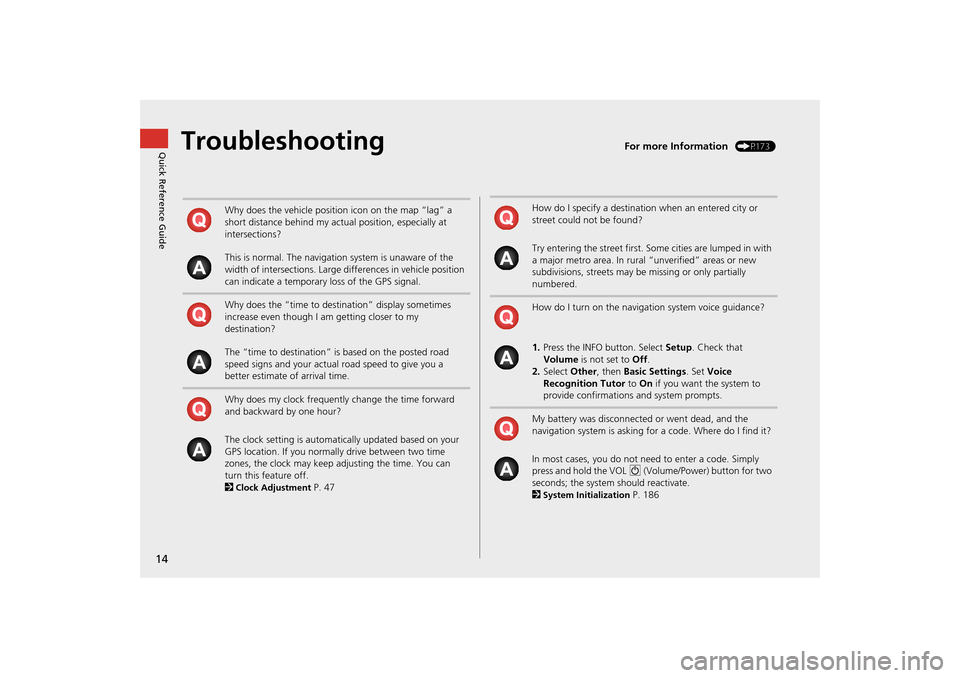
14
Quick Reference GuideTroubleshootingFor more Information (P173)
Why does the vehicle position icon on the map “lag” a
short distance behind my actual position, especially at
intersections?
This is normal. The navigation system is unaware of the
width of intersections. Large differences in vehicle position
can indicate a temporary loss of the GPS signal.
Why does the “time to destination” display sometimes
increase even though I am getting closer to my
destination?
The “time to destination” is based on the posted road
speed signs and your actual road speed to give you a
better estimate of arrival time.
Why does my clock frequently change the time forward
and backward by one hour?
The clock setting is automatically updated based on your
GPS location. If you normally drive between two time
zones, the clock may keep adjusting the time. You can
turn this feature off.
2
Clock Adjustment P. 47
How do I specify a destination when an entered city or
street could not be found?
Try entering the street first. Some cities are lumped in with
a major metro area. In rural “unverified” areas or new
subdivisions, streets may be missing or only partially
numbered.
How do I turn on the navigation system voice guidance?
1. Press the INFO button. Select Setup. Check that
Volume is not set to Off.
2. Select Other, then Basic Settings. Set Voice
Recognition Tutor to On if you want the system to
provide confirmations and system prompts.
My battery was disconnected or went dead, and the
navigation system is asking for a code. Where do I find it?
In most cases, you do not need to enter a code. Simply
press and hold the VOL 9 (Volume/Power) button for two
seconds; the system should reactivate.
2
System Initialization P. 186
CR-V_KA-31T0A800.book 14 ページ 2011年7月4日 月曜日 午後1時56分
Page 18 of 212
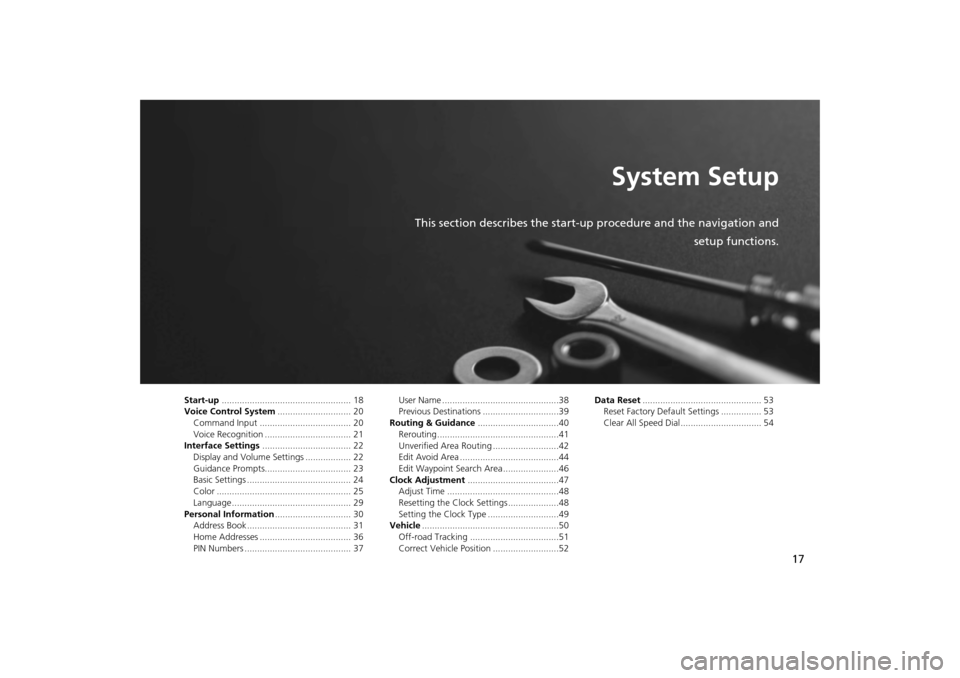
17
System Setup
This section describes the start-up procedure and the navigation andsetup functions.
Start-up................................................... 18
Voice Control System ............................. 20
Command Input .................................... 20
Voice Recognition .................................. 21
Interface Settings ................................... 22
Display and Volume Settings .................. 22
Guidance Prompts.................................. 23
Basic Settings ......................................... 24
Color ..................................................... 25
Language............................................... 29
Personal Information .............................. 30
Address Book ......................................... 31
Home Addresses .................................... 36
PIN Numbers .......................................... 37 User Name ..............................................38
Previous Destinations ..............................39
Routing & Guidance ................................40
Rerouting................................................41
Unverified Area Routing ..........................42
Edit Avoid Area .......................................44
Edit Waypoint Search Area ......................46
Clock Adjustment ....................................47
Adjust Time ............................................48
Resetting the Clock Settings ....................48
Setting the Clock Type ............................49
Vehicle ......................................................50
Off-road Tracking ...................................51
Correct Vehicle Position ..........................52 Data Reset
............................................... 53
Reset Factory Default Settings ................ 53
Clear All Speed Dial................................ 54
CR-V_KA-31T0A800.book 17 ページ 2011年7月4日 月曜日 午後1時56分
Page 48 of 212
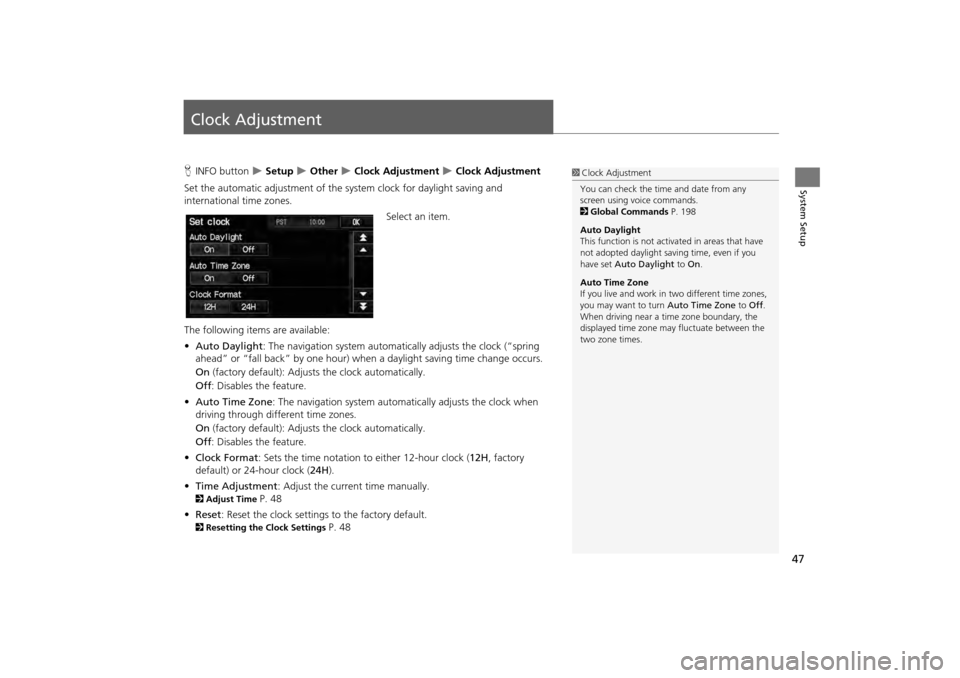
47
System Setup
Clock Adjustment
HINFO button Setup Other Clock Adjustment Clock Adjustment
Set the automatic adjustment of the sy stem clock for daylight saving and
international time zones.
Select an item.
The following items are available:
• Auto Daylight : The navigation system automati cally adjusts the clock (“spring
ahead” or “fall back” by one hour) when a daylight saving time change occurs.
On (factory default): Adjusts the clock automatically.
Off : Disables the feature.
• Auto Time Zone : The navigation syst em automatically adju sts the clock when
driving through different time zones.
On (factory default): Adjusts the clock automatically.
Off : Disables the feature.
• Clock Format : Sets the time notation to either 12-hour clock ( 12H, factory
default) or 24-hour clock ( 24H).
• Time Adjustment : Adjust the current time manually.
2Adjust Time P. 48
• Reset : Reset the clock settings to the factory default.
2Resetting the Clock Settings P. 48
1Clock Adjustment
You can check the time and date from any
screen using voice commands.
2 Global Commands P. 198
Auto Daylight
This function is not activated in areas that have
not adopted daylight saving time, even if you
have set Auto Daylight to On.
Auto Time Zone
If you live and work in two different time zones,
you may want to turn Auto Time Zone to Off.
When driving near a time zone boundary, the
displayed time zone ma y fluctuate between the
two zone times.
CR-V_KA-31T0A800.book 47 ページ 2011年7月4日 月曜日 午後1時56分
Page 49 of 212
48
Clock AdjustmentAdjust Time
System Setup
Adjust Time
HINFO button Setup Other Clock Adjustment Clock Adjustment
Adjust the current time (hours and minutes). 1.Select B or N to adjust the value.
2. Select OK on the top right of the
screen.
Resetting the Clock Settings
H INFO button Setup Other Clock Adjustment Clock Adjustment
Reset all clock settings to the factory defaults. Select OK under Reset.
CR-V_KA-31T0A800.book 48 ページ 2011年7月4日 月曜日 午後1時56分
Page 50 of 212
49
Clock AdjustmentSetting the Clock Type
System Setup
Setting the Clock Type
HINFO button Setup Other Clock Adjustment Clock Type
Set the design of the clock screen. 1.Select Clock Type or Background .
2. Select an option to change the
design.
3. Select OK.
CR-V_KA-31T0A800.book 49 ページ 2011年7月4日 月曜日 午後1時56分
Page 53 of 212
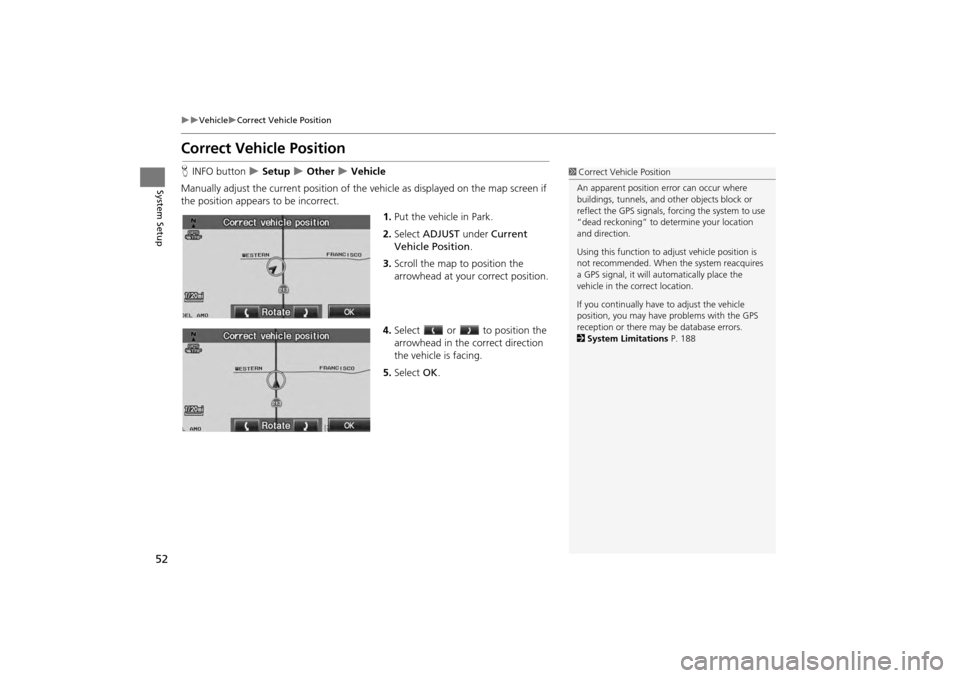
52
VehicleCorrect Vehicle Position
System Setup
Correct Vehicle Position
HINFO button Setup Other Vehicle
Manually adjust the current position of the vehicle as displayed on the map screen if
the position appear s to be incorrect.
1.Put the vehicle in Park.
2. Select ADJUST under Current
Vehicle Position .
3. Scroll the map to position the
arrowhead at your correct position.
4. Select or to position the
arrowhead in the correct direction
the vehicle is facing.
5. Select OK.1Correct Vehicle Position
An apparent position error can occur where
buildings, tunnels, and ot her objects block or
reflect the GPS signals, forcing the system to use
“dead reckoning” to determine your location
and direction.
Using this function to ad just vehicle position is
not recommended. When the system reacquires
a GPS signal, it will automatically place the
vehicle in the correct location.
If you continually have to adjust the vehicle
position, you may have problems with the GPS
reception or there may be database errors.
2 System Limitations P. 188
CR-V_KA-31T0A800.book 52 ページ 2011年7月4日 月曜日 午後1時56分
Page 54 of 212
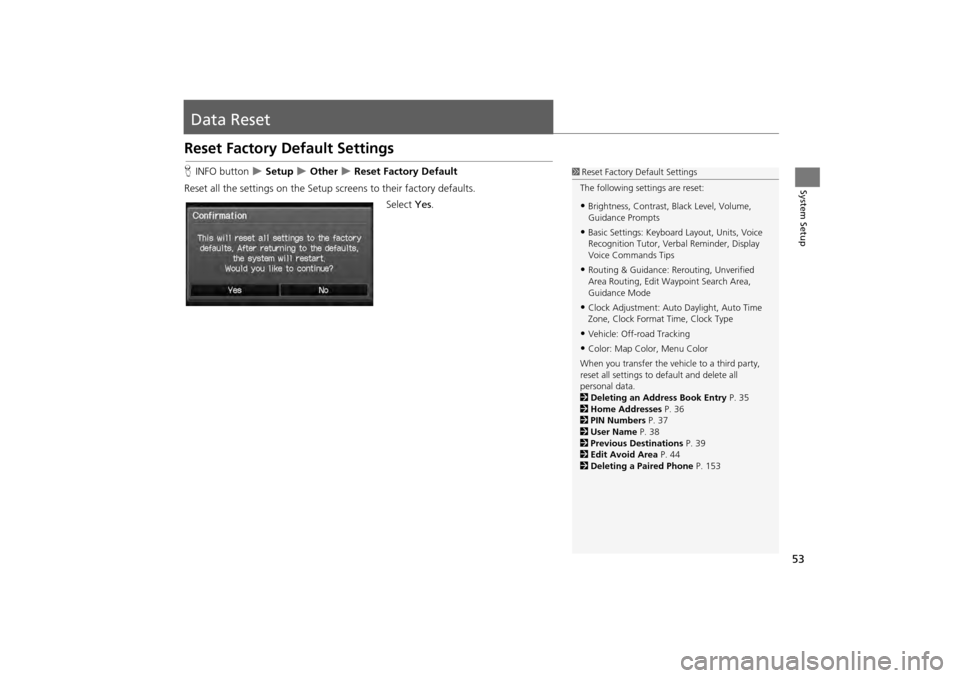
53
System Setup
Data Reset
Reset Factory Default Settings
HINFO button Setup Other Reset Factory Default
Reset all the settings on the Setup sc reens to their factory defaults.
Select Yes.1Reset Factory Default Settings
The following settings are reset:
•Brightness, Contrast, Black Level, Volume,
Guidance Prompts
•Basic Settings: Keyboard Layout, Units, Voice
Recognition Tutor, Verb al Reminder, Display
Voice Commands Tips
•Routing & Guidance: Rer outing, Unverified
Area Routing, Edit Wayp oint Search Area,
Guidance Mode
•Clock Adjustment: Auto Daylight, Auto Time
Zone, Clock Format Time, Clock Type
•Vehicle: Off-road Tracking
•Color: Map Color, Menu Color
When you transfer the vehicle to a third party,
reset all settings to default and delete all
personal data.
2 Deleting an Address Book Entry P. 35
2 Home Addresses P. 36
2 PIN Numbers P. 37
2 User Name P. 38
2 Previous Destinations P. 39
2 Edit Avoid Area P. 44
2 Deleting a Paired Phone P. 153
CR-V_KA-31T0A800.book 53 ページ 2011年7月4日 月曜日 午後1時56分