Page 115 of 212
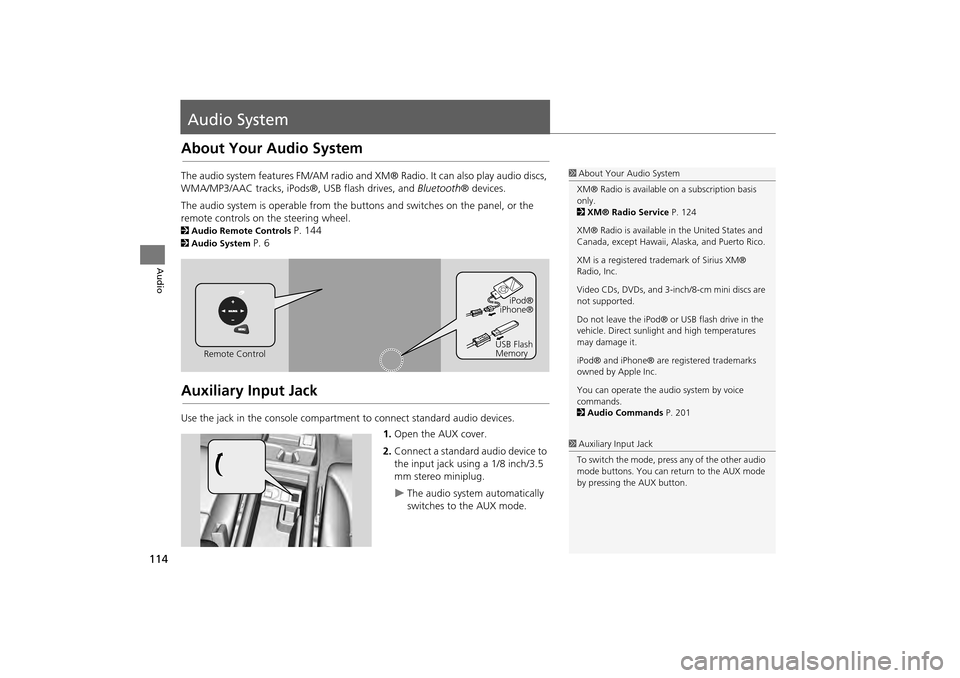
114
Audio
Audio System
About Your Audio System
The audio system features FM/AM radio and XM® Radio. It can also play audio discs,
WMA/MP3/AAC tracks, iPods®, USB flash drives, and Bluetooth® devices.
The audio system is operable from the buttons and switches on the panel, or the
remote controls on the steering wheel.
2 Audio Remote Controls P. 144
2Audio System P. 6
Auxiliary Input Jack
Use the jack in the console compartment to connect standard audio devices.
1.Open the AUX cover.
2. Connect a standard audio device to
the input jack using a 1/8 inch/3.5
mm stereo miniplug.
The audio system automatically
switches to the AUX mode.
1About Your Audio System
XM® Radio is available on a subscription basis
only.
2 XM® Radio Service P. 124
XM® Radio is available in the United States and
Canada, except Ha waii, Alaska, and Puerto Rico.
XM is a registered trademark of Sirius XM®
Radio, Inc.
Video CDs, DVDs, and 3-inch/8-cm mini discs are
not supported.
Do not leave the iPod® or USB flash drive in the
vehicle. Direct sunlight and high temperatures
may damage it.
iPod® and iPhone® are registered trademarks
owned by Apple Inc.
You can operate the audio system by voice
commands.
2 Audio Commands P. 201
Remote Control iPod®
iPhone®
USB Flash
Memory
1 Auxiliary Input Jack
To switch the mode, press any of the other audio
mode buttons. You can return to the AUX mode
by pressing the AUX button.
CR-V_KA-31T0A800.book 114 ページ 2011年7月4日 月曜日 午後1時56分
Page 137 of 212
136
Audio
Playing a USB Flash Drive
1.Unclip the USB connector in the center console and loosen the adapter cable.
2. Install the USB flash drive to the USB connector.
Use a recommended USB flash drive of 256 MB or higher.
Some digital audio players may not be compatible.
Some USB flash drives (e.g., a device with security lockout) may not work.
Some software files may not allow for audio play or text data display.
Some versions of MP3, WMA, or AAC formats may be unsupported.
■ Connecting a USB Flash Drive1 Connecting a USB Flash Drive
•Do not use an extension cable with the USB
adapter cable.
•Do not connect the USB flash drive using a
hub.
•Do not use a device such as a card reader or
hard disk drive, as th e device or your tracks
may be damaged.
•We recommend backing up your data before
using the device in your vehicle.
■ USB Flash Drives
CR-V_KA-31T0A800.book 136 ページ 2011年7月4日 月曜日 午後1時56分
Page 138 of 212
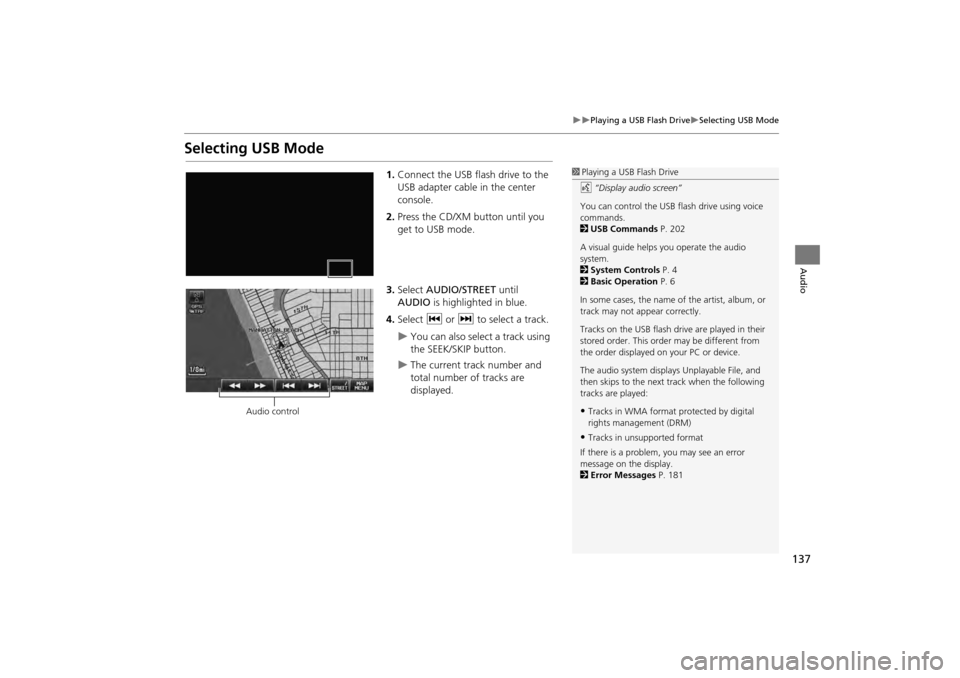
137
Playing a USB Flash DriveSelecting USB Mode
Audio
Selecting USB Mode
1.Connect the USB flash drive to the
USB adapter cable in the center
console.
2. Press the CD/XM button until you
get to USB mode.
3. Select AUDIO/STREET until
AUDIO is highlighted in blue.
4. Select c or x to select a track.
You can also select a track using
the SEEK/SKIP button.
The current track number and
total number of tracks are
displayed.
1Playing a USB Flash Drive
d “Display audio screen”
You can control the USB flash drive using voice
commands.
2 USB Commands P. 202
A visual guide helps you operate the audio
system.
2 System Controls P. 4
2 Basic Operation P. 6
In some cases, the name of the artist, album, or
track may not appear correctly.
Tracks on the USB flash drive are played in their
stored order. This orde r may be different from
the order displayed on your PC or device.
The audio system displays Unplayable File, and
then skips to the next track when the following
tracks are played:
•Tracks in WMA format protected by digital
rights management (DRM)
•Tracks in unsupported format
If there is a problem, you may see an error
message on the display.
2 Error Messages P. 181
Audio control
CR-V_KA-31T0A800.book 137 ページ 2011年7月4日 月曜日 午後1時56分
Page 145 of 212
144
Audio
Audio Remote Controls
Steering Wheel Controls
Control basic audio system functions using the controls mounted on the steering
wheel.
Cycles through the audio modes as follows:
■SOURCE Button
1 SOURCE Button
DISC mode appears only when a disc is loaded.
When in AUX mode, the following are operable
from the remote audio controls:
•iPod®/iPhone® USB flas h drive connected to
the USB adapter cable
•Bluetooth ® Audio (not all phones support this
function)
NB Volume button b
(Display) button
bn Channel button SOURCE button
FM2FM1AM
DISCAUXXM2XM1
CR-V_KA-31T0A800_03.fm 144 ページ 2011年7月4日 月曜日 午後2時12分
Page 184 of 212
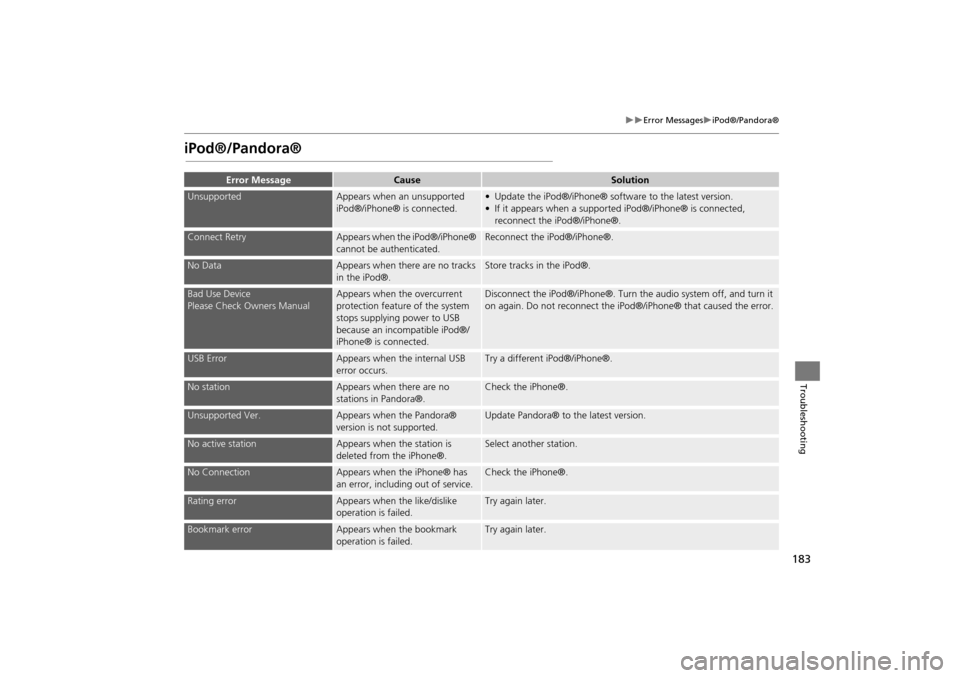
183
Error MessagesiPod®/Pandora®
Troubleshooting
iPod®/Pandora®
Error MessageCauseSolution
UnsupportedAppears when an unsupported
iPod®/iPhone® is connected.• Update the iPod®/iPhone® software to the latest version.
• If it appears when a supported iPod®/iPhone® is connected, reconnect the iPod®/iPhone®.
Connect RetryAppears when the iPod®/iPhone®
cannot be authenticated.Reconnect the iPod®/iPhone®.
No DataAppears when there are no tracks
in the iPod®.Store tracks in the iPod®.
Bad Use Device
Please Check Owners ManualAppears when the overcurrent
protection feature of the system
stops supplying power to USB
because an incompatible iPod®/
iPhone® is connected.Disconnect the iPod®/iPhone®. Turn the audio system off, and turn it
on again. Do not reconnect the iPod®/iPhone® that caused the error.
USB ErrorAppears when the internal USB
error occurs.Try a different iPod®/iPhone®.
No stationAppears when there are no
stations in Pandora®.Check the iPhone®.
Unsupported Ver.Appears when the Pandora®
version is not supported.Update Pandora® to the latest version.
No active stationAppears when the station is
deleted from the iPhone®.Select another station.
No ConnectionAppears when the iPhone® has
an error, including out of service.Check the iPhone®.
Rating errorAppears when the like/dislike
operation is failed.Try again later.
Bookmark errorAppears when the bookmark
operation is failed.Try again later.
CR-V_KA-31T0A800.book 183 ページ 2011年7月4日 月曜日 午後1時56分
Page 185 of 212
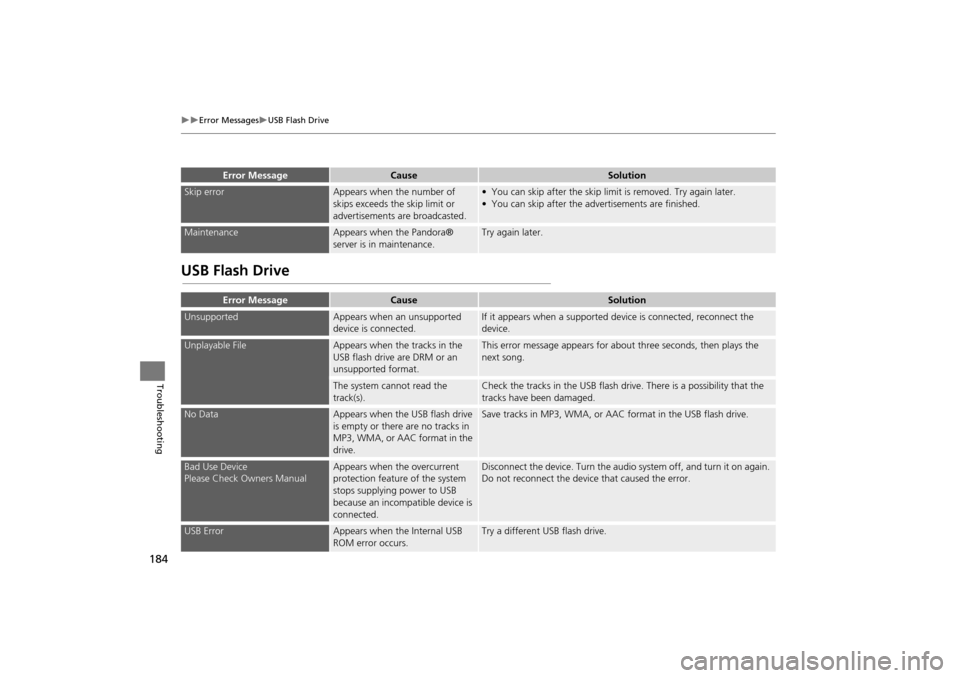
184
Error MessagesUSB Flash Drive
Troubleshooting
USB Flash Drive
Skip errorAppears when the number of
skips exceeds the skip limit or
advertisements are broadcasted.• You can skip after the skip limit is removed. Try again later.
• You can skip after the ad vertisements are finished.
MaintenanceAppears when the Pandora®
server is in maintenance.Try again later.
Error MessageCauseSolution
UnsupportedAppears when an unsupported
device is connected.If it appears when a supported device is connected, reconnect the
device.
Unplayable FileAppears when the tracks in the
USB flash drive are DRM or an
unsupported format.This error message appears for about three seconds, then plays the
next song.
The system cannot read the
track(s).Check the tracks in the USB flash drive. There is a possibility that the
tracks have been damaged.
No DataAppears when the USB flash drive
is empty or there are no tracks in
MP3, WMA, or AAC format in the
drive.Save tracks in MP3, WMA, or AAC format in the USB flash drive.
Bad Use Device
Please Check Owners ManualAppears when the overcurrent
protection feature of the system
stops supplying power to USB
because an incompatible device is
connected.Disconnect the device. Turn the audio system off, and turn it on again.
Do not reconnect the device that caused the error.
USB ErrorAppears when the Internal USB
ROM error occurs.Try a different USB flash drive.
Error MessageCauseSolution
CR-V_KA-31T0A800.book 184 ページ 2011年7月4日 月曜日 午後1時56分