Page 164 of 212
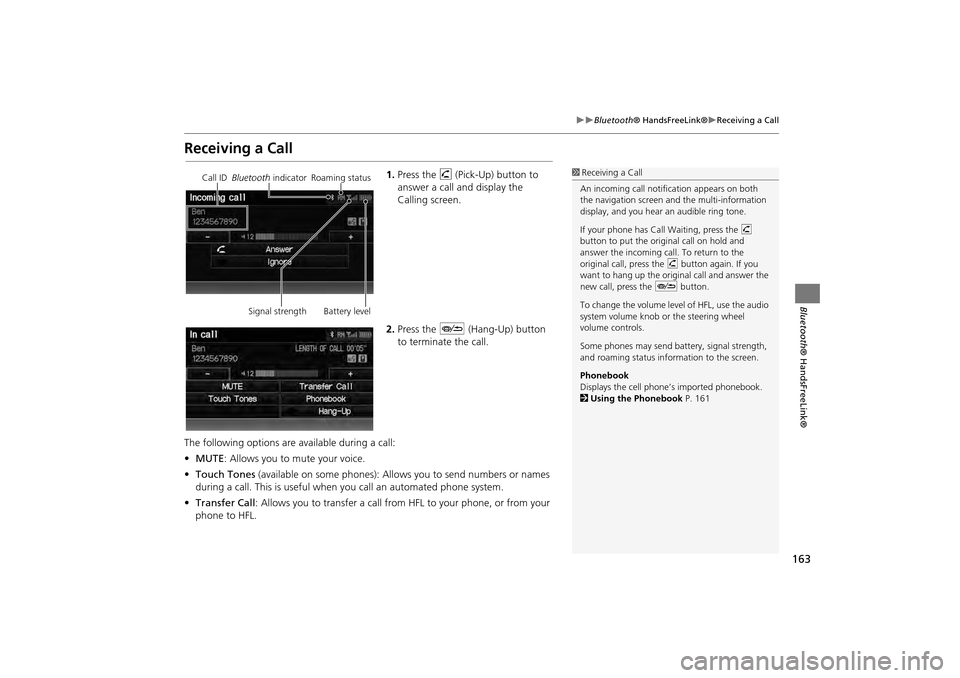
163
Bluetooth® HandsFreeLink®Receiving a Call
Bluetooth® HandsFreeLink®
Receiving a Call
1.Press the h (Pick-Up) button to
answer a call and display the
Calling screen.
2. Press the J (Hang-Up) button
to terminate the call.
The following options are available during a call:
• MUTE: Allows you to mute your voice.
• Touch Tones (available on some phones): Allows you to send numbers or names
during a call. This is useful when you call an automated phone system.
• Transfer Call : Allows you to transfer a call fro m HFL to your phone, or from your
phone to HFL.1 Receiving a Call
An incoming call notif ication appears on both
the navigation screen and the multi-information
display, and you hear an audible ring tone.
If your phone has Call Waiting, press the h
button to put the origin al call on hold and
answer the incoming call. To return to the
original call, press the h button again. If you
want to hang up the origin al call and answer the
new call, press the J button.
To change the volume leve l of HFL, use the audio
system volume knob or the steering wheel
volume controls.
Some phones may send battery, signal strength,
and roaming status information to the screen.
Phonebook
Displays the cell phone’s imported phonebook.
2 Using the Phonebook P. 161Call ID Bluetooth indicator Roaming status
Signal strength Battery level
CR-V_KA-31T0A800.book 163 ページ 2011年7月4日 月曜日 午後1時56分
Page 165 of 212
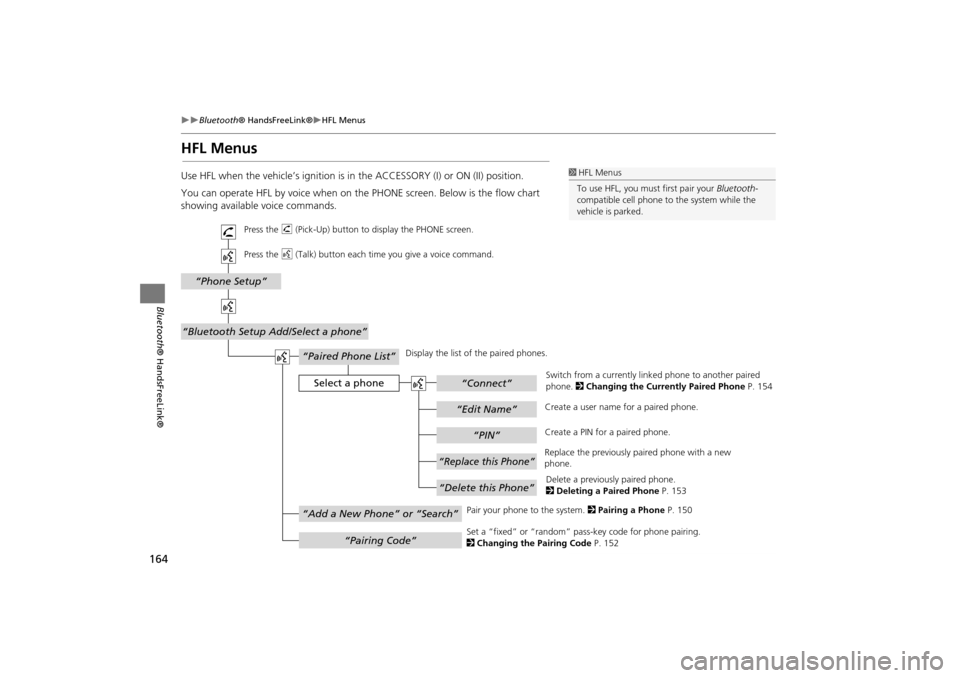
164
Bluetooth® HandsFreeLink®HFL Menus
Bluetooth ® HandsFreeLink®
HFL Menus
Use HFL when the vehicle’s ig nition is in the ACCESSORY (I) or ON (II) position.
You can operate HFL by voice when on the PHONE screen. Below is the flow chart
showing available voice commands.1 HFL Menus
To use HFL, you must first pair your Bluetooth-
compatible cell phone to the system while the
vehicle is parked.
“PIN”
“Replace this Phone”
“Delete this Phone”
“Phone Setup”
“Bluetooth Setup Add/Select a phone”
“Edit Name”
“Paired Phone List”
Select a phone“Connect”
“Add a New Phone” or “Search”
“Pairing Code”
Press the h (Pick-Up) button to display the PHONE screen.
Press the d (Talk) button each time you give a voice command.
Pair your phone to the system. 2Pairing a Phone P. 150
Set a “fixed” or “random” pass- key code for phone pairing.
2 Changing the Pairing Code P. 152
Delete a previously paired phone.
2
Deleting a Paired Phone P. 153
Switch from a currently link
ed phone to another paired
phone. 2 Changing the Currently Paired Phone P. 154
Display the list of the paired phones.
Create a PIN for a paired phone.
Replace the previously paired phone with a new
phone. Create a user name
for a paired phone.
CR-V_KA-31T0A800.book 164 ページ 2011年7月4日 月曜日 午後1時56分
Page 166 of 212
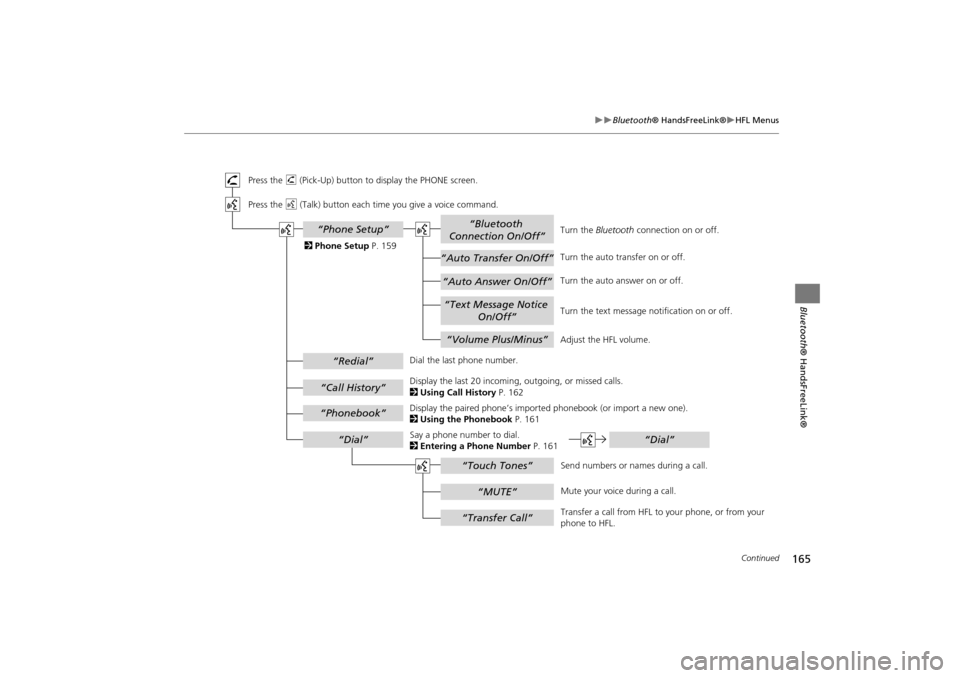
165
Bluetooth® HandsFreeLink®HFL Menus
Bluetooth ® HandsFreeLink®
“Auto Answer On/Off”
“Volume Plus/Minus”
“Text Message Notice
On/Off”
“Auto Transfer On/Off”
“Bluetooth
Connection On/Off”
“MUTE”
“Touch Tones”
“Redial”
“Call History”
“Phonebook”
“Dial”
“Phone Setup”
“Transfer Call”
“Dial”
Press the h (Pick-Up) button to display the PHONE screen.
Press the d (Talk) button each time you give a voice command.
Turn the auto transfer on or off.
Adjust the HFL volume.
Display the last 20 incoming, outgoing, or missed calls.
2 Using Call History P. 162
Display the paired phone’s impor ted phonebook (or import a new one).
2 Using the Phonebook P. 161
Say a phone number to dial.
2 Entering a Phone Number P. 161
Dial the last phone number.
Send numbers or names during a call.
Mute your voice during a call.
Transfer a call from HFL to your phone, or from your
phone to HFL.
Turn the
Bluetooth connection on or off.
Turn the auto answer on or off.
2
Phone Setup P. 159
Turn the text message notification on or off.
Continued
CR-V_KA-31T0A800.book 165 ページ 2011年7月4日 月曜日 午後1時56分
Page 167 of 212
166
Bluetooth® HandsFreeLink®HFL Menus
Bluetooth ® HandsFreeLink®
“Speed Dial 1” or
“Speed Dial 2”
“Voice Tag”
“Edit Phone Number”
“More Speed Dial Lists”
“Edit Speed Dial”
“Delete Speed Dial”
“Call”
Select an entry
Dial the phone number of the selected speed dial entry.
Create a voice tag for a speed dial number.
2Registering a Voice Tag to a Speed Dial Entry P. 156
Delete a previously st ored speed dial number.
2
Setting Up Speed Dialing P. 155
Edit the phone number of the selected speed dial entry.
2
Using Speed Dial P. 162 Make a call by using another paired phone’s speed dial list
(Speed Dial 2 only).
2
Using Speed Dial P. 162
Press the
h (Pick-Up) button to display the Cellular Phone screen.
Press the d (Talk) button each time you give a voice command.
CR-V_KA-31T0A800.book 166 ページ 2011年7月4日 月曜日 午後1時56分
Page 168 of 212
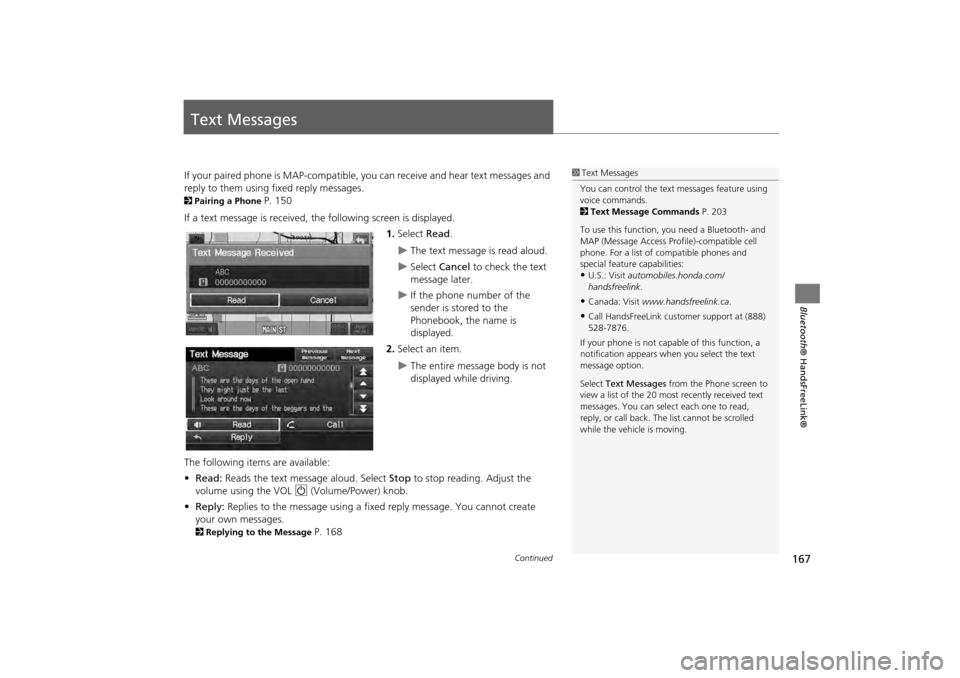
167
Bluetooth® HandsFreeLink®
Text Messages
If your paired phone is MAP-compatible, you can receive and hear text messages and
reply to them using fixed reply messages.
2Pairing a Phone P. 150
If a text message is received, th e following screen is displayed.
1.Select Read.
The text message is read aloud.
Select Cancel to check the text
message later.
If the phone number of the
sender is stored to the
Phonebook, the name is
displayed.
2. Select an item.
The entire message body is not
displayed while driving.
The following items are available:
• Read: Reads the text message aloud. Select Stop to stop reading. Adjust the
volume using the VOL 9 (Volume/Power) knob.
• Reply: Replies to the message using a fixed reply message. You cannot create
your own messages.
2 Replying to the Message P. 168
1Text Messages
You can control the text messages feature using
voice commands.
2 Text Message Commands P. 203
To use this function, yo u need a Bluetooth- and
MAP (Message Access Prof ile)-compatible cell
phone. For a list of compatible phones and
special feature capabilities:
•U.S.: Visit automobiles.honda.com/
handsfreelink .
•Canada: Visit www.handsfreelink.ca .
•Call HandsFreeLink cust omer support at (888)
528-7876.
If your phone is not capable of this function, a
notification appe ars when you select the text
message option.
Select Text Messages from the Phone screen to
view a list of the 20 most recently received text
messages. You can select each one to read,
reply, or call back. The list cannot be scrolled
while the vehicle is moving.
Continued
CR-V_KA-31T0A800.book 167 ページ 2011年7月4日 月曜日 午後1時56分
Page 169 of 212
168
Text Messages
Bluetooth® HandsFreeLink®
•Call: Calls the sender.
• Previous message: Displays the previous message.
• Next message: Displays the next message.
1.Select the message you want to
use.
2. Select Send .
■Replying to the Message
1 Text Messages
You can set up text me ssage notification when
the first message for the paired phone is
received. You can change the setting from the
Phone setup screen.
2 Phone Setup P. 159
If you delete a message on the phone, the
message is also deleted in the system. If you send
a message from the system, the message goes to
your phone’s outbox.
CR-V_KA-31T0A800.book 168 ページ 2011年7月4日 月曜日 午後1時56分
Page 175 of 212

174
Troubleshooting
Troubleshooting
Map, Voice, Entering Destinations
ProblemSolution
The Startup Confirmation screen is displayed every
time I start the car.This is normal. The Startup Confirmation screen reminds you and your guest drivers to
always operate the navigation system in a safe manner. If you do not select OK at
startup, voice commands will not work.
The navigation system reboots by itself (returns to the
opening screen).A reboot can be caused by extreme temper atures or shock from bumpy roads, and
does not necessarily indicate a problem. If this happens frequently, please see your
dealer.
How do I specify a destination when an entered city or
street could not be found?• Try entering the street first. Some cities are lumped in with a major metro area. In
rural “unverified” areas or new subdivisions, streets may be missing or only partially
numbered.
• Try selecting the destinati on directly from the map.
2Map Input P. 75
Why do some letters become grayed out when I enter
an address?As you enter each letter in an address or a place/landmark, the navigation system
looks in the database to see what letters are possible and grays out letters that do not
apply.
How do I delete Personal Addresses, Previous
Destinations, or the Home Address?1. Press the INFO button. Select Setup > Personal Information to display the types
of information.
2. Select the type of address to delete.
3. Select Delete .
I cannot hear the navigation system voice.Press the INFO button. Select Setup and check that Volume is not set to Off.
2Display and Volume Settings P. 22
The voice control system is having difficulty
recognizing my voice commands.• Check that the vents are not blowing air onto the microphone on the ceiling, the
vehicle is as quiet as possible, and you are using the correct command when
speaking.
2 Voice Recognition P. 21
•Say d “Help” on any screen to see a list of the applicable voice commands.
The navigation system pronunciation of street names
in the guidance command or destination address
sounds strange.The basic guidance phrases use a studio-recorded voice, but street names are
pronounced using a machine-generated voice. Consequently, the name may be
mispronounced or sound strange at times.
CR-V_KA-31T0A800.book 174 ページ 2011年7月4日 月曜日 午後1時56分
Page 176 of 212
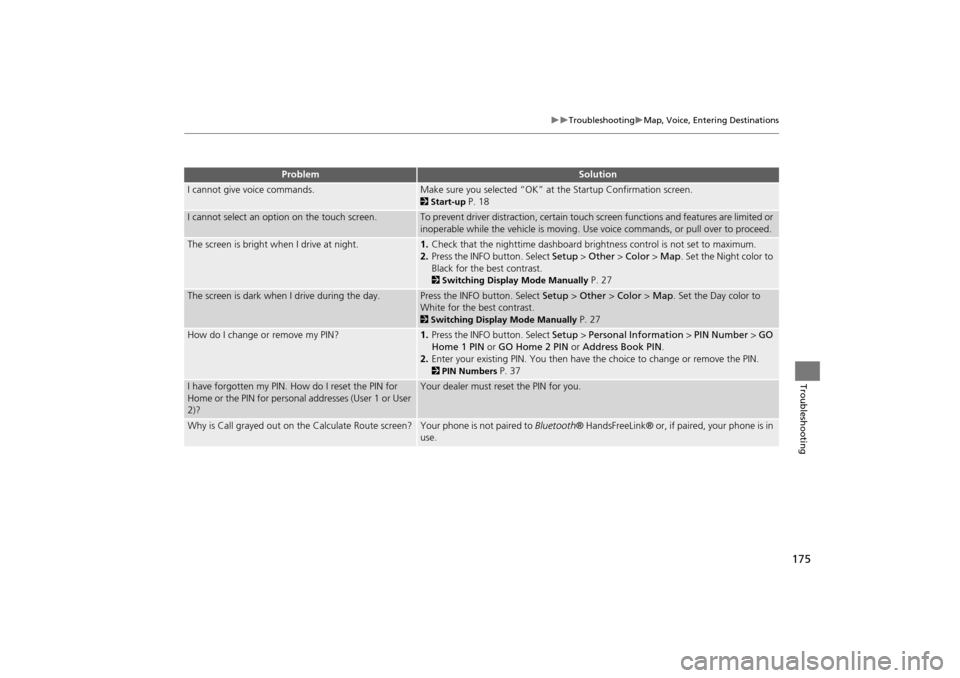
175
TroubleshootingMap, Voice, Entering Destinations
Troubleshooting
I cannot give voice commands.Make sure you selected “OK” at the Startup Confirmation screen.
2Start-up P. 18
I cannot select an option on the touch screen.To prevent driver distraction, certain touch screen functions and features are limited or
inoperable while the vehicle is moving. Use voice commands, or pull over to proceed.
The screen is bright when I drive at night.1. Check that the nighttime dashboard brig htness control is not set to maximum.
2. Press the INFO button. Select Setup > Other > Color > Map. Set the Night color to
Black for the best contrast.
2 Switching Display Mode Manually P. 27
The screen is dark when I drive during the day.Press the INFO button. Select Setup > Other > Color > Map. Set the Day color to
White for the best contrast.
2 Switching Display Mode Manually P. 27
How do I change or remove my PIN?1. Press the INFO button. Select Setup > Personal Information > PIN Number > GO
Home 1 PIN or GO Home 2 PIN or Address Book PIN .
2. Enter your existing PIN. You then have the choice to change or remove the PIN.
2PIN Numbers P. 37
I have forgotten my PIN. How do I reset the PIN for
Home or the PIN for personal addresses (User 1 or User
2)?Your dealer must reset the PIN for you.
Why is Call grayed out on the Calculate Route screen?Your phone is not paired to Bluetooth® HandsFreeLink® or, if paired, your phone is in
use.
ProblemSolution
CR-V_KA-31T0A800.book 175 ページ 2011年7月4日 月曜日 午後1時56分