2014 HONDA CR-V light
[x] Cancel search: lightPage 141 of 212
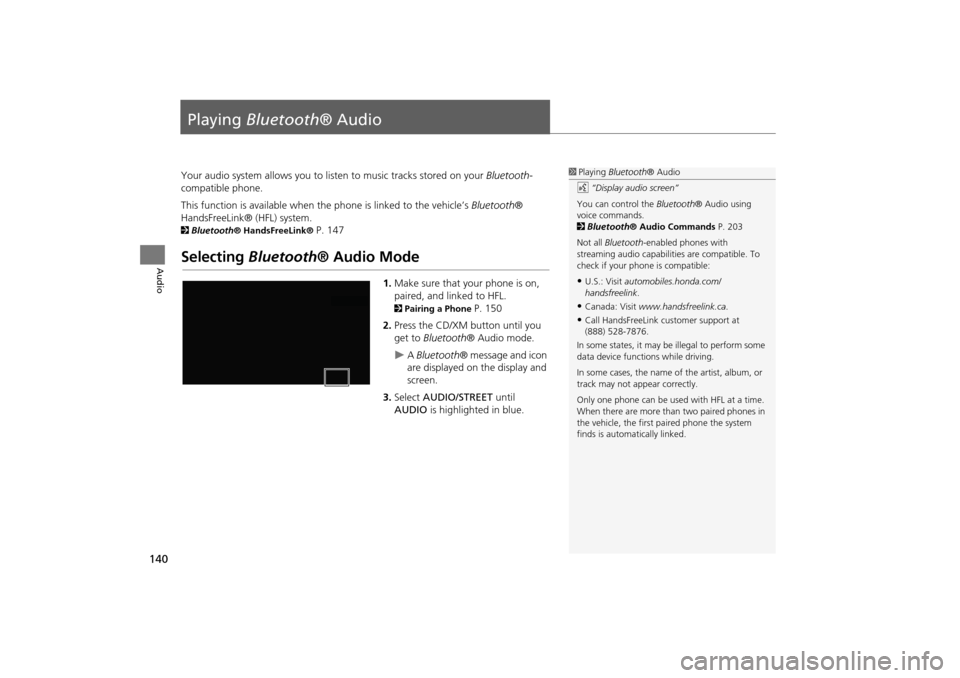
140
Audio
Playing Bluetooth ® Audio
Your audio system allows you to listen to music tracks stored on your Bluetooth-
compatible phone.
This function is available when the phone is linked to the vehicle’s Bluetooth®
HandsFreeLink® (HFL) system.
2 Bluetooth® HandsFreeLink® P. 147
Selecting Bluetooth ® Audio Mode
1.Make sure that your phone is on,
paired, and linked to HFL.
2 Pairing a Phone P. 150
2. Press the CD/XM button until you
get to Bluetooth ® Audio mode.
A Bluetooth ® message and icon
are displayed on the display and
screen.
3. Select AUDIO/STREET until
AUDIO is highlighted in blue.
1Playing Bluetooth ® Audio
d “Display audio screen”
You can control the Bluetooth® Audio using
voice commands.
2 Bluetooth ® Audio Commands P. 203
Not all Bluetooth -enabled phones with
streaming audio capabilities are compatible. To
check if your phone is compatible:
•U.S.: Visit automobiles.honda.com/
handsfreelink .
•Canada: Visit www.handsfreelink.ca .
•Call HandsFreeLink customer support at
(888) 528-7876.
In some states, it may be illegal to perform some
data device functions while driving.
In some cases, the name of the artist, album, or
track may not appear correctly.
Only one phone can be used with HFL at a time.
When there are more than two paired phones in
the vehicle, the first paired phone the system
finds is automatically linked.
CR-V_KA-31T0A800_03.fm 140 ページ 2011年7月4日 月曜日 午後2時34分
Page 178 of 212

177
TroubleshootingGuidance, Routing
Troubleshooting
The blue highlighted route and voice guidance
stopped or turned into a blue/pink dashed line before I
got to my destination.Your route has entered an unverified area.
2Unverified Area Routing P. 42
How do I stop the map from rotating as I drive along?Select the map orientation icon on the map screen, or say d “Display north-up” to
change the map orientation.
Sometimes, I cannot select between the North-up and
Heading-up map orientations.The Heading-up map orientation can only be shown in the lower scales (1/20 - 1 mile
scales).
2 Map Scale and Functions P. 95
The “time to destination” display sometimes increases
even though I am getting closer to my destination.If your speed reduces due to slower traffic, the navigation system updates the “time to
destination” based on your actual road speed to give you a better estimate of arrival
time.
The vehicle position icon on the map “lags” a short
distance behind, especially when I arrive at an
intersection.This is normal. The navigation system is un aware of the width of intersections. Large
differences in vehicle position can indicate a temporary loss of the GPS signal.
2 GPS System P. 188
The screen is showing white dots as I drive along.These dots are called “breadcrumbs.” These are displayed if Off-road Tracking is set
to On and you drive more than 1/2 mile off mapped roads.
2Off-road Tracking P. 51
How do I remove the white dots (“breadcrumbs”)
from my screen?Press the INFO button. Select Setup > Other > Vehicle , and set Off-road Tracking
to Off , then return to the map.
2Off-road Tracking P. 51
A road that I selected to avoid is being used when
routing.When you “draw” your area to avoid, make sure to select sections of roads that
include at least one intersection.
2Avoiding Streets P. 102
My elevation (shown when I display the current
position) seems to fluctuate even though my elevation
has not changed.This is normal. The elevation can vary ±100 feet due to GPS calculation errors.
2GPS System P. 188
ProblemSolution
Continued
CR-V_KA-31T0A800.book 177 ページ 2011年7月4日 月曜日 午後1時56分
Page 181 of 212

180
TroubleshootingMiscellaneous Questions
Troubleshooting
Miscellaneous Questions
ProblemSolution
My clock frequently changes forward and backward by
one hour.The clock setting is automatically updated based on your GPS location. If you live and
work on the boundary between two time zones, you can turn off this feature.
2Clock Adjustment P. 47
The clock changes even when I am not driving near a
time zone boundary.The time zone boundaries are only approximated in the navigation system. Depending
on the geography of the time zone boundary, the switch to a different zone can be
erratic.
2Clock Adjustment P. 47
My state does not observe daylight saving time. How
do I turn off this feature?Press the INFO button. Select Setup > Other > Clock Adjustment > Clock
Adjustment , and set Auto Daylight to Off .
2Clock Adjustment P. 47
Daylight saving time has started, but the navigation
system did not change time even though Auto
Daylight is set to ON.The automatic daylight saving time feat ure does not work in regions where the
daylight saving time system has not been adopted.
The navigation system automatic daylight feature is
not switching the navigation system clock on the
correct dates.Press the INFO button. Select Setup > Other > Clock Adjustment > Clock
Adjustment , and set Auto Daylight to On. Note that the automatic daylight feature
does not work in regions where the daylight saving time system has not been
adopted.
2 Clock Adjustment P. 47
The navigation system clock switched by one hour for
no apparent reason.You may be driving near a time zone boundary.
2Clock Adjustment P. 47
My battery was disconnected or went dead, and the
navigation system is asking for a code.Press and hold the VOL 9 (Volume/Power) button for two seconds. The system
should reactivate. If you have installed an aftermarket system, see your dealer.
2 Entering the Security Code P. 186
How do I change the interface language?Press the INFO button. Select Setup > Other > Language, and set the language to
English , Français , or Español .
CR-V_KA-31T0A800.book 180 ページ 2011年7月4日 月曜日 午後1時56分
Page 209 of 212

208
Index
Index
Symbols
bn (Channel) Button ............................145
a (Display Mode) Button ......................27
b (Display) Button .............................5, 145J (Hang-Up/Back) Button ....... 5, 20, 163
h (Pick-Up) Button ...................... 5, 163, 164
d (Talk) Button ......................................5, 20NB (Volume) Button .............................145
A
A.SEL (Auto Select) ....................................117
Add to Address Book ..........................77, 112Add to Dest. List .................. 77, 106, 110, 111
Address
Editing Address Book
.................................33Editing Avoid Area ......................................45
Setting Destination .....................................58
Address BookEditing Address Book .................................31
Setting Destination .....................................63
Address Book PIN .........................................37Adjust Time ...................................................48
Advanced (Place Category) ........................67
Audio ...........................................................113Basic Operation .............................................6
Remote Control ........................................144
Sound Setup .............................................143Voice Commands List ...............................201
AUDIO Button ................................................4
Audio Menu
Bluetooth ® Audio ....................................142
FM/AM Radio ............................................118
XM® Radio ...............................................123
Auto Answer .............................................. 159Auto Daylight .............................................. 47
Auto Service (Place Category) ................... 67
Auto Time Zone .......................................... 47Auto Transfer ............................................ 159
AUX
Input Jack
................................................. 114Voice Commands List .............................. 203
Avoid Streets .............................................. 102
B
Banking (Place Category) ........................... 67Basic Settings ......................................... 24, 25
Black Level .................................................... 22
Bluetooth Setup ........................................ 159Bluetooth Connection .............................. 159
Bluetooth® Audio
Playing
...................................................... 140Voice Commands List .............................. 203
Bluetooth ® HandsFreeLink® .................. 147
Editing Phone Info ................................... 158Making a Call ........................................... 160
Pairing a Phone ........................................ 150
Phone Setup ............................................. 159Receiving a Call ........................................ 163
Setting Speed Dials .................................. 155
Brightness ............................................... 22, 27
C
Call
Calculate Route Screen
...................... 77, 112
Call History ................................................. 162Cancel Route .............................................. 102
Category
Editing Address Book ................................. 33
Place Category List ................................... 207
Setting Destination ..................................... 67CD/XM Button ....... 6, 121, 125, 130, 137, 140
Change Language ....................................... 18
Change Route Preference .......................... 78Change State ................................................ 59
Channel List ................................................ 122
City ................................................................ 60City Vicinity
Setting Destination
..................................... 68
Clear All Speed Dial .................................... 54Clock Adjustment ........................................ 47
Adjust Time ................................................ 48
Auto Daylight ............................................. 47Auto Time Zone .......................................... 47
Clock Format .............................................. 47
Resetting .................................................... 48Clock Format ................................................ 47
Clock Type .................................................... 49
Color .............................................................. 25Map Color .................................................. 26
Menu Color ................................................ 26
Community (Place Category) ..................... 67Connect (Phone) ........................................ 158
Continue Trip ............................................. 112
Contrast ........................................................ 22Coordinate ................................................... 73
Correct Vehicle Position ............................. 52
Current Location .......................................... 98Current Position
Editing Address Book
................................. 33
Setting Destination ..................................... 75
CR-V_KA-31T0A800IX.fm 208 ページ 2011年7月4日 月曜日 午後2時14分