Page 114 of 212
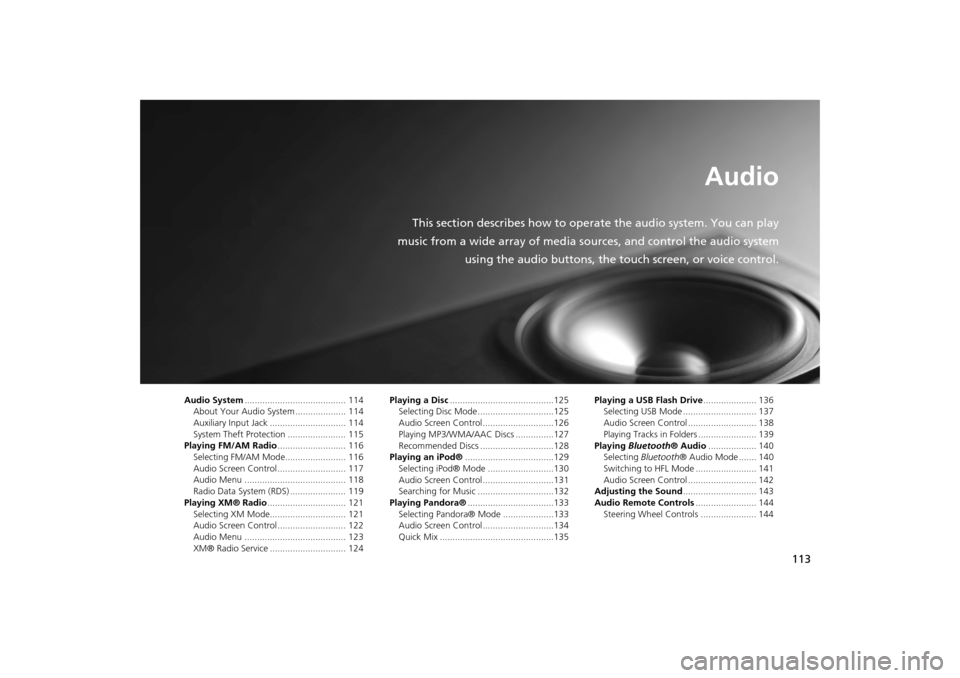
113
Audio
This section describes how to operate the audio system. You can play
music from a wide array of media s ources, and control the audio system
using the audio buttons, the touch screen, or voice control.
Audio System ........................................ 114
About Your Audio System .................... 114
Auxiliary Input Jack .............................. 114
System Theft Protection ....................... 115
Playing FM/AM Radio ........................... 116
Selecting FM/AM Mode........................ 116
Audio Screen Control ........................... 117
Audio Menu ........................................ 118
Radio Data System (RDS) ...................... 119
Playing XM® Radio ............................... 121
Selecting XM Mode.............................. 121
Audio Screen Control ........................... 122
Audio Menu ........................................ 123
XM® Radio Service .............................. 124 Playing a Disc
.........................................125
Selecting Disc Mode ..............................125
Audio Screen Control............................126
Playing MP3/WMA/AAC Discs ...............127
Recommended Discs .............................128
Playing an iPod® ...................................129
Selecting iPod® Mode ..........................130
Audio Screen Control............................131
Searching for Music ..............................132
Playing Pandora® ..................................133
Selecting Pandora® Mode ....................133
Audio Screen Control............................134
Quick Mix .............................................135 Playing a USB Flash Drive
..................... 136
Selecting USB Mode ............................. 137
Audio Screen Control ........................... 138
Playing Tracks in Folders ....................... 139
Playing Bluetooth ® Audio................... 140
Selecting Bluetooth ® Audio Mode ....... 140
Switching to HFL Mode ........................ 141
Audio Screen Control ........................... 142
Adjusting the Sound ............................. 143
Audio Remote Controls ........................ 144
Steering Wheel Controls ...................... 144
CR-V_KA-31T0A800.book 113 ページ 2011年7月4日 月曜日 午後1時56分
Page 115 of 212
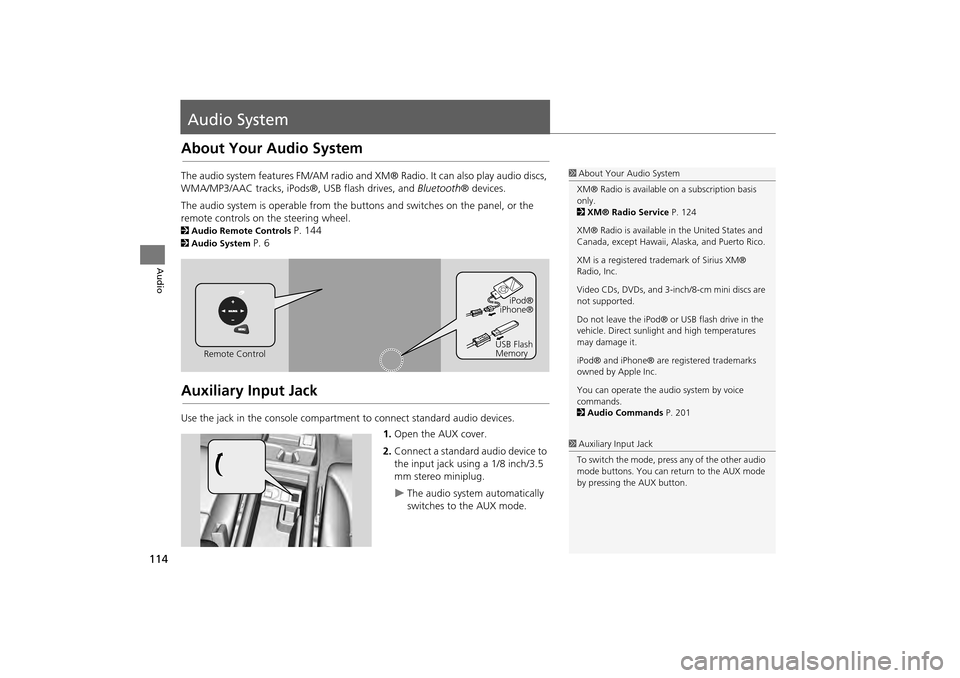
114
Audio
Audio System
About Your Audio System
The audio system features FM/AM radio and XM® Radio. It can also play audio discs,
WMA/MP3/AAC tracks, iPods®, USB flash drives, and Bluetooth® devices.
The audio system is operable from the buttons and switches on the panel, or the
remote controls on the steering wheel.
2 Audio Remote Controls P. 144
2Audio System P. 6
Auxiliary Input Jack
Use the jack in the console compartment to connect standard audio devices.
1.Open the AUX cover.
2. Connect a standard audio device to
the input jack using a 1/8 inch/3.5
mm stereo miniplug.
The audio system automatically
switches to the AUX mode.
1About Your Audio System
XM® Radio is available on a subscription basis
only.
2 XM® Radio Service P. 124
XM® Radio is available in the United States and
Canada, except Ha waii, Alaska, and Puerto Rico.
XM is a registered trademark of Sirius XM®
Radio, Inc.
Video CDs, DVDs, and 3-inch/8-cm mini discs are
not supported.
Do not leave the iPod® or USB flash drive in the
vehicle. Direct sunlight and high temperatures
may damage it.
iPod® and iPhone® are registered trademarks
owned by Apple Inc.
You can operate the audio system by voice
commands.
2 Audio Commands P. 201
Remote Control iPod®
iPhone®
USB Flash
Memory
1 Auxiliary Input Jack
To switch the mode, press any of the other audio
mode buttons. You can return to the AUX mode
by pressing the AUX button.
CR-V_KA-31T0A800.book 114 ページ 2011年7月4日 月曜日 午後1時56分
Page 134 of 212
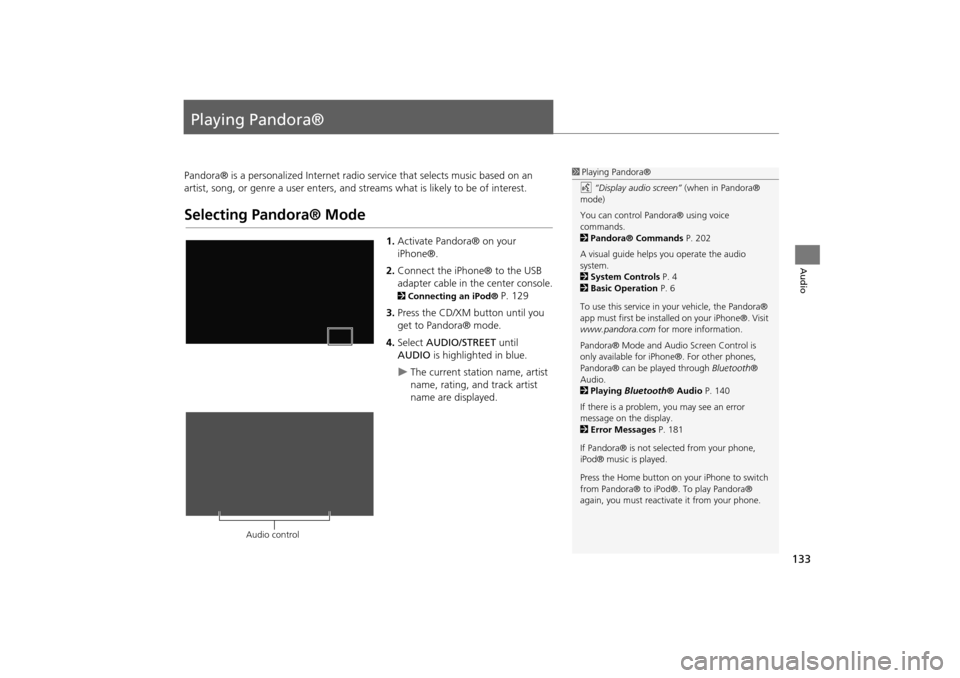
133
Audio
Playing Pandora®
Pandora® is a personalized Internet radio service that selects music based on an
artist, song, or genre a user enters, and s treams what is likely to be of interest.
Selecting Pandora® Mode
1.Activate Pandora® on your
iPhone®.
2. Connect the iPhone® to the USB
adapter cable in the center console.
2 Connecting an iPod® P. 129
3. Press the CD/XM button until you
get to Pandora® mode.
4. Select AUDIO/STREET until
AUDIO is highlighted in blue.
The current station name, artist
name, rating, and track artist
name are displayed.
1Playing Pandora®
d “Display audio screen” (when in Pandora®
mode)
You can control Pandora® using voice
commands.
2 Pandora® Commands P. 202
A visual guide helps you operate the audio
system.
2 System Controls P. 4
2 Basic Operation P. 6
To use this service in your vehicle, the Pandora®
app must first be installed on your iPhone®. Visit
www.pandora.com for more information.
Pandora® Mode and Audi o Screen Control is
only available for iPhone ®. For other phones,
Pandora® can be played through Bluetooth®
Audio.
2 Playing Bluetooth® Audio P. 140
If there is a problem, you may see an error
message on the display.
2 Error Messages P. 181
If Pandora® is not sele cted from your phone,
iPod® music is played.
Press the Home button on your iPhone to switch
from Pandora® to iPod®. To play Pandora®
again, you must reactivate it from your phone.
Audio control
CR-V_KA-31T0A800.book 133 ページ 2011年7月4日 月曜日 午後1時56分
Page 135 of 212

134
�X�X
Playing Pandora®
�XAudio Screen Control
Audio
Audio Screen ControlHAUDIO button (in Pandora® mode)
Control the audio screen through the navigation system. Select a station by selecting B or N
at the bottom of the screen.
�XSelect x to skip the current song.
The following item s are available:
• w Dislike : Dislikes the current song and skips to the next song. Pandora® will
avoid playing songs similar to the one disliked.
• e Like : Likes the current song. Pandora® will play songs similar to the one liked.
• STATION : Select B or N to select a station.
• BOOKMARK : Bookmarks the current song or artist. Select BOOKMARK This
Song or BOOKMARK This Artist .
• STATION LIST : Displays the list of all your stored stations. Select a station from
the list to play. You can also select QuickMix to play all stations randomly.
2Quick Mix
P. 135
1Audio Screen Control
The audio information is also displayed on the
multi-information display. See your Owner’s
Manual for more information.
The following functions ar e not available on this
navigation system:•Buy from iTunes•Email the current Station•Check Song Detail•Create Station
You can skip the song or select w only a
predetermined num ber of times in an hour. If
exceeded, an error message is displayed and the
operation is not performed.
For details, please visit and check
www.pandora.com .
You can only check bookmark information from
your iPhone®.
If you cannot operate Pandora® through the
audio system, it may be streaming through
Bluetooth ® Audio. Make su re Pandora® mode
on your audio system is selected.
Pandora® mode
Audio control
CR-V_KA-31T0A800_03.fm 134 ページ 2012年7月13日 金曜日 午後6時52分
Page 141 of 212
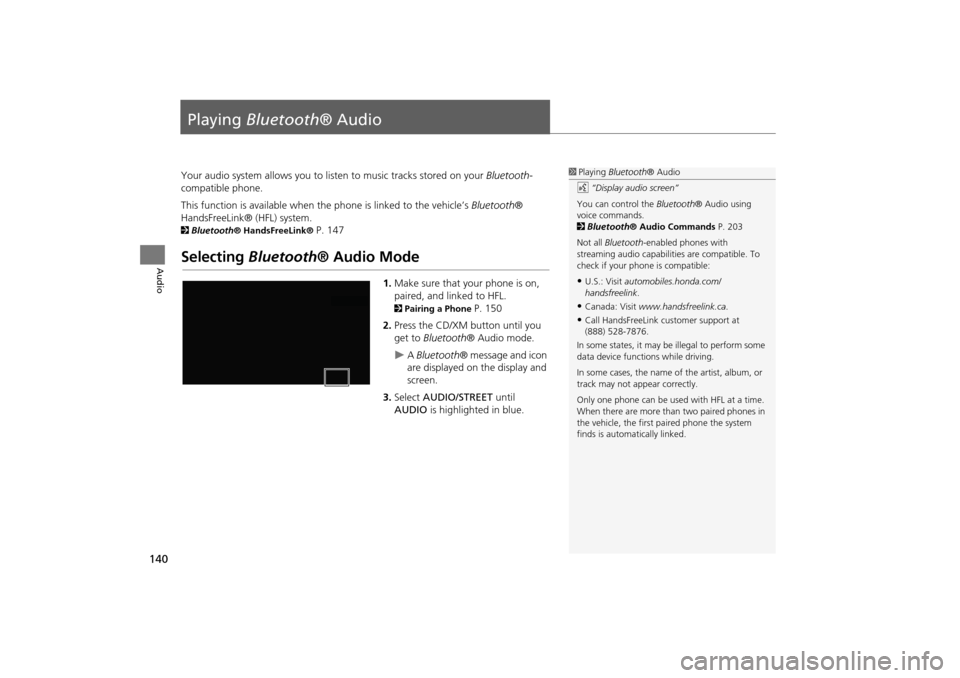
140
Audio
Playing Bluetooth ® Audio
Your audio system allows you to listen to music tracks stored on your Bluetooth-
compatible phone.
This function is available when the phone is linked to the vehicle’s Bluetooth®
HandsFreeLink® (HFL) system.
2 Bluetooth® HandsFreeLink® P. 147
Selecting Bluetooth ® Audio Mode
1.Make sure that your phone is on,
paired, and linked to HFL.
2 Pairing a Phone P. 150
2. Press the CD/XM button until you
get to Bluetooth ® Audio mode.
A Bluetooth ® message and icon
are displayed on the display and
screen.
3. Select AUDIO/STREET until
AUDIO is highlighted in blue.
1Playing Bluetooth ® Audio
d “Display audio screen”
You can control the Bluetooth® Audio using
voice commands.
2 Bluetooth ® Audio Commands P. 203
Not all Bluetooth -enabled phones with
streaming audio capabilities are compatible. To
check if your phone is compatible:
•U.S.: Visit automobiles.honda.com/
handsfreelink .
•Canada: Visit www.handsfreelink.ca .
•Call HandsFreeLink customer support at
(888) 528-7876.
In some states, it may be illegal to perform some
data device functions while driving.
In some cases, the name of the artist, album, or
track may not appear correctly.
Only one phone can be used with HFL at a time.
When there are more than two paired phones in
the vehicle, the first paired phone the system
finds is automatically linked.
CR-V_KA-31T0A800_03.fm 140 ページ 2011年7月4日 月曜日 午後2時34分
Page 142 of 212

141
Playing Bluetooth® AudioSwitching to HFL Mode
Audio
4.Select c or x to select a track.
5. If necessary, follow the cell phone
operating instructions for playing
audio tracks.
Check the following if the phone is not recognized:
• Another HFL-compatible phone, which is not compatible for Bluetooth® Audio, is
already connected.
Switching to HFL Mode
1. If you receive a call when
Bluetooth ® Audio is playing, press
the h (Pick-Up) button on the
steering wheel to answer the call.
2 Bluetooth® HandsFreeLink®
P. 148
2. Press the J (Hang-Up/Back)
button to end the call, and
Bluetooth ® Audio is resumed.
1Playing Bluetooth ® Audio
If more than one phone is paired to the HFL
system, there may be a delay before the system
begins to play.
A “NO CONNECT” message may be displayed if:
•The phone is not linked to HFL.
•The phone is not turned on.
•The phone is not in the vehicle.
•An incompatible phone is connected.
Audio control
h (Pick-Up) button
J (Hang-Up/Back) button
CR-V_KA-31T0A800_03.fm 141 ページ 2011年7月4日 月曜日 午後2時35分
Page 143 of 212
142
Playing Bluetooth ® AudioAudio Screen Control
Audio
Audio Screen Control
HAUDIO button (in BT mode)
Control the audio screen through the navigation system. Select an item.
The following item s are available:
• GROUP : Select b or n to select a playlist, album, genre, etc.
• SOUND : Displays the sound preferences screen.
2Adjusting the Sound P. 143
• SOURCE : Changes the source mode.
1Audio Screen Control
The audio information is also displayed on the
multi-information display. See your Owner’s
Manual for more information.
The display items vary on the connected device.
The following functions may not be available on
some devices:
•Pause function
•Group selection
Bluetooth ® Audio mode
Audio control
CR-V_KA-31T0A800.book 142 ページ 2011年7月4日 月曜日 午後1時56分
Page 145 of 212
144
Audio
Audio Remote Controls
Steering Wheel Controls
Control basic audio system functions using the controls mounted on the steering
wheel.
Cycles through the audio modes as follows:
■SOURCE Button
1 SOURCE Button
DISC mode appears only when a disc is loaded.
When in AUX mode, the following are operable
from the remote audio controls:
•iPod®/iPhone® USB flas h drive connected to
the USB adapter cable
•Bluetooth ® Audio (not all phones support this
function)
NB Volume button b
(Display) button
bn Channel button SOURCE button
FM2FM1AM
DISCAUXXM2XM1
CR-V_KA-31T0A800_03.fm 144 ページ 2011年7月4日 月曜日 午後2時12分