Page 138 of 212
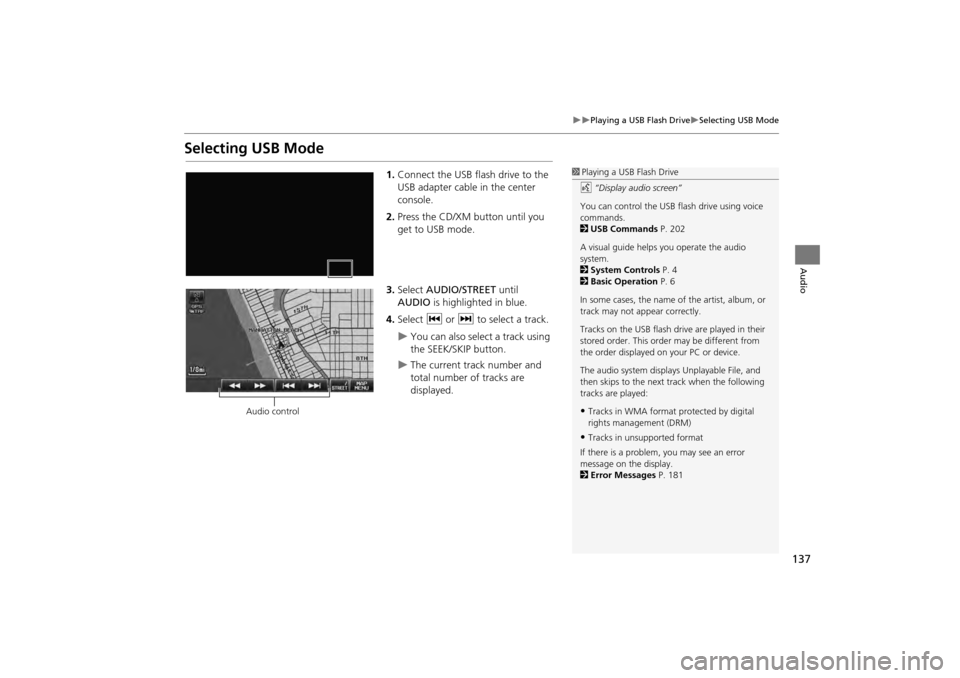
137
Playing a USB Flash DriveSelecting USB Mode
Audio
Selecting USB Mode
1.Connect the USB flash drive to the
USB adapter cable in the center
console.
2. Press the CD/XM button until you
get to USB mode.
3. Select AUDIO/STREET until
AUDIO is highlighted in blue.
4. Select c or x to select a track.
You can also select a track using
the SEEK/SKIP button.
The current track number and
total number of tracks are
displayed.
1Playing a USB Flash Drive
d “Display audio screen”
You can control the USB flash drive using voice
commands.
2 USB Commands P. 202
A visual guide helps you operate the audio
system.
2 System Controls P. 4
2 Basic Operation P. 6
In some cases, the name of the artist, album, or
track may not appear correctly.
Tracks on the USB flash drive are played in their
stored order. This orde r may be different from
the order displayed on your PC or device.
The audio system displays Unplayable File, and
then skips to the next track when the following
tracks are played:
•Tracks in WMA format protected by digital
rights management (DRM)
•Tracks in unsupported format
If there is a problem, you may see an error
message on the display.
2 Error Messages P. 181
Audio control
CR-V_KA-31T0A800.book 137 ページ 2011年7月4日 月曜日 午後1時56分
Page 139 of 212
138
Playing a USB Flash DriveAudio Screen Control
Audio
Audio Screen Control
HAUDIO button (in USB mode)
Control the audio screen through the navigation system. Select a track.
Select the Folder tab to display the
folder list.
2 Playing Tracks in Folders P. 139
The following item s are available:
• FOLDER : Select b or n to select a folder.
• SCAN:
S Scan Track : Scans all tracks in the current folder in the order they were
stored and plays a 10-second sample. Select Stop to stop scanning and play the
current selection.
( Scan Folder : Scans the first track in each folder on the USB flash drive and
plays a 10-second sample. Select Stop to stop scanning and play the current
selection.
1 Audio Screen Control
The audio information is also displayed on the
multi-information display. See your Owner’s
Manual for more information.
USB mode
Track list Open/Close icon
CR-V_KA-31T0A800.book 138 ページ 2011年7月4日 月曜日 午後1時56分
Page 140 of 212
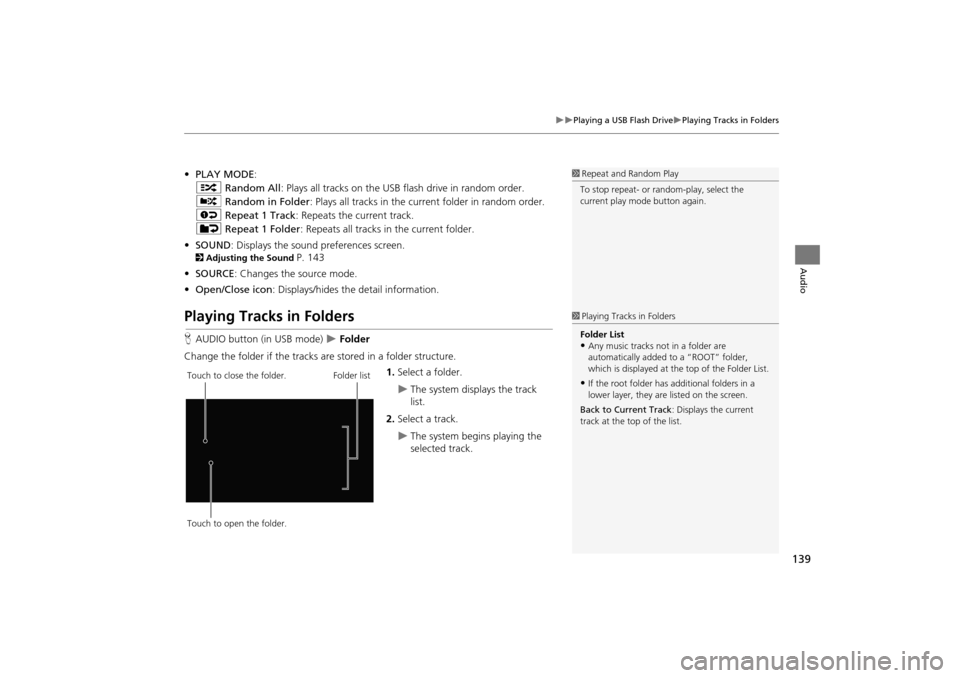
139
Playing a USB Flash DrivePlaying Tracks in Folders
Audio
•PLAY MODE :
" Random All : Plays all tracks on the USB flash drive in random order.
# Random in Folder : Plays all tracks in the curre nt folder in random order.
$ Repeat 1 Track : Repeats the current track.
% Repeat 1 Folder : Repeats all tracks in the current folder.
• SOUND : Displays the sound preferences screen.
2Adjusting the Sound P. 143
• SOURCE : Changes the source mode.
• Open/Close icon: Displays/hides the detail information.
Playing Tracks in Folders
HAUDIO button (in USB mode) Folder
Change the folder if the tracks are stored in a folder structure. 1.Select a folder.
The system displays the track
list.
2. Select a track.
The system begins playing the
selected track.
1Repeat and Random Play
To stop repeat- or ra ndom-play, select the
current play mode button again.
1 Playing Tracks in Folders
Folder List
•Any music tracks not in a folder are
automatically added to a “ROOT” folder,
which is displayed at the top of the Folder List.
•If the root folder has additional folders in a
lower layer, they are listed on the screen.
Back to Current Track : Displays the current
track at the top of the list.Touch to close the folder.
Touch to open the folder. Folder list
CR-V_KA-31T0A800.book 139 ページ 2011年7月4日 月曜日 午後1時56分
Page 145 of 212
144
Audio
Audio Remote Controls
Steering Wheel Controls
Control basic audio system functions using the controls mounted on the steering
wheel.
Cycles through the audio modes as follows:
■SOURCE Button
1 SOURCE Button
DISC mode appears only when a disc is loaded.
When in AUX mode, the following are operable
from the remote audio controls:
•iPod®/iPhone® USB flas h drive connected to
the USB adapter cable
•Bluetooth ® Audio (not all phones support this
function)
NB Volume button b
(Display) button
bn Channel button SOURCE button
FM2FM1AM
DISCAUXXM2XM1
CR-V_KA-31T0A800_03.fm 144 ページ 2011年7月4日 月曜日 午後2時12分
Page 146 of 212
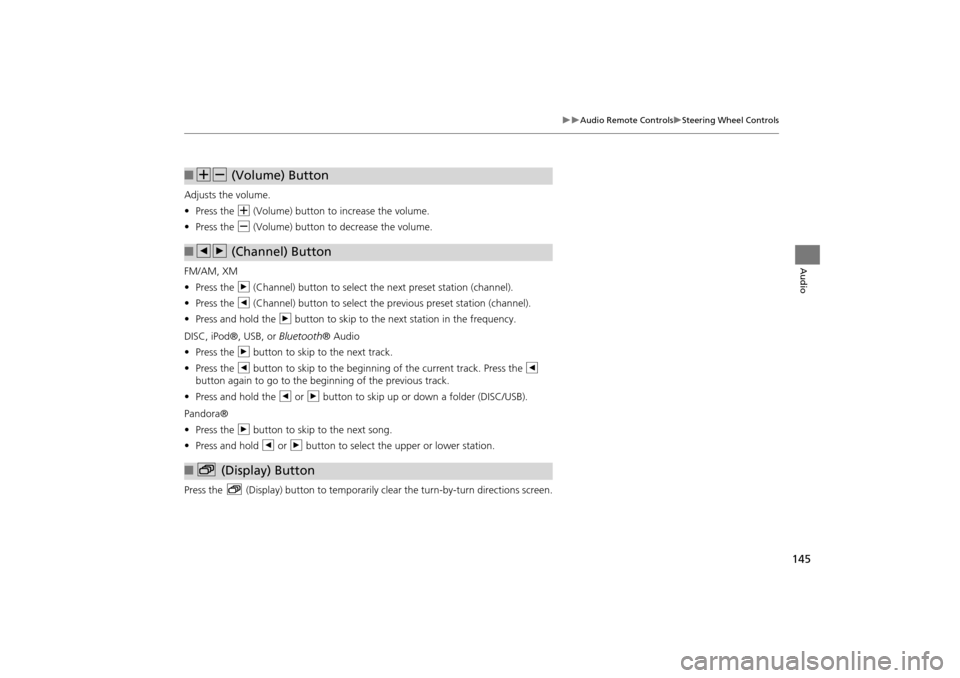
145
Audio Remote ControlsSteering Wheel Controls
Audio
Adjusts the volume.
•Press the N (Volume) button to increase the volume.
• Press the B (Volume) button to decrease the volume.
FM/AM, XM
• Press the n (Channel) button to select the next preset station (channel).
• Press the b (Channel) button to select the previous preset station (channel).
• Press and hold the n button to skip to the next station in the frequency.
DISC, iPod®, USB, or Bluetooth® Audio
• Press the n button to skip to the next track.
• Press the b button to skip to the beginnin g of the current track. Press the b
button again to go to the beginning of the previous track.
• Press and hold the b or n button to skip up or down a folder (DISC/USB).
Pandora®
• Press the n button to skip to the next song.
• Press and hold b or n button to select the upper or lower station.
Press the b (Display) button to temporarily clear the turn-by-turn directions screen.
■NB (Volume) Button
■bn (Channel) Button
■b (Display) Button
CR-V_KA-31T0A800_03.fm 145 ページ 2011年7月4日 月曜日 午後2時13分
Page 172 of 212
171
Other Features
Information Functions
System/Device Information
HINFO button System/Device Information
View database, software, device, and vehicle identification information.
Map Update
HINFO button Map Update
Update the map database.
1 System/Device Information
You will need this info rmation when ordering a
map update.
2 Obtaining Navigation Update Data P. 191
1Map Update
When you order a map update, it is mailed to
you on a USB flash drive.
2 Obtaining Navigation Update Data P. 191
CR-V_KA-31T0A800.book 171 ページ 2011年7月4日 月曜日 午後1時56分
Page 174 of 212
173
Troubleshooting
Troubleshooting................................... 174
Map, Voice, Entering Destinations ........ 174
Traffic .................................................. 176
Guidance, Routing ............................... 176
Update, Coverage, Map Errors ............. 178
Display, Accessories.............................. 179
Multi-View Rear Camera ...................... 179
Miscellaneous Questions ...................... 180
Error Messages ...................................... 181
Navigation System ................................ 181
Disc Player............................................ 182
iPod®/Pandora® .................................. 183
USB Flash Drive .................................... 184
CR-V_KA-31T0A800.book 173 ページ 2011年7月4日 月曜日 午後1時56分
Page 184 of 212
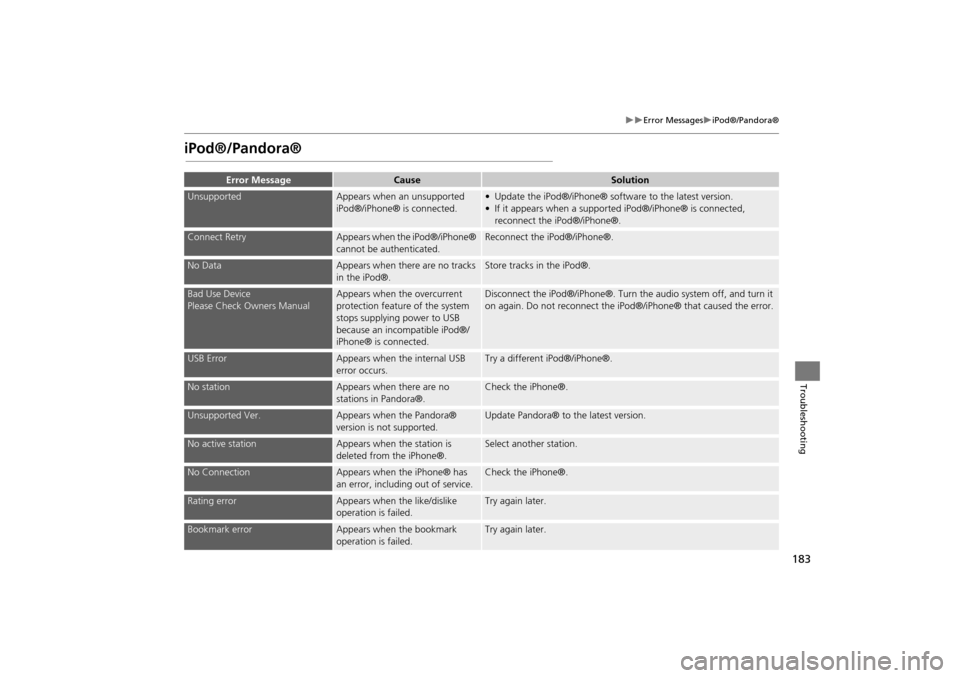
183
Error MessagesiPod®/Pandora®
Troubleshooting
iPod®/Pandora®
Error MessageCauseSolution
UnsupportedAppears when an unsupported
iPod®/iPhone® is connected.• Update the iPod®/iPhone® software to the latest version.
• If it appears when a supported iPod®/iPhone® is connected, reconnect the iPod®/iPhone®.
Connect RetryAppears when the iPod®/iPhone®
cannot be authenticated.Reconnect the iPod®/iPhone®.
No DataAppears when there are no tracks
in the iPod®.Store tracks in the iPod®.
Bad Use Device
Please Check Owners ManualAppears when the overcurrent
protection feature of the system
stops supplying power to USB
because an incompatible iPod®/
iPhone® is connected.Disconnect the iPod®/iPhone®. Turn the audio system off, and turn it
on again. Do not reconnect the iPod®/iPhone® that caused the error.
USB ErrorAppears when the internal USB
error occurs.Try a different iPod®/iPhone®.
No stationAppears when there are no
stations in Pandora®.Check the iPhone®.
Unsupported Ver.Appears when the Pandora®
version is not supported.Update Pandora® to the latest version.
No active stationAppears when the station is
deleted from the iPhone®.Select another station.
No ConnectionAppears when the iPhone® has
an error, including out of service.Check the iPhone®.
Rating errorAppears when the like/dislike
operation is failed.Try again later.
Bookmark errorAppears when the bookmark
operation is failed.Try again later.
CR-V_KA-31T0A800.book 183 ページ 2011年7月4日 月曜日 午後1時56分