Page 110 of 212
109
Changing Your DestinationSelecting a Destination on the Map
Navigation
Selecting a Destination on the Map
Select a new destination when en route by selecting a location on the map.
1.Scroll the map to position the
cursor over your desired
destination, adjusting the map
scale as necessary. Press the ENTER
button.
If the address displayed is not
the desired location, press the
CANCEL/BACK button and
repeat the procedure.
2. Press the ENTER button again.
3. Select a place.
4. Select Set as Dest.
2Calculating the Route P. 77
1Selecting a Destination on the Map
If there is more than one icon or street under the
map cursor, you are prompted to select the item
from a list.
•Select an item.
•If you select Map Icon, select a place.
Continued
CR-V_KA-31T0A800.book 109 ページ 2011年7月4日 月曜日 午後1時56分
Page 111 of 212
110
Changing Your DestinationEntering a New Destination
Navigation
5.Select an option.
The route is automatically
recalculated and displayed on
the map screen.
The following options are available:
• Set as New Destination : Sets the location as your new destination.
• Add to My Destination : Sets the location as a new waypoint.
Entering a New Destination
HDEST button (when en route) DEST Menu 1 or DEST Menu 2
Enter a new destination using the Destinat ion Menu screen even when you are en
route.
1.Select a method to enter a new
destination.
2 Entering a Destination P. 56
After entering a new
destination, the address is
displayed on the Calculate
Route screen.
2. Select Set as Dest.
1Entering a New Destination
d “Display Menu”, d “Display Navigation”
CR-V_KA-31T0A800.book 110 ページ 2011年7月4日 月曜日 午後1時56分
Page 112 of 212
111
Changing Your DestinationEntering a New Destination
Navigation
3.Select an option.
The route is automatically
recalculated and displayed on
the map screen.
The following options are available:
• Set as New Destination : Sets the location as your new destination.
• Add to My Destination : Sets the location as a new waypoint.
CR-V_KA-31T0A800.book 111 ページ 2011年7月4日 月曜日 午後1時56分
Page 113 of 212
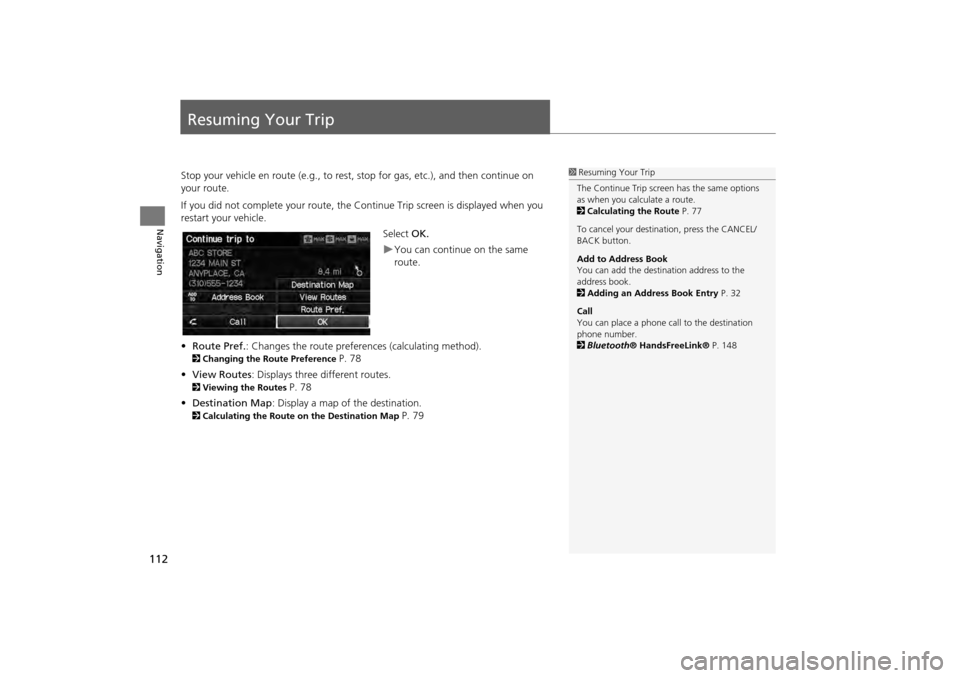
112
Navigation
Resuming Your Trip
Stop your vehicle en route (e.g., to rest, stop for gas, etc.), and then continue on
your route.
If you did not complete your route, the Continue Trip screen is displayed when you
restart your vehicle.
Select OK.
You can continue on the same
route.
• Route Pref. : Changes the route preferences (calculating method).
2Changing the Route Preference P. 78
• View Routes : Displays three different routes.
2Viewing the Routes P. 78
• Destination Map : Display a map of the destination.
2Calculating the Route on the Destination Map P. 79
1Resuming Your Trip
The Continue Trip screen has the same options
as when you calculate a route.
2 Calculating the Route P. 77
To cancel your destination, press the CANCEL/
BACK button.
Add to Address Book
You can add the destination address to the
address book.
2 Adding an Address Book Entry P. 32
Call
You can place a phone ca ll to the destination
phone number.
2 Bluetooth ® HandsFreeLink® P. 148
CR-V_KA-31T0A800.book 112 ページ 2011年7月4日 月曜日 午後1時56分
Page 116 of 212
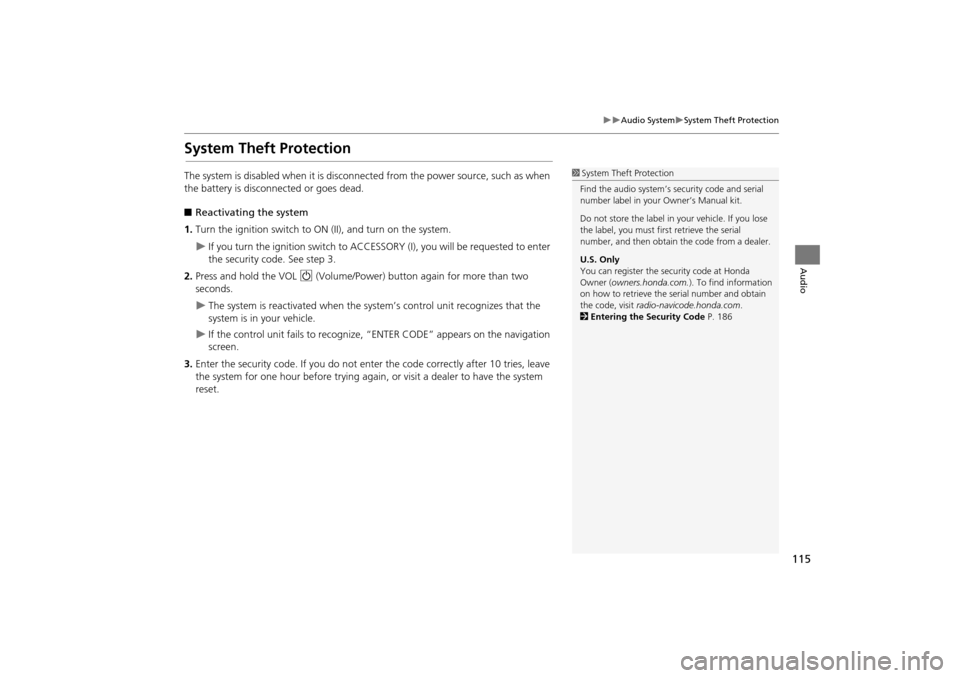
115
Audio SystemSystem Theft Protection
Audio
System Theft Protection
The system is disabled when it is disconnected from the power source, such as when
the battery is disconnected or goes dead.
■ Reactivating the system
1. Turn the ignition switch to ON (II), and turn on the system.
If you turn the ignition switch to ACCESSO RY (I), you will be requested to enter
the security code. See step 3.
2. Press and hold the VOL 9 (Volume/Power) button again for more than two
seconds.
The system is reactivated when the syst em’s control unit recognizes that the
system is in your vehicle.
If the control unit fails to recognize, “ENTER CODE” appears on the navigation
screen.
3. Enter the security code. If you do not ente r the code correctly after 10 tries, leave
the system for one hour before trying again, or visit a dealer to have the system
reset.
1 System Theft Protection
Find the audio system’s se curity code and serial
number label in your Owner’s Manual kit.
Do not store the label in your vehicle. If you lose
the label, you must first retrieve the serial
number, and then obtain the code from a dealer.
U.S. Only
You can register the securi ty code at Honda
Owner (owners.honda.com. ). To find information
on
how to retrieve the serial number and obtain
the code, visit radio-navicode.honda.com .
2 Entering the Security Code P. 186
CR-V_KA-31T0A800.book 115 ページ 2011年7月4日 月曜日 午後1時56分
Page 118 of 212
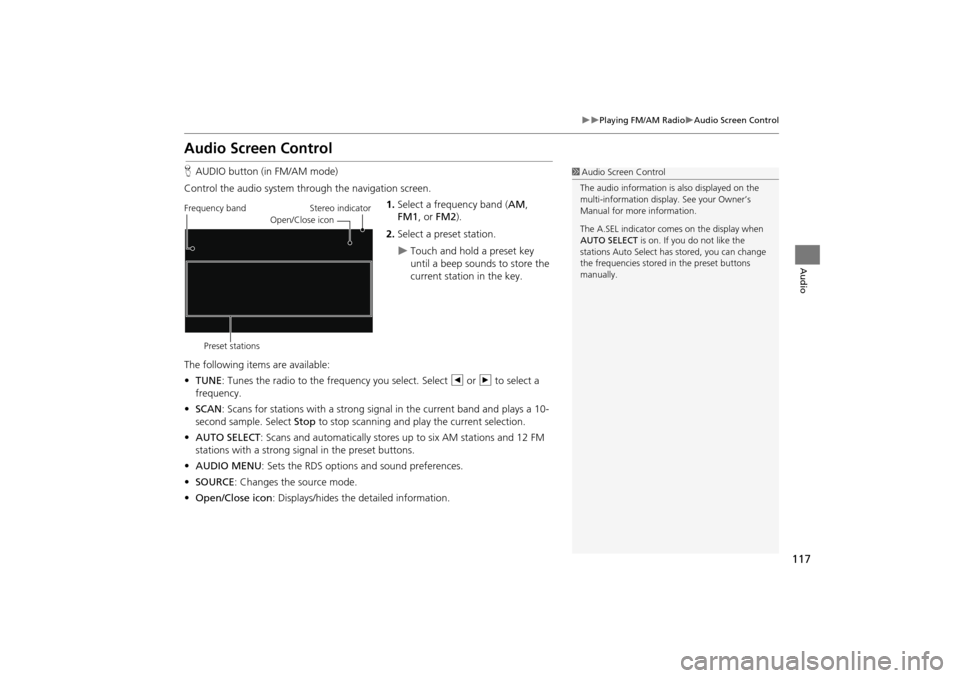
117
Playing FM/AM RadioAudio Screen Control
Audio
Audio Screen Control
HAUDIO button (in FM/AM mode)
Control the audio system through the navigation screen. 1.Select a frequency band (AM ,
FM1 , or FM2 ).
2. Select a preset station.
Touch and hold a preset key
until a beep sounds to store the
current station in the key.
The following items are available:
• TUNE: Tunes the radio to the frequency you select. Select b or n to select a
frequency.
• SCAN : Scans for stations with a strong signal in the current band and plays a 10-
second sample. Select Stop to stop scanning and play the current selection.
• AUTO SELECT : Scans and automatically stores up to six AM stations and 12 FM
stations with a strong signal in the preset buttons.
• AUDIO MENU : Sets the RDS options and sound preferences.
• SOURCE : Changes the source mode.
• Open/Close icon: Displays/hides the detailed information.
1Audio Screen Control
The audio information is also displayed on the
multi-information display. See your Owner’s
Manual for more information.
The A.SEL indicator comes on the display when
AUTO SELECT is on. If you do not like the
stations Auto Select has stored, you can change
the frequencies stored in the preset buttons
manually.
Stereo indicator
Frequency band
Preset stations Open/Close icon
CR-V_KA-31T0A800.book 117 ページ 2011年7月4日 月曜日 午後1時56分
Page 123 of 212
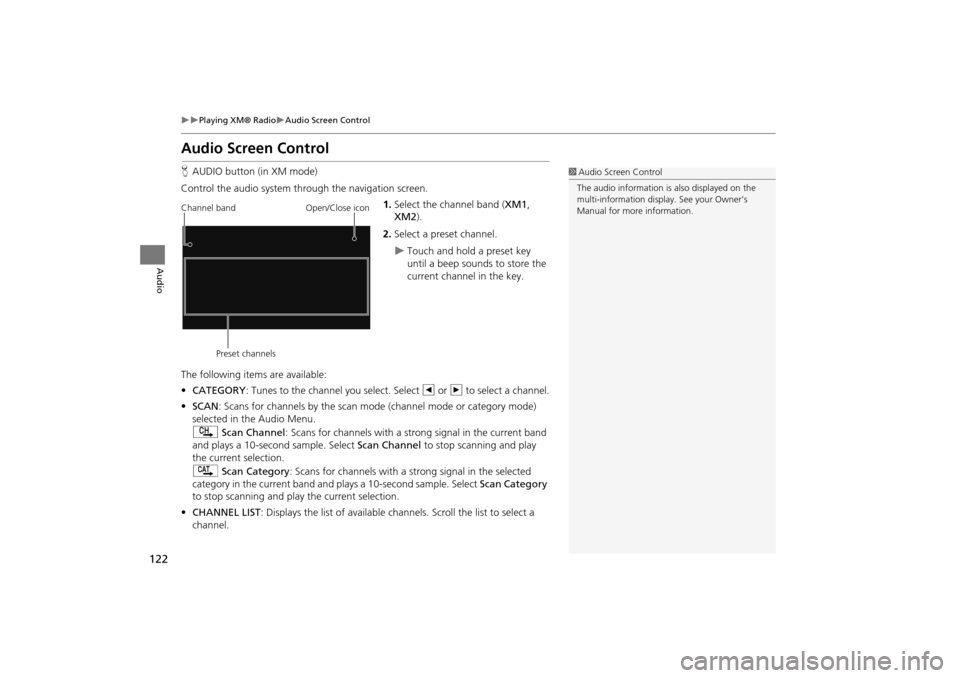
122
Playing XM® RadioAudio Screen Control
Audio
Audio Screen Control
HAUDIO button (in XM mode)
Control the audio system through the navigation screen. 1.Select the channel band ( XM1,
XM2 ).
2. Select a preset channel.
Touch and hold a preset key
until a beep sounds to store the
current channel in the key.
The following item s are available:
• CATEGORY : Tunes to the channel you select. Select b or n to select a channel.
• SCAN: Scans for channels by the scan mode (channel mode or category mode)
selected in the Audio Menu.
) Scan Channel: Scans for channels with a strong signal in the current band
and plays a 10-second sample. Select Scan Channel to stop scanning and play
the current selection.
A Scan Category : Scans for channels with a s trong signal in the selected
category in the current band and plays a 10-second sample. Select Scan Category
to stop scanning and play the current selection.
• CHANNEL LIST : Displays the list of available chan nels. Scroll the list to select a
channel.
1 Audio Screen Control
The audio information is also displayed on the
multi-information display. See your Owner’s
Manual for more information.
Channel band
Preset channels Open/Close icon
CR-V_KA-31T0A800.book 122 ページ 2011年7月4日 月曜日 午後1時56分
Page 127 of 212
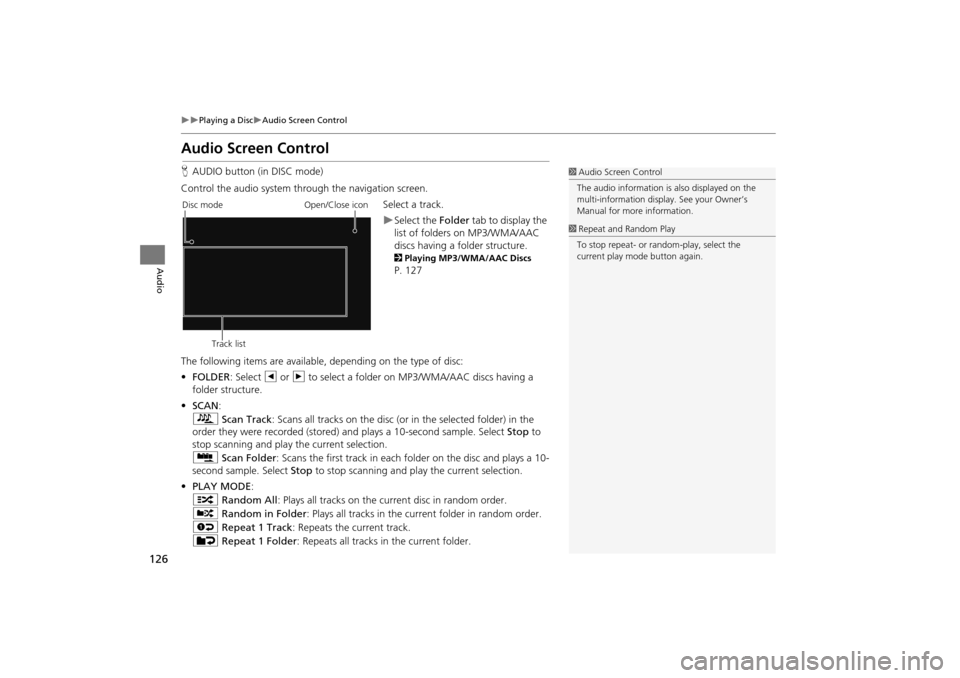
126
Playing a DiscAudio Screen Control
Audio
Audio Screen Control
HAUDIO button (in DISC mode)
Control the audio system through the navigation screen. Select a track.
Select the Folder tab to display the
list of folders on MP3/WMA/AAC
discs having a folder structure.
2 Playing MP3/WMA/AAC Discs
P. 127
The following items are available, depending on the type of disc:
• FOLDER : Select b or n to select a folder on MP3/WMA/AAC discs having a
folder structure.
• SCAN:
S Scan Track : Scans all tracks on the disc (or in the selected folder) in the
order they were recorded (stored) and plays a 10-second sample. Select Stop to
stop scanning and play the current selection.
( Scan Folder : Scans the first track in each folder on the disc and plays a 10-
second sample. Select Stop to stop scanning and pl ay the current selection.
• PLAY MODE :
" Random All : Plays all tracks on the curr ent disc in random order.
# Random in Folder: Plays all tracks in the current folder in random order.
$ Repeat 1 Track : Repeats the current track.
% Repeat 1 Folder : Repeats all tracks in the current folder.
1Audio Screen Control
The audio information is also displayed on the
multi-information display. See your Owner’s
Manual for more information.
1 Repeat and Random Play
To stop repeat- or ra ndom-play, select the
current play mode button again.
Disc mode
Track list Open/Close icon
CR-V_KA-31T0A800.book 126 ページ 2011年7月4日 月曜日 午後1時56分