2014 HONDA CIVIC SEDAN change time
[x] Cancel search: change timePage 101 of 253
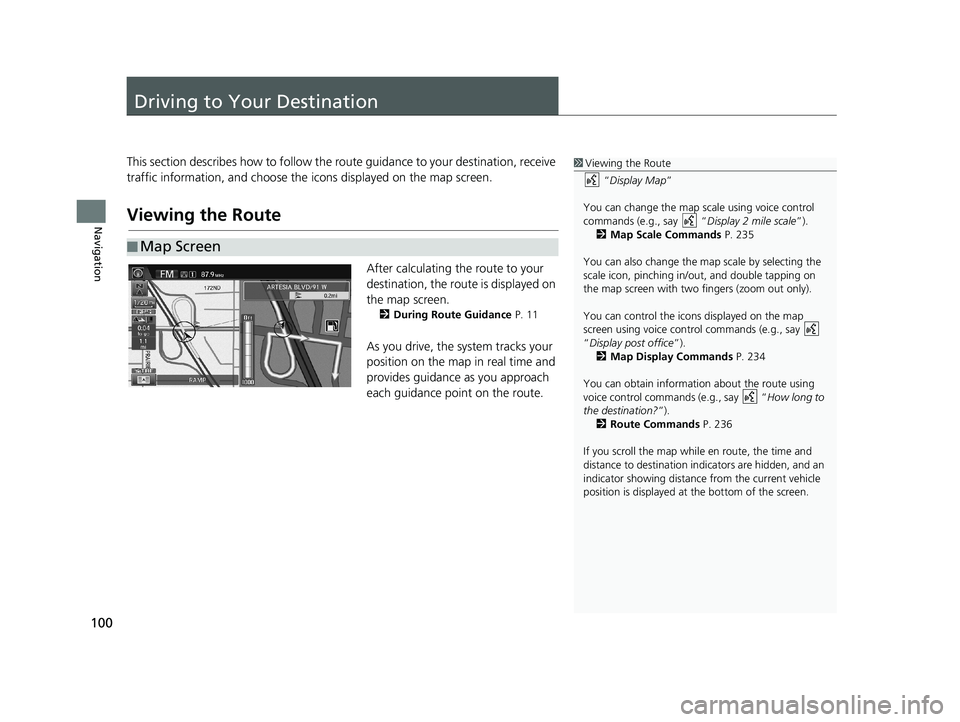
100
Navigation
Driving to Your Destination
This section describes how to follow the route guidance to your destination, receive
traffic information, and choose the icons displayed on the map screen.
Viewing the Route
■ Map Screen
1
Viewing the Route
“Display Map ”
You can change the map scale using voice control
commands (e.g., say “ Display 2 mile scale”).
2 Map Scale Commands P. 235
You can also change the ma p scale by selecting the
scale icon, pinching in/out, and double tapping on
the map screen with two fingers (zoom out only).
You can control the icons displayed on the map
screen using voice control commands (e.g., say
“Display post office ”).
2 Map Display Commands P. 234
You can obtain information about the route using
voice control commands (e.g., say “ How long to
the destination?”). 2 Route Commands P. 236
If you scroll the map whil e en route, the time and
distance to destination indi cators are hidden, and an
indicator showing distance from the current vehicle
position is displayed at the bottom of the screen.
After calculating the route to your
destination, the route is displayed on
the map screen.
2During Route Guidance P. 11
As you drive, the system tracks your
position on the map in real time and
provides guidance as you approach
each guidance point on the route.
14 CIVIC 2D 4D IMA NAVI-31TR38200.book 100 ページ 2014年3月21日 金曜日 午後3時20分
Page 171 of 253
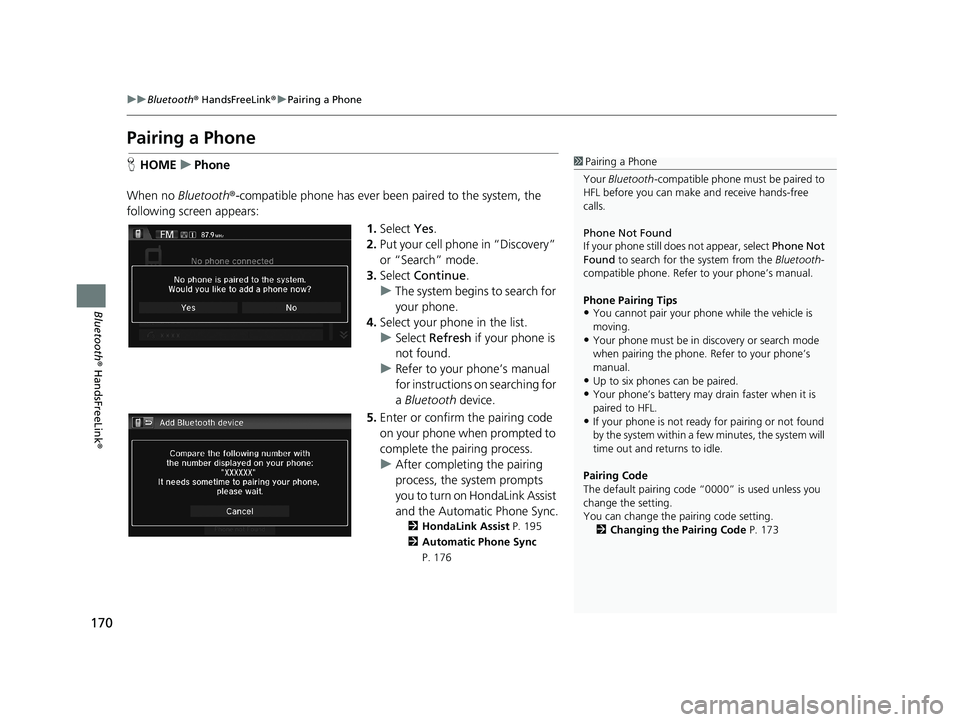
170
uu Bluetooth ® HandsFreeLink ® u Pairing a Phone
Bluetooth ® HandsFreeLink ®
Pairing a Phone
1Pairing a Phone
Your Bluetooth -compatible phone must be paired to
HFL before you can make and receive hands-free
calls.
Phone Not Found
If your phone still doe s not appear, select Phone Not
Found to search for the system from the Bluetooth-
compatible phone. Refer to your phone’s manual.
Phone Pairing Tips
•You cannot pair your phone while the vehicle is
moving.
•Your phone must be in discovery or search mode
when pairing the phone. Refer to your phone’s
manual.
•Up to six phones can be paired.
•Your phone’s battery may dr ain faster when it is
paired to HFL.
•If your phone is not ready for pairing or not found
by the system within a few minutes, the system will
time out and returns to idle.
Pairing Code
The default pair ing code “0000” is used unless you
change the setting.
You can change the pairing code setting. 2 Changing the Pairing Code P. 173
HHOME u Phone
When no Blue
tooth®-compatible phone has ever been paired to the system, the
following scre en appears:
1.Select Yes.
2. Put yo
ur cell phone in “Discovery”
or “Search” mode.
3. Select Co
ntinue.
u The system
begins to search for
your phone.
4. Selec
t your phone in the list.
u Select Refre
sh if your phone is
not found.
u Refer to
your phone’s manual
for instructions on searching for
a Bluetooth device.
5.Enter or confirm the pairing code
on your phone when prompted to
complete the pairing process.
u After completing
the pairing
process, the system prompts
you to turn on HondaLink Assist
and the Automatic Phone Sync .
2HondaLink Assist P. 195
2 Automatic Phone Sync
P. 176
14 CIVIC 2D 4D IMA NAVI-31TR38200.book 170 ページ 2014年3月21日 金曜日 午後3時20分
Page 208 of 253

207
uu Troubleshooting u Map, Voice, Entering Destinations
Troubleshooting
The voice control system is having difficulty
recognizing my voice commands.●Check that the vents are not blowing air onto the microphones at the top of the
navigation screen, the vehicle interior is as quiet as possible, and you are using
the correct command when speaking.
2 Voice Recognition P. 23●Say “Help ” on any screen to see a list of the applicable voice commands.
The navigation system pronunciation of street
names in the guidance command or destination
address sounds strange.The basic guidance phrases use a studio-recorded voice, but street names are
pronounced using a machine-generated vo ice. Consequently, the name may be
mispronounced or sound strange at times.
The screen is bright when I drive at night.1.Check that the nighttime dashboard brightness control is not set to maximum.
2. Press the (Display mode) button to change the Night mode.
2Switching Display Mode Manually P. 25
The screen is dark when I drive during the day.Press the (Display mode) button to change the Day mode.
2Switching Display Mode Manually P. 25
How do I change or remove my PIN?1.Select HOME > Settings > Navigation > Personal Info > PIN Number > GO
Home 1 PIN or GO Home 2 PIN or Address Book PIN .
2. Enter your existing PIN. Yo u then
have the choice to change or remove the PIN.
2PIN Numbers P. 34
I have forgotten my PIN. How do I reset the PIN for
Home or the PIN for address books?Your dealer must reset the PIN for you.
Why is the phone number grayed out on the
Calculate Route screen?Your phone is not paired to Bluetooth® HandsFreeLink ® or, if paired, your phone
is in use.
ProblemSolution
14 CIVIC 2D 4D IMA NAVI-31TR38200.book 207 ページ 2014年3月21日 金曜日 午後3時20分
Page 210 of 253

209
uu Troubleshooting u Guidance, Routing
Continued
Troubleshooting
Guidance, Routing
ProblemSolution
The navigation system does not route me the same
way I would go or the same way as other mapping
systems.The navigation system attempts to gene rate the optimal route. You can change
the route preferences used when calculating a route.
2 Route Preference P. 39
The street I’m on is not shown on the map screen.The mapping database is constantly undergoing revision. You can access the most
recent information on the internet.
2Map Coverage P. 227
The vehicle position icon is not following the road
and the “GPS icon” text in the upper left hand
corner of the screen is white or missing.●Check that the GPS antenna (located in the dashboard) is not blocked. For best
reception, remove items from the dashboard, such as radar detectors, cell
phones, or loose articles.
●Metallic tinting or other aftermarket devices can interfere with the GPS
reception. Please consult your dealer.
2 GPS System P. 224
The blue highlighted route and voice guidance
stopped or turned into a pink line before I got to my
destination.Your route has entered an unverified area.
2 Unverified Routing P. 40
How do I stop the map from rotating as I drive
along?Select the map orientation icon on the map screen to select the north-up icon, or
say
“ Display north-up ” to change the map orientation.
Sometimes, I cannot select between the North-up,
Heading-up and 3D map orientations.The Heading-up map orientation can only be shown in the lower scales (1/20 - 1
mile (80 m-1.6 km) scales). The 3D map orientation can only be shown in the
lower scales (1/20 - 2 mile (80 m-3 km) scales).
2 Map Scale and Functions P. 58
The “time to destination” display sometimes
increases even though I am getting closer to my
destination.If your speed reduces due to slower tra ffic, the navigation system updates the
“time to destination” based on your ac tual road speed to give you a better
estimate of arrival time.
14 CIVIC 2D 4D IMA NAVI-31TR38200.book 209 ページ 2014年3月21日 金曜日 午後3時20分
Page 214 of 253

213
uu Troubleshooting u Miscellaneous Questions
Troubleshooting
Miscellaneous Questions
ProblemSolution
My clock frequently changes forward and backward
by one hour.The clock setting is automatically updated based on your GPS location. If you live
and work on the boundary be tween two time zones, you can turn off this feature.
2Clock Adjustment P. 70
The clock changes even when I am not driving near
a time zone boundary.The time zone boundaries are only ap proximated in the navigation system.
Depending on the geography of the time zo ne boundary, the switch to a different
zone can be erratic.
2 Clock Adjustment P. 70
My state does not observe daylight saving time.
How do I turn off this feature?Select HOME > Settings > System > Clock , and set Auto Daylight to Off .
2Clock Adjustment P. 70
Daylight saving time has started, but the navigation
system did not change time even though Auto
Daylight is set to ON.The automatic daylight saving time feat ure does not work in regions where the
daylight saving time system has not been adopted.
The navigation system automatic daylight feature is
not switching the navigation system clock on the
correct dates.Select HOME > Settings > System > Clock , and set Auto Daylight to On. Note
that the automatic daylight feature does not work in regions where the daylight
saving time system has not been adopted.
2 Clock Adjustment P. 70
The navigation system clock switched by one hour
for no apparent reason.You may be driving near a time zone boundary.
2 Clock Adjustment P. 70
My battery was disconnected or went dead, and the
navigation system is asking for a code.Press and hold the (Audio Power) button for tw o seconds. The system should
reactivate. If you have installed an afterm
arket system, see your dealer.
2Entering the Security Code P. 222
How do I change the interface language?Select HOME > Settings > System > Others > Language , and set the language
to English, Français, or Español .
14 CIVIC 2D 4D IMA NAVI-31TR38200.book 213 ページ 2014年3月21日 金曜日 午後3時20分
Page 246 of 253

Index
245
Index
Index
Symbols
9 (Audio Power) Button............................ 4
bn (Channel) Button....................... 4, 129
a (Display Mode) Button................. 4, 25
! (Display/Information) Button.... 4, 129
E (Eject) Button.......................................... 4
J (Hang-Up/Back) Button............... 4, 22
h (Pick-Up) Button............................. 4, 187
d (Talk) Button.................................... 4, 22
NB (Volume) Button........................ 4, 129
Numbers
3D Angle Adjustment................................ 55
3D Map....................................................... 54
A
Address
Editing Address Book ................................ 30
Editing Avoid Area .................................... 45
Setting Destination ................................... 82Address Book
Editing Address Book ................................ 28Saving to Address Book ............................ 98
Setting Destination ................................... 87
Address Book PIN....................................... 34
Adjust Time................................................ 75
Answer...................................................... 187
ATM/Bank (Place Category)....................... 91
Audio..................................................... 7, 125
Basic Operation ........................................... 9
Remote Control ....................................... 128
Settings ................................................... 131Voice Commands List .............................. 237
Audio Menu
Bluetooth® Audio .................................... 164
Disc ......................................................... 144
FM/AM Radio .......................................... 135iPod ......................................................... 149
Pandora®................................................. 156
USB Flash Drive ........................................ 160XM® Radio .............................................. 139
Audio Source Pop-Up............................... 131
Auto Daylight............................................. 70
Auto Time Zone.......................................... 70
Automatic Phone Sync............................. 176
Avoid Streets............................................. 119
Avoided Area.............................................. 44
B
BACK............................................................. 4
Background Color....................................... 66
Beep Volume.............................................. 67
Black Level.................................................. 65
Bluetooth (Settings)................................. 172
Bluetooth On/Off Status .......................... 172
Bluetooth Device List
Audio ...................................................... 131
Phone ...................................................... 174
Bluetooth® Audio
Playing .................................................... 161
Voice Commands List .............................. 239
Bluetooth® HandsFreeLink®..................... 167
Bluetooth Setting .................................... 172
Making a Call .......................................... 183Pairing a Phone ....................................... 170
Phone Setting.......................................... 182
Receiving a Call ....................................... 187Setting Speed Dials.................................. 177
Brightness................................................... 65
C
Call History................................................ 186
Cancel Route............................................. 118
Category
Editing Address Book ................................ 31
Place Category List .................................. 244XM®........................................................ 138
Category History......................................... 37
Change Bluetooth Audio Device............. 131
Change Route Preference........................ 111
Change State.............................................. 83
Channel
XM®........................................................ 138Channel List.............................................. 139
City.............................................................. 84
City Vicinity................................................. 92
Clear Current Route................................. 120
14 CIVIC 2D 4D IMA NAVI-31TR38200.book 245 ページ 2014年3月21日 金曜日 午後3時20分