2014 HONDA CIVIC HYBRID bluetooth
[x] Cancel search: bluetoothPage 2 of 19

Display Audio ...........................................................................................................20
Bluetooth®HandsFreeLink®(HFL)........................................................................22
SMS Text Messaging and E\bMail............................................................................26
Siri Eyes Free Mode ...............................................................................................27
HondaLink Assist ................................................................................................... .28
Basic Audio Operation ..........................................................................................29
iPod
®or USB Flash Drive .....................................................................................30
Bluetooth®Audio ......................................................................................................3\f
Pandora®...................................................................................................................32
HDMI Video .............................................................................................................33
Honda Owners ....................................................................................................... 34
Safety Reminder ......................................................................................................34
Fuel Information......................................................................................................35
Smart Entry with Push Button Start.....................................................................2
Instrument Panel Indicators ...................................................................................4
Intelligent Multi\bInformation Display (i\bMID) .....................................................6
Eco Assist
TM................................................................................................................8
Tire Pre ssure Monitoring System (TPMS) ........................................................\f2
Auto Door Locks ...................................................................................................\f3
One\bTouch Turn Signal........................................................................................... \f4
Auto Headlights with Wiper Integration...........................................................\f4
Rearview Camera ................................................................................................... \f5
LaneWatch™...........................................................................................................\f6
Forward Collision Warning (FCW) ....................................................................\f7
Lane Departure Warning (LDW) ........................................................................\f8
Settings for Your Vehicle ........................................................................................\f9
T E C H N O L O G Y R E F E R E N C E G U I D E
This Technology Reference Guide is designed to help you
get acquainted with your 20\f4 Honda Civic Hybrid and
provide basic instructions on some of its technology and
convenience features.
This guide is not intended to be a substitute \2for the
Owner’s Manual. For more detailed information on vehicle
controls and operation, please refer to the respective
sections in the Owner’s Manual.
ECO
ASSIST
TMp. 8
BLUETOOTH®
HANDSFREELINK®p. 22
INSTRUMENT PANEL p. 4
i�MIDp. \f
DISPLAY AUDIO p.20
14 Civic Hybrid TRG_Base_\AATG_NEW STYLE 1/\b/\A2014 1\f17 PM Page 2\A
p.22
Page 11 of 19

1\b19
How It Works
Turning LDW On or Off
Press LDW to turn the system on or off. A green indicator light appears on the
button when the system is on. LDW may not activate under certain conditions. See your Owner’s Manual for
more information.
L A N E D E P A R T U R E W A R N I N G ( L D W )
Alerts you if your vehicle begins to move out of a detected lane without the turn sig\2nal
activated.
If you cross a detected lane line
without using your turn signal, a
message appears on the i\bMID and a
beep sounds.
A camera mounted between the windshield and the rearview mirror determines
if your vehicle begins to move away from the center of a detected lane while
driving between 40_
90 mph.
S E T T I N G S F O R Y O U R V E H I C L E
Change different settings for many features in your vehicle. See your Owner’s Manual
for detailed information on settings and options.
Adjusting Vehicle Settings
From the Home screen,
select Settings.
Choose from the available options:
Phone
Pair a phone, change call and
text/e\bmail settings, and more.
Audio
Change sound settings and
connection methods.
Bluetooth
Change Bluetooth settings. Info
Import wallpaper and select
clock settings.
Camera
Change rear camera and
LaneWatch settings.
System
Adjust display settings, system
sounds, and more.
14 Civic Hybrid TRG_Base_\AATG_NEW STYLE 1/\b/\A2014 1\f17 PM Page 1\A1
Page 13 of 19

2223
Touch items on the screen to make selections.
Pairing Your Phone
Pair your phone when the vehicle is stopped to begin using hands\bfree phone and
related audio functions.\f. From the Home screen, select Settings.
2. Select Phone.
3. Select Bluetooth Device List.
4. Select Add Bluetooth Device.
5. Make sure your phone is in discoverymode and select OK.
6. HFL searches for your phone. Select your phone when it appears on the list.
If your phone does not appear:
Select Phone Not Found and search for
HandsFreeLink from your phone.
7. HFL gives you a six\bdigit code. Compare it to the code that appears on your
phone. Connect to HFL from your
phone.
8. The system asks if you want to enable options:
\fondaLink Assist: Select On to enable
emergency notification in the event of a
collision (see page 28).
Phone Synchronization: Select On to
automatically import contacts and call
history from your phone.
B L U E T O O T H® H A N D S F R E E L I N K® ( H F L )
How to Use HFL
Place and receive phone calls through your vehicle’s audio system. Visit
handsfreelink.honda.com to check if this feature is compatible with your phone.
To reduce the potential for driver distraction, certain functions may be
inoperable or grayed out while the vehicle is moving\b Stop or pull over to
perform the function\b
Pick�Up button: Answer an incoming
call.
Hang�Up/Back button: End a call,
decline an incoming call, or cancel a
selection.
Talk button: Make a call using a stored
voice tag or phone number.
+/� buttons: Scroll the list.
SOURCE button: Press to enter a selection.
MENU button: From the phone screen, press and
hold to display speed dial, call history, or redial.
Phone: Display the phone screen.
Settings: Display the settings
screen and select Phone for phone
pairing and more.
MENU: From the phone screen,
select various call options.
BACK: Return to the previous
screen.
14 Civic Hybrid TRG_Base_\AATG_NEW STYLE 1/\b/\A2014 1\f17 PM Page 1\A3
Page 15 of 19

2627
S I R I E Y E S F R E E M O D E
Activate Siri through your vehicle when an iPhone®is paired to the system. Visit
handsfreelink.honda.com to check if this feature is compatible with your phone.
How It Works
Make sure your phone is paired to Bluetooth®HandsFreeLink®before using Siri in
the vehicle (see page 23).
Hang�Up/
Back button
Talk button
To activate Siri: Press and hold the Talk button
until the Smartphone screen appears and you
hear the Siri tone. Say your Siri command.
If you only press and release the Talk button, the
standard voice recognition system is activated.
To cancel a command: Press the Back button.
Siri Commands
Here are some examples of Siri commands:
•“\ball John Smith”
•“ Read my new text message”
•“ Find a nearby sushi restaurant” •“
Remind me to pick up dinner”
•“ Set up a meeting today at 3\I p.m.”
•“ Play song XYZ”
Notes:
• Any requests that include visual feedback from Siri on your phone are not displayed in the
vehicle.
• Certain commands rely on the iPhone’s features and existing apps.
• To hear turn\bby\bturn directions or songs through the vehicle, set the audio mode to Bluetooth
®Audio.
Siri and iPhone are trademarks of Apple, Inc .
S M S T E X T M E S S A G I N G A N D E � M A I L
Receive and send text messages or e\bmails from your paired and linked compatible
phone. Visit handsfreelink.honda.com to check if this feature is compatible with your
phone. Standard message rates apply. This feature is limited while the vehicle is moving.
Touch items on the screen to make selections.
Receiving Messages
Touch items on the screen to make selections.
Replying to Messages
\f. A notification appears on the screen. Select Read to open the message.
2. The message is displayed, and the system reads it aloud.
\f. With the message open, select Reply.
2. Select one of the six available reply messages.
3. Select Send.
Note: Notifications and operation for SMS Text and E\bmail are separate. Choose your
desired account in Phone Settings (see page \f9).
Touch items on the screen to make selections.
Calling the Sender
\f. With the message open, select Call.
2. The system begins dialing the number.
14 Civic Hybrid TRG_Base_\AATG_NEW STYLE 1/\b/\A2014 1\f17 PM Page 1\A5
Page 16 of 19

2\b29
B A S I C A U D I O O P E R A T I O N
Steering Wheel Controls
+ button: Increase
volume, or scroll up
in a menu.
� button: Decrease
volume, or scroll
down in a menu.
SOURCE button:
Select an audio source,
or make a selection in
a menu.
tbutton:Go to
previous stations
or tracks.ubutton: Go to next
stations or tracks.
Touchscreen Controls
From the Home screen, select Audio to view or control audio being played.
FM screen shown
USB/HDMI Connection
MENU button: From
the audio screen, press
and hold to display
audio options.
Connect an iPhone or iPod cable or a
USB flash drive to the USB port in the
front console. There is an additional
USB port in the center console.
Connect an HDMI cable to the HDMI\2
port.
USB
port
HDMI
port
Connect your device only when your
vehicle is stopped.
SOURCE: Select
an audio source.
Volume
MENU: Choose
menu options for
the selected source. Open/close tab:
View and select
presets or tracks.
Audio control:
Tune to a station,
change tracks, or
other options.
Operate basic controls of your audio system using several convenient methods.
H O N D A L I N K A S S I S T
Automatically connect and talk to an operator who can loc\2ate your vehicle and
request emergency help in the event of a collision. Visit www.hondalink.com
for more
information.
Touch items on the screen to make selections.
How It Works
\f. Select Call Now, or the system automatically connects after \f0 seconds.
The vehicle information and its location
is sent to the operator.
2. Select Talk Now to immediately talk to the operator.
3. When the call is complete, select Hang Up or press the Hang\bUp/Back
button.
Make sure your phone is on and paired to Bluetooth®HandsFreeLink®(see page 23).
14 Civic Hybrid TRG_Base_\AATG_NEW STYLE 1/\b/\A2014 1\f17 PM Page 1\A\b
Page 17 of 19
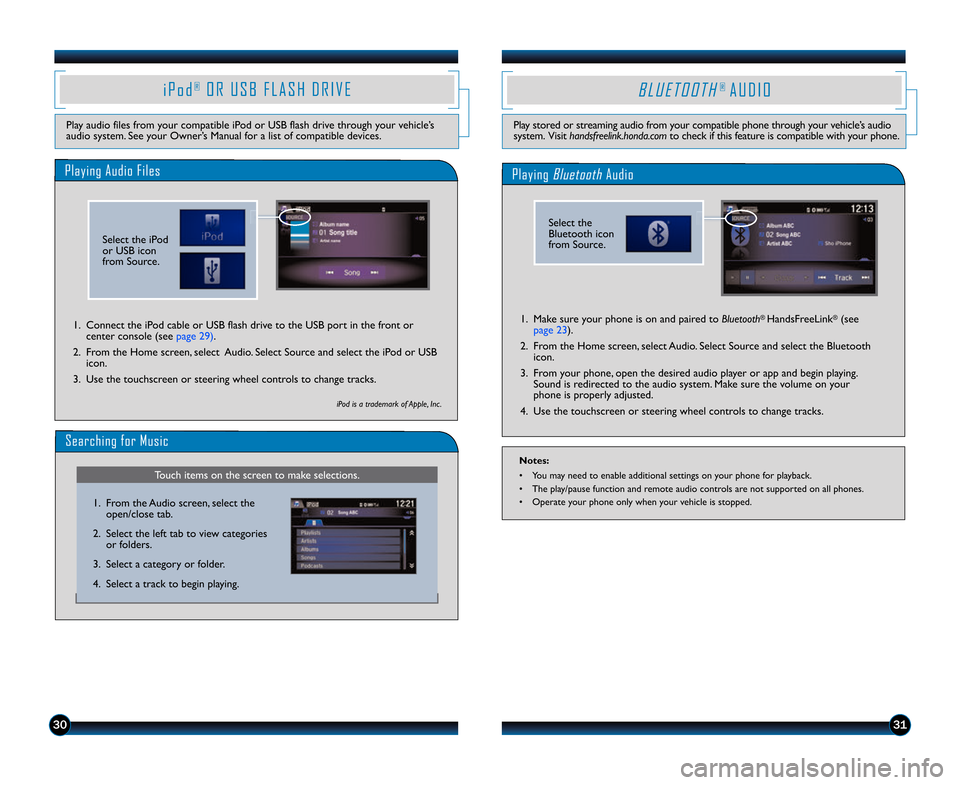
3031
B L U E T O O T H® A U D I O
Play stored or streaming audio from your compatible phone through your vehicle’s audio
system. Visit handsfreelink.honda.com to check if this feature is compatible with your phone.
Playing BluetoothAudio
\f. Make sure your phone is on and paired to Bluetooth® HandsFreeLink®(see
page 23).
2. From the Home screen, select Audio. Select Source and select the Bluetooth icon.
3. From your phone, open the desired audio player or app and begin playing. Sound is redirected to the audio system. Make sure the volume on your
phone is properly adjusted.
4. Use the touchscreen or steering wheel controls to change tracks.
Notes:
• You may need to enable additional settings on your phone for playback.
• The play/pause function and remote audio controls are not supported on all phones.
• Operate your phone only when your vehicle is stopped.
Select the
Bluetooth icon
from Source.
Playing Audio Files
i P o d®O R U S B F L A S H D R I V E
Play audio files from your compatible iPod or USB flash drive through your vehicle’s
audio system. See your Owner’s Manual for a list of compatible devices.
\f. Connect the iPod cable or USB flash drive to the USB port in the front or center console (see page 29).
2. From the Home screen, select Audio. Select Source and select the iPod or USB icon.
3. Use the touchscreen or steering wheel controls to change tracks.
Searching for Music
iPod is a trademark of Apple, Inc .
Touch items on the screen to make selections.
\f. From the Audio screen, select the open/close tab.
2. Select the left tab to view categories or folders.
3. Select a category or folder.
4. Select a track to begin playing.
Select the iPod
or USB icon
from Source.
14 Civic Hybrid TRG_Base_\AATG_NEW STYLE 1/\b/\A2014 1\f17 PM Page 1\A7
Page 18 of 19

3233
Play video from a compatible device through your vehicle when it is stopped.
H D M I V I D E O
Playing HDMI Video
\f. Connect a compatible device to an HDMI cable. Connect the HDMI cable tothe HDMI port in the front console (see page 29).
2. From the Home screen, select Audio. Select Source and select the HDMI icon.
3. From the connected device, launch the video to view on the display in the vehicle.
Notes:
• Video will not display while the vehicle is moving.
• The device or video resolution must be 720p or lower to view in the vehicle.
Select the
HDMI icon
from Source.
Play and operate Pandora from your compatible phone through your vehicle’s audio
system. Visit handsfreelink.honda.com to check if this feature is compatible with your
phone. Standard data rates apply.
P A N D O R A®
Playing Pandora
\f. For Bluetooth connection: Make sure your phone is paired to Bluetooth®
HandsFreeLink®(see page 23) and the screen is on and unlocked.
For USB connection: Connect the dock connector to the USB po\2rt in the front
or center console (see page 29).
2. From the Home screen, select Audio. Select Source and select the Pandora icon. Streaming begins.
3. Use the touchscreen to like/dislike songs, and the touchscreen or steering wheel controls to change tracks.
iPhone is a trademark of Apple, Inc .
Notes:
• iPhone can connect via Bluetooth or USB; Android and BlackBerry can connect via Bluetooth only.
• If you cannot operate Pandora through the audio system, it may be streaming through Bluetooth
®Audio. Make sure the Pandora source on your audio system is selected.
• A pop\bup may appear on your phone requesting you to allow access for the app to be launched.
• Operate your phone only when your vehicle is stopped.
Select the
Pandora icon
from Source.
14 Civic Hybrid TRG_Base_\AATG_NEW STYLE 1/\b/\A2014 1\f17 PM Page 1\A8