Page 1 of 377
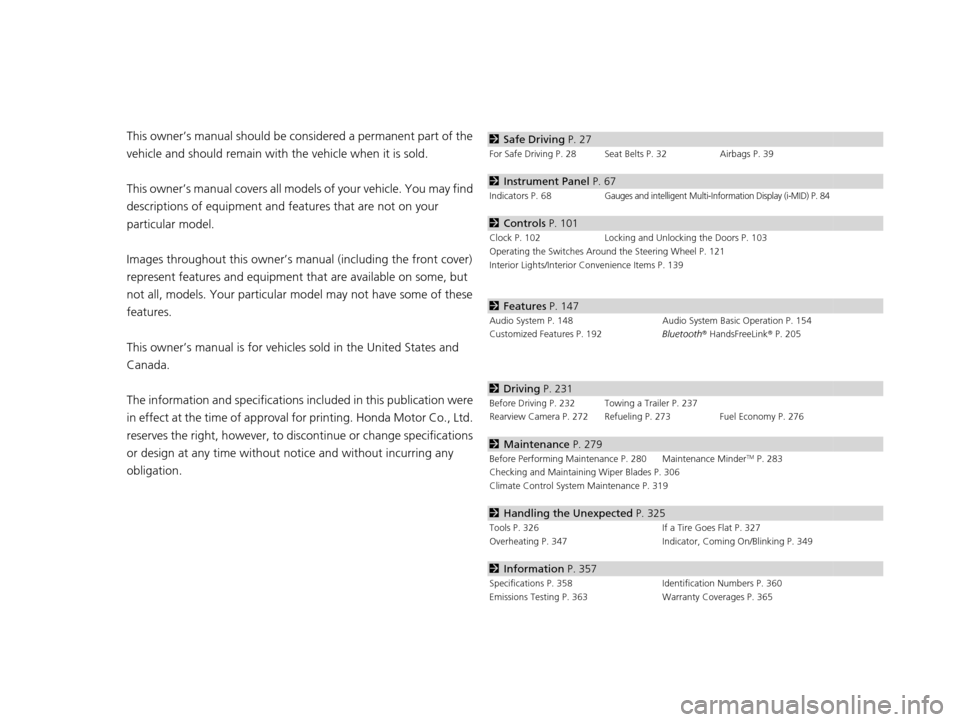
Contents
This owner’s manual should be considered a permanent part of the
vehicle and should remain with the vehicle when it is sold.
This owner’s manual covers all models of your vehicle. You may find
descriptions of equipment and features that are not on your
particular model.
Images throughout this owner’s manual (including the front cover)
represent features and equipment that are available on some, but
not all, models. Your particular mo del may not have some of these
features.
This owner’s manual is for vehicles sold in the United States and
Canada.
The information and specifications in cluded in this publication were
in effect at the time of approval for printing. Honda Motor Co., Ltd.
reserves the right, however, to discontinue or change specifications
or design at any time without notice and without incurring any
obligation.2 Safe Driving P. 27
For Safe Driving P. 28 Seat Belts P. 32 Airbags P. 39
2Instrument Panel P. 67
Indicators P. 68Gauges and intelligent Multi-Information Display (i-MID) P. 84
2Controls P. 101
Clock P. 102 Locking and Unlocking the Doors P. 103
Operating the Switches Around the Steering Wheel P. 121
Interior Lights/Interior Convenience Items P. 139
2 Features P. 147
Audio System P. 148 Audio System Basic Operation P. 154
Customized Features P. 192 Bluetooth® HandsFreeLink ® P. 205
2 Driving P. 231
Before Driving P. 232 Towing a Trailer P. 237
Rearview Camera P. 272 Refueling P. 273 Fuel Economy P. 276
2Maintenance P. 279
Before Performing Maintenance P. 280 Maintenance MinderTM P. 283
Checking and Maintaining Wiper Blades P. 306
Climate Control System Maintenance P. 319
2Handling the Unexpected P. 325
Tools P. 326 If a Tire Goes Flat P. 327
Overheating P. 347 Indicator, Coming On/Blinking P. 349
2Information P. 357
Specifications P. 358 Identification Numbers P. 360
Emissions Testing P. 363 Warranty Coverages P. 365
14 CIVIC IMA-31TR26200.book 0 ページ 2013年12月23日 月曜日 午後4時9分
Page 15 of 377
14
Quick Reference Guide
Controls (P101)
Clock (P102)
The navigation system receives signals from
GPS satellites, updating the clock
automatically.
Models with navigation system
ENGINE START/STOP
Button
● Press the button to change the vehicle’s
power mode.
Turn Signals (P124)
Turn Signal Control Lever
Right
Left
Lights (P124)
Wipers and Washers
(P128)
Light Control Switches
Low Beam High Beam
Flashing
Wiper/Washer Control Lever Adjustment Ring: Long Delay
: Short Delay
MIST
OFF
INT: Low speed with intermittent
LO: Low speed wipe
HI: High speed wipe Pull toward
you to spray
washer fluid.
14 CIVIC IMA-31TR26200.book 14 ページ 2013年12月23日 月曜日 午後4時9分
Page 86 of 377
85
uuGauges and intelligent Multi- Information Display (i-MID)uintelligent Multi-Information Display (i-MID)
Continued
Instrument Panel
intelligent Multi-Information Display (i-MID)
The i-MID shows the odometer, trip meter, outside temperature indicator, and other
gauges.
It also displays important messages such as warnings and other helpful information.
■Main display
Press the (display/information) button to change the display.
■Switching the Display
(Display/
Information
Button)
Fuel Consumption
Power Flow Monitor
Full Size Analogue Clock
Audio/HFL Display
Blank Screen
Ecological Drive
Display
14 CIVIC IMA-31TR26200.book 85 ページ 2013年12月23日 月曜日 午後4時9分
Page 102 of 377
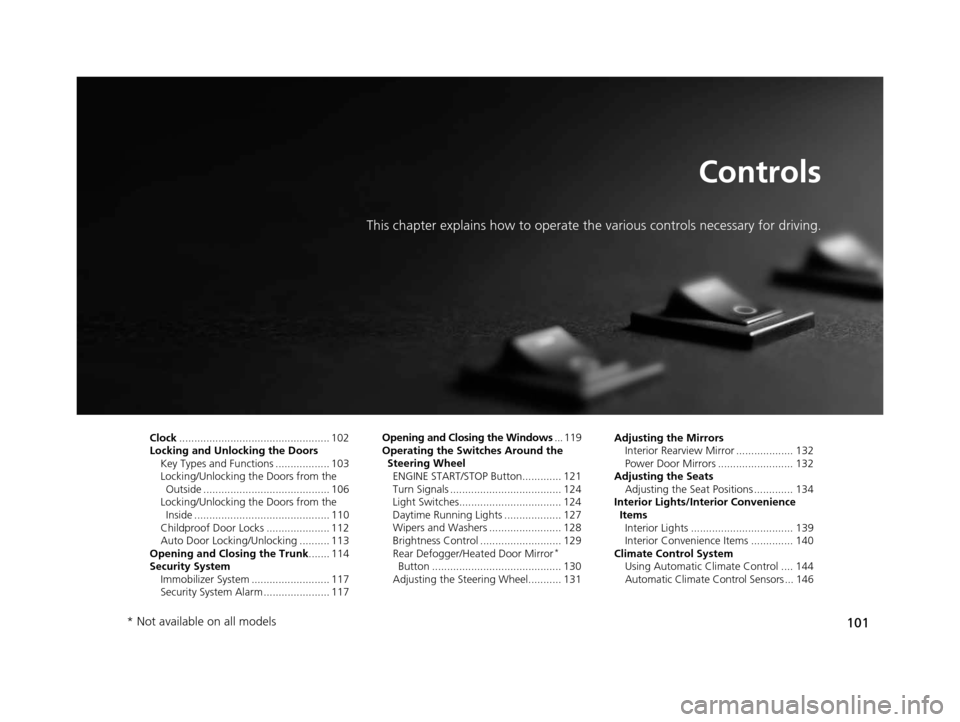
101
Controls
This chapter explains how to operate the various controls necessary for driving.
Clock.................................................. 102
Locking and Unlocking the Doors Key Types and Functions .................. 103
Locking/Unlocking the Doors from the Outside .......................................... 106
Locking/Unlocking the Doors from the
Inside ............................................. 110
Childproof Door Locks ..................... 112
Auto Door Locking/Unlocking .......... 113
Opening and Closing the Trunk ....... 114
Security System Immobilizer System .......................... 117
Security System Alarm ...................... 117 Opening and Closing the Windows
... 119
Operating the Switches Around the Steering Wheel
ENGINE START/STOP Button............. 121
Turn Signals ..................................... 124
Light Switches.................................. 124
Daytime Running Lights ................... 127
Wipers and Washers ........................ 128
Brightness Control ........................... 129
Rear Defogger/Heat ed Door Mirror
*
Button ........................................... 130
Adjusting the Steering Wheel........... 131 Adjusting the Mirrors
Interior Rearview Mirror ................... 132
Power Door Mirrors ......................... 132
Adjusting the Seats Adjusting the Seat Positions ............. 134
Interior Lights/Interior Convenience
ItemsInterior Lights .................................. 139
Interior Convenience Items .............. 140
Climate Control System Using Automatic Climate Control .... 144
Automatic Climate Control Sensors ... 146
* Not available on all models
14 CIVIC IMA-31TR26200.book 101 ページ 2013年12月23日 月曜日 午後4時9分
Page 103 of 377
102
Controls
Clock
Adjusting the Clock
You can adjust the time in the clock display, with the power mode in ON.
■Using the Settings menu on the audio/
information screen
1. Select Settings .
2. Select System .
3. Select Clock.
4. Select Clock Adjustment .
5. Select or to change hour.
6. Select or to change minute, then
select OK.
■Adjusting the Time
1Adjusting the Clock
You can customize the clock display to show the 12
hour clock or 24 hour clock.
2 Customized Features P. 192
The clock display is set to off by factory default.
You can turn the clock display on and off.
2 Customized Features P. 192
The clock is automatica lly updated through the
navigation system, so the ti me does not need to be
adjusted.
Models with navigation system
34
34
14 CIVIC IMA-31TR26200.book 102 ページ 2013年12月23日 月曜日 午後4時9分
Page 157 of 377
156
uuAudio System Basic Operation uAudio/Information Screen
Features
■Phone
Shows the HFL information.
2 Bluetooth ® HandsFreeLink ® P. 205
■Info
Shows the Trip Computer , Clock/Wallpaper , Voice Info, or System/Device
Information information.
■Audio
Shows the current audio information.
■Settings
Enters the customiz ing menu screen.
2Customized Features P. 192
■HondaLink Apps
Connects with your smartphone*1 to play personalized musi c information, and social
media streams.
2 Smartphone Apps P. 182
*1: Available on specific phones only. Check handsfreelink.honda.com for
compatible phones and hondalink.com for feature details.
14 CIVIC IMA-31TR26200.book 156 ページ 2013年12月23日 月曜日 午後4時9分
Page 158 of 377
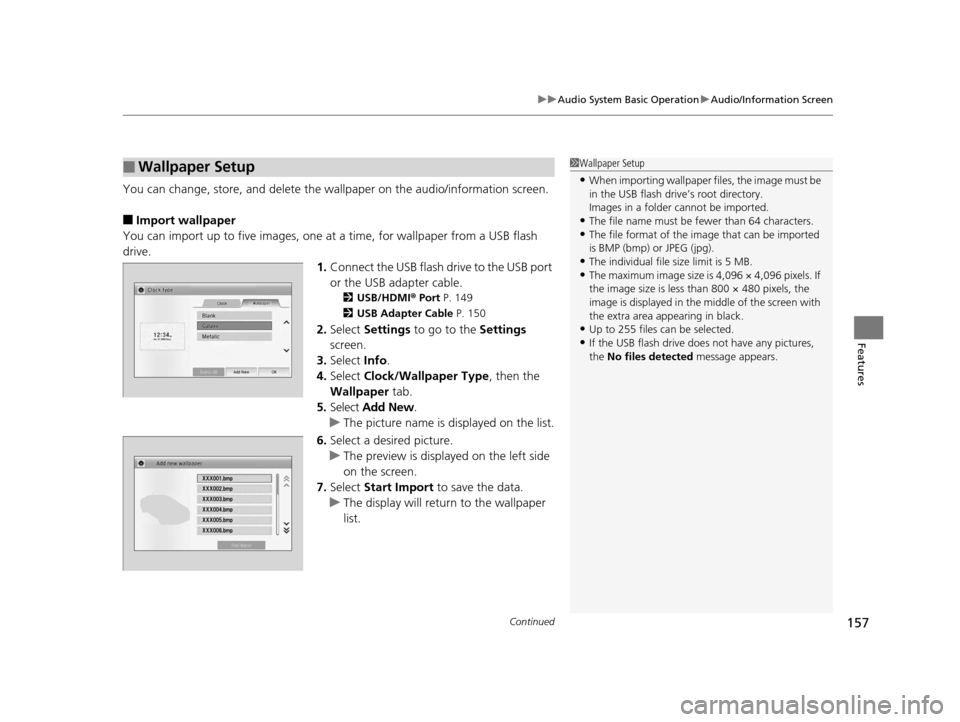
Continued157
uuAudio System Basic Operation uAudio/Information Screen
Features
You can change, store, and delete the wallpaper on the audio/ information screen.
■Import wallpaper
You can import up to five images, one at a time, for wallpaper from a USB flash
drive. 1.Connect the USB flash drive to the USB port
or the USB adapter cable.
2 USB/HDMI ® Port P. 149
2 USB Adapter Cable P. 150
2.Select Settings to go to the Settings
screen.
3. Select Info.
4. Select Clock/Wallpaper Type , then the
Wallpaper tab.
5. Select Add New .
u The picture name is displayed on the list.
6. Select a desired picture.
u The preview is displayed on the left side
on the screen.
7. Select Start Import to save the data.
u The display will return to the wallpaper
list.
■Wallpaper Setup1Wallpaper Setup
•When importing wallpaper files, the image must be
in the USB flash driv e’s root directory.
Images in a folder cannot be imported.
•The file name must be fewer than 64 characters.•The file format of the im age that can be imported
is BMP (bmp) or JPEG (jpg).
•The individual file size limit is 5 MB.•The maximum image size is 4,096 × 4,096 pixels. If
the image size is less than 800 × 480 pixels, the
image is displayed in the middle of the screen with
the extra area appearing in black.
•Up to 255 files can be selected.
•If the USB flash drive doe s not have any pictures,
the No files detected message appears.
14 CIVIC IMA-31TR26200.book 157 ページ 2013年12月23日 月曜日 午後4時9分
Page 159 of 377
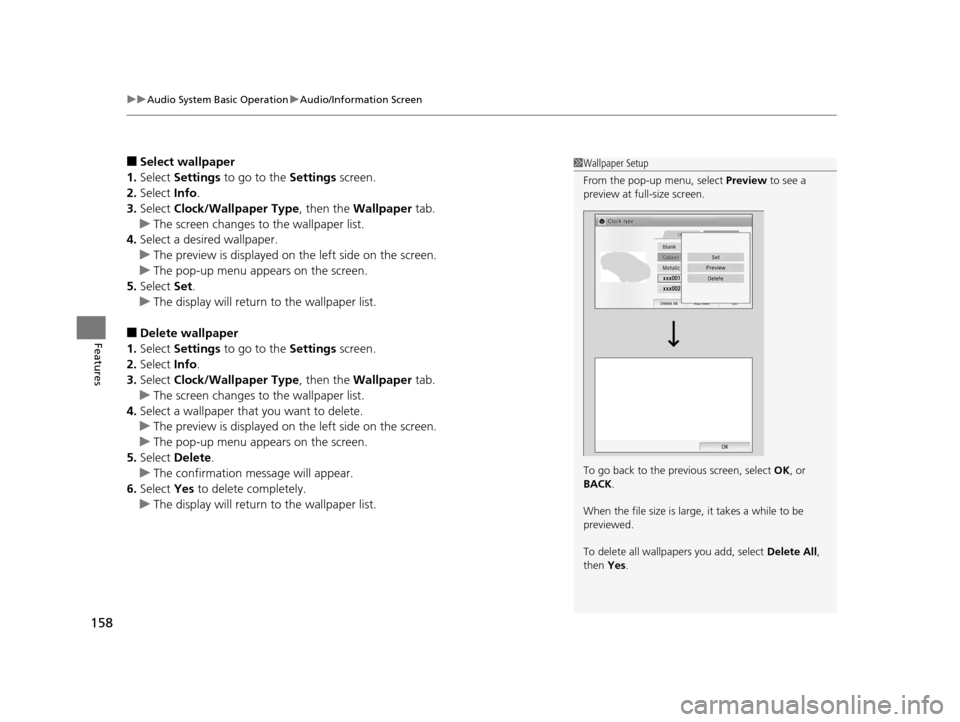
uuAudio System Basic Operation uAudio/Information Screen
158
Features
■Select wallpaper
1. Select Settings to go to the Settings screen.
2. Select Info.
3. Select Clock/Wallpaper Type , then the Wallpaper tab.
u The screen changes to the wallpaper list.
4. Select a desired wallpaper.
u The preview is displayed on the left side on the screen.
u The pop-up menu appears on the screen.
5. Select Set.
u The display will return to the wallpaper list.
■Delete wallpaper
1. Select Settings to go to the Settings screen.
2. Select Info.
3. Select Clock/Wallpaper Type , then the Wallpaper tab.
u The screen changes to the wallpaper list.
4. Select a wallpaper that you want to delete.
u The preview is displayed on the left side on the screen.
u The pop-up menu appears on the screen.
5. Select Delete.
u The confirmation message will appear.
6. Select Yes to delete completely.
u The display will return to the wallpaper list.
1Wallpaper Setup
From the pop-up menu, select Preview to see a
preview at full-size screen.
To go back to the previous screen, select OK, or
BACK .
When the file size is large, it takes a while to be
previewed.
To delete all wallpapers you add, select Delete All,
then Yes.
14 CIVIC IMA-31TR26200.book 158 ページ 2013年12月23日 月曜日 午後4時9分