Page 4 of 377
3
Quick Reference Guide
❙Km/Mile Change Knob (P 84)
❙Headlights/Turn Signals (P 124)
❙ (Select/Reset) Knob (P 85)
❙ (Display/Information) Button (P 85)
❙Wipers/Washers (P 128)
❙Cruise Control Buttons (P 249)
❙MENU Button (P 93)
❙SOURCE Button (P 93)
❙(+ / (- / / Buttons (P 93)
❙Navigation System Voice Control Buttons*
() See the Navigation System Manual
❙Bluetooth ® HandsFreeLink ® System
Voice Control Buttons
(P205)
❙Horn (Press an area around .)
❙Brightness Control (P 129)
❙LaneWatchTM * (P261)
* Not available on all models
14 CIVIC IMA-31TR26200.book 3 ページ 2013年12月23日 月曜日 午後4時9分
Page 19 of 377
18
Quick Reference Guide
Driving (P231)
Release ButtonShift Lever
Depress the brake pedal and press the
release button to move out of
(P.
Move the shift lever without
pressing the release button.
Press the release button to
move the shift lever.
Automatic Transmission (CVT) (P243)
● Shift to
(P and depress the brake pedal when starting the engine.
● Shifting
Park
Turn off or start the engine.
Transmission is locked.
Reverse
Used when reversing.
Neutral
Transmission is not locked.
Drive
Normal driving.
Drive (S)
●Better acceleration.●Increased engine braking.●Going up or down hills.
Low
●Further increased engine
braking.
●Used when going up or down
hills.
●Used when IMA battery is
low.
14 CIVIC IMA-31TR26200.book 18 ページ 2013年12月23日 月曜日 午後4時9分
Page 68 of 377
67
Instrument Panel
This chapter describes the buttons, indicators, and gauges that are used while driving.
Indicators............................................ 68
intelligent Multi-Information Display (i-MID)
Warning and Information Messages ..... 80
Gauges and intelligent Multi-Information Display (i-MID)Gauges .............................................. 84
intelligent Multi-Information Display (i-MID)... 85
14 CIVIC IMA-31TR26200.book 67 ページ 2013年12月23日 月曜日 午後4時9分
Page 145 of 377
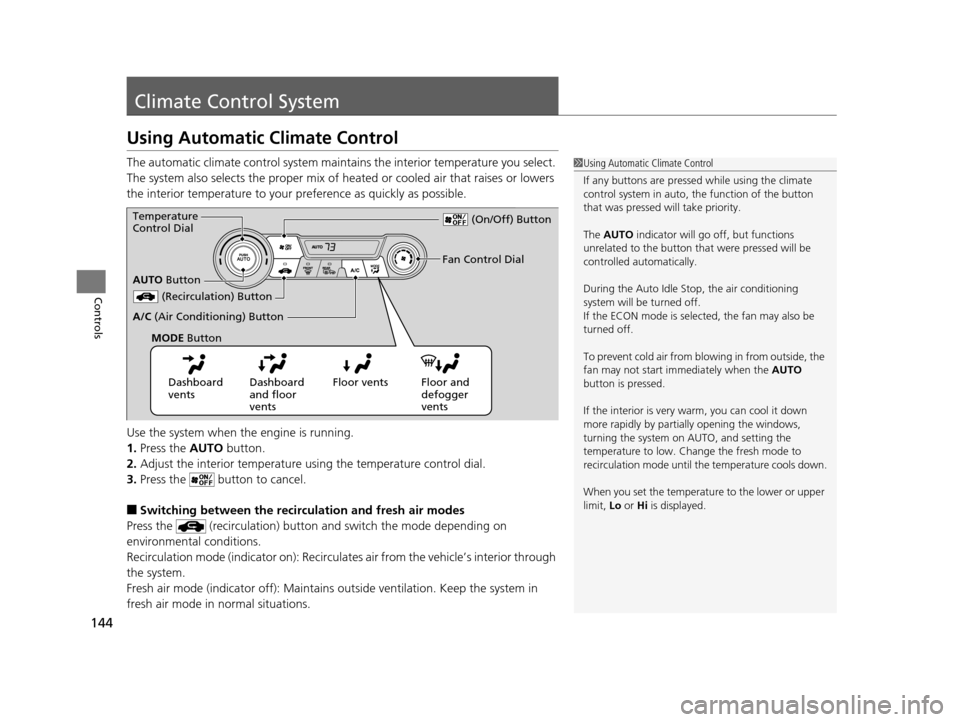
144
Controls
Climate Control System
Using Automatic Climate Control
The automatic climate control system maintains the interior temperature you select.
The system also selects the proper mix of heated or cooled air that raises or lowers
the interior temperature to your preference as quickly as possible.
Use the system when the engine is running.
1. Press the AUTO button.
2. Adjust the interior temperature us ing the temperature control dial.
3. Press the butto n to cancel.
■Switching between the recirculation and fresh air modes
Press the (recirculation) button and switch the mode depending on
environmental conditions.
Recirculation mode (indicator on): Recirculat es air from the vehicle’s interior through
the system.
Fresh air mode (indicator off): Maintains out side ventilation. Keep the system in
fresh air mode in normal situations.
1 Using Automatic Climate Control
If any buttons are presse d while using the climate
control system in auto, the function of the button
that was pressed will take priority.
The AUTO indicator will go off, but functions
unrelated to the button that were pressed will be
controlled automatically.
During the Auto Idle Stop, the air conditioning
system will be turned off.
If the ECON mode is selected, the fan may also be
turned off.
To prevent cold air from bl owing in from outside, the
fan may not start i mmediately when the AUTO
button is pressed.
If the interior is very warm, you can cool it down
more rapidly by partial ly opening the windows,
turning the system on AUTO, and setting the
temperature to low. Change the fresh mode to
recirculation mode until the temperature cools down.
When you set the temperat ure to the lower or upper
limit, Lo or Hi is displayed.
Dashboard
vents Dashboard
and floor
vents Floor vents Floor and
defogger
vents
AUTO
Button
Temperature
Control Dial
(Recirculation) Button
A/C (Air Conditioning) Button Fan Control Dial
(On/Off) Button
MODE Button
14 CIVIC IMA-31TR26200.book 144 ページ 2013年12月23日 月曜日 午後4時9分
Page 149 of 377
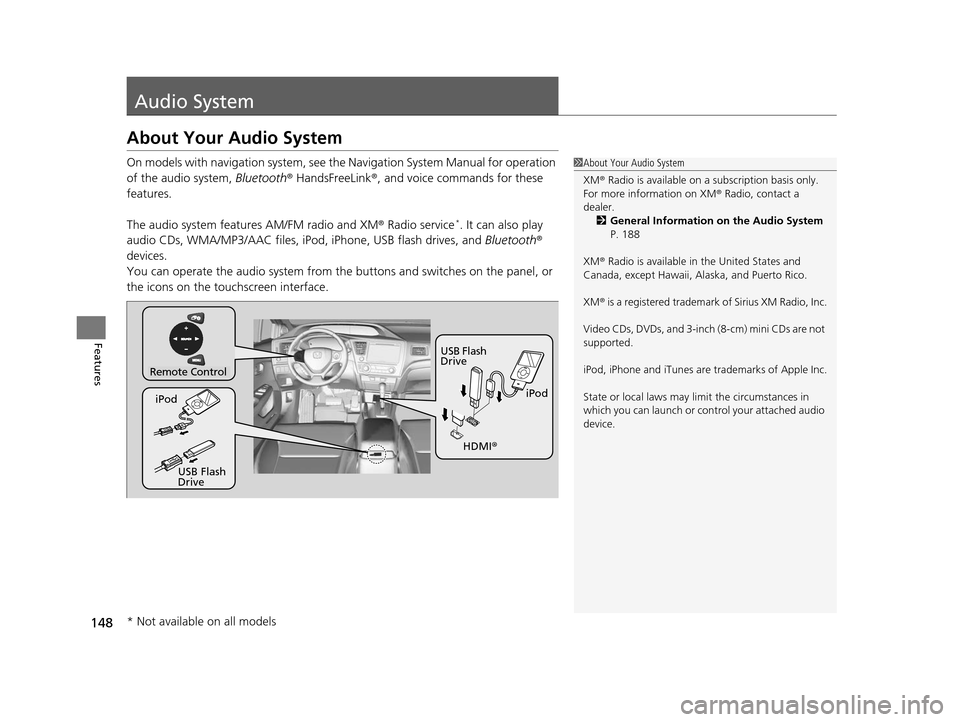
148
Features
Audio System
About Your Audio System
On models with navigation system, see the Navigation System Manual for operation
of the audio system, Bluetooth ® HandsFreeLink®, and voice commands for these
features.
The audio system features AM/FM radio and XM ® Radio service
*. It can also play
audio CDs, WMA/MP3/AAC files, iP od, iPhone, USB flash drives, and Bluetooth®
devices.
You can operate the audio system from the buttons and switches on the panel, or
the icons on the touchscreen interface.
1 About Your Audio System
XM ® Radio is available on a subscription basis only.
For more information on XM ® Radio, contact a
dealer.
2 General Information on the Audio System
P. 188
XM ® Radio is available in the United States and
Canada, except Ha waii, Alaska, and Puerto Rico.
XM ® is a registered trademark of Sirius XM Radio, Inc.
Video CDs, DVDs, and 3-inch (8-cm) mini CDs are not
supported.
iPod, iPhone and iTunes are trademarks of Apple Inc.
State or local laws may li mit the circumstances in
which you can launch or cont rol your attached audio
device.
Remote Control
iPod
USB Flash
Drive
iPod
USB Flash
Drive HDMI
®
* Not available on all models
14 CIVIC IMA-31TR26200.book 148 ページ 2013年12月23日 月曜日 午後4時9分
Page 153 of 377
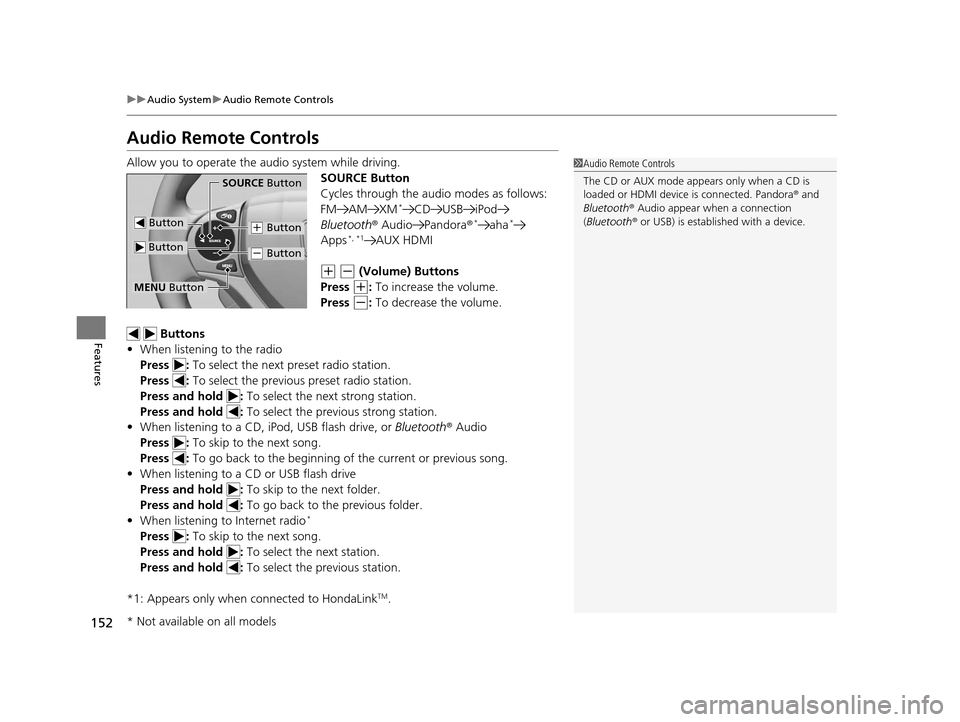
152
uuAudio System uAudio Remote Controls
Features
Audio Remote Controls
Allow you to operate the audio system while driving.
SOURCE Button
Cycles through the audio modes as follows:
FM AM XM
*CD USB iPod
Bluetooth ® Audio Pandora ®*aha*
Apps*, *1AUX HDMI
(+ (- (Volume) Buttons
Press
(+: To increase the volume.
Press
(-: To decrease the volume.
Buttons
• When listening to the radio
Press : To select the next preset radio station.
Press : To select the previous preset radio station.
Press and hold : To select the next strong station.
Press and hold : To select the previous strong station.
• When listening to a CD, iPod, USB flash drive, or Bluetooth® Audio
Press : To skip to the next song.
Press : To go back to the beginning of the current or previous song.
• When listening to a CD or USB flash drive
Press and hold : To skip to the next folder.
Press and hold : To go back to the previous folder.
• When listening to Internet radio
*
Press : To skip to the next song.
Press and hold : To select the next station.
Press and hold : To select the previous station.
*1: Appears only when connected to HondaLink
TM.
1 Audio Remote Controls
The CD or AUX mode appears only when a CD is
loaded or HDMI device is connected. Pandora® and
Bluetooth ® Audio appear when a connection
(Bluetooth ® or USB) is establ ished with a device.
Button
SOURCE Button
Button
(+ Button
(- Button
MENU Button
* Not available on all models
14 CIVIC IMA-31TR26200.book 152 ページ 2013年12月23日 月曜日 午後4時9分
Page 206 of 377
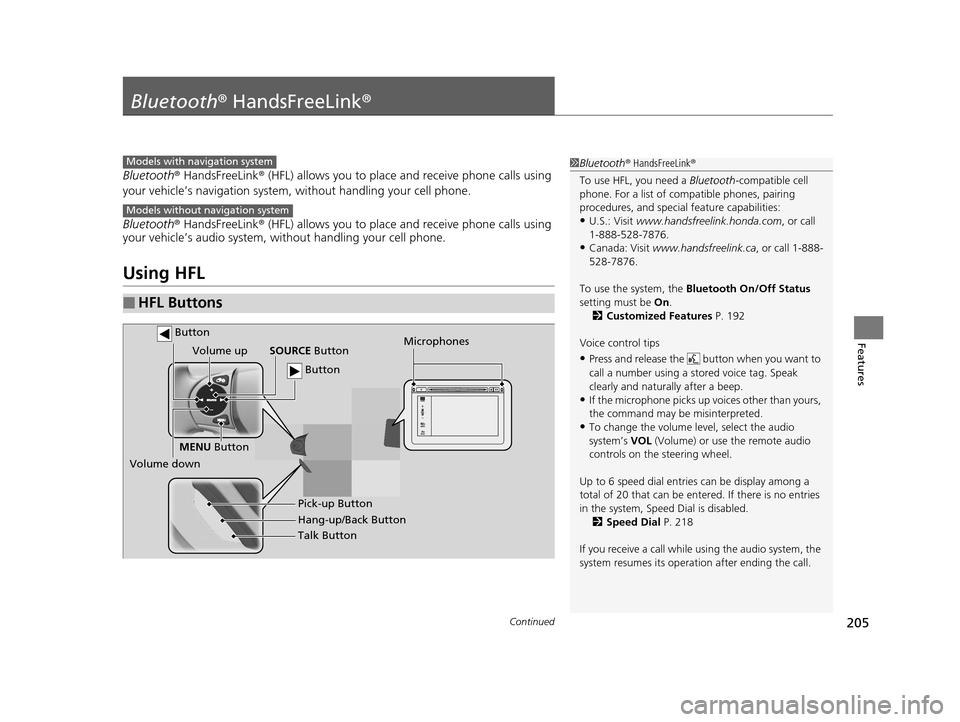
205Continued
Features
Bluetooth® HandsFreeLink ®
Bluetooth® HandsFreeLink ® (HFL) allows you to place and receive phone calls using
your vehicle’s navigation system, without handling your cell phone.
Bluetooth ® HandsFreeLink ® (HFL) allows you to place and receive phone calls using
your vehicle’s audio system, without handling your cell phone.
Using HFL
■HFL Buttons
1 Bluetooth ® HandsFreeLink ®
To use HFL, you need a Bluetooth-compatible cell
phone. For a list of compatible phones, pairing
procedures, and special feature capabilities:
•U.S.: Visit www.handsfreelink.honda.com , or call
1-888-528-7876.
•Canada: Visit www.handsfreelink.ca , or call 1-888-
528-7876.
To use the system, the Bluetooth On/Off Status
setting must be On.
2 Customized Features P. 192
Voice control tips
•Press and release the but ton when you want to
call a number using a st ored voice tag. Speak
clearly and naturally after a beep.
•If the microphone picks up vo ices other than yours,
the command may be misinterpreted.
•To change the volume level, select the audio
system’s VOL (Volume) or use the remote audio
controls on the steering wheel.
Up to 6 speed dial entries can be display among a
total of 20 that can be entered. If there is no entries
in the system, Speed Dial is disabled. 2 Speed Dial P. 218
If you receive a call while using the audio system, the
system resumes its operati on after ending the call.
Models with navigation system
Models without navigation system
Talk Button
Volume up
Microphones
Hang-up/Back Button Pick-up Button
Volume down SOURCE
Button
MENU Button
Button
Button
14 CIVIC IMA-31TR26200.book 205 ページ 2013年12月23日 月曜日 午後4時9分
Page 224 of 377
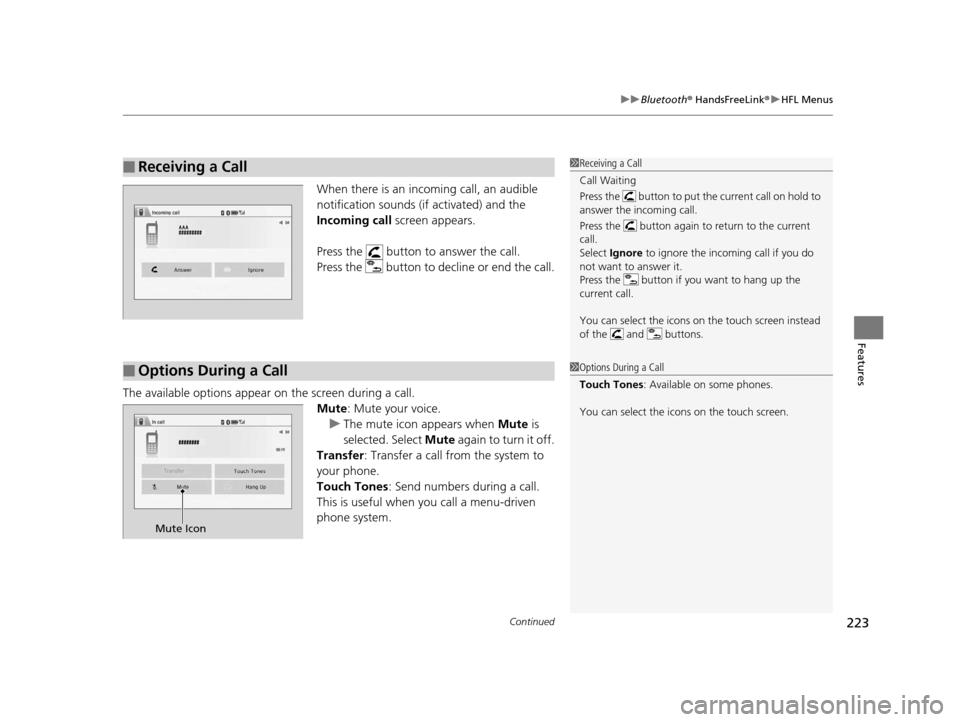
Continued223
uuBluetooth ® HandsFreeLink ®u HFL Menus
Features
When there is an inco ming call, an audible
notification sounds (if activated) and the
Incoming call screen appears.
Press the button to answer the call.
Press the button to decline or end the call.
The available options appear on the screen during a call.
Mute: Mute your voice.
u The mute icon appears when Mute is
selected. Select Mute again to turn it off.
Transfer: Transfer a call from the system to
your phone.
Touch Tones : Send numbers during a call.
This is useful when you call a menu-driven
phone system.
■Receiving a Call1 Receiving a Call
Call Waiting
Press the button to put the current call on hold to
answer the incoming call.
Press the button again to return to the current
call.
Select Ignore to ignore the incoming call if you do
not want to answer it.
Press the button if you want to hang up the
current call.
You can select the icons on the touch screen instead
of the and buttons.
■Options During a Call1 Options During a Call
Touch Tones : Available on some phones.
You can select the icons on the touch screen.
�A�A�A�A�A�A�A�A
Mute Icon
14 CIVIC IMA-31TR26200.book 223 ページ 2013年12月23日 月曜日 午後4時9分