Page 5 of 441
Visual Index
4
Quick Reference Guide
❙Passenger's Front Airbag
(P40)
❙Glove Box (P147)
❙Shift Lever
Automatic Transmission
(CVT)
(P305, 307)
Manual Transmission
(P311)❙Hood Release Handle (P347)
❙Fuel Fill Door Release Handle (P333)
❙Driver’s Pocket
❙Trunk Release (P113)
❙Driver's Front Airbag (P40)
❙Door Mirror Controls (P135)
❙Power Door Lock Master Switch (P111)
❙Power Window Switches (P119)
❙Parking Brake (P326)
❙Interior Fuse Box (P414)
❙Rearview Mirror (P135)
❙Accessory Power Socket
(P150)
❙Auxiliary Input Jack* (P162)
❙USB/HDMI® Port* (P161)
14 CIVIC 2D_SI-31TS86210.book 4 ページ 2014年1月29日 水曜日 午後8時9分
Page 92 of 441

91
uuGauges and Multi-Information Display uintelligent Multi-Information Display (i-MID)
Continued
Instrument Panel
■List of customizable options
*1: Default Setting Setup Group Customizable Features
Description Selectable settings
Vehicle
InformationMaintenance infoResets the Maintenance MinderTM.No/Yes
Odometer/
Trip Meter Trip Meter Reset
Resets the trip meter. Trip A/Trip B
Select Trip/Odometer Switches between odometer, trip meter A, and trip
meter B. ODO
*1/
Trip A /Trip B
Adjust
Clock*Sets time display 12 hour or 24 hour and adjust the time.12 h*1/24 h
Customize
Settings TPMS Calibration
*Calibrates the TPMS.
Cancel/Initialize
Display
Setup Select
Wallpaper
*Selects the full-size analo
gue clock or the wallpaper. Clock*1/
Image 1/ Image 2/
Image 3
Import
Wallpaper
*Imports an image file for a new wallpaper. Three images can be stored.2
Importing Wallpapers
from USB P. 95
Delete
Wallpaper*Deletes an image file for a wallpaper. Image 1/Image 2/Image 3
* Not available on all models
14 CIVIC 2D_SI-31TS86210.book 91 ページ 2014年1月29日 水曜日 午後8時9分
Page 96 of 441

Continued95
uuGauges and Multi-Information Display uintelligent Multi-Information Display (i-MID)
Instrument Panel
■Example for customizing wallpapers
You can customize the display from clock to wallpaper.
Importing Wallpapers from USB
You can import up to three images, one at a time for wallpaper from a USB flash
drive.
Select Import Wallpaper from Customize Settings and properly connect a USB
flash drive to store an image.
1.Connect the USB flash drive to the adapter
cable.
2 USB Adapter Cable P. 162
2.Press the MEMU button.
3. Select Customize Settings with the
(+ /
(- button, then press the SOURCE
button.
4. Select Display Setup with the
(+ / (-
button, then press the SOURCE button.
1Customized Features
•When importing wallpaper files, the image must be
in the USB flash drive’s root directory. Images in a
folder cannot be imported.
•The file format of the im age that can be imported
is BMP (bmp) or JPEG (jpg).
•The individual file size limit is 2 MB.
•The maximum image size is 1,920 x 936 pixels. If
the image size was less than 480 x 234 pixels, the
image is displayed in the middle of the screen with
the extra area appearing in black.
•Up to 255 files can be selected.
•The file name must be fewer than 64 characters.
Models with one display
14 CIVIC 2D_SI-31TS86210.book 95 ページ 2014年1月29日 水曜日 午後8時9分
Page 160 of 441

159
Features
This chapter describes how to operate technology features.
Audio SystemAbout Your Audio System ................ 160
USB/HDMI ® Port
*............................. 161
USB Adapter Cable .......................... 162
Auxiliary Input Jack
*........................ 162
Audio System Theft Protection*....... 163
Audio Remote Controls .................... 164
Audio System Basic Operation ........ 166
Adjusting the Sound ........................ 167
Playing AM/FM Radio ....................... 168
Playing a CD .................................... 171
Models with one display
Playing an iPod ................................ 174
Playing Internet Radio ...................... 177
Playing a USB Flash Drive ................. 179
Playing Bluetooth ® Audio................. 182
Audio System Basic Operation ........ 184
Audio/Information Screen ................ 185
Adjusting the Sound ........................ 189
Display Setup ................................... 190
Playing AM/FM Radio ....................... 191
Playing a CD .................................... 194
Playing an iPod ................................ 197
Models with display audio system
Playing Internet Radio ...................... 200
Playing a USB Flash Drive ................. 202
Playing Bluetooth ® Audio ................ 205
Playing a Video Using the HDMI ®..... 207
Smartphone Apps ............................ 209
Siri Eyes Free .................................... 210
Audio Error Messages ...................... 211
General Information on the Audio System ............................................. 217
Customized Features
*...................... 220
Bluetooth® HandsFreeLink® ..... 233, 264
* Not available on all models
14 CIVIC 2D_SI-31TS86210.book 159 ページ 2014年1月29日 水曜日 午後8時9分
Page 161 of 441
160
Features
Audio System
About Your Audio System
On models with navigation system, see the Navigation System Manual for operation
of the audio system, Bluetooth ®HandsFreeLink®, and voice commands for these
features.
The audio system features AM/FM radio. It can also play audio CDs, WMA/MP3/AAC
files, iPod, iPhone, USB flash drives, and Bluetooth® devices.
You can operate the audio system from the buttons and switches on the panel, or
the icons on the touchscreen interface
*.
1 About Your Audio System
Video CDs, DVDs, and 3-inch (8-cm) mini CDs are not
supported.
iPod, iPhone and iTunes are trademarks of Apple Inc.
State or local laws may li mit the circumstances in
which you can launch or cont rol your attached audio
device.
Remote Control
iPod
USB Flash
Drive
iPod
HDMI
USB
Flash Drive
* Not available on all models
14 CIVIC 2D_SI-31TS86210.book 160 ページ 2014年1月29日 水曜日 午後8時9分
Page 162 of 441
161
uuAudio System uUSB/HDMI ® Port*
Features
USB/HDMI ® Port*
1. Open the cover.
2. Install the iPod dock connector or the USB
flash drive to the USB port.
3. Install the HDMI ® cable to the HDMI ® port.1USB/HDMI ® Port*
•Do not leave the iPod or USB flash drive in the
vehicle. Direct sunlight and high temperatures may
damage it.
•Do not connect the iPod or USB flash drive using a
hub.
•Do not use a device such as a card reader or hard
disk drive, as the device or your files may be
damaged.
•We recommend backing up yo ur data before using
the device in your vehicle.
•Displayed messages may vary depending on the
device model and software version.
If the audio system does not recognize the iPod, try
reconnecting it a few times or reboot the device. To
reboot, follow the manufac turer's instructions
provided with the iPod or visit www.apple.com/ipod.
* Not available on all models
14 CIVIC 2D_SI-31TS86210.book 161 ページ 2014年1月29日 水曜日 午後8時9分
Page 188 of 441
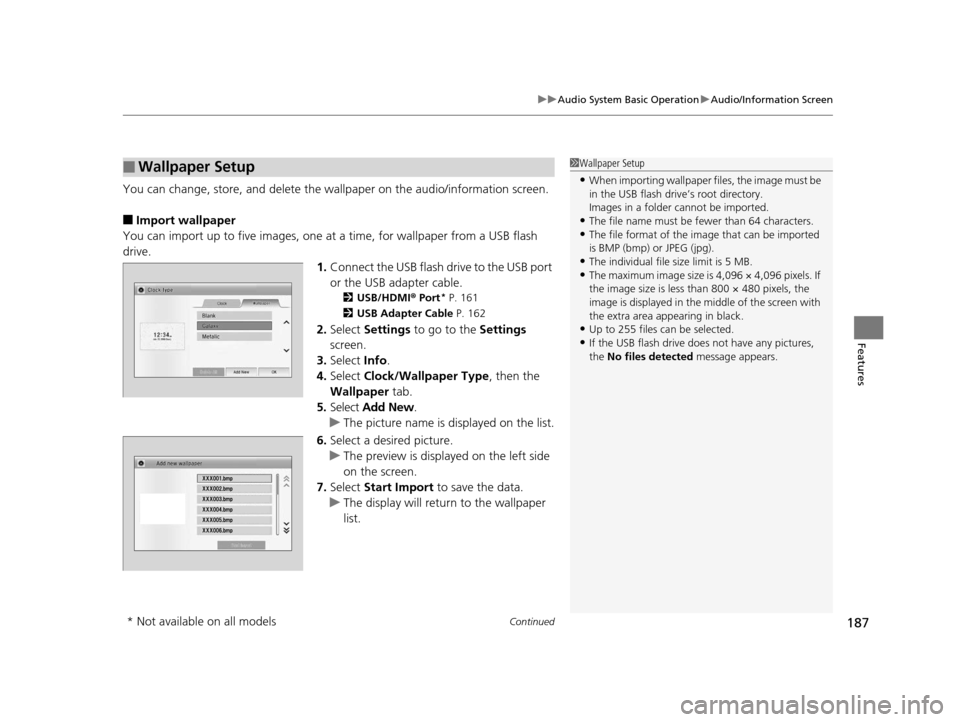
Continued187
uuAudio System Basic Operation uAudio/Information Screen
Features
You can change, store, and delete the wallpaper on the audio/ information screen.
■Import wallpaper
You can import up to five images, one at a time, for wallpaper from a USB flash
drive. 1.Connect the USB flash drive to the USB port
or the USB adapter cable.
2 USB/HDMI ® Port* P. 161
2 USB Adapter Cable P. 162
2.Select Settings to go to the Settings
screen.
3. Select Info.
4. Select Clock/Wallpaper Type , then the
Wallpaper tab.
5. Select Add New .
u The picture name is displayed on the list.
6. Select a desired picture.
u The preview is displayed on the left side
on the screen.
7. Select Start Import to save the data.
u The display will return to the wallpaper
list.
■Wallpaper Setup1Wallpaper Setup
•When importing wallpaper files, the image must be
in the USB flash driv e’s root directory.
Images in a folder cannot be imported.
•The file name must be fewer than 64 characters.•The file format of the im age that can be imported
is BMP (bmp) or JPEG (jpg).
•The individual file size limit is 5 MB.•The maximum image size is 4,096 × 4,096 pixels. If
the image size is less than 800 × 480 pixels, the
image is displayed in the middle of the screen with
the extra area appearing in black.
•Up to 255 files can be selected.
•If the USB flash drive doe s not have any pictures,
the No files detected message appears.
* Not available on all models
14 CIVIC 2D_SI-31TS86210.book 187 ページ 2014年1月29日 水曜日 午後8時9分
Page 198 of 441
197
uuAudio System Basic Operation uPlaying an iPod
Continued
Features
Playing an iPod
Connect the iPod using your dock connector to the USB port or the USB adapter
cable, then select the iPod mode.
2 USB/HDMI® Port* P. 161
2 USB Adapter Cable P. 162
*1:Some or all of the lists may not be displayed.
�e�ƒ�Œ�
�_��N�O�>�q��_�Š�€�“�‹�>�_�_�_
123456
Genre AAA
Song AAA
Artist AAAAudio/Information Screen
BACK
Select to go back to the previous display. VOL (Volume)
Select to adjust the volume.
Song Icons
Select or to change songs.
Select and hold to move rapidly within a
song.
MENU
Select to display the menu items. (Power) Button
Press to turn the audio system on and off.Open/Close Icon*1
Displays/hides the detailed information.
* Not available on all models
14 CIVIC 2D_SI-31TS86210.book 197 ページ 2014年1月29日 水曜日 午後8時9分