Page 180 of 441

179
uuAudio System Basic Operation uPlaying a USB Flash Drive
Continued
Features
Playing a USB Flash Drive
Your audio system reads and plays sound files on a USB flash drive in either MP3,
WMA or AAC*1 format.
Connect your USB flash drive to the USB adapter cable, then press the AUX button.
2USB Adapter Cable P. 162
*1:Only AAC format files recorded with iTunes are playable on this unit.
002300
75°F miles
Genre AAA 1’23’’
File AAA
Artist AAA
123 456
/ Button
Press to skip to the next
folder, and to skip to the
beginning of the previous
folder.
SCAN Button
You will get a 10-second
sampling of each file.
●Press to sample all files in
the current folder.
●Press two times to sample
the first file in each of the
main folders.
●To turn off scan, press and
hold the button. (Power) Button
Press to turn the audio
system on and off.
SEEK/SKIP Buttons
Press or to change files.SETUP Button
Press to display menu items.
Selector Knob
Turn to adjust the volume.
Press and turn to se
lect an item, then
press to set your selection. AUX Button
Press to select USB flash drive
(if connected).
USB Indicator
Comes on when a USB flash drive
is connected.
14 CIVIC 2D_SI-31TS86210.book 179 ページ 2014年1月29日 水曜日 午後8時9分
Page 185 of 441
184
Features
Audio System Basic Operation
To use the audio system function, the power mode must be in ACCESSORY or ON.
HOME: Select to go to the HOME screen.
2Switching the Display P. 185
MENU: Touch to select any mode.
The available mode includes Change Source ,
Station List , Save Preset , Music Search,
and play modes. Play modes can be also
selected from Scan , Random/Repeat , and so
on.
BACK: Select to go back to the previous
display when it is displayed.
button:
Press to change the audio/information screen
brightness.
Press once and select
(- or (+ to make
an adjustment. u Each time you press , the mode
switches among the daytime mode,
nighttime mode and OFF mode.
Models with display audio system1Audio System Basic Operation
Audio Menu Items
2 Station List P. 192
2 Music Search P. 195, 198, 203, 206
2 Random/Repeat P. 196, 204
2 Scan P. 193, 196, 204
ButtonHOME
BACK
MENU
14 CIVIC 2D_SI-31TS86210.book 184 ページ 2014年1月29日 水曜日 午後8時9分
Page 188 of 441
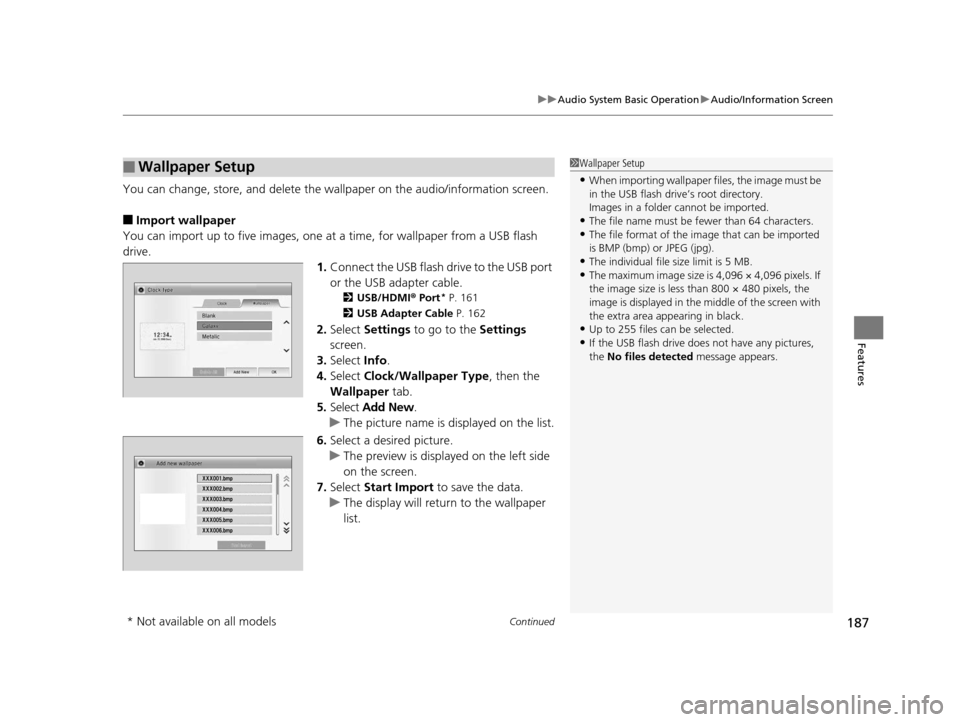
Continued187
uuAudio System Basic Operation uAudio/Information Screen
Features
You can change, store, and delete the wallpaper on the audio/ information screen.
■Import wallpaper
You can import up to five images, one at a time, for wallpaper from a USB flash
drive. 1.Connect the USB flash drive to the USB port
or the USB adapter cable.
2 USB/HDMI ® Port* P. 161
2 USB Adapter Cable P. 162
2.Select Settings to go to the Settings
screen.
3. Select Info.
4. Select Clock/Wallpaper Type , then the
Wallpaper tab.
5. Select Add New .
u The picture name is displayed on the list.
6. Select a desired picture.
u The preview is displayed on the left side
on the screen.
7. Select Start Import to save the data.
u The display will return to the wallpaper
list.
■Wallpaper Setup1Wallpaper Setup
•When importing wallpaper files, the image must be
in the USB flash driv e’s root directory.
Images in a folder cannot be imported.
•The file name must be fewer than 64 characters.•The file format of the im age that can be imported
is BMP (bmp) or JPEG (jpg).
•The individual file size limit is 5 MB.•The maximum image size is 4,096 × 4,096 pixels. If
the image size is less than 800 × 480 pixels, the
image is displayed in the middle of the screen with
the extra area appearing in black.
•Up to 255 files can be selected.
•If the USB flash drive doe s not have any pictures,
the No files detected message appears.
* Not available on all models
14 CIVIC 2D_SI-31TS86210.book 187 ページ 2014年1月29日 水曜日 午後8時9分
Page 193 of 441

uuAudio System Basic Operation uPlaying AM/FM Radio
192
Features
To store a station:
1. Tune to the selected station.
2. Select MENU .
3. Select Save Preset .
4. Select the preset number you want to store that station.
Provides text data information related to your selected RDS-capable FM station.
■To find an RDS station from Station List
1. Select MENU while listening to an FM station.
2. Select Station List .
3. Select a station.
■Manual update
Updates your available station list at any time.
1. Select MENU while listening to an FM station.
2. Select Station List .
3. Select Refresh .
■Preset Memory
■Radio Data System (RDS)
1Playing AM/FM Radio
The ST indicator appears on the display indicating
stereo FM broadcasts.
Stereo reproduction in AM is not available.
Switching the Audio Mode
Press the SOURCE button on the steering wheel or
select SOURCE on the list.
2 Audio Remote Controls P. 164
You can also switch the mode by selecting Change
Source on the MENU screen.
You can store 6 AM stations and 12 FM stations into
the preset memory.
1 Radio Data System (RDS)
When you select an RDS-capable FM station, the RDS
automatically turns on, and the frequency display
changes to the station name. However, when the
signals of that station become weak, the display
changes from the statio n name to the frequency.
14 CIVIC 2D_SI-31TS86210.book 192 ページ 2014年1月29日 水曜日 午後8時9分
Page 206 of 441

205
uuAudio System Basic Operation uPlaying Bluetooth ® Audio
Continued
Features
Playing Bluetooth ® Audio
Your audio system allows you to listen to music from your Bluetooth®-compatible
phone.
This function is available when the phone is paired and connected to the vehicle's
Bluetooth ® HandsFreeLink ® (HFL) system.
2Phone Setup P. 240
1Playing Bluetooth ® Audio
Not all Bluetooth -enabled phones with streaming
audio capabilities are comp atible with the system.
For a list of compatible phones:
•U.S.: Visit www.handsfreelink.honda.com , or call
1-888-528-7876.
•Canada: Visit www.handsfreelink.ca , or call 1-888-
528-7876.
In some states, it may be il legal to perform some data
device functions while driving.
Only one phone can be used with HFL at a time.
When there are more than two paired phones in the
vehicle, the first paired phone the system finds is
automatically linked.
If more than one phone is paired to the HFL system,
there may be a delay before the system begins to
play.
In some cases, the name of the artist, album, or track
may not appear correctly.
A NO CONNECT message may be displayed if:
•The phone is not linked to HFL.•The phone is not turned on.•The phone is not in the vehicle.•An incompatible phone is connected.
The following functions may not be available on
some devices:
•Pause function•Group selection
*1: Depending on the Bluetooth® device you
connect, some or al l of the lists may not be displayed.
�_� �_�Š�€�“�‹�>�_�_�_�N�O�>�d�‡�Š�ƒ�>�_�_�_�n�†�
�Û�Û
002300
75°F miles
123456
Genre AAA
File AAA
Artist AAA
Track Icons
Select or to change tracks.
Bluetooth Indicator
Appears when your
phone is connected
to HFL.
(Power) Button
Press to turn the
audio system on
and off.
Audio/Information
Screen
Play Icon Pause Icon
BACK
Select to go back to the
previous display.
MENU
Select to display the menu items. Group Icons
Select or to change group.
VOL (Volume)
Select to adjust the volume.
Open/Close Icon*1
Displays/hides the
detailed
information.
14 CIVIC 2D_SI-31TS86210.book 205 ページ 2014年1月29日 水曜日 午後8時9分
Page 231 of 441

230
uuCustomized Features*u
Features
*1:Default SettingSetup
Group Customizable Features Descri
ption Selectable Settings
Camera
Rear
Camera
Fixed GuidelineSelects whether the fixed guidelines come on the
rear camera monitor.On*1/Off
Dynamic GuidelineSelects whether the dynamic guidelines come on
the rear camera monitor.On*1/Off
DefaultCancels/Resets all cust omized items in the Rear
Camera group as default.Yes/No
Lane-
Watch*
Show with Turn Signal
Selects whether the LaneWatch display comes on
when you move the turn signal lever to the
passenger side.
On*1/Off
Display Time after Turn
Signal OffChanges the length of time the LaneWatch
display stays on after you pull the turn signal lever
back.
0 second*1/2 seconds
Reference LinesSelects whether the reference lines come on the
LaneWatch monitor.On*1/ Off
DefaultCancels/Resets all cust omized items in the
LaneWatch group as default.Yes/No
* Not available on all models
14 CIVIC 2D_SI-31TS86210.book 230 ページ 2014年1月29日 水曜日 午後8時9分
Page 244 of 441
Continued243
uuBluetooth ® HandsFreeLink ®u HFL Menus
Features
■To change the pairing code setting
1.Press the PHONE button or the button.
u Rotate to select Phone Setup, then
press .
2. Rotate to select Connection, then press
.
3. Rotate to select Pairing Code, then
press .
4. Rotate to select Fixed or Random , then
press .1 To change the pairing code setting
The default pair ing code is 0000 until you change the
setting.
To create your own, select Fixed, and delete the
current code, then enter a new one.
For a randomly generated pa iring code each time you
pair a phone , select Random .
002300
75°F miles
Speed Dial Connection
Pairing Code Delete a Phone
14 CIVIC 2D_SI-31TS86210.book 243 ページ 2014年1月29日 水曜日 午後8時9分
Page 272 of 441

Continued271
uuBluetooth ® HandsFreeLink ®u HFL Menus
Features
■Changing the curren tly paired phone
1. Go to the Phone settings screen.
2Phone settings screen P. 266
2.Select Connect Phone .
3. Select a phone to connect.
u HFL disconnects the current phone and
starts searching for another paired
phone.
■To change the pairing code setting
1. Select Settings .
2. Select Bluetooth .
u Repeat the procedure to select
Bluetooth tab, then Edit Pairing Code .
3. Select Fixed or Random .
1Changing the currently paired phone
If no other phones are found or paired when trying to
switch to another phone, HFL will inform you that the
original phone is reconnected again.
1 To change the pairing code setting
The default pair ing code is 0000 until you change the
setting.
To create your own, select Fixed, and delete the
current code, then enter a new one.
For a randomly generated pa iring code each time you
pair a phone , select Random .
14 CIVIC 2D_SI-31TS86210.book 271 ページ 2014年1月29日 水曜日 午後8時9分