2014 HONDA ACCORD COUPE radio controls
[x] Cancel search: radio controlsPage 2 of 593

Contents
Child Safety P. 52Exhaust Gas Hazard P. 64Safety Labels P. 65
Opening and Closing the Trunk P. 120 Security System P. 124 Opening and Closing the Windows P. 127
Operating the Switches Around the Steering Wheel P. 131 Adjusting the Mirrors P. 146
Interior Lights/Interior Convenience Items P. 156 Heating and Cooling
* P. 166
Audio Error Messages P. 288General Information on the Audio System P. 294
Bluetooth ® HandsFreeLink ® P. 288, 375 Compass* P. 413
When Driving P. 425 Braking P. 472Parking Your Vehicle P. 476
Accessories and Modifications P. 482
Maintenance Under the Hood P. 495 Replacing Light Bulbs P. 511
Checking and Maintaining Tires P. 523 Battery P. 532 Remote Transmitter Care P. 533
Cleaning P. 536
Engine Does Not Start P. 549 Jump Starting P. 552 Shift Lever Does Not Move P. 555
Fuses P. 562 Emergency Towing P. 565
Devices that Emit Radio Waves P. 573 Reporting Safety Defects P. 574
Authorized Manuals P. 579 Customer Service Information P. 580
Quick Reference GuideP. 2
Safe DrivingP. 27
Instrument PanelP. 67
ControlsP. 105
FeaturesP. 173
DrivingP. 415
MaintenanceP. 483
Handling the UnexpectedP. 541
InformationP. 567
IndexP. 584
Page 15 of 593

14
Quick Reference Guide
Features (P 173)
Audio Remote Controls
(P 179)
●
(+ / ( - Button
Press to adjust the volume up/down.
● SOURCE Button
Press to change the audio mode: FM/AM/
CD/XM ®
*/HDD*/USB/iPod/Bluetooth/
Pandora®*/AhaTM */AUX.
● / Button
Radio: Press to change the preset station. Press and hold to select the next or
previous strong station.
CD/HDD
*/USB device:
Press to skip to the beginning of
the next song or return to the
beginning of the current song.
Press and hold to change a folder.
( + / (- / / Button
SOURCE
Button
Audio System (P 180, 202, 235)
(P 180)Models with one display
Audio/Information
Screen
BACK Button
FM/AM
Button
(Skip/Seek)
Button
Selector Knob
Button
VOL/
(Volume/Power)
Knob
CD
Button
AUX Button
CD Slot
(CD Eject)
Button
Preset Buttons
( 1- 6)
SETTINGS Button
(Skip/Seek)
Button
PHONE Button
MENU Button
DISP Button
Page 111 of 593

110
uuLocking and Unlocking the Doors uLow Smart Entry Remote Signal Strength*
Controls
Low Smart Entry Remo te Signal Strength*
The vehicle transmits radio waves to loca te the smart entry remote when locking/
unlocking the doors, opening the trunk, or to start the engine.
In the following cases, locking/unlocking the doors, opening the trunk, or starting
the engine may be inhibited or operation may be unstable:
• Strong radio waves are being tra nsmitted by nearby equipment.
• You are carrying the smart entry remote together with telecommunications
equipment, laptop computers, ce ll phones, or wireless devices.
• A metallic object is touching or covering the smart entry remote.1Low Smart Entry Remote Signal Strength*
Communication between the smart entry remote and
the vehicle consumes the smart entry remote’s
battery.
Battery life is about two years, but this varies
depending on re gularity of use.
The battery is consumed whenever the smart entry
remote is receivi ng strong radio wave s. Avoid placing
it near electrical appliances such as televisions and
personal computers.
* Not available on all models
Page 125 of 593

124
Controls
Security System
Immobilizer System
The immobilizer system prevents a key that has not been pre-registered from
starting the engine. Each key contains el ectronic transmitters that use electronic
signals to verify the key.
Pay attention to the following when inserti ng the key into the ignition switch or
pressing the ENGINE START/STOP button:
• Do not allow objects that emit strong radio waves near the ignition switch or the
ENGINE START/STOP button.
• Make sure the key is not covered by or touching a metal object.
• Do not bring a key from anot her vehicle's immobilizer system near the ignition
switch.
Security System Alarm
The security system alarm activates when the doors, trunk, or hood are opened
without the key, remote transmitter, or smart entry system.
■When the security sy stem alarm activates
The horn sounds intermittently and all of the exterior lights flash.
■To deactivate the security system alarm
Unlock the vehicle using the key, remote transmitter, or smart entry system. The
system, along with the horn and flashing lights, is deactivated.
1 Immobilizer System
NOTICE
Leaving the ignition key in the vehicle can result in
theft or accidental move ment of the vehicle.
Always take the ignition key with you whenever you
leave the vehicle unattended.
Do not alter the system or add other devices to it.
Doing so may damage the system and make your
vehicle inoperable.
1 Security System Alarm
The security alarm continues for a maximum of two
minutes until the security system deactivates.
Page 174 of 593

173
Features
This chapter describes how to operate technology features.
Audio SystemUSB Port .......................................... 175
Auxiliary Input Jack .......................... 176
Audio System Theft Protection
*....... 177
Region Setting ................................. 178
Audio Remote Controls .................... 179
Audio System Basic Operation ...... 180
Audio/Information Screen ................ 181
Display Setup ................................... 186
Playing AM/FM Radio ....................... 187
Playing a CD .................................... 189
Playing an iPod ................................ 192
Playing Internet Radio ...................... 195
Playing a USB Flash Drive ................. 197
Playing Bluetooth ® Audio ................. 200
Models with one display
Audio System Basic Operation ...... 202
Audio with Touch Screen ................. 203
Audio/Information Screen ................ 206
Display Setup ................................... 212
Playing AM/FM Radio ....................... 213
Playing XM ® Radio ........................... 217
Playing a CD .................................... 220
Playing an iPod ................................ 223
Playing Internet Radio ...................... 227
Playing a USB Flash Drive ................. 230
Playing Bluetooth ® Audio................. 233
Audio System Basic Operation ...... 235
Audio with Touch Screen ................. 236
Audio/Information Screen ................ 238Models with two displays
Models with navigation system
Display Setup ................................... 243
Voice Control Operation .................. 244
Playing AM/FM Radio....................... 252
Playing XM ® Radio ........................... 256
Playing a CD .................................... 259
Playing Hard Disc Drive (HDD) Audio..... 262Playing an iPod ................................ 272
Playing Internet Radio ...................... 280
Playing a USB Flash Drive ................. 283
Playing Bluetooth ® Audio ................ 286
Audio Error Messages ...................... 288
General Information on the Audio System.....294Customized Features........................ 298
HomeLink ® Universal Transceiver*.. 336
Bluetooth® HandsFreeLink® ..... 338, 375
Compass
*.......................................... 413
* Not available on all models
Page 175 of 593

174
Features
Audio System
About Your Audio System
See the Navigation System Manual for information on the navigation system.
The audio system features AM/FM radio and XM ® Radio service
*. It can also play
audio CDs, WMA/MP3/AAC files, Hard Disc Drive (HDD) audio*, USB flash drives,
and iPod, iPhone ® and Bluetooth ® devices.
You can operate the audio system from the buttons and switches on the panel or
the icons on the touchscreen interface
*.
1 About Your Audio System
XM ® Radio is available on a subscription basis only.
For more information on XM ® Radio, contact a
dealer.
2 General Information on the Audio System
P. 294
XM ® Radio is available in the United States and
Canada, except Ha waii, Alaska, and Puerto Rico.
XM ® is a registered trademark of Sirius XM Radio, Inc.
Video CDs, DVDs, and 3-inch (8-cm) mini CDs are not
supported.
iPod and iPhone ® are trademarks of Apple Inc.
State or local laws may pr ohibit the operation of
handheld electronic devices while operating a
vehicle.Models with navigation system
Remote Controls iPod
USB Flash
Drive
* Not available on all models
Page 180 of 593

179
uuAudio System uAudio Remote Controls
Features
Audio Remote Controls
Allow you to operate the au dio system while driving.
SOURCE Button
Cycles through the audio modes as follows:
FM AM XM
*CD HDD*USB iPod
Bluetooth ® Audio Pandora ®*AhaTM *AUX
(+ (- (Volume) Buttons
Press
(+: To increase the volume.
Press
(-: To decrease the volume.
Buttons
• When listening to the radio
Press : To select the next preset radio station.
Press : To select the previous preset radio station.
Press and hold : To select the next strong station.
Press and hold : To select the previous strong station.
• When listening to a CD, HDD
*, iPod, USB flash drive, or Bluetooth® Audio
Press : To skip to the next song.
Press : To go back to the beginning of the current or previous song.
• When listening to a CD, HDD
* or USB flash drive
Press and hold : To skip to the next folder.
Press and hold : To go back to the previous folder.
• When listening to Pandora ®
* or AhaTM *
Press : To skip to the next song.
Press and hold : To select the next station.
Press and hold : To select the previous station.
1Audio Remote Controls
The CD mode appears only when a CD is loaded.
Pandora ®
*, Bluetooth ® Audio, and AhaTM * appear
when a connection ( Bluetooth® or USB) is established
with a device.
Button
SOURCE Button
Button
(+ Button
(- Button
* Not available on all models
Page 189 of 593
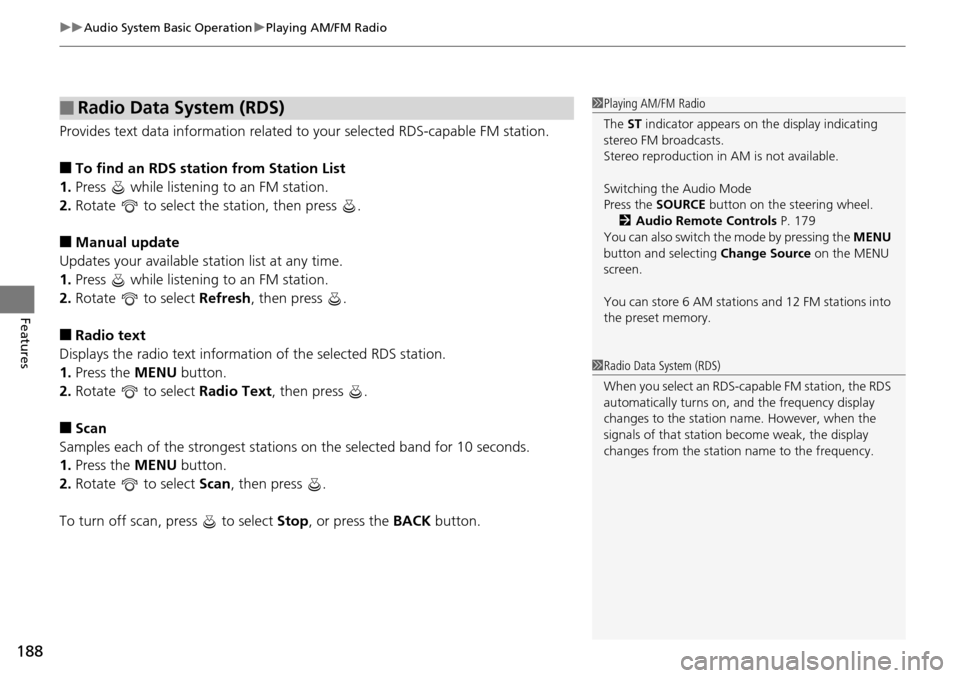
uuAudio System Basic Operation uPlaying AM/FM Radio
188
Features
Provides text data information related to your selected RDS-capable FM station.
■To find an RDS station from Station List
1. Press while listening to an FM station.
2. Rotate to select the station, then press .
■Manual update
Updates your available station list at any time.
1. Press while listening to an FM station.
2. Rotate to select Refresh, then press .
■Radio text
Displays the radio text informat ion of the selected RDS station.
1. Press the MENU button.
2. Rotate to select Radio Text, then press .
■Scan
Samples each of the strongest stations on the selected band for 10 seconds.
1. Press the MENU button.
2. Rotate to select Scan, then press .
To turn off scan, press to select Stop, or press the BACK button.
■Radio Data System (RDS)1Playing AM/FM Radio
The ST indicator appears on the display indicating
stereo FM broadcasts.
Stereo reproduction in AM is not available.
Switching the Audio Mode
Press the SOURCE button on the steering wheel.
2 Audio Remote Controls P. 179
You can also switch the mode by pressing the MENU
button and selecting Change Source on the MENU
screen.
You can store 6 AM stations and 12 FM stations into
the preset memory.
1 Radio Data System (RDS)
When you select an RDS-capable FM station, the RDS
automatically turns on, and the frequency display
changes to the station name. However, when the
signals of that station become weak, the display
changes from the statio n name to the frequency.