2014 FORD SUPER DUTY bluetooth
[x] Cancel search: bluetoothPage 4 of 10
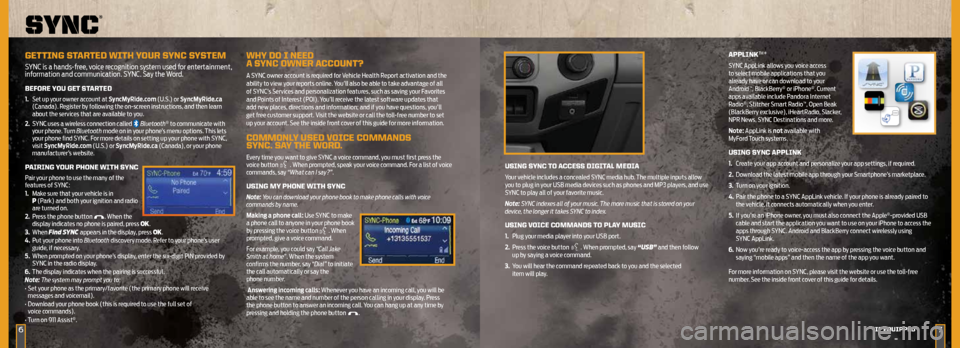
6
uSing SYnc TO AcceSS digiTAL MediA
Your vehicle includes a concealed SYNC media hub. The multiple inputs allow
you to plug in your USB media devices such as phones and MP3 players, and use
SYNC to play all of your favorite music.
Note: SYNC indexes all of your music. The more music that is stored on your
device, the longer it takes SYNC to index.
uSing VOice cOMMAndS TO PLAY MuSic
1. Plug your media player into your USB port.
2. Press the voice button
. When prompted, say “USB” and then follow
up by saying a voice command.
3. You will hear the command repeated back to you and the selected
item will play.
APPLink™*
SYNC AppLink allows you voice access
to select mobile applications that you
already have or can download to your
Android
™, BlackBerry® or iPhone®. Current
apps available include Pandora Internet
Radio
®, Stitcher Smart Radio™, Open Beak
(BlackBerry exclusive), iHeartRadio, Slacker,
NPR News, SYNC Destinations and more.
Note: AppLink is not available with
MyFord Touch systems.
uSing SYnc APPLink
1. Create your app account and personalize your app settings, if required.
2. Download the latest mobile app through your Smartphone’s marketplace.
3. Turn on your ignition.
4. Pair the phone to a SYNC AppLink vehicle. If your phone is already paired to
the vehicle, it connects automatically when you enter.
5. If you’re an iPhone owner, you must also connect the Apple
®-provided USB
cable and start the application you want to use on your iPhone to access the
apps through SYNC. Android and BlackBerry connect wirelessly using
SYNC AppLink.
6. Now you’re ready to voice-access the app by pressing the voice button and
saying “mobile apps” and then the name of the app you want.
For more information on SYNC, please visit the website or use the toll-free
number. See the inside front cover of this guide for details.
sync
®
geTTing S TArTed WiTH Y Our SYnc S YSTeM
SYNC is a hands-free, voice recognition system used for entertainment,
information and communication. SYNC. Say the Word.
BefOre YOu geT STAr Ted
1. Set up your owner account at SyncMyRide.com (U.S.) or SyncMyRide.ca
(Canada). Register by following the on-screen instructions, and then learn
about the services that are available to you.
2. SYNC uses a wireless connection called
Bluetooth® to communicate with
your phone. Turn Bluetooth mode on in your phone’s menu options. This lets
your phone find SYNC. For more details on setting up your phone with SYNC,
visit SyncMyRide.com (U.S.) or SyncMyRide.ca (Canada), or your phone
manufacturer’s website.
PAiring YOur PHOne WiTH SYnc
Pair your phone to use the many of the
features of SYNC:
1. Make sure that your vehicle is in
P (Park) and both your ignition and radio
are turned on.
2. Press the phone button
. When the
display indicates no phone is paired, press OK.
3. When Find SYNC appears in the display, press OK.
4. Put your phone into Bluetooth discovery mode. Refer to your phone’s user
guide, if necessary.
5. When prompted on your phone’s display, enter the six-digit PIN provided by
SYNC in the radio display.
6. The display indicates when the pairing is successful.
Note: The system may prompt you to:
• Set your phone as the primary/favorite (the primary phone will receive
messages and voicemail).
• Download your phone book (this is required to use the full set of
voice commands).
• Turn on 911 Assist
®.
WHY dO i need
A SYnc OWner AccOunT ?
A SYNC owner account is required for Vehicle Health Report activation and the
ability to view your reports online. You’ll also be able to take advantage of all
of SYNC’s Services and personalization features, such as saving your Favorites
and Points of Interest (POI). You’ll receive the latest software updates that
add new places, directions and information; and if you have questions, you’ll
get free customer support. Visit the website or call the toll-free number to set
up your account. See the inside front cover of this guide for more information.
cOMMOnLY uSed VOice cOMMAndS
SYnc. SAY THe WOrd.
Every time you want to give SYNC a voice command, you must first press the
voice button . When prompted, speak your voice command. For a list of voice
commands, say “What can I say?”.
uSing MY PHOne WiTH SYnc
Note: You can download your phone book to make phone calls with voice
commands by name.
Making a phone call: Use SYNC to make
a phone call to anyone in your phone book
by pressing the voice button
. When
prompted, give a voice command.
For example, you could say “Call Jake
Smith at home”. When the system
confirms the number, say “Dial” to initiate
the call automatically or say the
phone number.
Answering incoming calls: Whenever you have an incoming call, you will be
able to see the name and number of the person calling in your display. Press
the phone button to answer an incoming call. You can hang up at any time by
pressing and holding the phone button
.
7*if e QuiPPed
Page 5 of 10
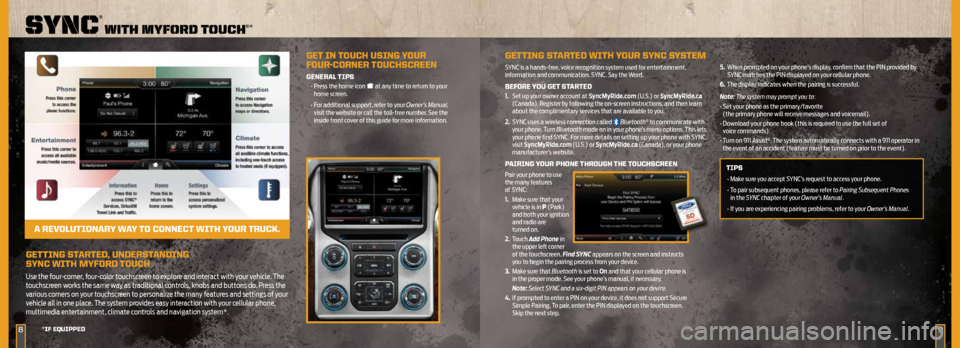
geTTing STArTed, underSTAnding
SYnc WiTH MYfOrd T OucH
Use the four-corner, four-color touchscreen to explore and interact with your vehicle. The
touchscreen works the same way as traditional controls, knobs and buttons do. Press the
various corners on your touchscreen to personalize the many features and settings of your
vehicle all in one place. The system provides easy interaction with your cellular phone,
multimedia entertainment, climate controls and navigation system*.
89
sync
®
wiTh myford Touch®*
*if eQuiPPed
geT in TOucH uSing YOur
fOur-cOrner TOucHScreen
generAL TiPS
• Press the home icon at any time to return to your
home screen.
• For additional support, refer to your Owner’s Manual,
visit the website or call the toll-free number. See the
inside front cover of this guide for more information.
A reVOL uTiOnAr Y WAY TO cOnnecT WiTH YOur Truck.
geTTing S TArTed WiTH Y Our SYnc S YSTeM
SYNC is a hands-free, voice recognition system used for entertainment,
information and communication. SYNC. Say the Word.
BefOre YOu geT STAr Ted
1. Set up your owner account at SyncMyRide.com (U.S.) or SyncMyRide.ca
(Canada). Register by following the on-screen instructions, and then learn
about the complimentary services that are available to you.
2. SYNC uses a wireless connection called
Bluetooth® to communicate with
your phone. Turn Bluetooth mode on in your phone’s menu options. This lets
your phone find SYNC. For more details on setting up your phone with SYNC,
visit SyncMyRide.com (U.S.) or SyncMyRide.ca (Canada), or your phone
manufacturer’s website.
P Airing YOur PHOne THrOugH THe TOucHScreen
Pair your phone to use
the many features
of SYNC:
1. Make sure that your
vehicle is in P (Park)
and both your ignition
and radio are
turned on.
2. Touch Add Phone in
the upper left corner
of the touchscreen. Find SYNC appears on the screen and instructs
you to begin the pairing process from your device.
3. Make sure that Bluetooth is set to On and that your cellular phone is
in the proper mode. See your phone’s manual, if necessary.
Note: Select SYNC and a six-digit PIN appears on your device.
4. If prompted to enter a PIN on your device, it does not support Secure
Simple Pairing. To pair, enter the PIN displayed on the touchscreen.
Skip the next step. 5.
When prompted on your phone’s display, confirm that the PIN provided by
SYNC matches the PIN displayed on your cellular phone.
6. The display indicates when the pairing is successful.
Note: The system may prompt you to:
• Set your phone as the primary/favorite
(the primary phone will receive messages and voicemail).
• Download your phone book (this is required to use the full set of
voice commands).
• Turn on 911 Assist
®. The system automatically connects with a 911 operator in
the event of an accident (feature must be turned on prior to the event).
TiPS
• Make sure you accept SYNC’s request to access your phone.
• To pair subsequent phones, please refer to Pairing Subsequent Phones
in the SYNC chapter of your Owner’s Manual.
• If you are experiencing pairing problems, refer to your Owner’s Manual.
Page 7 of 10
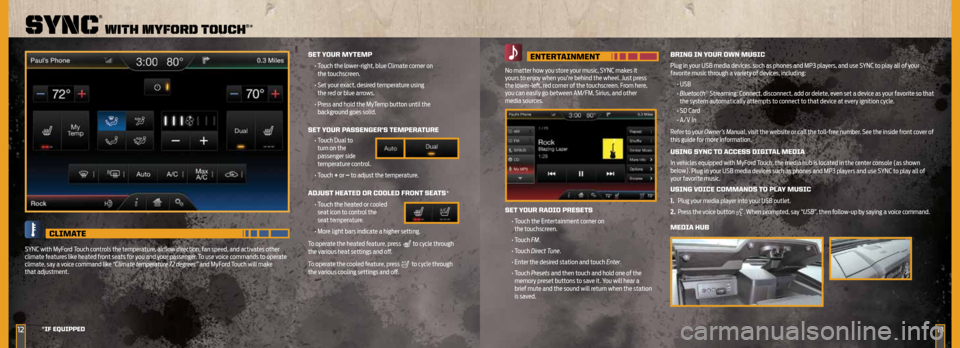
13
enTerTAinMenT
No matter how you store your music, SYNC makes it
yours to enjoy when you’re behind the wheel. Just press
the lower-left, red corner of the touchscreen. From here,
you can easily go between AM/FM, Sirius, and other
media sources.
SeT YOur rAdiO PreSeTS
• Touch the Entertainment corner on
the touchscreen.
• Touch FM.
• Touch Direct Tune.
• Enter the desired station and touch Enter.
• Touch Presets and then touch and hold one of the
memory preset buttons to save it. You will hear a
brief mute and the sound will return when the station
is saved.
Bring in YOur OWn MuSic
Plug in your USB media devices, such as phones and MP3 players, and use SYNC to play all of your
favorite music through a variety of devices, including:
• USB
• Bluetooth
® Streaming: Connect, disconnect, add or delete, even set a device as your favorite so that
the system automatically attempts to connect to that device at every ignition cycle.
• SD Card
• A/V In
Refer to your Owner’s Manual, visit the website or call the toll-free number. See the inside front cover of
this guide for more information.
uSing SYnc TO AcceSS digiTAL MediA
In vehicles equipped with MyFord Touch, the media hub is located in the center console (as shown
below).
Plug in your USB media devices such as phones and MP3 players and use SYNC to play all of
your favorite music.
uSing V Oice cOMMAndS TO PLAY MuSic
1. Plug your media player into your USB outlet.
2. Press the voice button
. When prompted, say “USB” , then follow-up by saying a voice command.
MediA HuB
12
sync
®
wiTh myford Touch®*
*if eQuiPPed
SeT YOur MYTeMP
• Touch the lower-right, blue Climate corner on
the touchscreen.
• Set your exact, desired temperature using
the red or blue arrows.
• Press and hold the MyTemp button until the
background goes solid.
SeT YOur P ASSenger’S TeMPerATure
• Touch Dual to
turn on the
passenger side
temperature control.
• Touch + or – to adjust the temperature.
AdJuST HeATed Or cOOLed frOnT SeATS*
• Touch the heated or cooled
seat icon to control the
seat temperature.
• More light bars indicate a higher setting.
To operate the heated feature, press
to cycle through
the various heat settings and off.
To operate the cooled feature, press
to cycle through
the various cooling settings and off.
cLiMATe
SYNC with MyFord Touch controls the temperature, airflow direction, fan speed, and activates other
climate features like heated front seats for you and your passenger. To use voice commands to operate
climate, say a voice command like “Climate temperature 72 degrees” and MyFord Touch will make
that adjustment.